Browsh is a fully interactive, real-time, and purely text-based browser for your terminal. While you might have heard or even used some popular terminal-based browsers like Lynx or ELinks before, Browsh is unlike any of them. Browsh can render everything that a modern browser can. This includes images, animations, gifs, and even videos.
It is mainly designed to run on remote SSH-servers which don’t have GUI support, but can also be used to save bandwidth on slow internet connection.
How to Install Browsh on Linux?
Browsh works by rendering the pages in headless Firefox and then injects multiple scripts including the UTF-8 half-block trick to get 2 colors from every character cell, to simulate basic graphics. So to run Browsh on your device you have to have Firefox (v57 or newer) and a terminal with true color support installed.
You can see this list for a list of terminals with true color support. I personally use Kitty.
There is two ways to install Browsh, through the distro-specific source packages (.deb/.rpm) or through binaries.
1. Installing through source package
To install through source packages, you can visit https://www.brow.sh/downloads/ and download the relevant package based on the distribution and architecture of your device. After that, you can execute the following command to install the package.
Debian/Ubuntu/Mint :
sudo dpkg -i \path\to\file
Fedora/Redhat/OpenSuse/CentOS :
sudo rpm -i \path\to\file
2. Installing through binaries
For this method, visit https://www.brow.sh/downloads/ and download the relevant file from the Linux Static category. After that, go to the folder which contains the file and execute the following commands to run browsh.
sudo chmod +x file_name
./file_name
How to use the Browsh Browser?
After you have installed Browsh, you can go ahead and launch it by typing in browsh in the terminal. Doing this, you will be greeted with the official website of the software in Browsh.
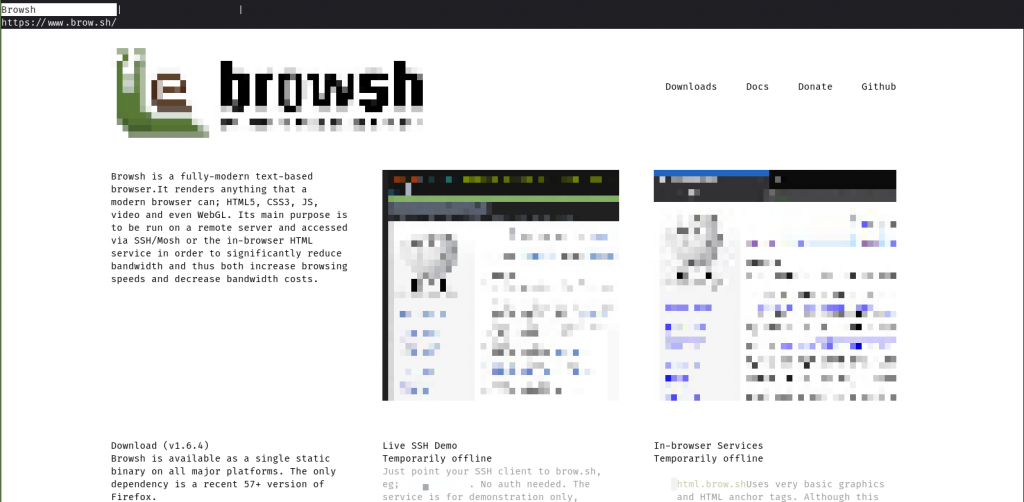
You can navigate the page using the arrow keys or scroll button and click on any links. To go to a different website on the same tab, you can press Ctrl+l which will focus the URL bar and you can type the desired URL. To open a different tab, you can press Ctrl+t and use Ctrl+/ to cycle between the tabs.
Here’s the full list of default keybindings:
- F1 Opens the documentation
ARROW KEYS,PGUP,PGDNScrollingCTRL+qExit appCTRL+lFocus the URL barBACKSPACEGo back in historyCTRL+rReload pageCTRL+tNew tabCTRL+wClose tabCTRL+\Cycle to next tab
Browsh also has a monochrome browsing mode that can be accessed by pressing ALT+m which only renders text and can be used on old terminals. A good way to browse might be to use the clean monochrome mode until you need to watch a video or need to render a essential image.
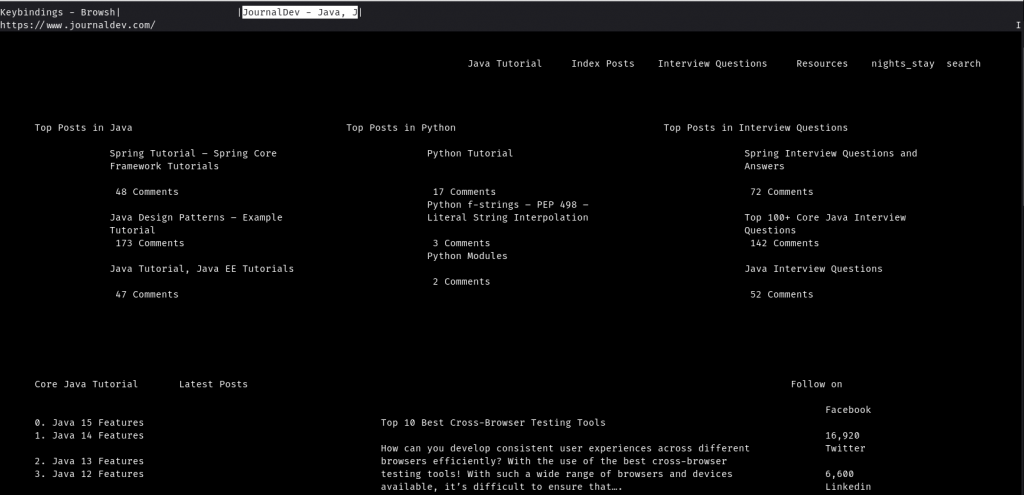
Final words
Hope you had fun learning about this text-based browser. While the world is now rending web pages in full GUI browsers, I noticed that a lot of the Linux community enjoys using text-based utilities for browsing, emails, playing music, and much more. Browsh can be a great alternative browser for all of the Linux enthusiasts!




