Unlike Windows, where you may have to manually install drivers for your connected devices by manually downloading them from the manufacturer’s site, Linux based distributions often ship with the open source drivers built into the Kernel (I specifically mentioned open source drivers because NVIDIA doesn’t have open source driver for their devices, and thus it is not shipped in many distributions).
Intel along with AMD has a good amount of support for the FOSS distributions. Their GPU and CPU drivers are usually built into the Kernel, however you can explicitly install the graphic driver on your Ubuntu OS as well. Specially if you are using any LTS distribution which usually provides a major update after a year or two and if you have installed a new Graphics card to your PC (such as the Intel arc GPU). The option is to either use a rolling release distribution, which can be a tradeoff for some users because of the stability of the system (especially important for servers) or just install the latest driver manually on the system.
In this tutorial, we will learn how to install the latest version of Intel® video drivers on Debian and Ubuntu based distributions.
Check the currently used drivers on your device
First, check the drivers which are actually installed on your PC. Because if the drivers are already installed (as in the case of Intel and AMD, open source drivers can already be present on your system), you don’t have to worry about it unless you need the latest version of the driver. Open a terminal window by pressing Ctrl+Alt+T on your keyboard, you can also launch it from the app grid/menu. Execute the following command to see the currently used drivers by your system:
sudo lshw -c video
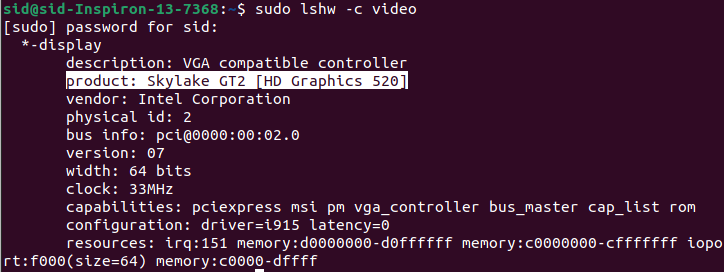
or
sudo lspci -nn | grep -e VGA

Another way of checking the currently used graphic drivers is using the mesa command line utility. First, install the mesa utility by executing the following command:
sudo apt install mesa-utils
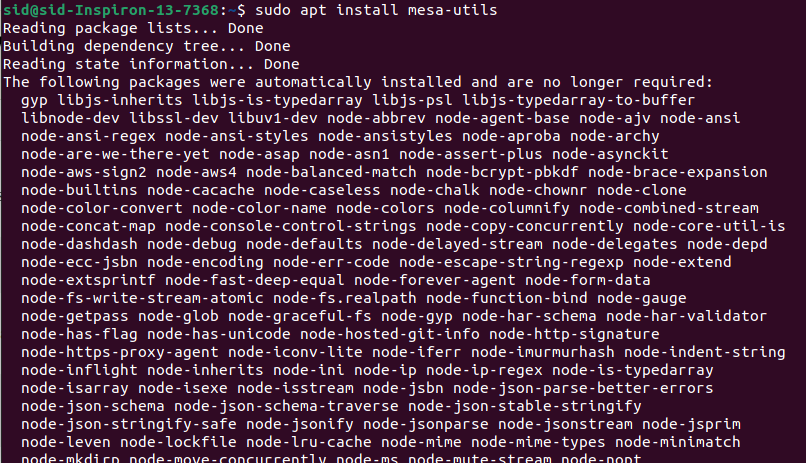
Now, enter the following command in your Terminal to get the driver details on your screen. This command will also give you other GPU details along with driver details.
glxinfo -B
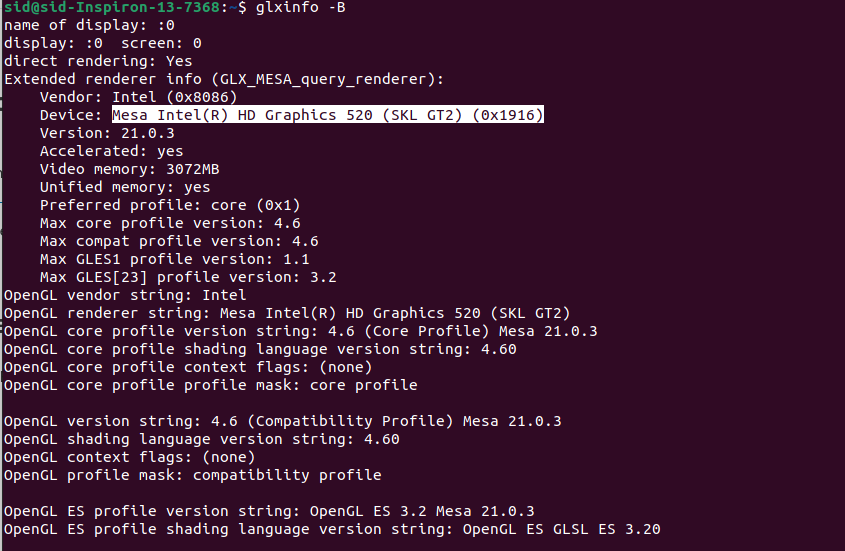
Installing Intel graphic drivers on Ubuntu Linux
Open a terminal window by pressing Ctrl+Alt+T on your keyboard, or just launch it from the application menu/grid. Now, to install the latest drivers, add the graphics package repository by executing the following commands, it will install gpg-agent and get and will install the public key used to verify the integrity of the package repository.
sudo apt install -y gpg-agent wget
wget -qO - https://repositories.intel.com/graphics/intel-graphics.key |
sudo apt-key add -
sudo apt-add-repository \
'deb [arch=amd64] https://repositories.intel.com/graphics/ubuntu focal main'
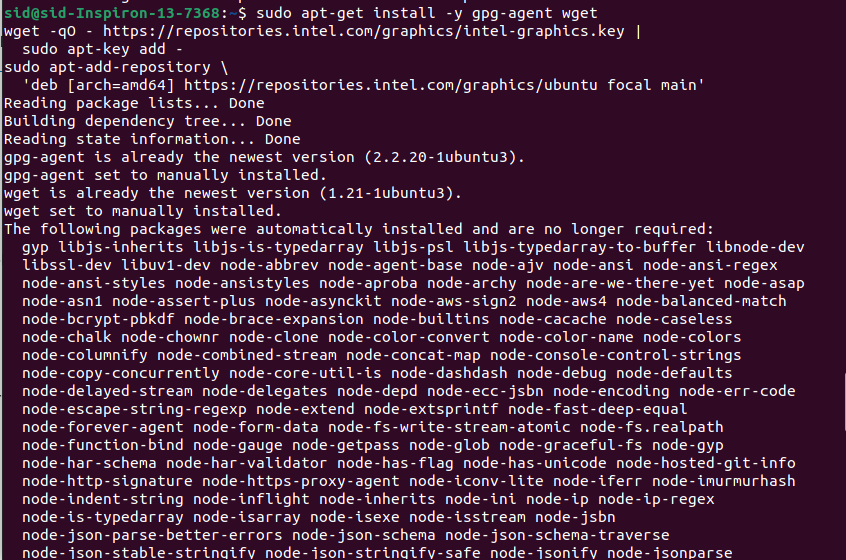
Now, Add the graphics software packages to your system by executing the following command in the Terminal window:
sudo apt update
sudo apt install \
intel-opencl-icd \
intel-level-zero-gpu level-zero \
intel-media-va-driver-non-free libmfx1
That’s it! Intel graphic drivers are installed successfully on your Ubuntu based distribution.
If you also want to install optional development packages, execute the following command:
sudo apt install \
libigc-dev \
intel-igc-cm \
libigdfcl-dev \
libigfxcmrt-dev \
level-zero-dev
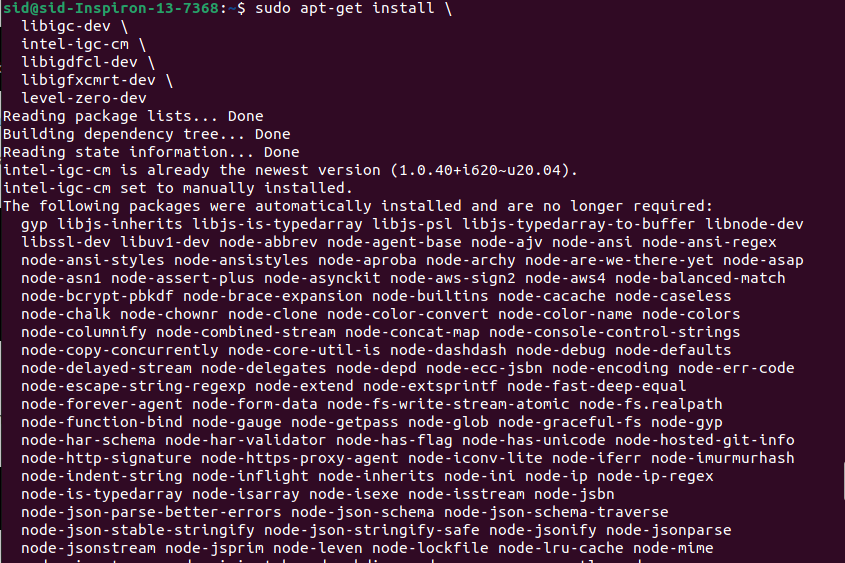
Conclusion
In this tutorial, we looked in detail on how to install the Intel drivers on Ubuntu based systems. Even though we checked out the installation steps for the 22.04 version of Ubuntu, you can use the same steps for any future version of Ubuntu as well.
Intel and AMD have been excellent contributors to the mainline Linux Kernel in terms of providing support for drivers for their GPUs and CPUs. Since most of the servers on the Internet are running Linux and there are only two major x86 CPU manufacturers in the market, both AMD and Intel therefore must provide support for their CPUs in order for the internet across the world to function normally.
How do I download the Intel graphic drivers for my Ubuntu Linux system?
You can download the Intel graphic drivers by using the terminal. Open your terminal and run the command to update your package list: sudo apt-get update. Then, install the drivers with sudo apt-get install intel-graphics.
What should I do if I need to install older versions of the Intel graphic drivers?
If you need to install older versions of the Intel graphic drivers, you can check the package list for available versions by running apt-cache show intel-graphics in the terminal. This will provide you with a list of available versions.
Can I integrate Intel graphics drivers with my existing Ubuntu system?
Yes, you can integrate the Intel graphics drivers with your existing Ubuntu system. Simply follow the installation steps in the terminal, and the drivers will be configured to work with your current setup.
What is the description of the Intel graphic drivers available for download?
The Intel graphic drivers available for download are designed to support Intel Corporation’s integrated graphics solutions. They provide support for the general purpose GPU capabilities of various Intel processor families.
Do I need to save my work before installing the Intel graphic drivers?
It is recommended to save your work before installing the Intel graphic drivers, as the installation process may require a system restart, and you wouldn’t want to lose any unsaved changes
Where can I find additional support for Intel graphic driver issues on Ubuntu?
You can find additional support for Intel graphic driver issues on Ubuntu through the official Ubuntu forums, Intel’s support page, or by searching community-driven platforms such as Ask Ubuntu.





