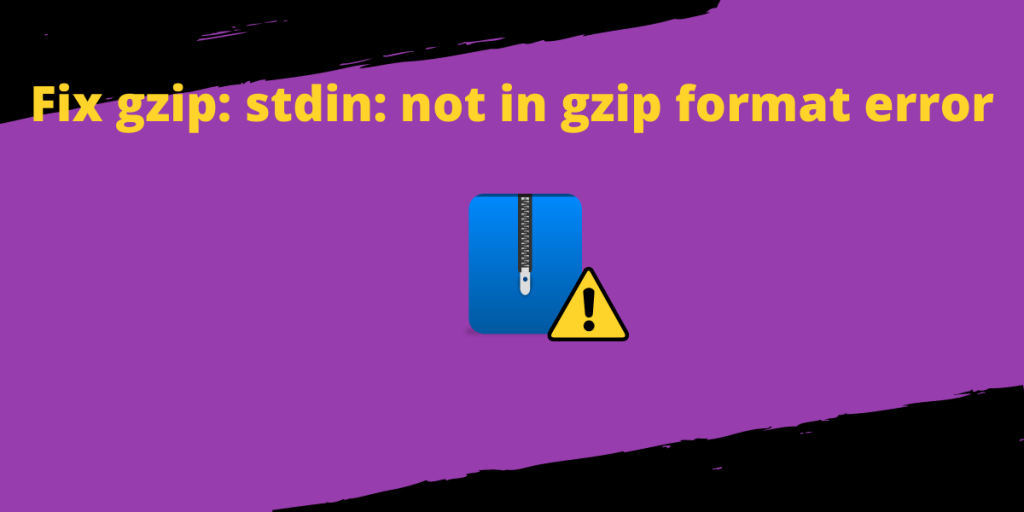Hey folks! In this article, we will discuss how to solve gzip: stdin: not in gzip format error while extracting a zipped file using the tar command.
Let’s say you’re trying to extract an archive named archive.tar.gz using the tar command.
tar -xvzf archive.tar.gz
It throws the following error:
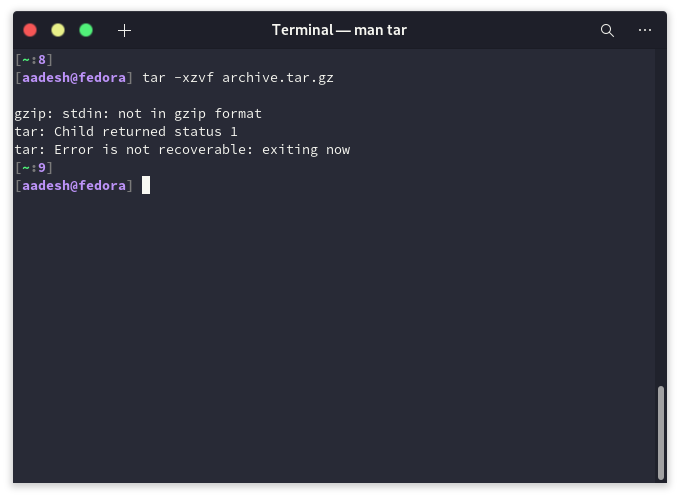
What Could Be the Reason?
First, check the type of the file using the file command, run :
file test archive.tar.gz
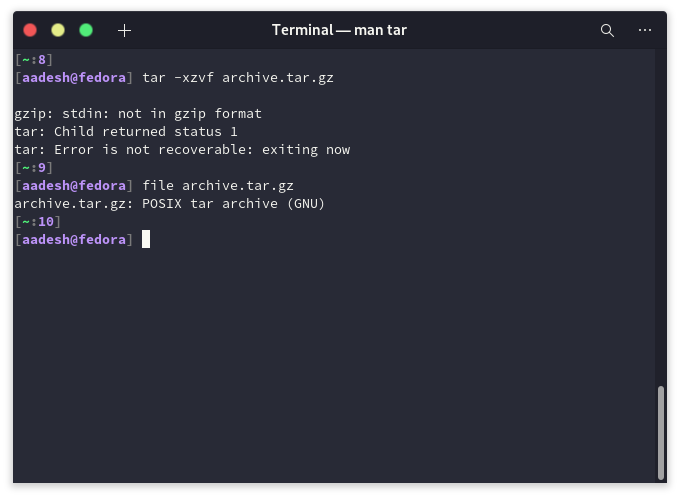
The output says that the given file is a POSIX tar archive, which means the file was not zipped in a tar.gz format, it was only compressed using the tar command and was later renamed for some reason.
The problem arises when you try to extract the compressed file, using a zip (-z) option of the tar command.
Difference between Tar, Zip, and Gz
There are a few differences between a tar, a zip, and a gz archive format. Files ending with .tar extension are uncompressed archive files, whereas files ending with .zip extensions are usually compressed zipped files. And a .gz file can or cannot be an archive, but it is a compressed file as well.
Solution for the gzip: stdin: not in gzip format error
We just have to not use -z attribute in our tar command to begin the extraction of the archive. Type the following commands in your terminal and run :
tar -xf archive.tar.gz
Now, your file will be extracted correctly, as this time we do not encounter any error on our screen.
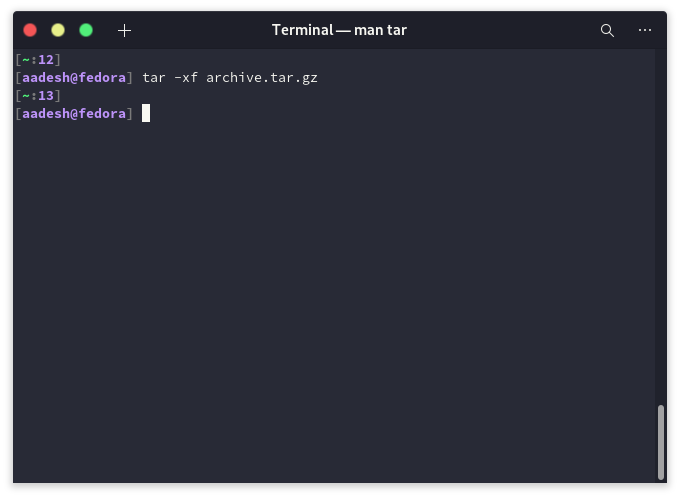
Common Mistakes to Avoid with gzip and tar Commands
When working with gzip and tar commands, it’s easy to make mistakes that can lead to errors. Here are some common pitfalls to avoid:
- Using the Wrong Flags: Make sure to use the correct flags for the operation you want to perform. For example, using -z with a file that is not gzipped will cause an error.
- Ignoring File Extensions: Pay attention to the file extensions. A file with a .tar.gz extension should be extracted with tar -xzvf, while a .tar file should be extracted with tar -xvf.
- Overlooking File Integrity: Always check the integrity of your compressed files. A corrupted gzip file will not extract properly and will throw an error.
- Misunderstanding File Formats: Understand the difference between tar and gzip formats. A tar file is an archive that can contain multiple files, while gzip is a compression format. You can have a tar file that is compressed with gzip (.tar.gz), but they are not the same thing.
Conclusion
Because naming conventions do not matter in Linux, one can get easily confused if someone decides to rename a video file in .txt format. It will still play, mind you, but it will be confusing to a lot of new users. Similarly, if someone renames a .tar file to .tar.gz extension, it will cause problems as well. Use file the command followed by the name of the file to know the format of any file if you encounter any issue while executing it. We hope you solved your problem with the help of this article.
How do I fix the “stdin: not in gzip format” error in Ubuntu?
To fix this error, you can try using the command “gunzip -c myfile.tar.gz | tar xvf -” instead of “tar xvf myfile.tar.gz”.
What does the error “stdin: not in gzip format” mean?
This error indicates that the file you are trying to extract is not in gzip format as expected.
How can I determine the file type of a gzipped file in Linux?
You can use the command “file myfile.tar.gz” to determine the file type of a gzipped file in Linux.
What should I do if I get the error “child returned status 1 tar: Error is not recoverable: exiting now”?
This error means that the gzip file you are trying to extract may be corrupted. You can try to download the file again or verify its integrity.
How can I extract a gzip compressed tar file?
To extract a gzip compressed tar file, you can use the command “tar xvf myfile.tar.gz”.
Can you explain the difference between a gzipped file and a tar file?
A gzipped file is a file that has been compressed using the gzip command, while a tar file is an archive file that contains multiple files and directories.
Where can I find the official website for Gzip format and Tar?
The official website for Gzip format and Tar is https://www.gnu.org/software/gzip/ and https://www.gnu.org/software/tar/ respectively.