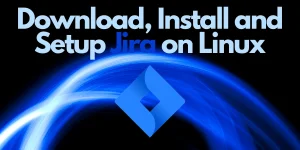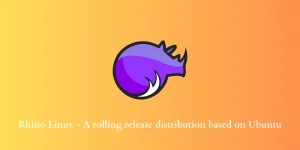WAP stands for Wireless Application Protocol and is specifically designed to access the internet on older mobile devices. WAP delivers web pages written in the WML (Wireless Markup Language) to these devices.
Need for WAP browsers
As the older devices have very limited data, memory, screen resolution, and processing power, HTML pages that work on modern devices have trouble loading on the older devices. WML pages are designed in such a manner that they can load up information on these devices without any issues although sacrificing many style elements available in their HTML counterparts.
But what is the need for using a WAP browser on Ubuntu when it supports conventional browsers? Debugging WML pages is the answer. It is tiresome and suboptimal to debug WML code by running it on an actual mobile device when the code itself is written on a Linux machine. Hence, it is much more convenient to debug the code using a WAP browser that runs on your desktop or laptop itself.
WAP browser for Ubuntu – wApua
wApua is free software developed by Axel Beckert in August of 2000 and as of now, was updated in 2017. It provides a lot of features in comparison to commercial Windows options like WinWAP and also is tested to work on Debian GNU/Linux, macOS, SunOS, Solaris, and SuSE Linux. It is written in Perl programming language.
wApua is lightweight and easy to use on Ubuntu and in this article, we will discuss how to set up wApua on your machine. To know more about the browser, click here.
Install wApua on Ubuntu
We can use two methods to install wApua on Ubuntu. The first one is using APT in the Ubuntu terminal:
Method 1: Using APT
This method is really simple and quick. All you need to do is open the terminal and enter the following commands:
1. First, enter the code given below to update the apt repositories:
sudo apt update
2. Install wApua using the code:
sudo apt install wapua
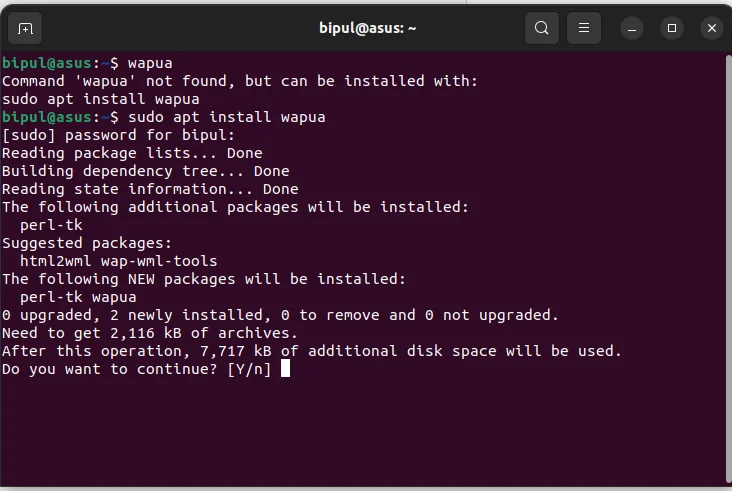
3. Open wApua by simply entering the command wapua in the terminal.
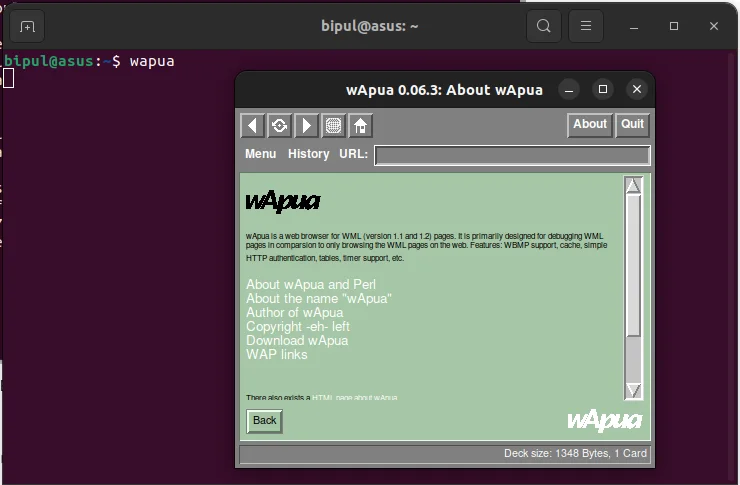
Method 2: Downloading wApua from the official website
Sometimes, the apt command might not give you the latest version of the product you are installing. Hence, to make sure that you install the latest version of wApua, you should download the files from the official website and install them manually. Follow the steps below:
1. Click on this link to open the official download page of wApua and download the latest version
2. Extract the downloaded file and open a terminal window in the newly extracted folder
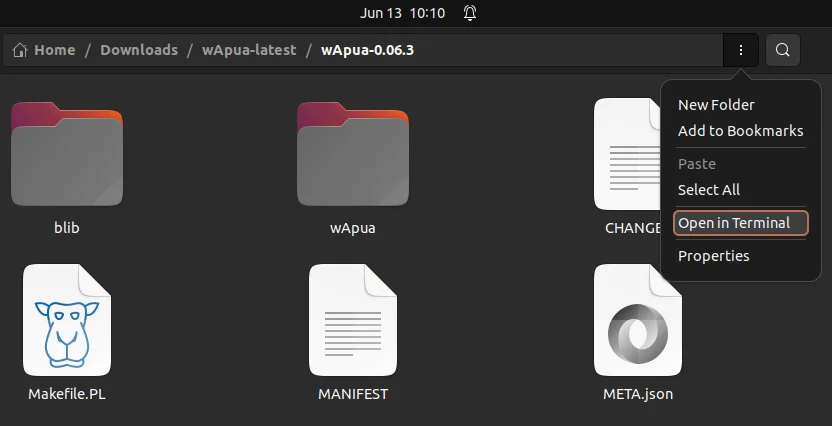
3. Enter the below-mentioned commands one by one:
perl Makefile.PL
make
sudo make install
These commands will build the installation files and install them in your system directory.
4. Run wApua using the following command (case sensitive):
wApua
Encountering errors while installing wApua?
You may not have installed perl (Practical Extraction and Reporting Language) which is required to run the perl script in the above method. To install perl, enter the command below:
sudo apt install perl
Uninstall wApua from your system
If you want to uninstall wApua but retain its configuration files for future use, you can use the command:
sudo apt remove wapua
If you want to completely remove wApua along with its dependencies, enter the command:
sudo apt purge wapua
Summary
Installing wApua is very simple as it is readily available on the internet and it has a lightweight design. It is probably the only recommended WML browser available right now so I hope that you were able to successfully install and use it on your system.
References and related links
- Official wApua on Github
- Official wApua homepage
- Ubuntu manpage