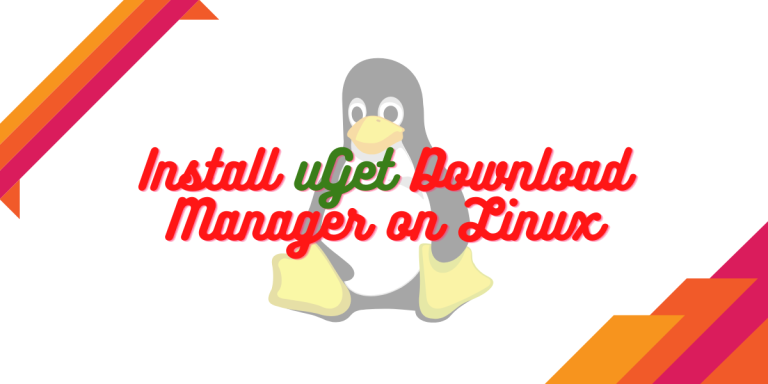Download managers are a must requirement nowadays since the size of Windows and Linux ISOs keep on increasing with every update and with limited Bandwidth speed, they often get canceled while downloading directly from the web browser. On Linux, you can also use the wget command to download a file from the internet, but again it lacks the functionality of a basic download manager such as pausing a download, queueing, etc.
Also read: The Linux wget Command – Linux Download Command
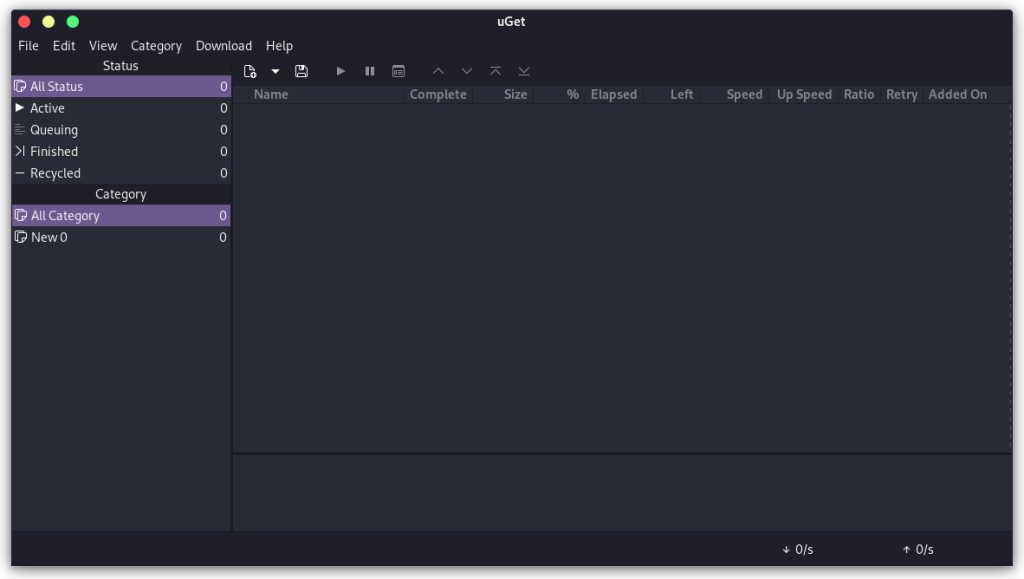
Among many other download managers available on Linux, uGet stands out as a lightweight application containing all the functionality of a full-fledged download manager. In this tutorial, I will guide you through the installation process of this download manager on various Linux Distributions. But, let’s look at some of its features first.
Features
Some of the features of this download manager are :
- You can queue the downloads one by one so that the application does not consume your system resources.
- You can always Pause/Play the downloads anytime you want.
- The application is capable of monitoring your clipboard, so anytime you copy a download link, it automatically starts downloading it.
- You can also schedule the downloads so that downloads automatically get resumed at any specified time.
- You can also limit the bandwidth usage for this application so that it does not start the download at full speed and your work does not get affected.
Installing uGet Download Manager
Depending upon your Linux distribution, you should open a Terminal application and type the following commands :
On Debian and Ubuntu-based distributions
The package is available in the official repositories of Ubuntu, so you can directly look it up in the software center and install it from there. You can also add the PPA to get the latest version of the application by typing :
sudo add-apt-repository ppa:plushuang-tw/uget-stable
Now, refresh your package manager and install the application :
sudo apt update && sudo apt install uget
On Fedora Workstation
This application is also available in the official Fedora repositories, so just open a Terminal and type the following commands to install it :
sudo dnf install uget
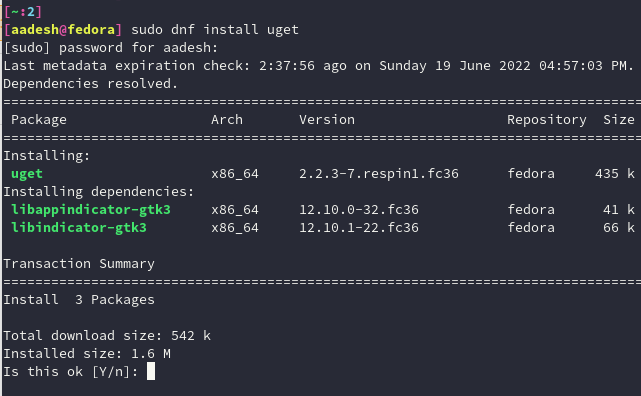
On Arch Linux
To install the application on Arch Linux, simply open a terminal and type the following commands :
sudo pacman -S uget
Summary
The download size on my Fedora workstation was just about 400 Kb, so you can see how lightweight this application is. The application automatically picks up the theme of your device, as it did in my case.