CS:GO or Counter Strike : Global Offensive is one of the most popular first-person shooter (fps) games available on Steam for free. Launched in 2012, this online multiplayer game deals with two teams, one planting the bomb and the other team trying to diffuse it. In this tutorial, I will show you how to install this game on Linux, and then we will try to troubleshoot the most common errors and glitches encountered using the help of the community of ProtonDB.
Install Steam on your system
CS:GO is available as a free game on Steam, and first we have to install this free store on our system. Note that CS:GO is not working on Fedora due to several issues, so it is recommended to install Steam from Flathub. Depending upon your distribution, open a Terminal and type the following commands :
# On Ubuntu and Ubuntu based distributions :
sudo apt update && sudo apt install steam
# On Arch and Arch based distributions :
sudo pacman -S steam
# On Fedora workstation :
sudo dnf install steam
# Flatpak version
flatpak install flathub com.valvesoftware.Steam
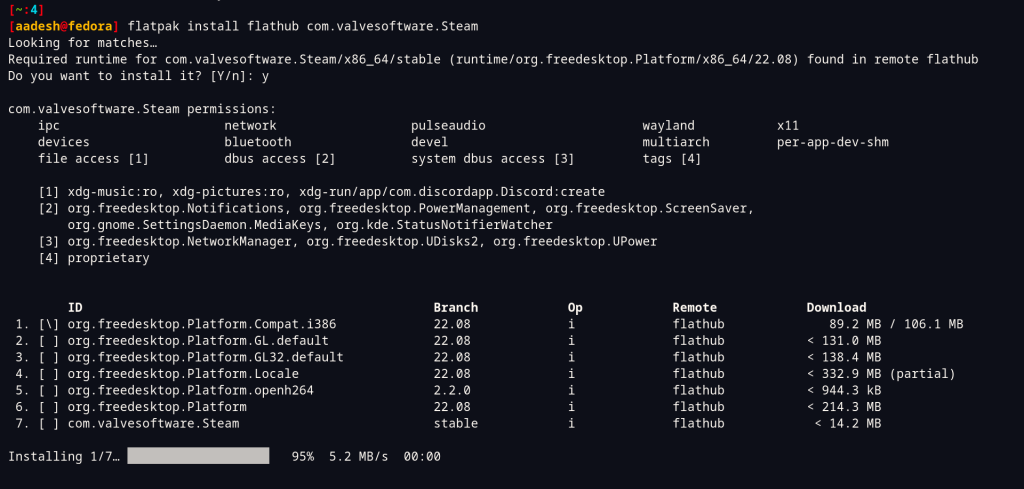
Make sure that you also install the steam-devices package from your distribution’s package manager, if you are using a controller.
And if you do not like typing commands in the Terminal, then simply open your software center and search for the Steam application and install it from there :
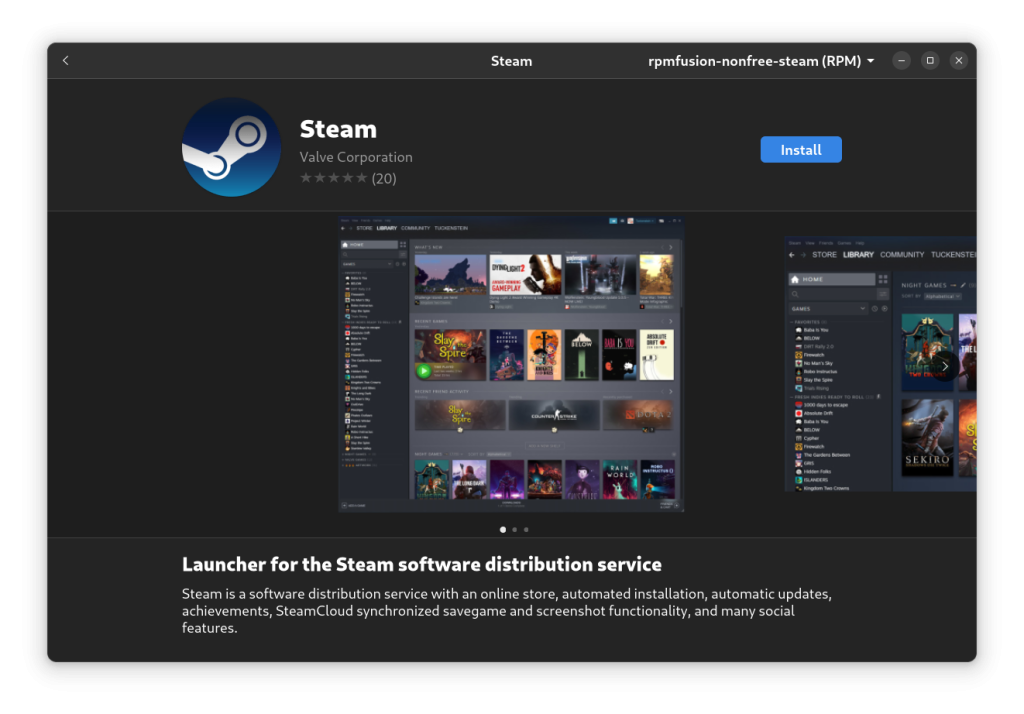
Log into your Steam account
Once installed, launch the application from your application grid and then log into your Steam account. If you do not have a steam account, then you can also create a new one from there :
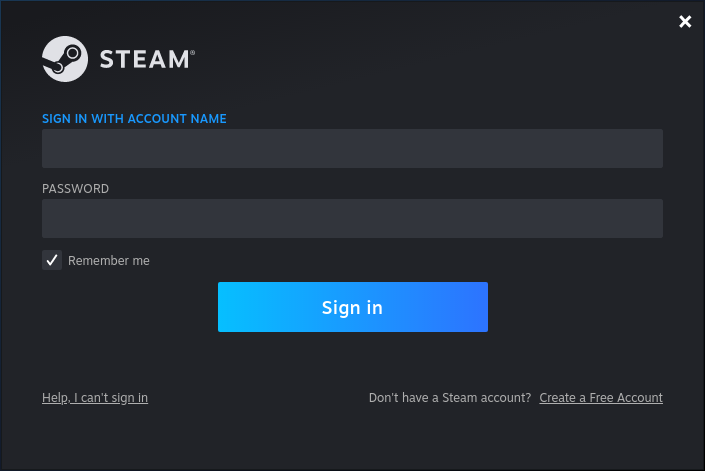
This is not a necessary step for this game because CS:GO is a Linux native game, but from your Steam settings enable Steam play so that you can play other Windows-only games using proton.
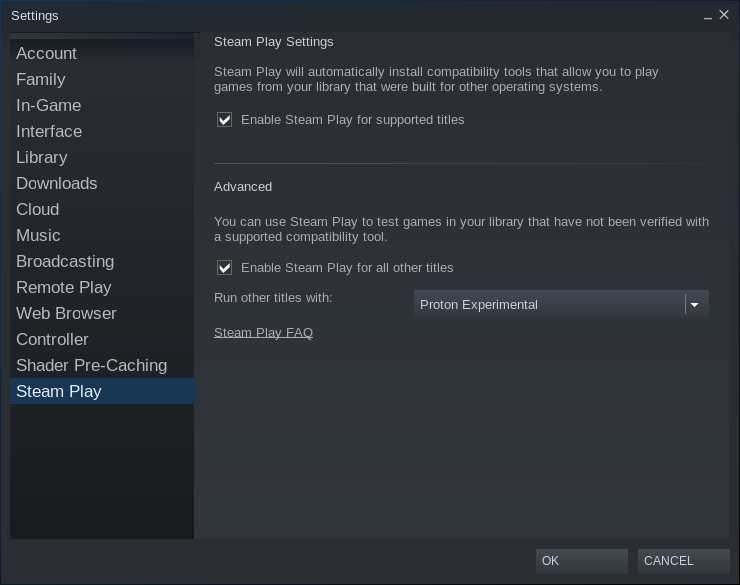
Click ok and then the Steam application will restart. After restarting, simply search CS:GO in the steam search box and then click on Download. This process can take up to several minutes, depending on your Internet speed.
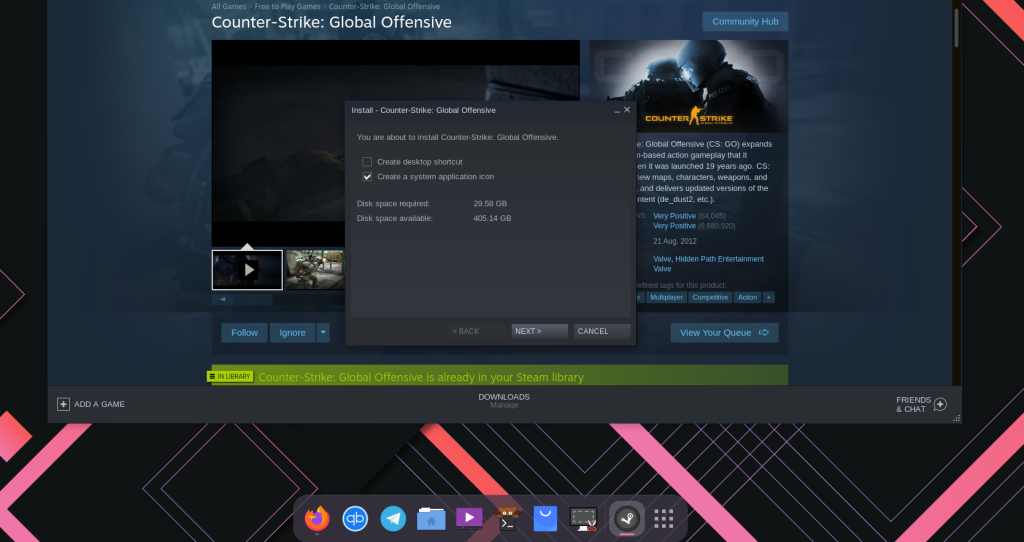
Once the game is downloaded, click on the settings icon on the right side of your screen on the CS:GO page and then open ‘Properties’.
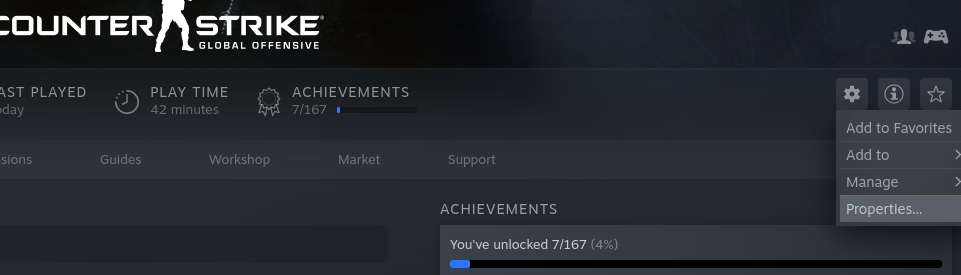
From the properties dialog box, add the following line to the launch options :
gamemoderun %command% -nojoy -novid -vulkan -fullscreen
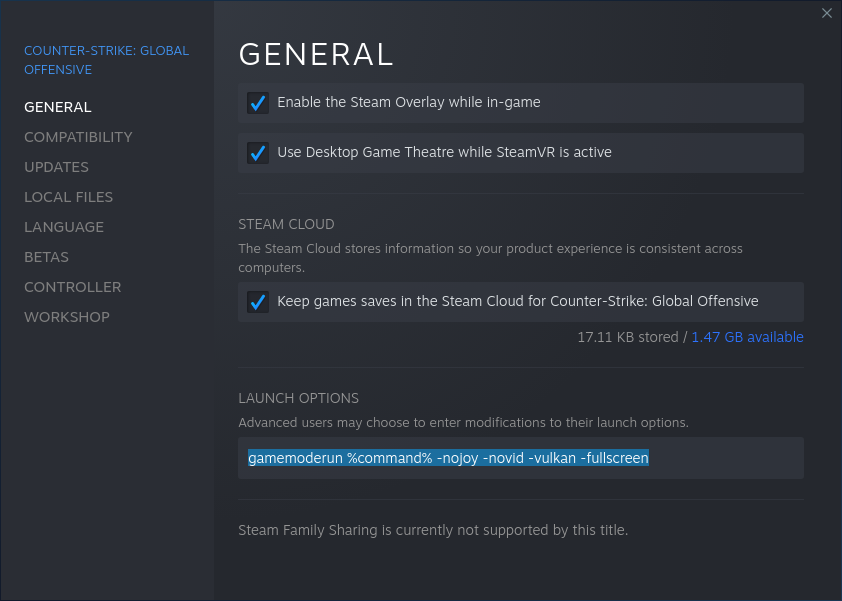
Simply close this dialog box and then launch the game.

As you can see, I’m getting an average of 200fps on my AMD Radeon RX5500m graphics. The game runs flawlessly as we have already configured its settings in the launch options.
Summary
When I installed Steam directly from the Fedora repository, CS:GO was not even launching, and I checked the ProtonDB page and r/linux_gaming, several other users encountered the same issue and the fix was to simply use the Flatpak version of Steam. Let me know in the comments if you have encountered any other issues while playing this game and if you need more help with playing your games on Steam.





