Apex Legends is one of the most famous Battle Royale games in recent times. And although there is no native version of Apex Legends for Linux, you can still play it on your Linux machine directly with the help of the Proton compatibility layer.
Also read: How to install and play Counter-Strike:Global Offensive on Linux?
And recent versions of Proton have started to support Easy Anti-Cheat or EAC, which was the major hurdle to running this game on Linux. So all you need to do is a few customizations while running this game, and you’re ready!
Steps to Install and Play Apex Legends on Linux
Apex Legends has a Gold rating on ProtonDB which means you can run this game flawlessly with a few hiccups here and there (I haven’t encountered any). So let’s get started!
Install Steam on Linux
First of all, Apex Legends is available for Free on the Steam Store, so you can just install steam, log into your account and claim Apex Legends if you have not.
Also read: Steam on Linux: How to play games using Steam on Linux
And Steam can be installed by several methods (depending upon your distribution) and all of them are listed below.
However, I would recommend you install the Flatpak version as it can be installed on any distribution with the same command, and it is more up-to-date as compared to any other version:
# On Ubuntu and Debian based distribution:
sudo apt update && sudo apt install steam
# On Arch Linux :
sudo pacman -S steam
# On Fedora Workstation
sudo dnf install steam
# The Flatpak version
flatpak install flathub com.valvesoftware.Steam
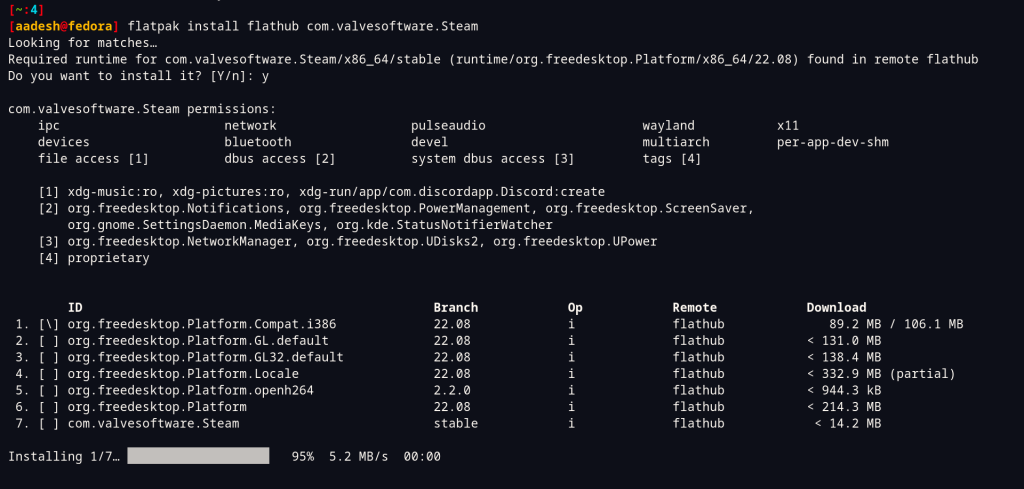
Now, launch steam and Log into your account.
Pre-installation configurations
Before you begin the installation, from your Library, right-click on Apex Legends and click on ‘Properties’.
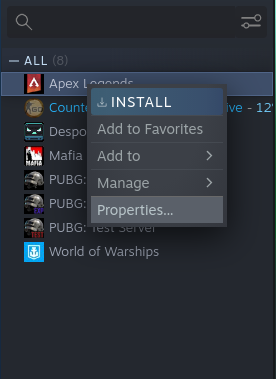
Now, from the compatibility section, enable the use of the Proton compatibility layer.
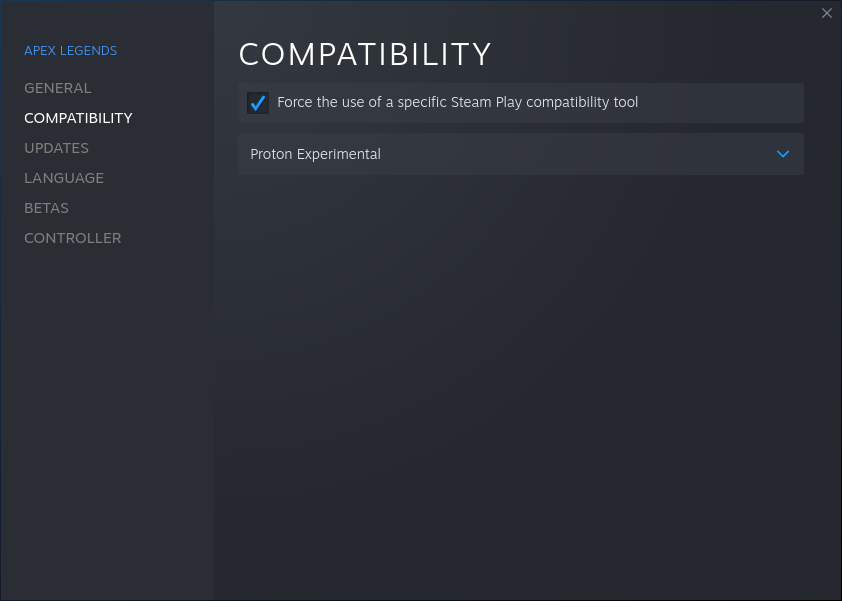
Installing Apex Legends
When you close this dialog box, you will see that the previously greyed-out ‘Install Button’ has turned green now, indicating that you can now download Apex Legends. Simply click on this download button, and depending upon your Internet speed, this step can take some time as a total of 60-65 GB of files will be downloaded.
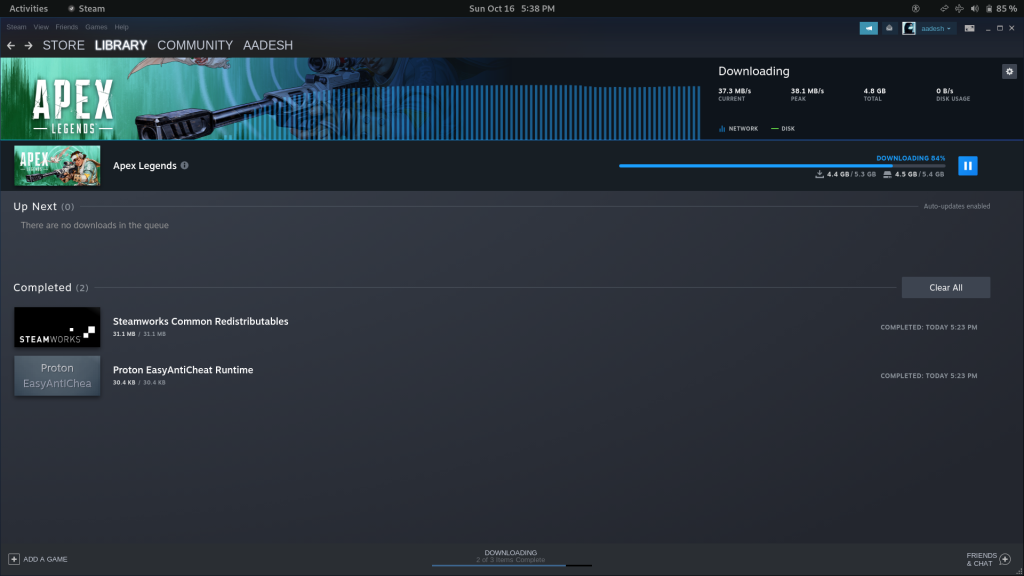
Post-Installation Tweaks
Once the download is finished, you can simply hit on the play button. Note that there will be some dialog box configuring EAC and loading cache.
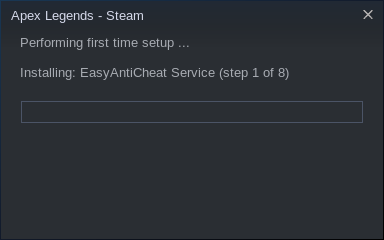
You should not skip loading the cache, however, if this is taking a lot of time, you can close Steam (and the game) and run this command from your Terminal to manually add the cache :
# If you have installed Steam from Flathub :
curl -LO --output-dir ~/.var/app/com.valvesoftware.Steam/.local/share/Steam/steamapps/shadercache/1172470/DXVK_state_cache/ https://github.com/bcook254/apex-legends-cache/raw/main/r5apex.dxvk-cache
# If you have installed steam from your package manager :
curl -LO --output-dir ~/.local/share/Steam/steamapps/shadercache/1172470/DXVK_state_cache/ https://github.com/bcook254/apex-legends-cache/raw/main/r5apex.dxvk-cache
Finally, close your terminal window and Open Apex Legends (If there is no Icon, you can open Steam and launch it from there).
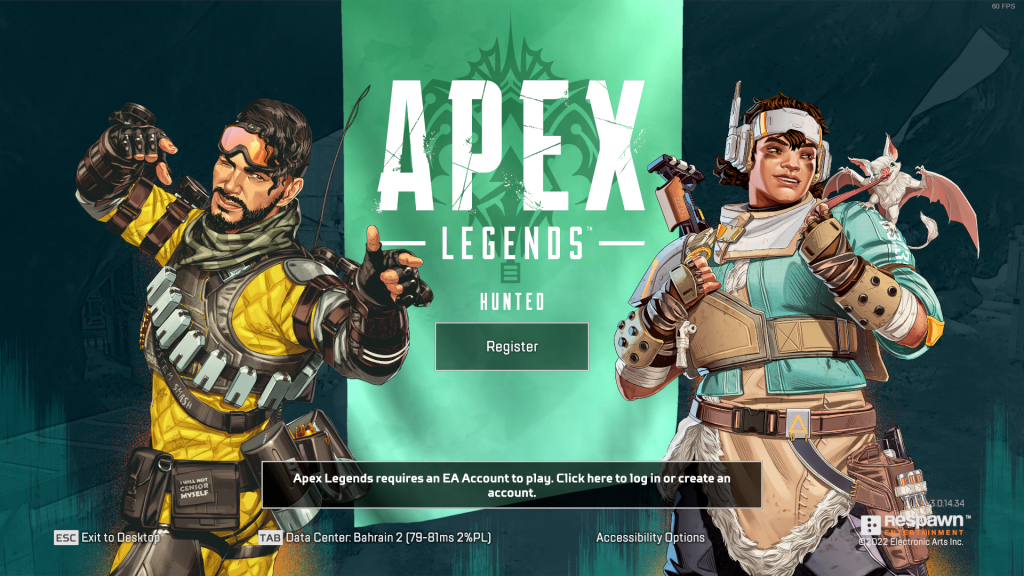
Once open, You can log in with your EA account if you already have it, you can also create a new one from here. My keyboard was not working properly at this step, so I had to press a key multiple times for it to get registered. Be careful when you enter your password if you also encounter the same issue.
Once logged in, you can start configuring your in-game Graphics settings to suit your hardware after the promo-video finishes playing.
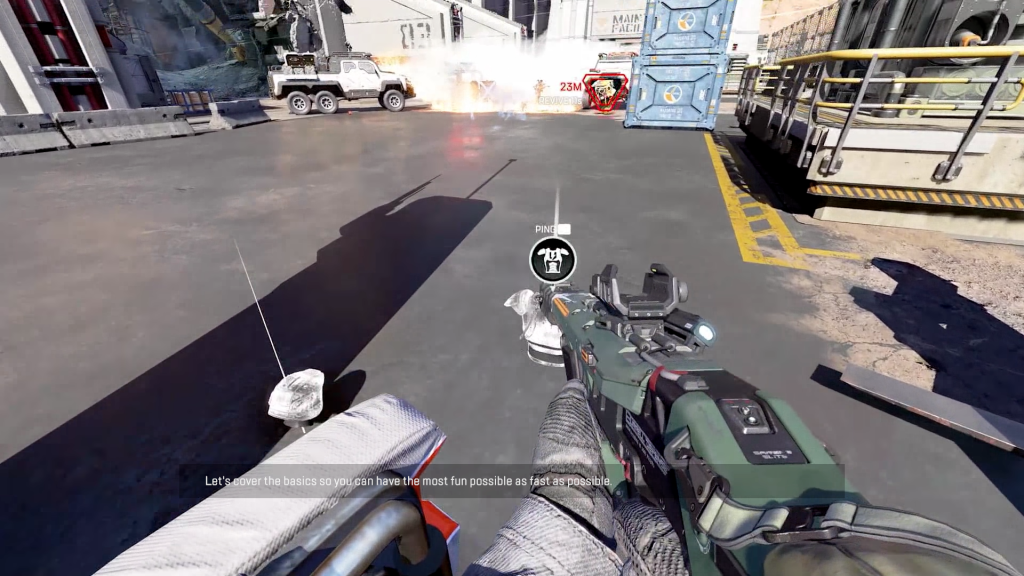
Note that I am using an all AMD machine with Ryzen 5 and RX5500m graphics, so any supported game will run butter smooth out of the box, but if you have an Nvidia card, you may have to configure a few more options for a smooth experience. If you encounter any issues, you can let me know in the comments, you can also check its ProtonDB page for easy fixes.
Summary
Proton is a boon for Linux gamers, and it can even run some Windows native games smoother than Windows, despite having no official Linux build for them. Apex Legends is such an example. And not just games, with WINE, you can run Windows-only applications on Linux as well. Always stay updated with the latest version of Wine and Proton for support for newer games and applications.
