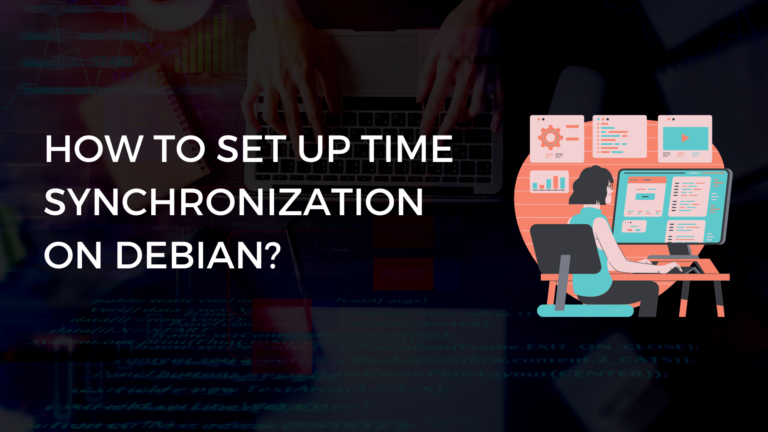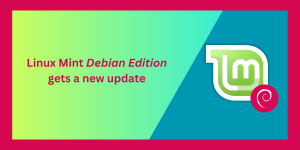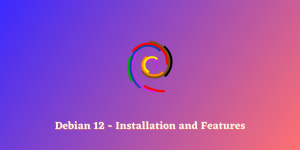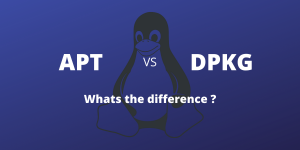Time synchronization is an important element for keeping computers operating in sync with one another. Accurate timekeeping can be especially critical when a system is involved in distributed computing or other operations that require precise coordination between machines. In this article, we will discuss how to configure NTP on Debian systems so that machines running the same version of Linux remain synchronized with each other and the rest of the world.
Navigating Basic Time Commands
On most versions of Linux, there are several basic commands which you can use to view and set your system clock. The date command displays the current date and time, while timedatectl provides more detailed information such as whether daylight savings are active or not:
$date
Tue Jul 7 21:17:38 EDT 2020
$timedatectl status
Local time: Tue 2020-07-07 21:17:51 EDT
Universal time: Wed 2020-07-08 01 : 17 : 51 UTC
RTC time : Wed 2020 - 07 - 08 01 : 17 : 51
Clock synchronized : yes
Daylight Saving Time ( DST ) active : no
NTP Synchronized True . . .
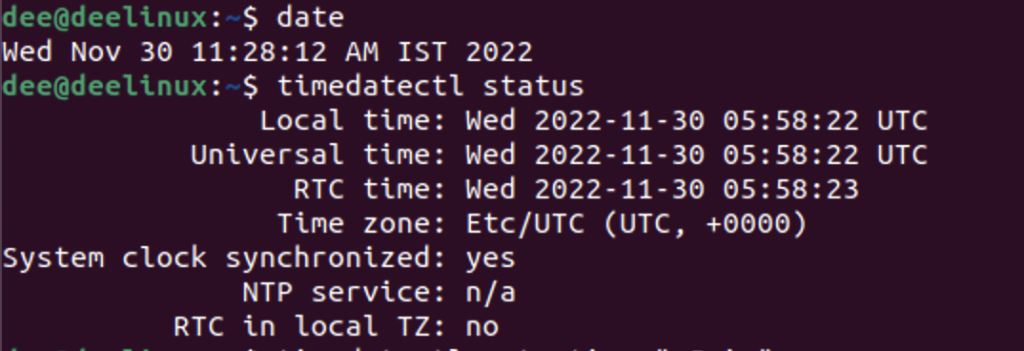
You can also manually adjust either your local or universal clocks using timedatectl. For example, if you need to change your local clock by five minutes ahead, you would run this command from a terminal window;
$timedatectl set-time “+5min” 
Configuring Timedatectl and Timesyncd
On Debian systems, timedatectl is usually set to manage the system clock automatically. This tool uses the Network Time Protocol (NTP) to keep the system clock synchronized with other computers on the same network. In order to keep your system clock accurate at all times, you need to configure NTP correctly.
To do this, you must first make sure that timesyncd is enabled and running. This service is responsible for connecting to NTP time servers and synchronizing the system clock. To check if timesyncd is running, you can use the command:
$systemctl status systemd-timesyncd.service
If the status is active, then timesyncd is running and you can proceed to configure NTP.
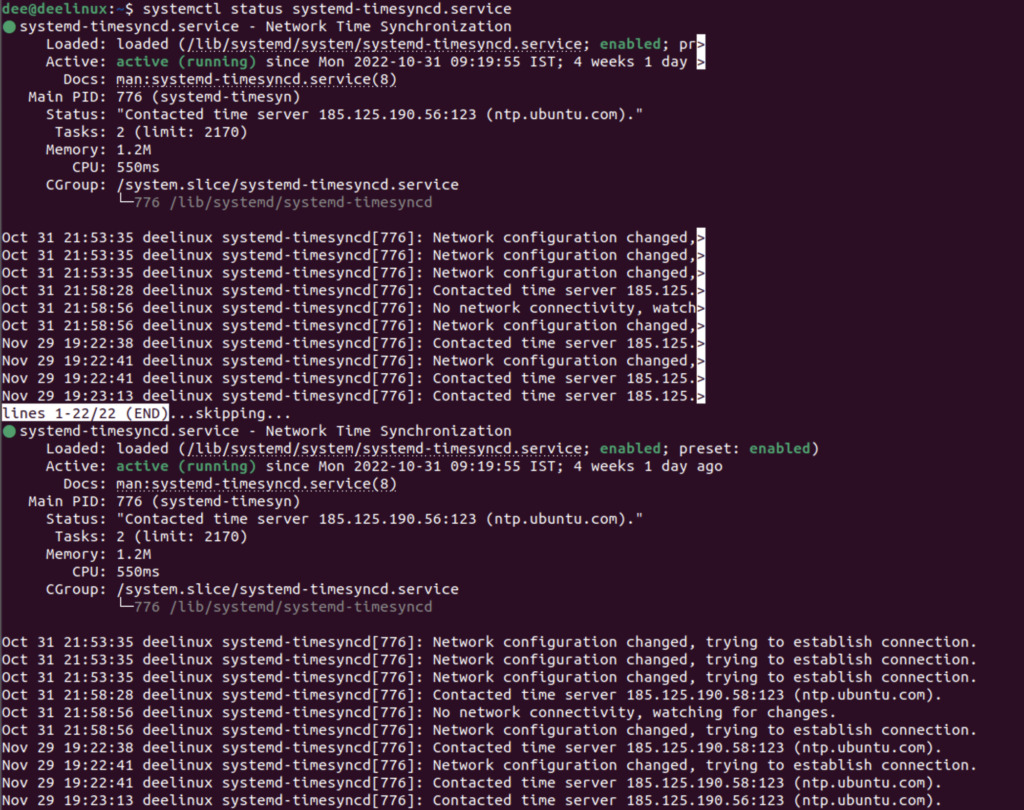
Configuring NTP
To begin configuring NTP, you need to open the /etc/ntp.conf file. This file contains the settings for NTP and is used to control how the timesyncd service communicates with NTP servers.

The first thing you should do is .add the list of NTP servers that you want to use for time synchronization. You can find a list of public NTP servers online, or you can use the ones provided by your system administrator.
You can find various ntp servers around the globe according to your time zone based from this website.
Since I’m currently located in India, I will go ahead and put the Indian NTP servers into the NTP configuration file.
server 0.in.pool.ntp.org
server 1.in.pool.ntp.org
server 2.in.pool.ntp.org
server 3.in.pool.ntp.org
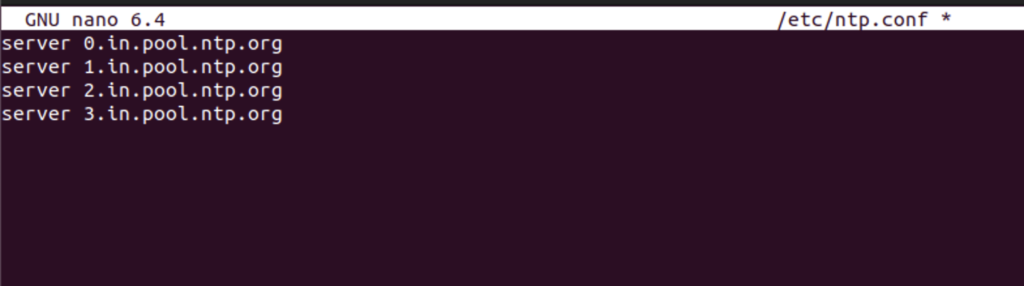
Once you have added the list of NTP servers, you can then configure the other settings in the ntp.conf file. These settings include the time offset, which determines how much the clock needs to be adjusted to match the time on the NTP server, and other options such as the driftfile and leapfile, which are used to control the accuracy of the clock.
Setting Up Time Synchronization
Once you have configured NTP and added the list of NTP servers, you can then start the timesyncd service. To do this, run the command:
$systemctl start systemd-timesyncd.service
Once the service is running, you should notice that your system clock is now synchronized with the NTP servers you specified.
Using the Systemd-timesyncd Service
Systemd-timesyncd is a daemon provided by the systemd system and service manager. It is used to synchronize the system clock across the network and keep it accurate. It is a client-side daemon that uses the Simple Network Time Protocol (SNTP) to synchronize the system clock to the time provided by an NTP server.
The systemd-timesyncd service is responsible for keeping the system clock in sync with NTP servers. It is also responsible for controlling the frequency of NTP updates, and it can be configured to update the system clock more or less frequently depending on your needs.
To configure the systemd-timesyncd service, you can use the timedatectl command. This command allows you to set the poll interval, which determines how often the service checks for updates from NTP servers, as well as other settings such as the time offset and drift file.
Example:
- To enable the timesyncd service, you can use the following command:
systemctl enable systemd-timesyncd
- To start the timesyncd service, you can use the following command:
systemctl start systemd-timesyncd
- To configure the timesyncd service to use a specific NTP server, you can use the following command:
timedatectl set-ntp true pool.ntp.org
- To view the status of the timesyncd service, you can use the following command:
timedatectl status --all
This will display the current status of the timesyncd service, including the NTP server it is using to synchronize the system clock.
Tuning the NTP Server
If you are running a large network of computers, you may need to tune the NTP server to ensure that all machines remain synchronized with one another. To do this, you can use the ntpq command, which provides detailed information about the NTP server and its configuration.
Using this command, you can view the current status of the NTP server, as well as adjust settings such as the poll interval and the precision of the time synchronization. You can also use this command to manually adjust the system clock if necessary.
Configuring NTP for Large Networks
When configuring NTP for a large network, it is important to choose the right NTP server. You should select a server that is reliable and has low latency, as this will ensure that all machines on the network remain synchronized with each other.
You should also make sure that the NTP server is configured correctly. This includes setting the poll interval to an appropriate value, ensuring that the driftfile and leapfile are correctly configured, and making sure that the system clock is accurate.
Summary
Time synchronization is an important element for keeping computers running in sync with one another. On Debian systems, the Network Time Protocol (NTP) is used to keep the system clock accurate and synchronized with other machines.
To configure NTP on Debian systems, you need to configure the /etc/ntp.conf file and enable the systemd-timesyncd service. You can also tune the NTP server for large networks, which includes setting the poll interval, driftfile, and leapfile, as well as adjusting the system clock if necessary.