Lutris is an open source Game Launcher and installer for Linux which can be used to install and launch games from several games stores such as Epic Games or Itch.io. It uses WINE as a backend so that you can run Windows games on Linux. You can easily add the installed games from here to your Steam Library if you are using a Steam Deck, or simply if you prefer a specific Proton version.
In this tutorial, we will learn about the installation, features and understand how to install games using this open source launcher.
Features of Lutris
With this launcher, you can perform the following tasks:
- Direct installation of games from multiple sources Including Steam, Humble, Epic Games Store, Origin and Ubisoft Connect.
- You can add custom emulators for running games that are not native to PC, such as Yuzu or RPCS3.
- All your games in one place!
- It even has support for the recently launched Amazon Prime Games.
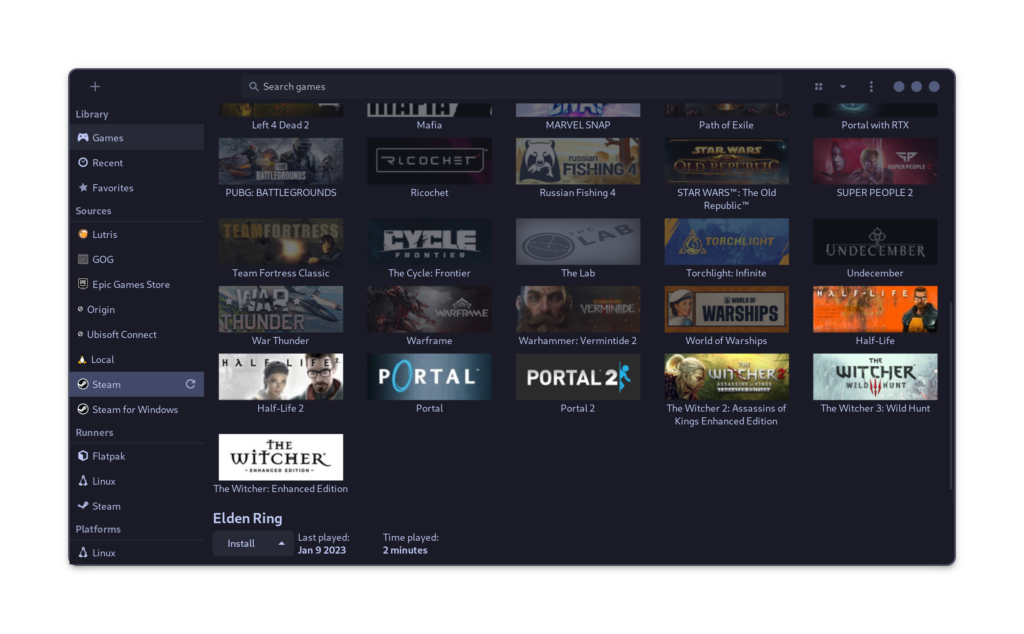
- It applies customizations to the OS while you play games so that you can squeeze out the extra FPS while playing fast-paced games.
- Every game is highly configurable and MangoHud support is also there so that you can monitor your system vitals while playing games.
- Support for Gamescope is available.
Install WINE on Linux
The developers recommend you to install WINE before installing the launcher, although some package managers will automatically pull WINE when you install the launcher. It is better that you install WINE manually. You can do this by searching WINE in your GUI software manager or by typing the following commands in your Terminal as per your installed Linux distribution:
# On Debian and Ubuntu 22.10 based distributions:
sudo dpkg --add-architecture i386
sudo mkdir -pm755 /etc/apt/keyrings
sudo wget -O /etc/apt/keyrings/winehq-archive.key https://dl.winehq.org/wine-builds/winehq.key
sudo wget -NP /etc/apt/sources.list.d/ https://dl.winehq.org/wine-builds/ubuntu/dists/kinetic/winehq-kinetic.sources
sudo apt update && sudo apt install --install-recommends winehq-stable
# On Fedora Workstation 37
sudo dnf config-manager --add-repo https://dl.winehq.org/wine-builds/fedora/37/winehq.repo
sudo dnf install winehq-stable
Note: You can ignore this step if you are going to install the Flatpak version of the game launcher.
Installing Lutris on Linux
Depending upon your Linux distribution, you can install this application by typing the following commands in your Terminal:
# On Debian and Ubuntu based distributions:
sudo add-apt-repository ppa:lutris-team/lutris
sudo apt update && sudo apt install lutris
# On Fedora Workstation
sudo dnf install lutris
# On Arch Linux based distributions:
sudo pacman -S lutris
# To install it from Flathub:
flatpak install flathub net.lutris.Lutris
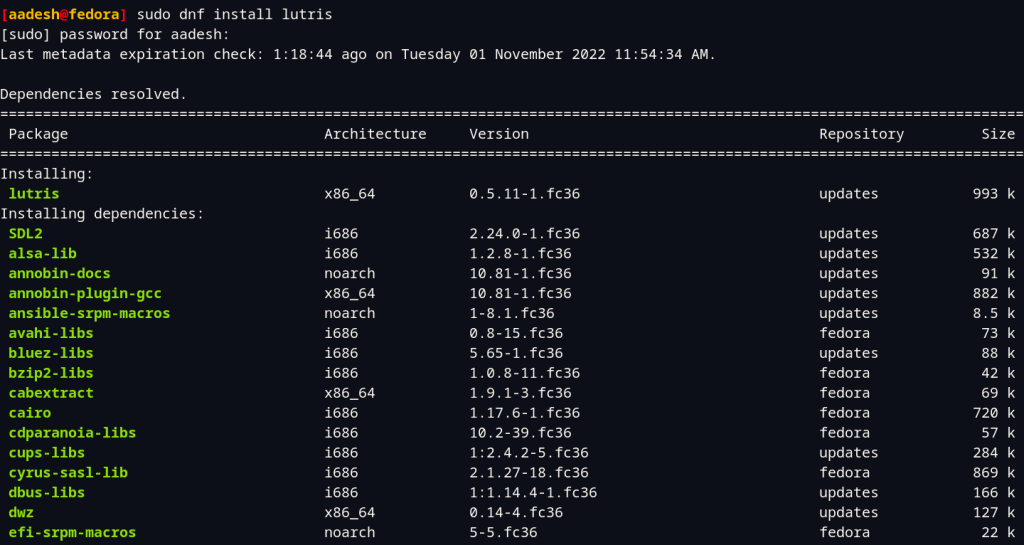
Once installed, you can launch the application from your Application Grid/Menu.
Installing games on Lutris
There are multiple ways through which you can install games on your PC using this launcher, and if you already have Steam and several games installed, then don’t worry, It will automatically detect your whole Library and all the installed games without any hassle and configuration.
But if you wish to Install Games via Lutris, then click on the ‘+’ button on the top right, and you will have the following dialog box in front of you:
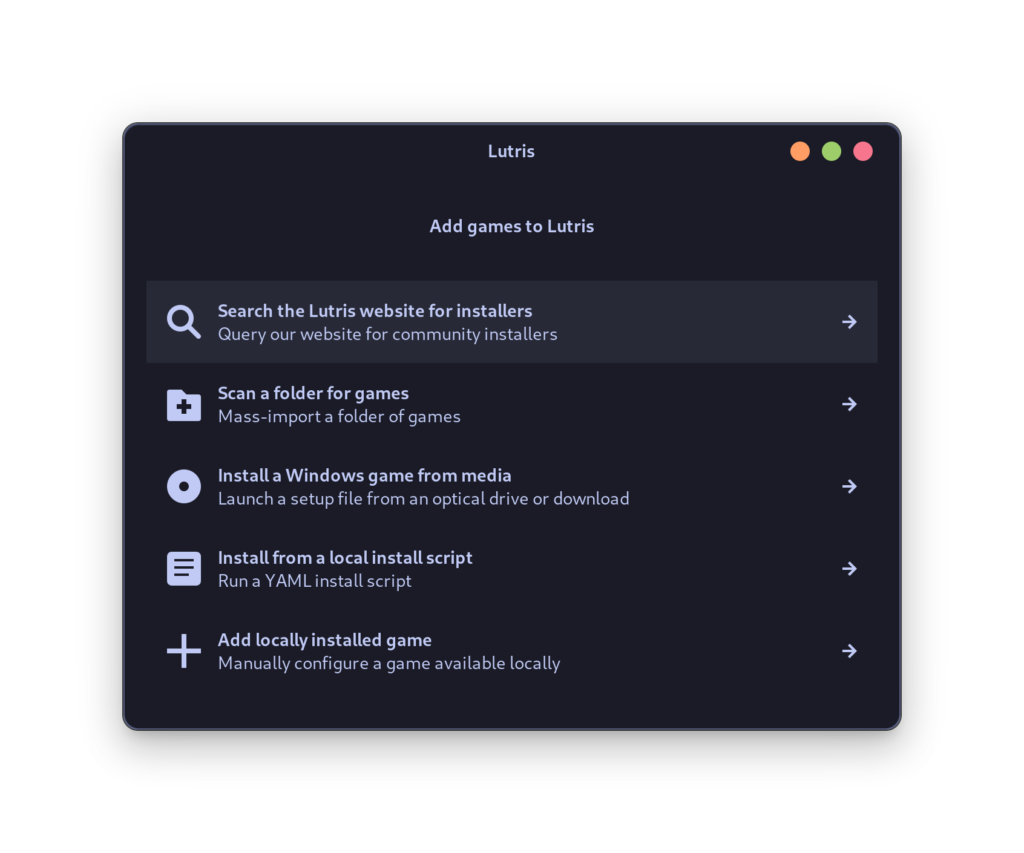
For example, let’s try searching for ‘Rocket League’, which is an Epic games store exclusive on PC (Although I prefer Heroic Games Launcher for this particular game), it searches for the Installer script online and then asks you to install it.
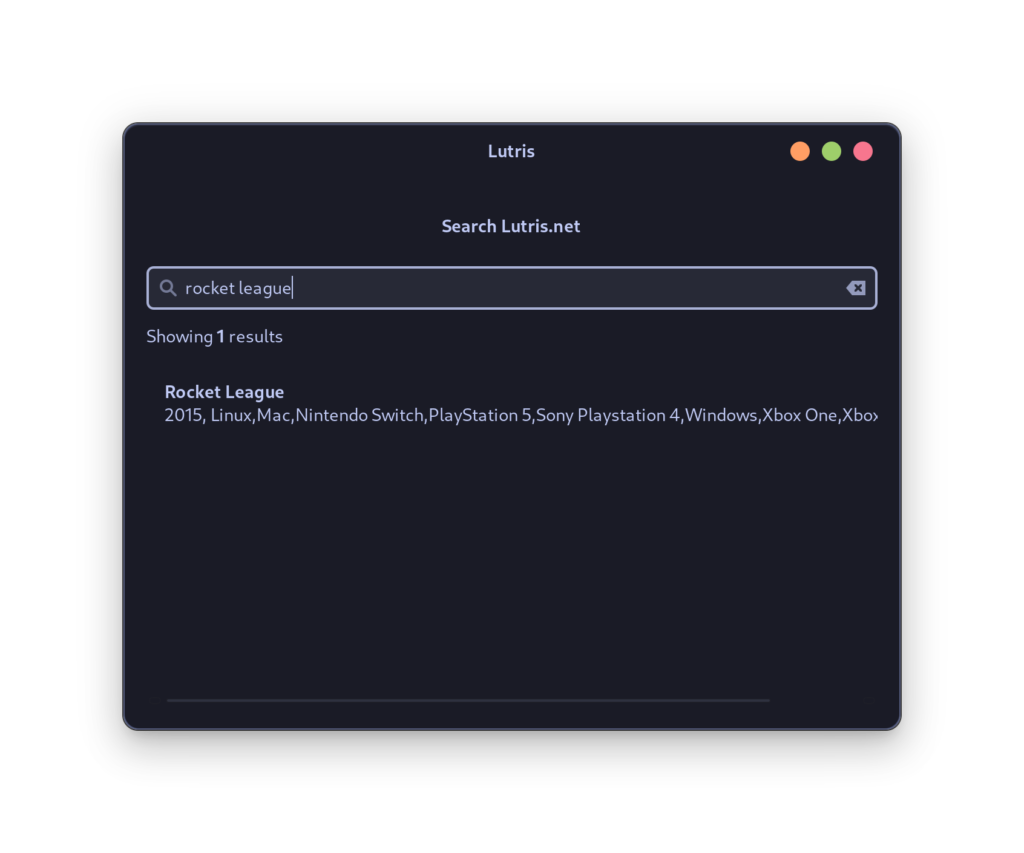
You can also add a locally installed game if you have stored it in a custom location.
What is Lutris?
Lutris is a game manager for Linux that provides an easy way to install and play games on the platform.
Can I use Lutris to play games from Steam?
Yes, Lutris allows you to integrate your Steam account and play games from the platform.
Is Lutris available for download on all Linux distributions?
Yes, Lutris is available for download on most Linux distributions. You can find installation instructions for your specific distribution on the Lutris website.
How can I install games using Lutris?
You can install games on Lutris by searching for them in the game manager and following the instructions provided for each specific game.
Does Lutris support games from GOG and Origin?
Yes, Lutris supports games from GOG and Origin, allowing you to easily install and play games from these platforms on Linux.
Can I create desktop shortcuts for games installed through Lutris?
Yes, Lutris allows you to create desktop shortcuts for games that you have installed through the platform.
Do I need to use a specific version of Wine to run games with Lutris?
Lutris takes care of managing compatibility and using the necessary version of Wine to ensure that the games you install can run on your system.
Summary
Overall, this is a very nice application for installing games from different stores. You will have to create an account on their website in order to take full advantage of all the features of Lutris.
It even supports normal Windows applications and therefore can be very useful for people who have recently migrated from Windows.





