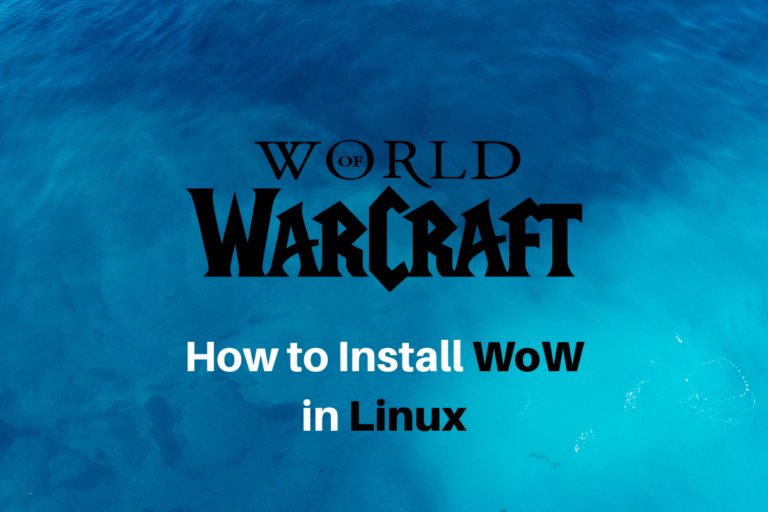Welcome, readers, today, we’ll install Battle.net Launcher and World Of Warcraft in Ubuntu 22.10 and other Debian-based distros. World of Warcraft has a fan following of a staggering 1,183,134 players alone in December 2022. In recent years Linux Gaming is becoming more and more accessible, and we will soon be able to enjoy a larger than-ever plethora of games in Linux. So, let’s not waste any more time and jump right into it!
In this article, we’ll go through two methods –
- Installing Battle.Net and then Installing WoW
- Installing WoW from Lutris.
Game requirements
First, let us let look through the system requirements for running WoW: The recommended CPU is Intel i7 or AMD FX-8310 or better, and you should have a minimum NVIDIA GeForce GTX960 4GB or AMD Radeon R9 280 or better. For RAM, 8GB is recommended, and for storage, the minimum requirement is 70GB (It is also recommended to get an SSD as they are faster). The recommended screen resolution is 1024×768 minimum.
Installing Lutris
Lutris is an amazing software that makes it easy for us to install (Windows) games on our Linux machines. Let’s head on over to the official website and go to the downloads page. You can choose the version that matches your operating system, and we’ll go with the Ubuntu/Elementary/Debian-based version.
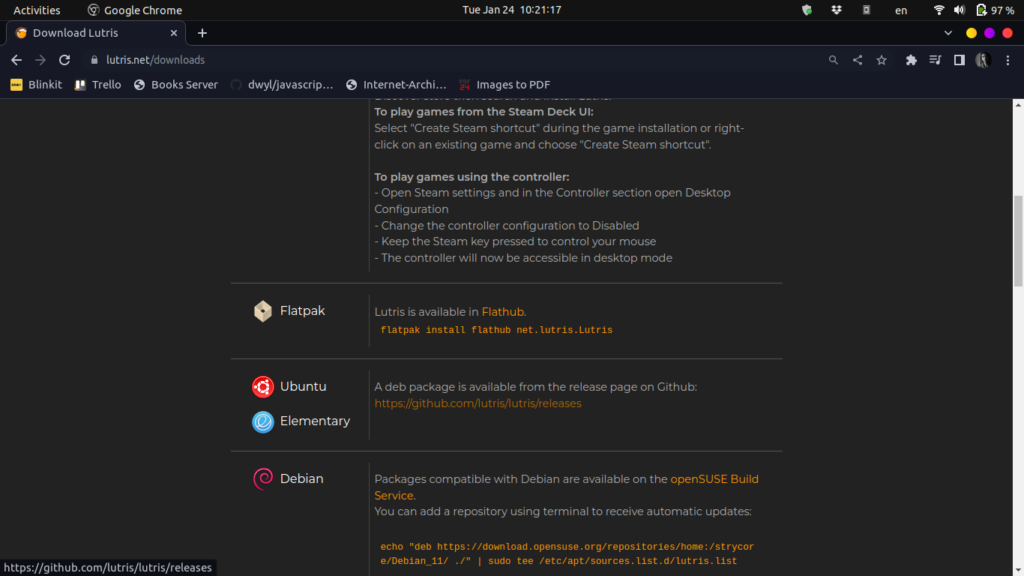
Now you can locate the .deb file through your file manager and install it by right-clicking on it and selecting the option “Software Install.”
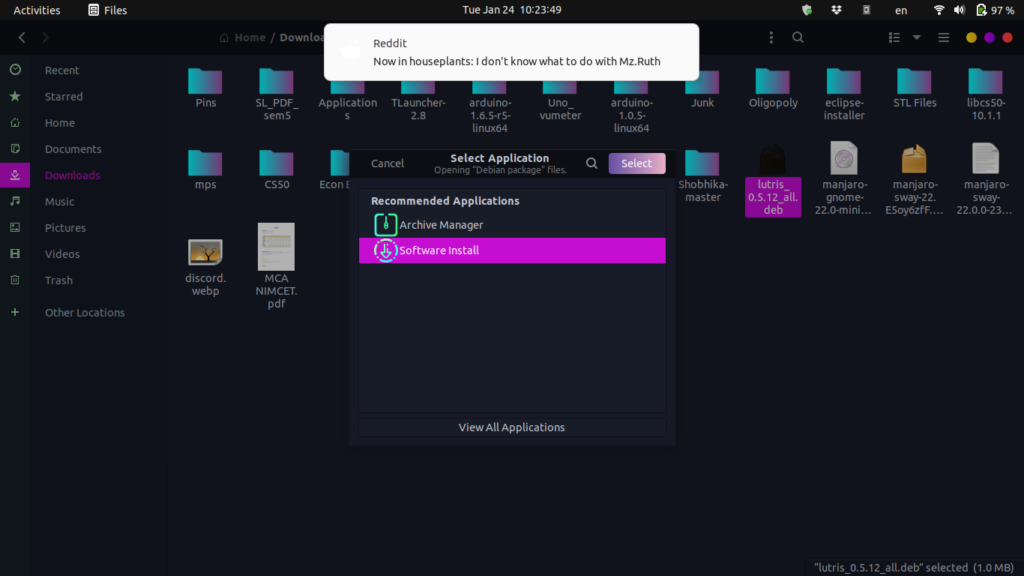
Now a new window will pop up, and you can go ahead and click on the Install button and give your password after that to install Lutris on your PC.
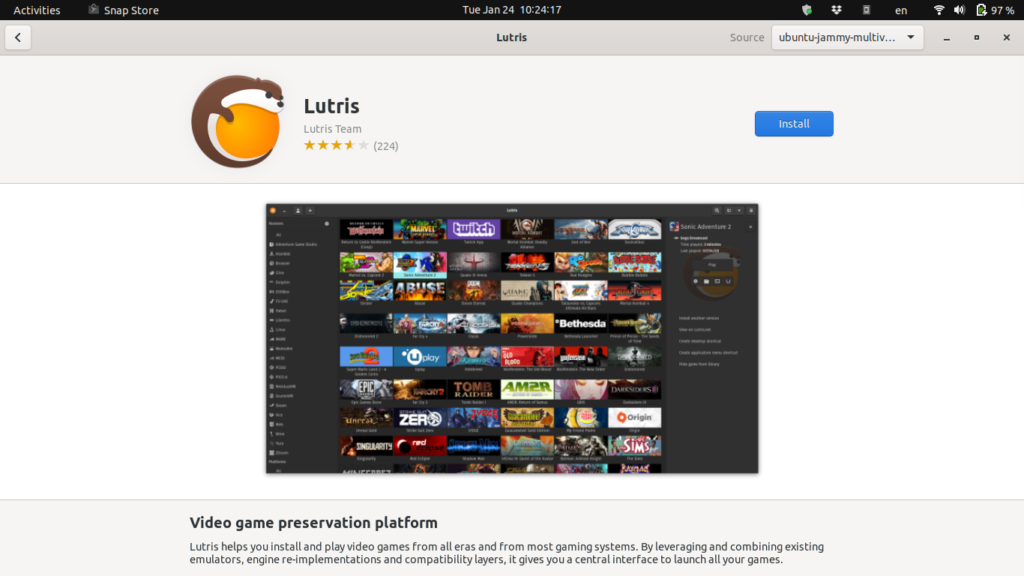
1. Installing through Battle.net client
Now you can launch Lutris and go over to the Lutris Tab, then Community edition. Search for Battle.net.
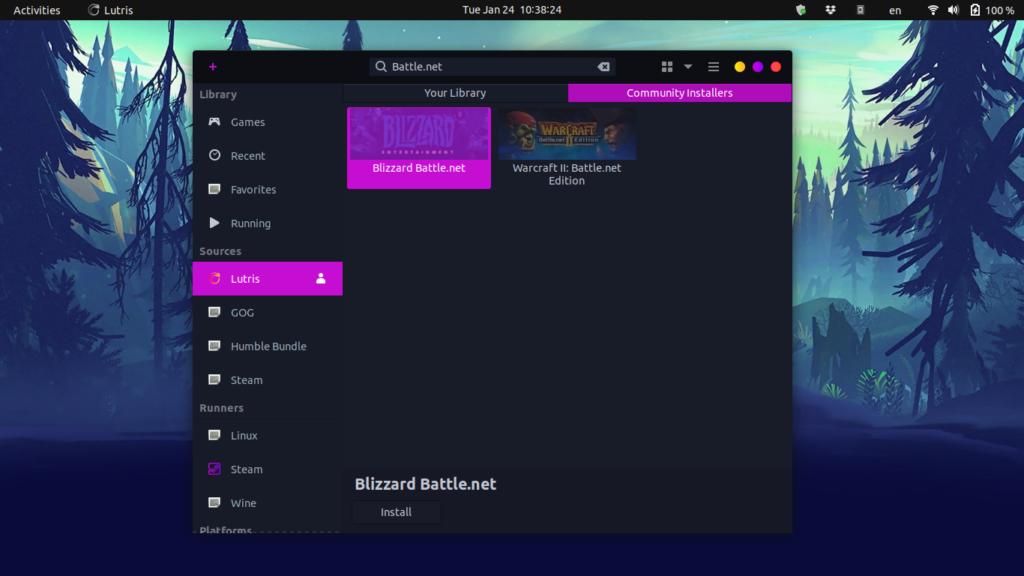
Go ahead and install Blizzard Battle.net. You can change the installation directory if you want and then click on Install to begin the installation. Once the installation completes, you will have to select your preferred language for the Battle.net launcher and click on Continue. It’ll again prompt you to confirm the installation directory – click on Continue. Once your installation completes, you can log into BattleNet using your credentials. Now you can simply click on the game you want to install and then click on Install. After the installation, you can Play World Of Warcraft on Linux!
2. Installing directly through Lutris
If you don’t want to install Battle.net, you can directly search for WorldOfWarcrafts in the Lutris Community tab and then install the one you want to play. As before, you can go under the sources, click on Lutris and then move on to the community tab then, search for World of Warcraft and install the version you want.
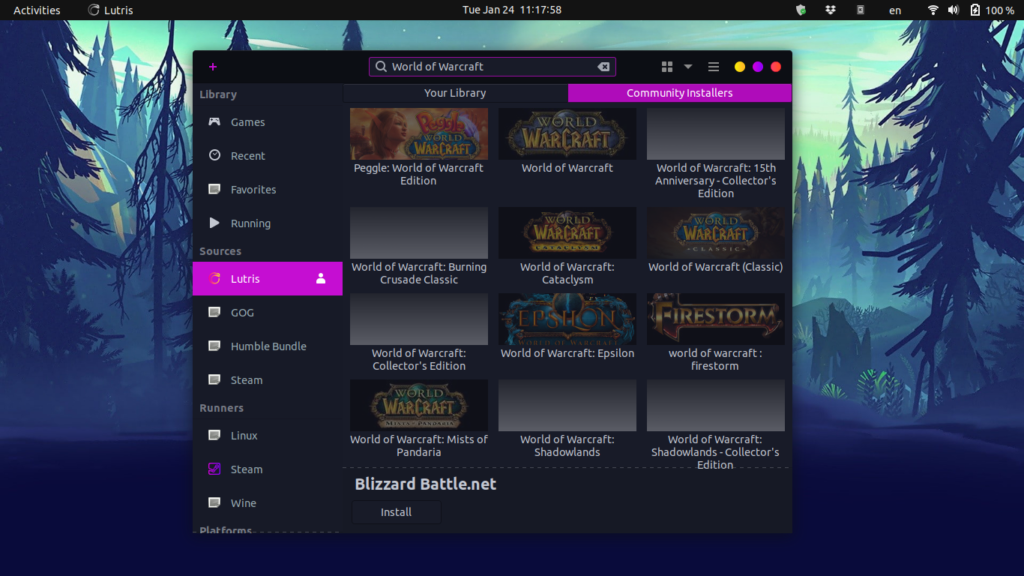
Once you install the game, you can go over to the Games tab and install the game. It’ll launch the Battle.net launcher, and you should let it sit there for a few minutes and close the window. You will have a wine-prefix already set up for you as we are using Lutris. Also, during gameplay, if you face screen-tearing issues, it is recommended to turn off the Esync under the Runner options in the Game config settings.
Conclusion
In the past running Windows games on Linux was a much harder feat, but now thanks to software like Lutris and Wine, it has become a breeze. So there you go, guys, now you can install and enjoy WoW on Linux. For more such awesome content, be sure to keep up with LinuxForDevices. See you later!