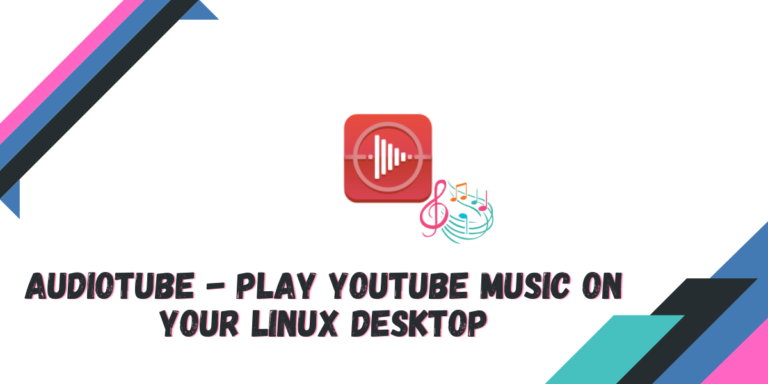YouTube Music is used by a large number of people for ad-free Music playback. On Linux based distributions, you will have to use your Web browser in order to listen to Music from YouTube, and even then, YouTube Music will play the video of the current playing song unnecessarily.
On Linux, there are multiple methods through which you can stream Audio from YouTube, such as the MPV media player. However, playing media through MPV is really bare-bones, and you do not get features such as Playlist, Playlist creation etc.
AudioTube attempts to solve this problem for you. It is a fully featured audio song streamer from YouTube, and does not track you at all because you do not need a Google Account to use this player and also, does not require you to have YouTube Premium.
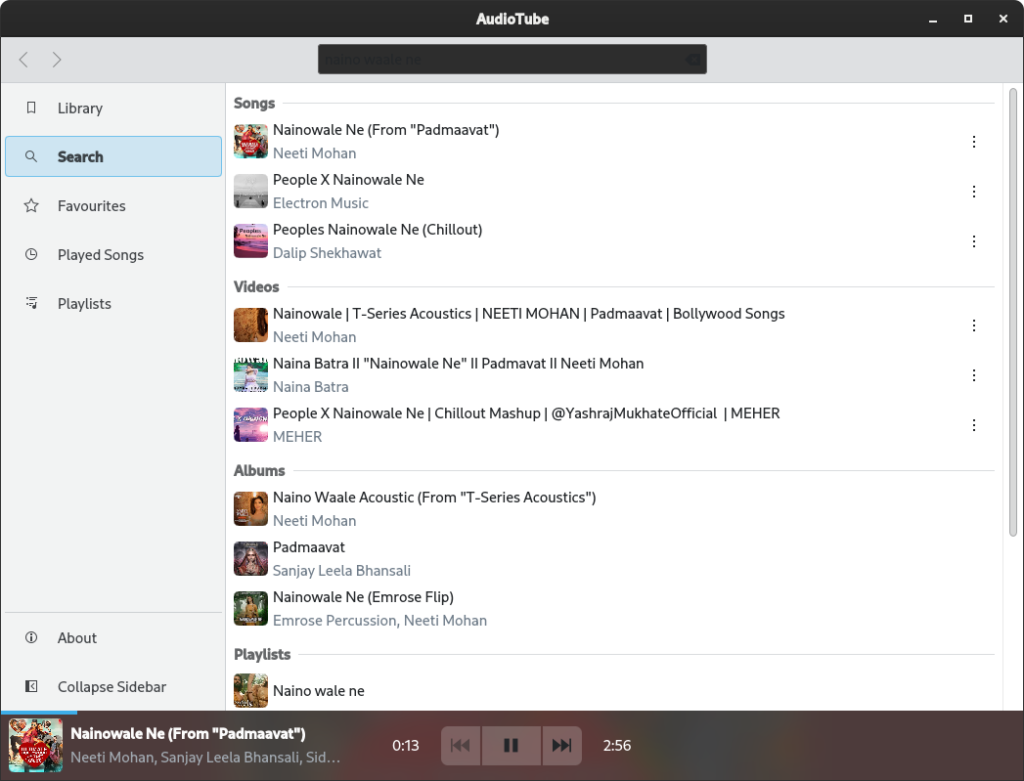
In this article, we will have a look at the features of this player and also learn how can we install this on your Linux distribution.
Key Features of AudioTube
This Music player offers you the following features:
- You can search YouTube music, find albums and artists just like you would normally do in the WebApp.
- Autoplay is enabled, so similar tracks will be automatically played after the current track is finished.
- A beautiful semi-transparent look which makes the app look slick.
- Different tabs such as playlists, recently played, favorites, your own Library as well as a search tab.
- A Beautiful blurred cover image background on the Music playback page is available, which makes it look even more beautiful.
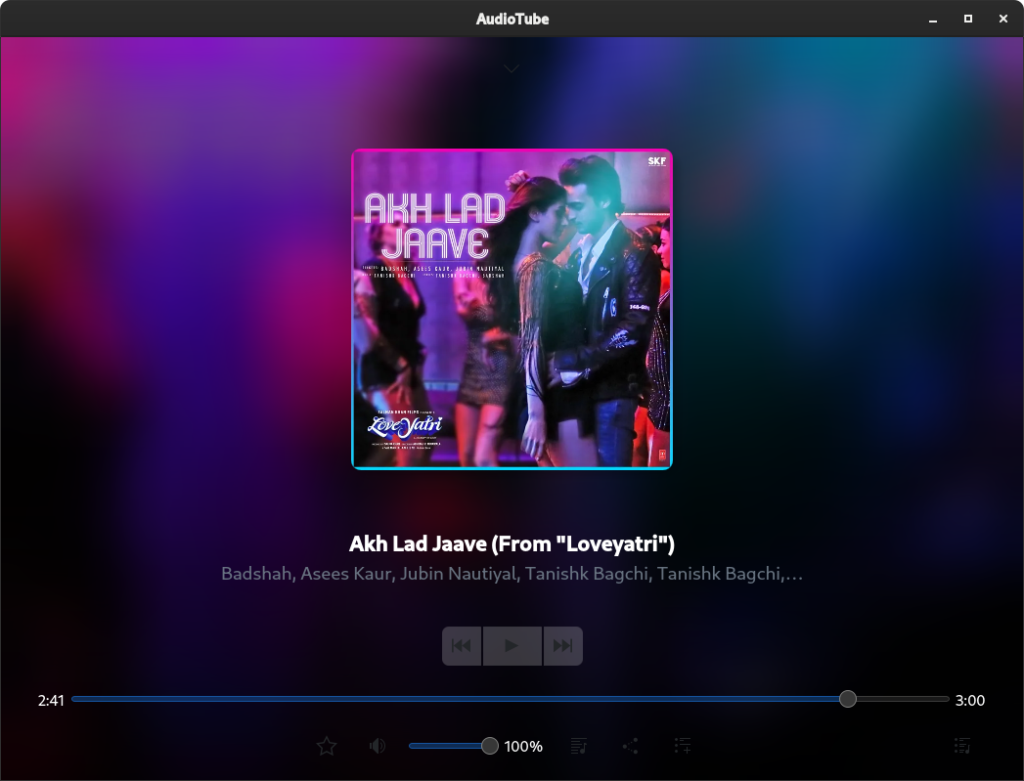
- It has an adaptable layout, so if you are using AudioTube on a mobile device with KDE installed on it, then the application will look great.
- You can share the links or the QR code of the song to your friends directly from the application using many methods such as e-mail, or Twitter.
- Appending songs to currently playing track is also supported.
Installing AudioTube on Linux
Stream YouTube Music on your Linux desktop using AudioTube, a fully-featured audio song streamer without the need for a Google account or YouTube Premium. AudioTube offers an autoplay feature, a sleek semi-transparent look, playlist management, an adaptable layout, and song sharing capabilities. Install AudioTube via Flatpak, directly on Fedora Workstation, or through the Canonical Snap Store to enjoy seamless audio streaming on your Linux distribution.
Let’s now get right into the steps to installing AudioTube on Linux. We’ll take up multiple methods to so you can pick the one that works best for you.
Installing via Flatpak
Flatpak acts as a universal package manager, allowing you to run the same commands in your terminal regardless of your Linux distribution. First, ensure that you have Flatpak enabled on your system. Then, enter the following command to install AudioTube
flatpak install flathub org.kde.audiotube
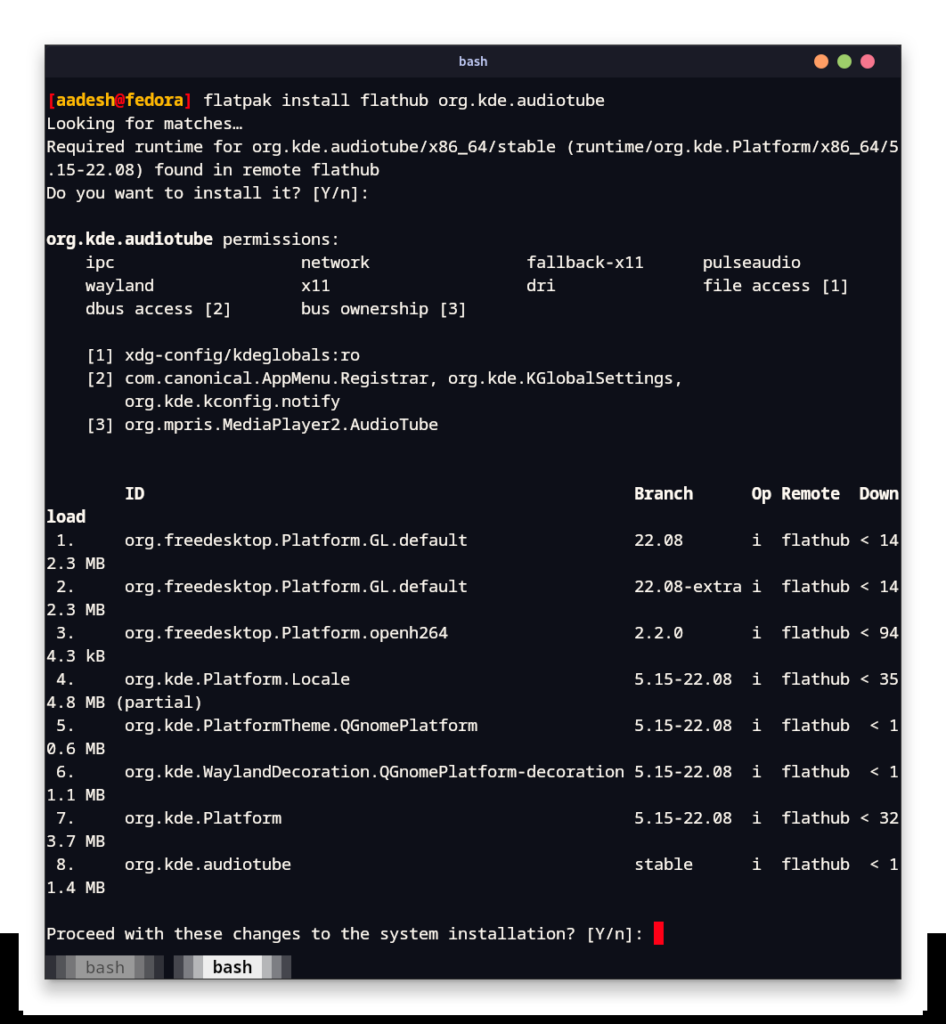
AudioTube Installation on Fedora
Because the application is part of the KDE application family, you can install it directly using your package manager. Just open a Terminal window and type the following commands:
sudo dnf install audiotube
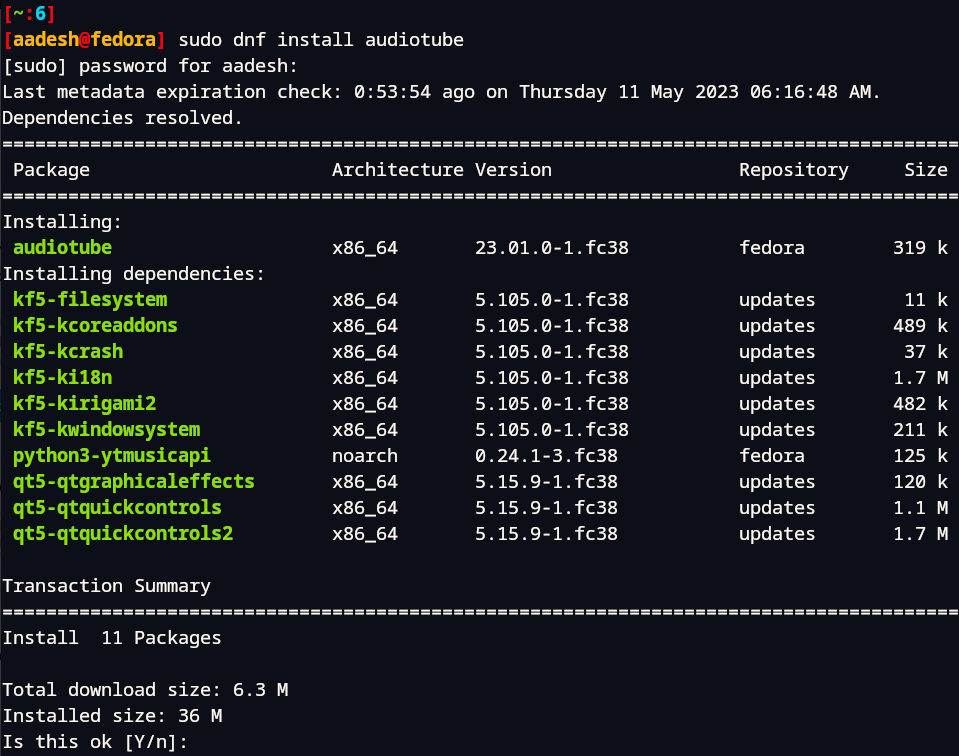
Installation through Snap Store
AudioTube is also available in the Canonical’s Snap Store, so if you prefer installing your applications from the Snap Store, you can do that by typing the following commands in your Terminal window:
sudo snap install audiotube --candidate
Summary
AudioTube is a good enough application for music playback which is built using the QT framework. It felt really snappy while switching tabs, or searching for songs, although it could use more development in the Theming department. It lacks a simple toggle which can be used to switch theme to the dark mode. I was using the application on Fedora Workstation 38 with GNOME Desktop Environment, but the application may respect your theming if you were using KDE.
The ‘next’, ‘previous’ and ‘play/pause’ buttons also felt a bit dull, so if the developers work on changing the color to a more bright one, then it will look great.
If you were looking for a simple Audio Streaming application, then you should definitely give AudioTube a try.