Note – As of March 2024, the development of Yuzu Nintendo Switch emulator has been discontinued because Nintendo sued Yuzu developers, although they have settled the matter outside of court. The lawyers of the corporate giant argued that the emulator attempts to circumvent the anti-piracy measures present in their console and hence claimed $2.4 Million in compensation alongwith the deletion of all the source code and download links from their web page and GitHub. Citra, the 3DS emulator, has also been affected by the same lawsuit as it was developed by the same team. It is recommended that you use Ryujinx for emulating your legally owned games instead. Meanwhile, we can hope that someone forks and maintains the original project without violating any of the restrictions implemented by the corporate giant.
If you’re looking to enjoy your Nintendo Switch games on a larger screen, you can dock your Switch and project the gameplay onto a bigger display like your TV. But, the Switch cannot run games at more than 60 FPS and 1080p resolution in the docked mode. This is where emulators come in. With a PC that’s potentially more powerful than the handheld console, you can enjoy games at higher resolutions and frame rates. You can use Yuzu Emulator for this purpose.
Yuzu is one such emulator. It offers a lot of features, such as Multiplayer support (both local and over the Internet), controller customization etc. And in this tutorial, we will learn more about the features of this Emulator and also try to install it on different Linux distributions.
Note: Emulating games does not come under piracy if you have your own legal copy of the game, and you have copied the game files from the cartridge to your desktop. We do not encourage piracy, all the screenshots mentioned in this article have been taken from a legal copy of the game.
Exploring the Versatile Features of Yuzu Emulator
This emulator offers a wide range of compatibility for various games and is packed with a lot of features. Some of them are mentioned below:
- A wide range of compatibility for various games, tested individually.
- Different types of controllers are also supported and can be configured in the settings.
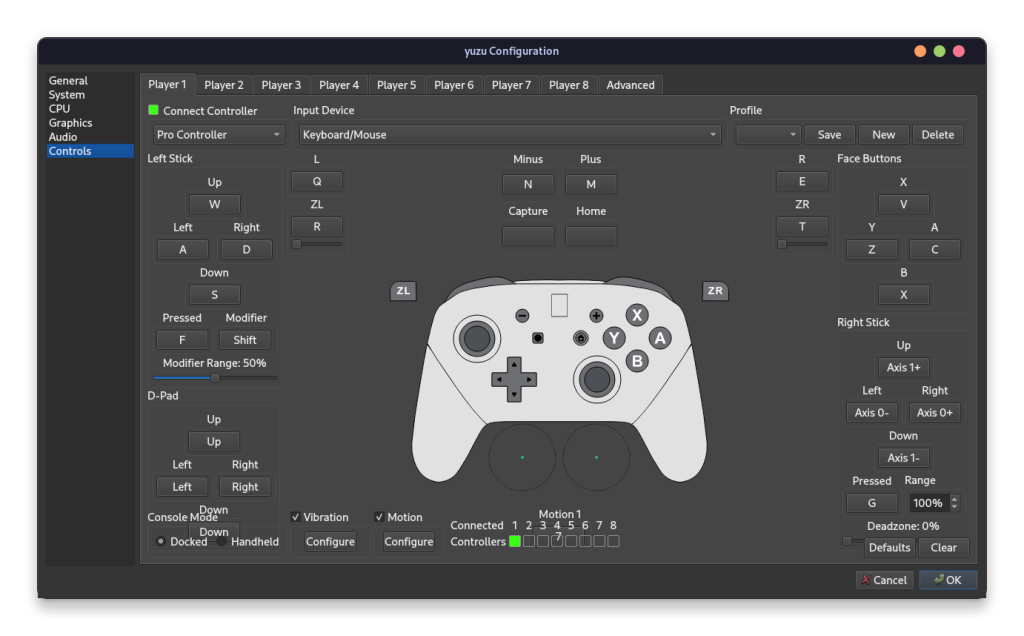
- Hotkeys are also supported and can be configured in the settings as per your preferences.
- CPU as well GPU decoding is supported so depending upon your type of hardware, you can configure it accordingly.
- You can also limit the percentage of CPU used, as well as enable Multi core support for faster emulation.
- Vulkan as well as OpenGL encoding are supported, so bot NVIDIA and AMD GPUs run the games really well.
- You can join Multiplayer lobbies as well as create private rooms if you want to play games with your friends on the Internet.
Step-by-Step Guide: Installing Yuzu on Linux
Yuzu is distributed in the form of AppImage and as a Flatpak in order to avoid any dependency related issues. You can also build the emulator from source to install it, but it is beyond the scope of this article. We will discuss the both methods of installation one by one.
Installing Yuzu from Flathub
Just make sure that you have enabled Flathub repository on your distribution, and then type the following commands in your Terminal window and press Enter:
flatpak install flathub org.yuzu_emu.yuzu
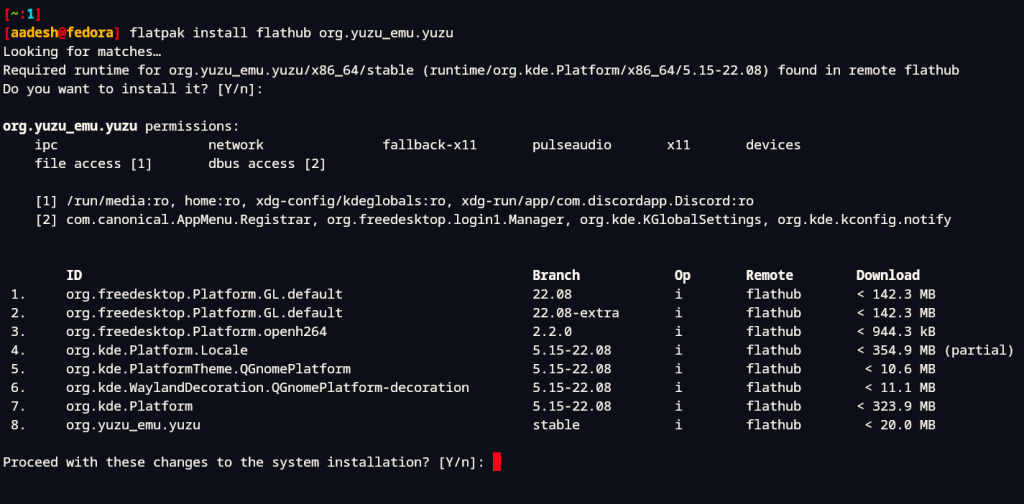
Installing Yuzu via AppImage
To install the AppImage version of this emulator, just visit the official website, and click on the download button and your AppImage will be downloaded.
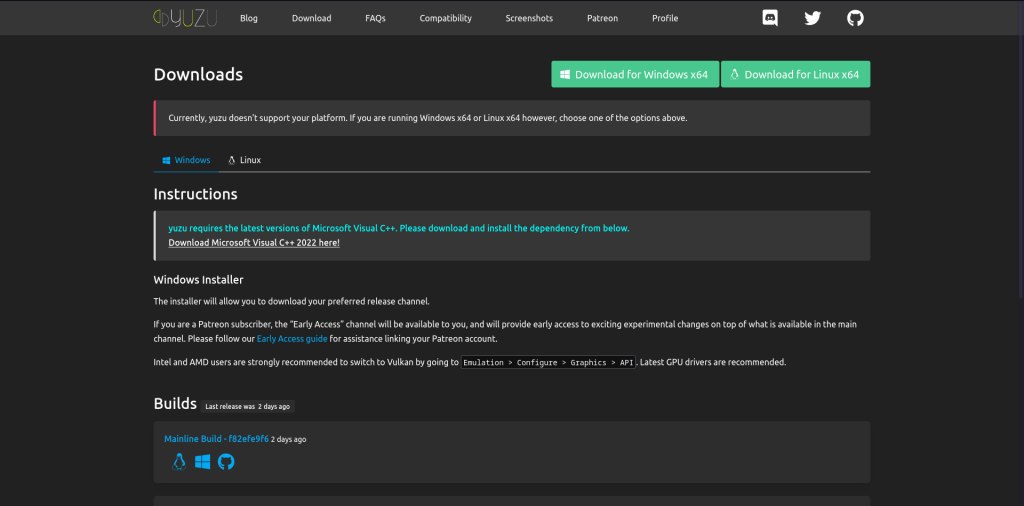
Once the AppImage is downloaded, just go to your Downloads folder and then right-click on the AppImage file and, from the Properties, toggle ‘Executable as Program’.
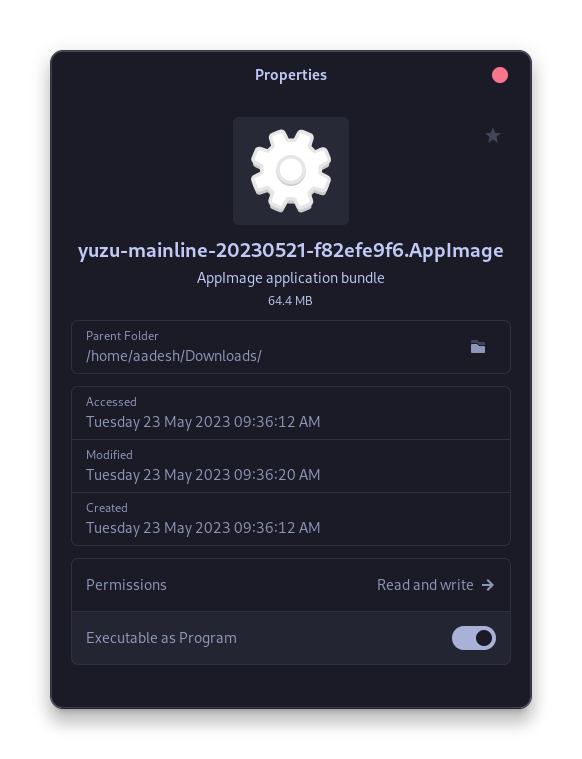
Now, simply double-click on the AppImage file to open Yuzu.
Setting Up Yuzu: From First Launch to Game Play
Upon your first launch of the emulator, you’ll be prompted for a ‘Prod Key’. This key can be obtained from your own Nintendo console, or if you’re resourceful, from the Internet. Here is a detailed guide on how to recover a Key from your device by the Yuzu team. Once you have recovered your key, you can place them in the Yuzu directory. Simply click on the File menu in the toolbar and then select ‘Open Yuzu Folder’.
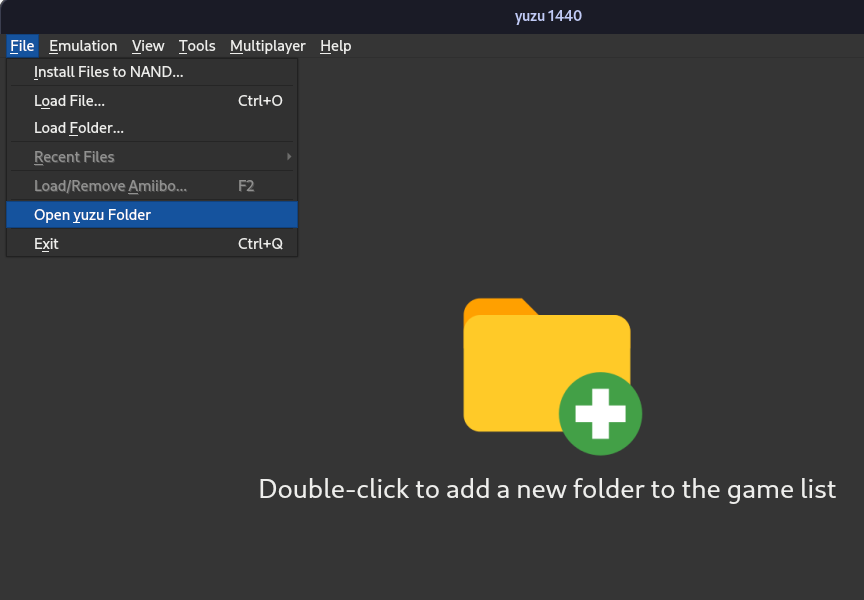
Now, place your keys in the ‘Keys’ directory and then relaunch the application.
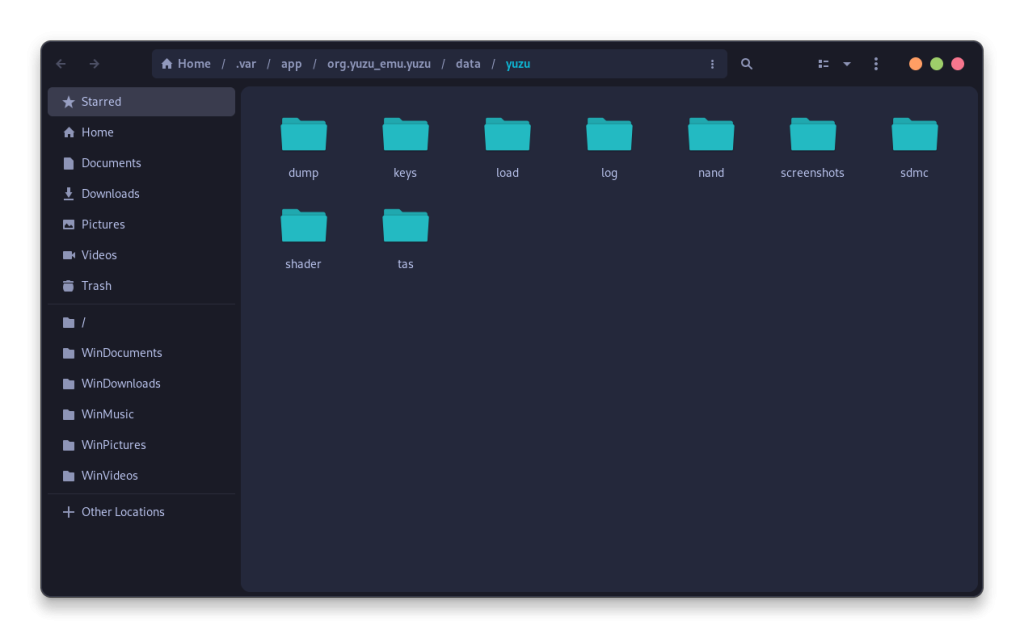
Now, again, click on the ‘File’ menu from the toolbar and select ‘Load Folder’ option and locate your directory where you have stored your game files. Now, you will be able to play your games without any issues.
Emulation and Its Impact: Conclusion
Emulating various platforms on Linux is becoming increasingly straightforward. We’ve previously explored the Waydroid application, which allows you to run Android on a Fedora workstation. While emulation isn’t piracy per se, acquiring games for free from the internet can harm creators and the industry as a whole. Piracy is a punishable offense in many countries if you’re caught, and we do not recommend it. Buy your games from the official stores and then play it.
However, there are instances when old, discontinued games are unavailable for purchase or play on any platform. This has sparked a debate within the gaming community about whether pirating older games is justified to preserve and honor the creators’ legacy.
As we embrace these possibilities, what are your thoughts on the preservation of older, discontinued games? Should they be made freely available to honor the legacy of their creators?





