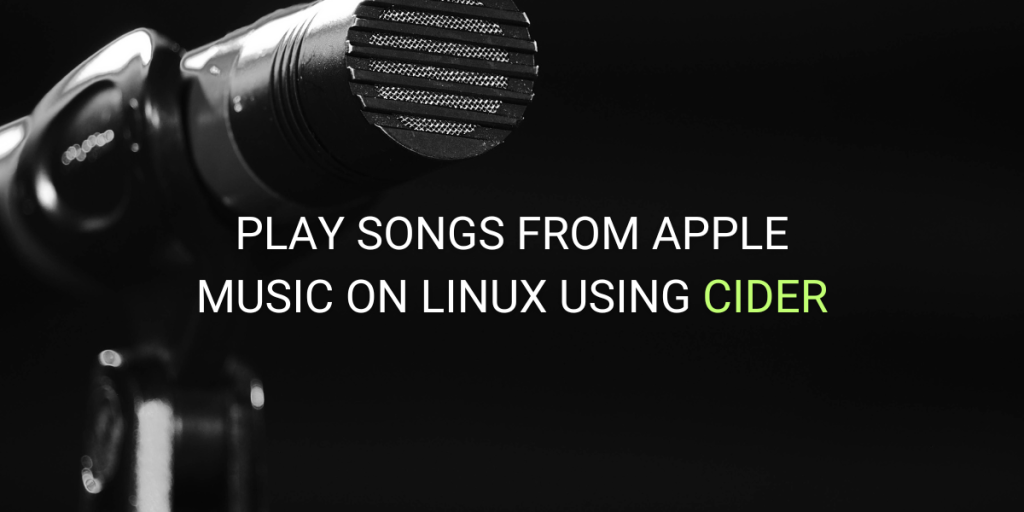Apple Music is known to always have the highest quality of music available in terms of bit rate. However, they do not have any native Linux client and their Web UI is also not that great.
Cider is an open-source, cross-platform Apple Music client that boasts more features and customizability than the official macOS Music app and the Web UI. It can integrate with your Spotify and Last.FM account, along with the Discord app as well.
In this guide, we will explore all the features offered by this application and guide you through its installation on major Linux distributions.
Also Read: G4Music – An Excellent Music player for the Linux desktop
Exploring Cider: Noteworthy Features
- Cider seamlessly integrates with services like Discord, Last.FM, and Spotify, offering out-of-the-box support for these platforms.
- A beautiful theme which can be customizable up to a certain extent as well.
- Supports lyrics, Playlists, queuing songs, sharing songs via links etc.
- You can also play the song remotely via Chromecast as well as Airplay to different devices on the same network.
- Different Radio channels from Apple Music can also be played in the Cider client.
- Two different window styles (Maverick and Mojave) are available and can be selected as per your preferences.
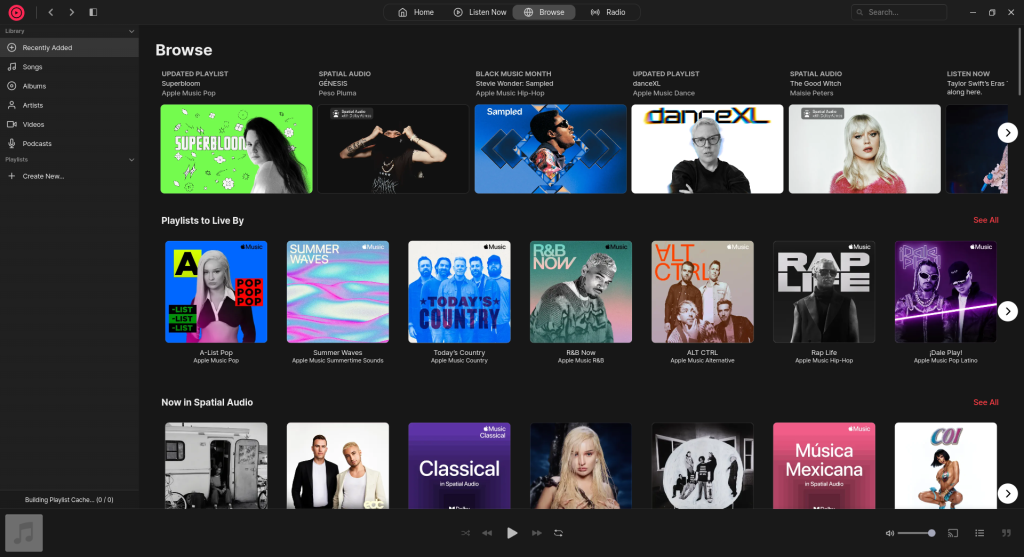
- The application is really fast and responsive because the application is native and not using Electron in the background.
- Cider also has a remote app, so that you don’t have to Alt+Tab whenever you want to change a song.
Getting Started: Installing Cider
Cider is available as a Flatpak in the Flathub repository, and hence can be easily installed on any Linux distribution. Just make sure that you have enabled the Flathub repository on your distribution, and then type the following commands in your Terminal window:
flatpak install flathub sh.cider.Cider
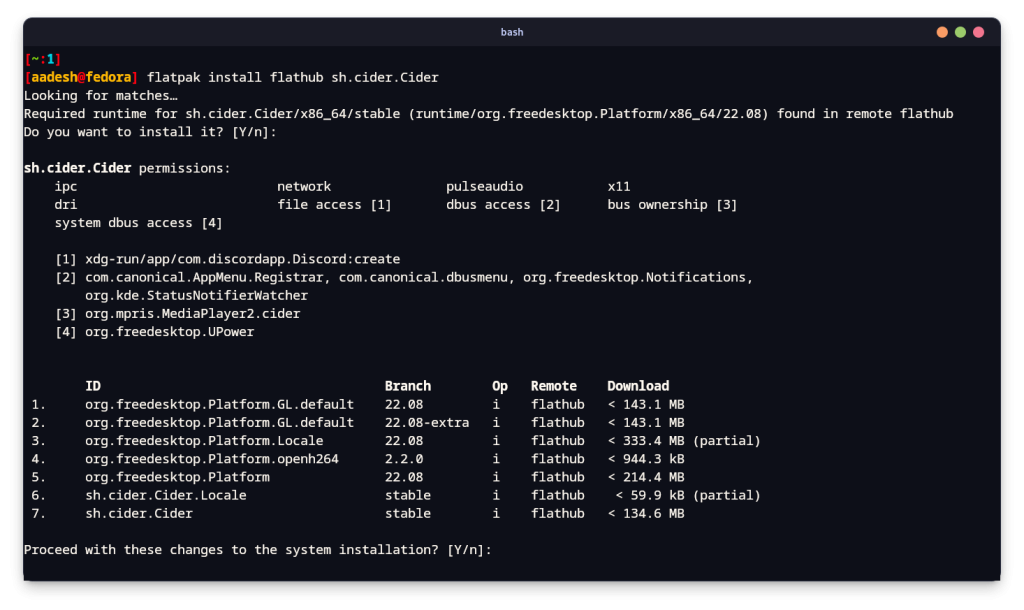
One of the many benefits of using Arch Linux or any of its derivative distribution is the Arch User Repository. If you are using Manjaro or Endeavor OS, then simply type this command in order to install this application from the AUR:
yay -S cider
Initial Setup and Configuration of Cider
Once installed, simply launch this application from your App Grid/Menu, and then you will see the following interface:
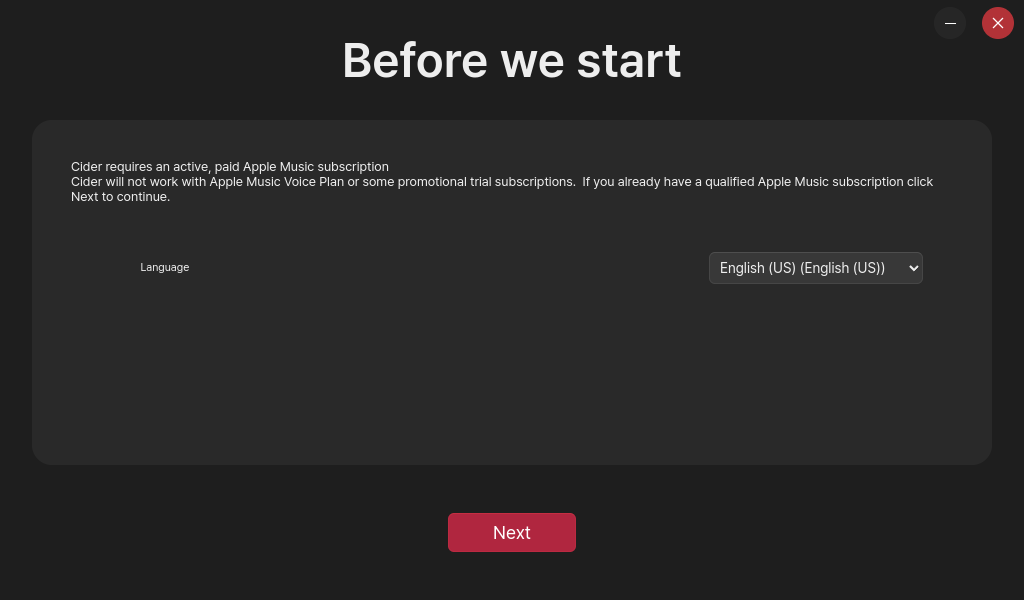
Select your preferred language from here and then click on the ‘Next’ button. In the next menu, you will be asked to choose the layout of the Cider application, choose Mojave for a macOS type look or you can select Maverick, which is the independently developed interface by the developer.
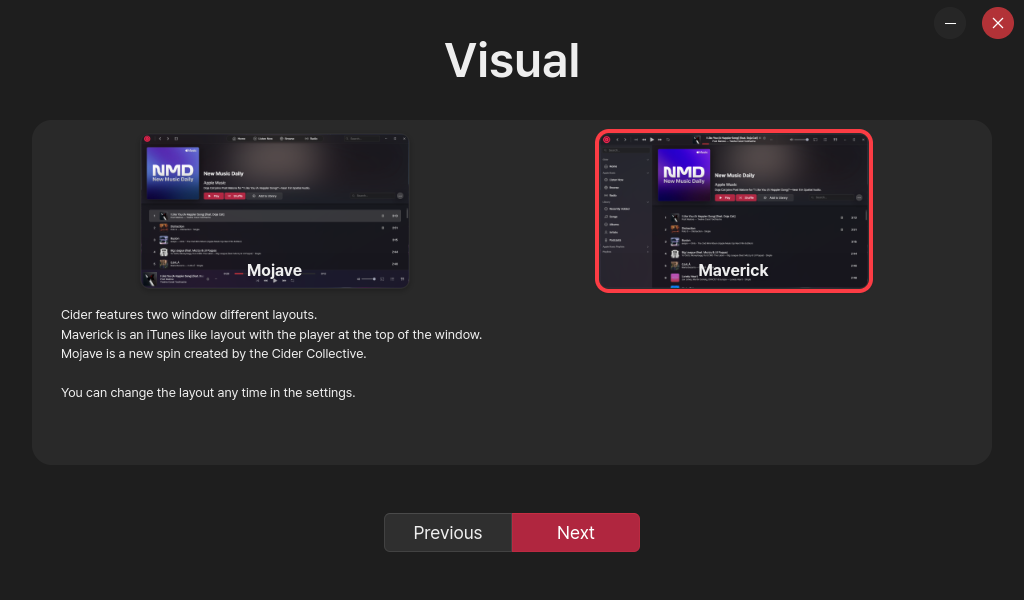
Once opted for the preferred layout, click on the next button again. In the next menu, you can enable or disable the custom Audio Enhancements which are provided to you by the Cider team. If you prefer to listen to the original audio quality without any program meddling, then just keep it disabled.
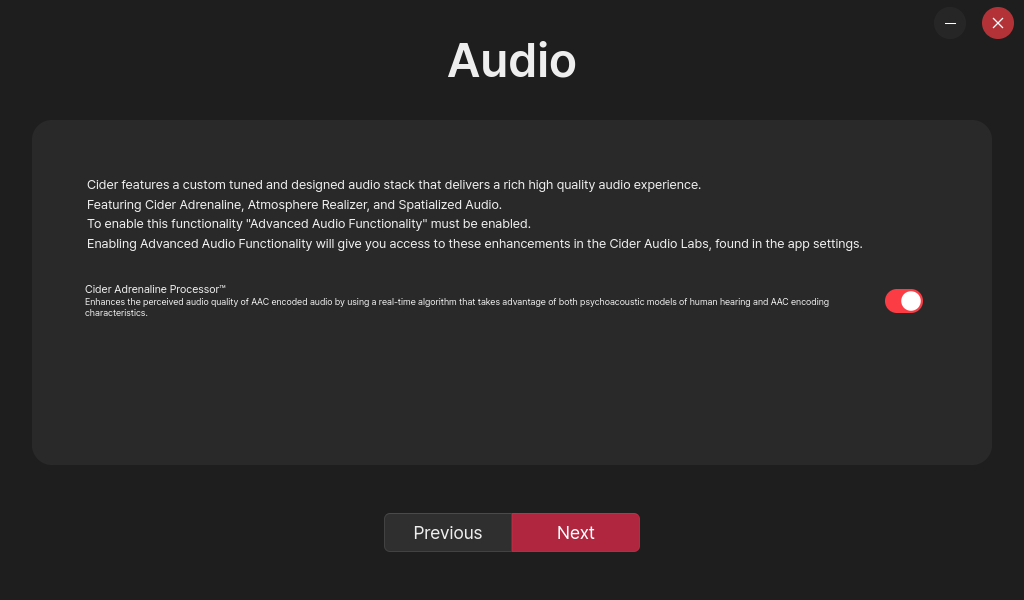
Now, a browser window will appear, and you will be asked to log into your account with your Apple ID. Simply log in, and you will be done setting up the application.
Final Thoughts: Cider’s Impact on Linux Music Experience
This application was fascinating to use and, although not developed with the libadwaita library, looks absolutely stunning on the Linux desktop. Since it also has a Windows port, you can always have a unified look across all your devices for the Apple Music Player.
Although Spotify has an official Linux client, it is simply wrapped in Electron, which is not very different from opening the website and playing songs from there. Apple Music, although it does not have an official app, but Cider fulfills the gap. If you like being part of the Apple Ecosystem, then this application is a must-have for you.