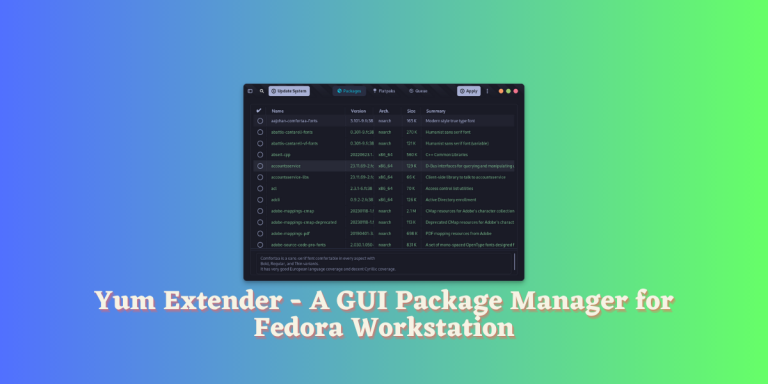Synaptic Package Manager, a GUI and command-line installer supports Debian, Ubuntu, and its derivatives. It is capable of showing you all the packages installed on your system, unlike the GNOME Software Manager which only lists GUI applications.
Now, Synaptic is not available to use on any other distribution like Fedora or Arch Linux, but there are various alternatives available on both platforms. On Arch Linux, you can install the Pamac store, and on Fedora Workstation there’s the Yum extender.
Let’s have a look at the features of the Yum Extender package manager in this tutorial and also install it on the Fedora workstation.
Introduction to Yum Extender NG
Yum Extender NG is a graphical package manager for Fedora and other distributions using DNF or YUM CLI package managers. Perfect for beginners, it handles dependencies automatically and provides comprehensive package information. This tutorial guides you through its installation and usage.
Yum Extender NG (Next generation) or yumex-ng is a Graphical package manager for distributions that use the DNF or YUM CLI package manager. It is a rewrite of yumex (hence the ng) and is made more modern using the GTK4 and libadwaita library.
It is an excellent application for beginners who want to install different tools on their system but are not comfortable with the command line interface which everyone offers.
Nobara Linux, a Fedora derivative, comes with this program pre-installed and renamed as ‘Nobara Package Manager.
You can remove, install and upgrade every package on your Linux distribution including the Flatpaks. It handles dependencies for any required package automatically.
Step-by-step Guide to Install Yum Extender NG on Fedora
You can install the yumex-ng using by enabling the COPR repository. Just open a Terminal and type the following commands:
sudo dnf copr enable timlau/yumex-ng
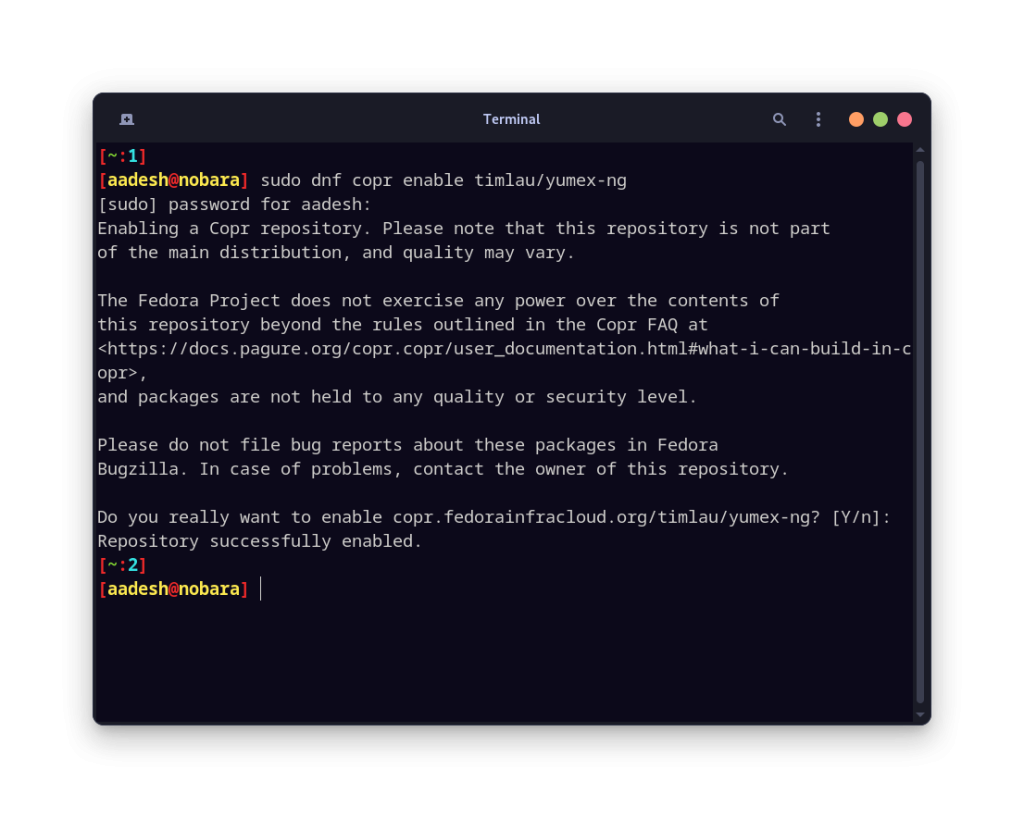
Once enabled, update the repository and install yumex by typing the following command:
sudo dnf update && sudo dnf install yumex
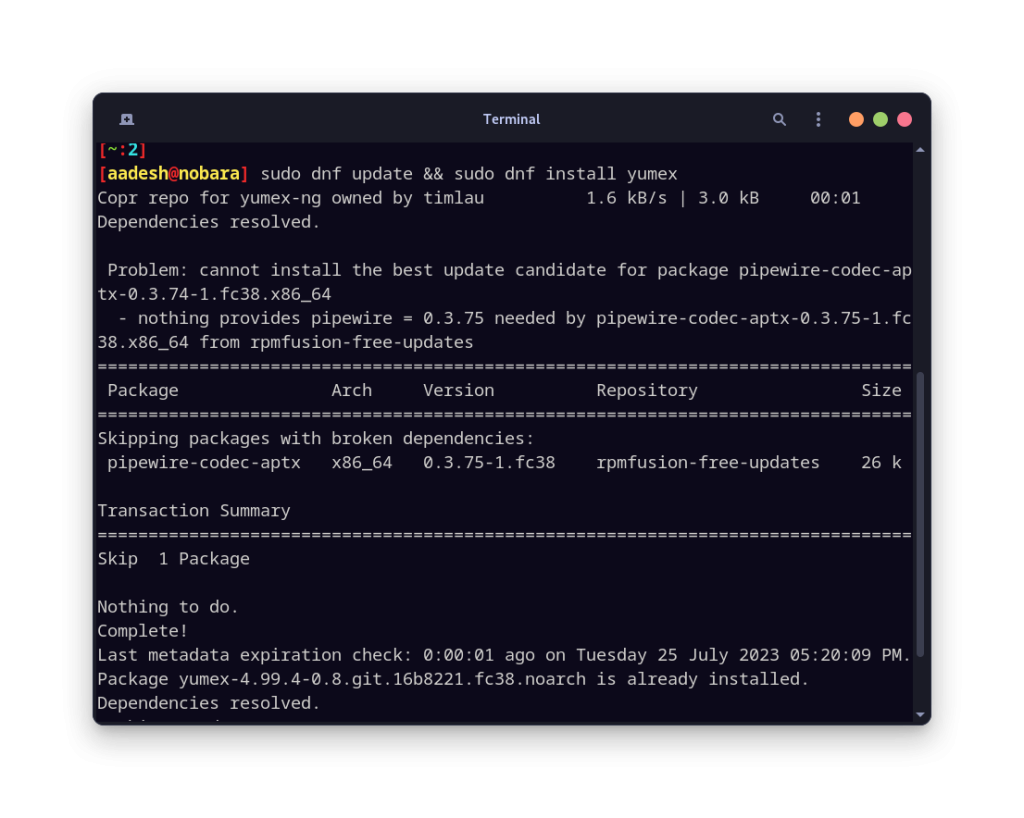
Once installed, you can launch the application from App Grid/Menu.
Usage
Upon launch, you’ll observe numerous packages listed in the first tab, you can search your desired programs from here.
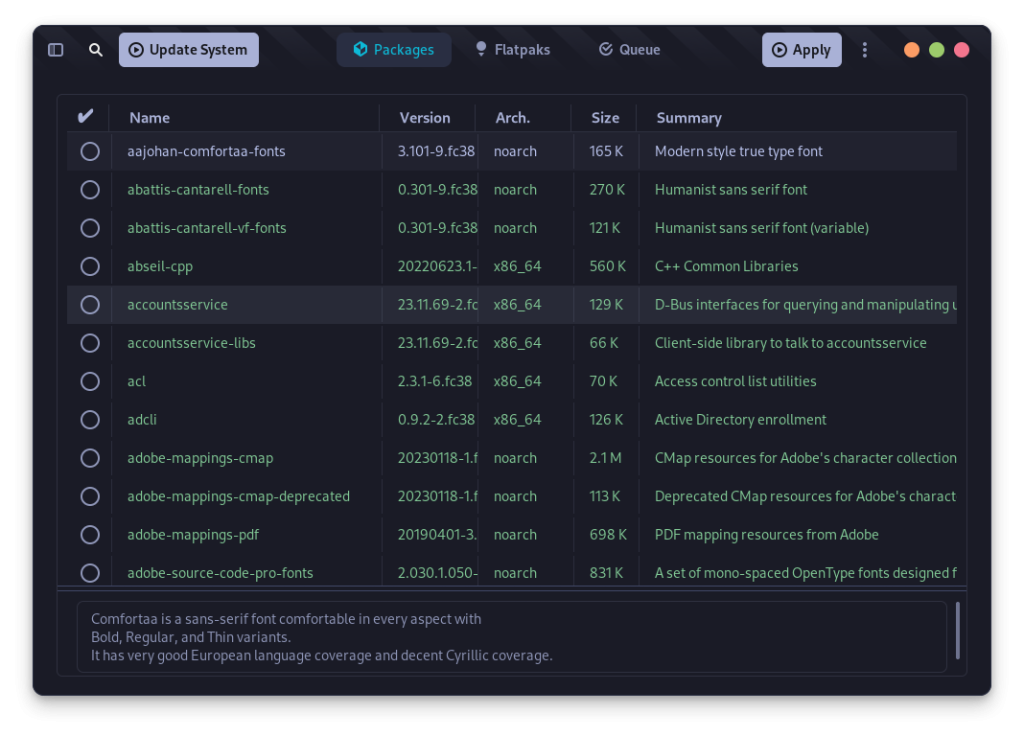
Whatever package you select, it will be added to the queue and you can install/uninstall/upgrade the selected packages simultaneously from the queue by clicking on the ‘Apply’ button. If you have Flatpaks installed, then they can alos be upgraded from the ‘Flatpaks’ tab. From the top left menu, you can also switch between ‘Installed’, ‘Updates’ and ‘All’ packages.
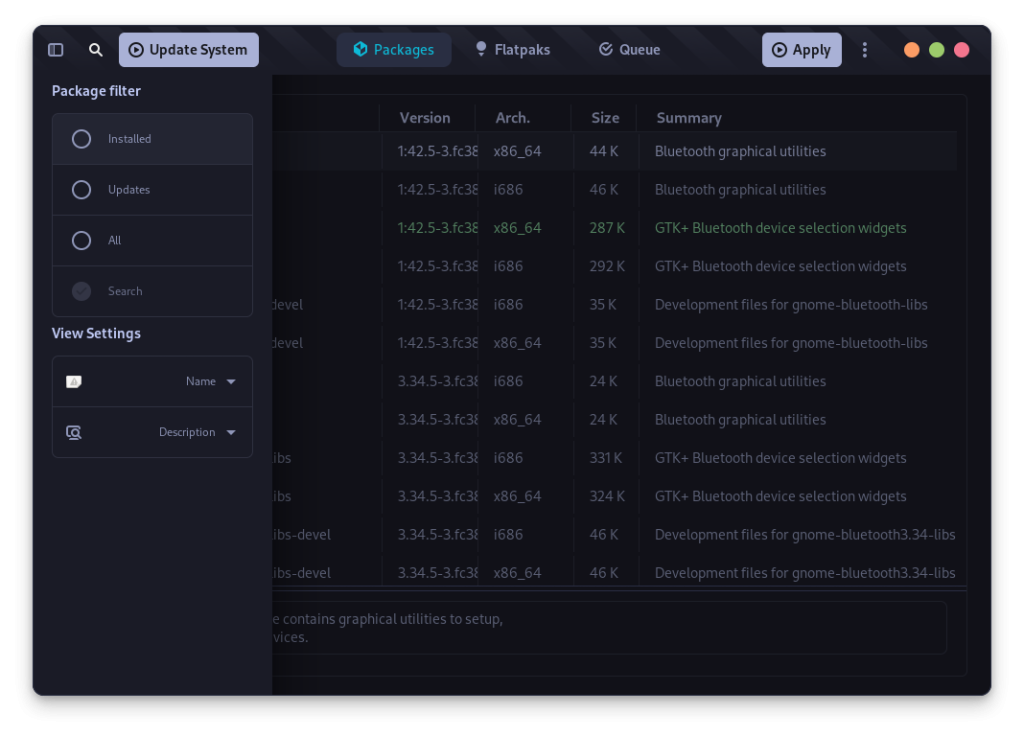
From the top right Menu, you can configure various repositories which will be used to display all the packages.
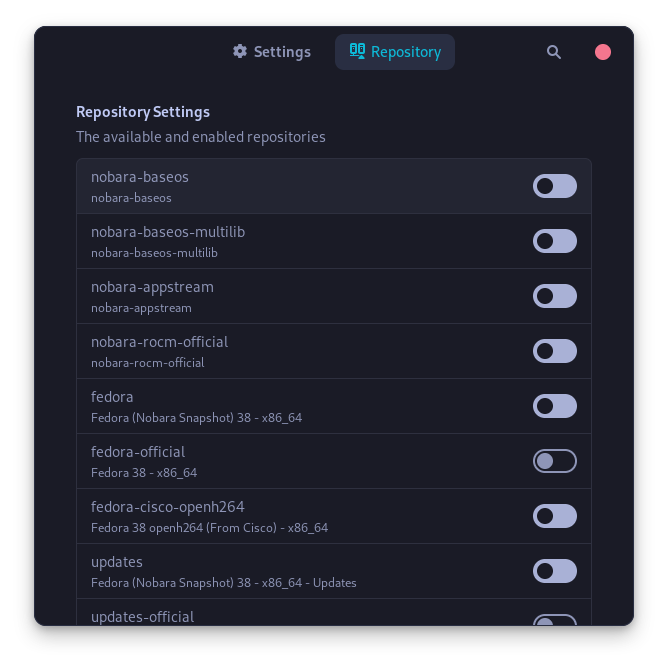
Once you have added/enabled the repository, close the settings menu and then restart your application.
To update your entire system on Nobara’s Yum Extender version, click the ‘update system’ button on the top left. It will ask for your password and update all your applications installed on your distribution (even Flatpaks).
Conclusion: Leverage the Benefits of Yum Extender
Yum Extender, a practical tool for Fedora beginners, provides a detailed insight into the world of Linux. With Yumex, you can go beyond the GNOME Application Store’s limitations, learning about the actual package names and their dependencies. Using Linux necessitates some technical acumen – even with a beginner-friendly distribution, occasional config file adjustments are inevitable.
Grasping the workings of a package manager can serve as an excellent launchpad. What other areas of Linux do you wish to master?
Also Read
Ubuntu Package Manager – Everything about dpkg and apt