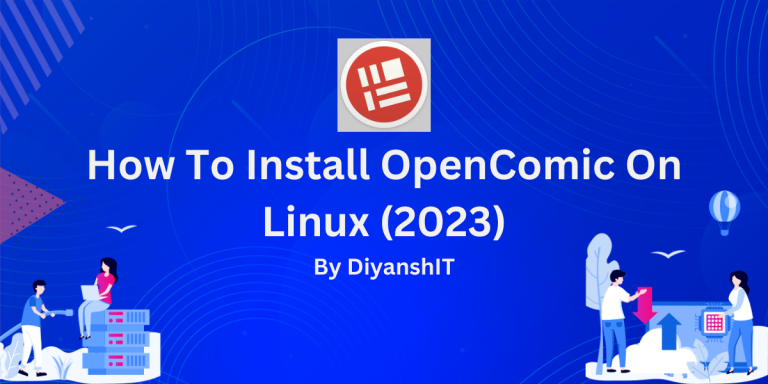OpenComic is an open-source comic reader which we are going to discuss today. The recent surge in the popularity of Japanese manga and Korean webtoons has led to very high demand for easy-to-use, smooth, elegant comic book readers.
Opencomic is a cross-platform, open-source comic and manga reader. It works on Windows, Mac OS, and GNU/Linux.
It is quite a customizable reader, with an inbuilt dark mode, and is very simple to use. It manages to support a very large number of formats and most features can be accessed through the simplistic, modern yet elegant GUI.
OpenComic is a versatile comic reader that supports various platforms including Windows, Mac OS, and GNU/Linux. It can be installed using Snap, by downloading the official .deb package, or other methods. Uninstallation is also simple through terminal commands.
Install OpenComic with Snap: A Step-by-Step Guide
OpenComic can be installed through the terminal using this method. This is mostly because it hasn’t been added to the app libraries of the synaptic package manager, or Pacman and other such package managers.
It might be possible that Arch Linux users have native libraries for OpenComic, but those repositories are not maintained by the official team working on the project
If you are on a Ubuntu-based distro that has snap support, then you can directly download the application by typing in the command
$ sudo snap install opencomic
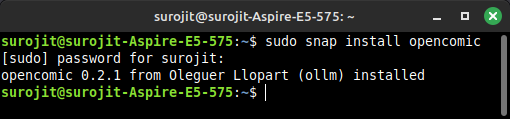
In order to use the application, just find out where the snap is located, and then run the application. First, we need to find out where the package is located. To do this, type:
$ which opencomic
Then, we type in the location of the directory which is returned to us.
$ /snap/bin/opencomic
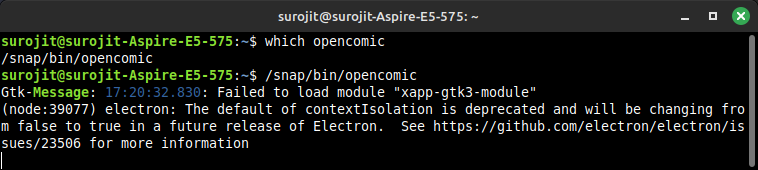
And then, we have the OpenComic application running right before us! The reader also comes with a sample, open-source comic named “Pepper & Carrot”!
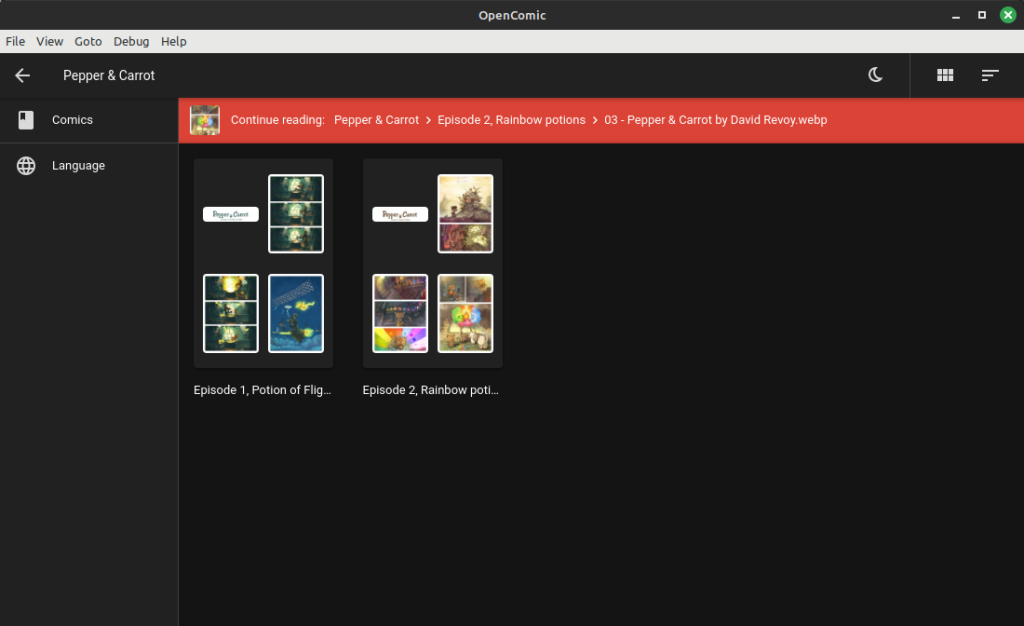
Alternative Ways to Install OpenComic
The easiest method to install OpenComic is undoubtedly installing through snap. However, the Linux community is very divided over the usage of snap as a universal format. So, we are going to be discussing other methods which allow us to run the application on your distro.
Downloading the .deb package
It is also possible to just download the official .deb package which is available on their GitHub repository. It is possible to install the package through the terminal.
For installing through the terminal, you need to type in the following commands in the terminal, one after the other.
$ wget https://github.com/ollm/OpenComic/releases/download/v0.2.1/opencomic_0.2.1_amd64.deb
$ sudo dpkg -i opencomic_0.2.1_amd64.deb
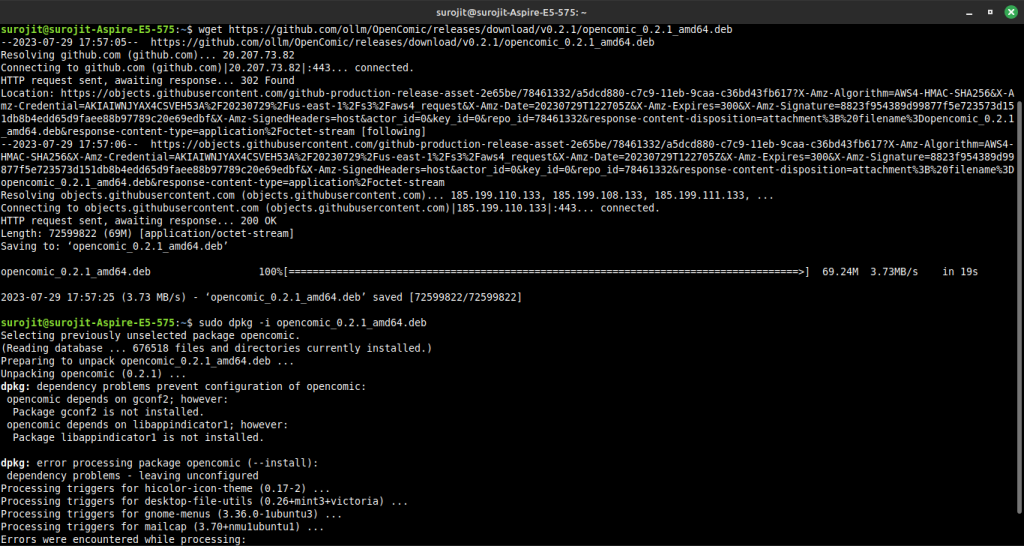
You can then find the OpenComic in the list of your installed applications.
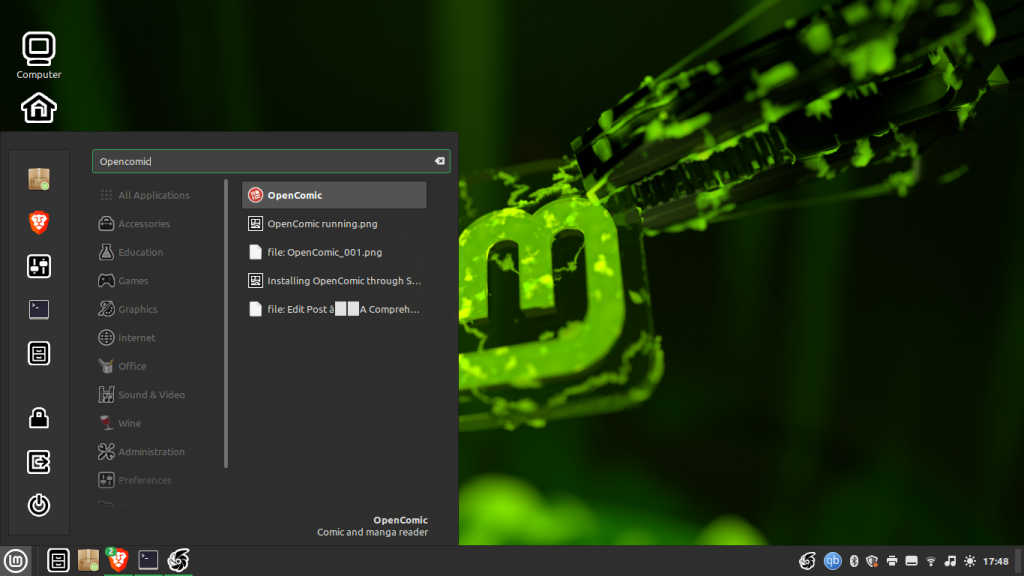
Other methods to download OpenComic
Opencomic is available in a variety of systems and packaging formats. You can download your required version from the website by clicking on the downloads section on their GitHub page. However, it is also just as easy to just grab the link of the package you require, use the wget command with it, then download your required version, be it 7z, AppImage, exe, rpm from there. Then, use the “sudo dpkg -i” command with your downloaded package in order to unpack it
You have finally managed to install and use OpenComic on Linux!
Easily Uninstall OpenComic: A Quick Guide
If you have been satisfied with your usage of OpenComic, and just want to uninstall an application, Or don’t like the application at all, you can easily uninstall it by the following steps.
Uninstalling the Snap package
It is extremely easy to uninstall the snap package. You just need to type in the following command in the terminal.
$ sudo snap remove opencomic

Uninstalling the other types of packages which are provided on the GitHub repository
For this step, you just need to use the synaptic package manager to remove the application. You need to type in the following command
$ sudo apt remove --autoremove opencomic

Summary
Through this article, we have covered briefly the topics of installing OpenComic on Linux distros using different methods. We have also looked over the different methods used to uninstall the application in case you have any problems running the application or don’t like the feel of the app. You’ve installed OpenComic on Linux. Ready to dive into the world of comics? What will be your first read?