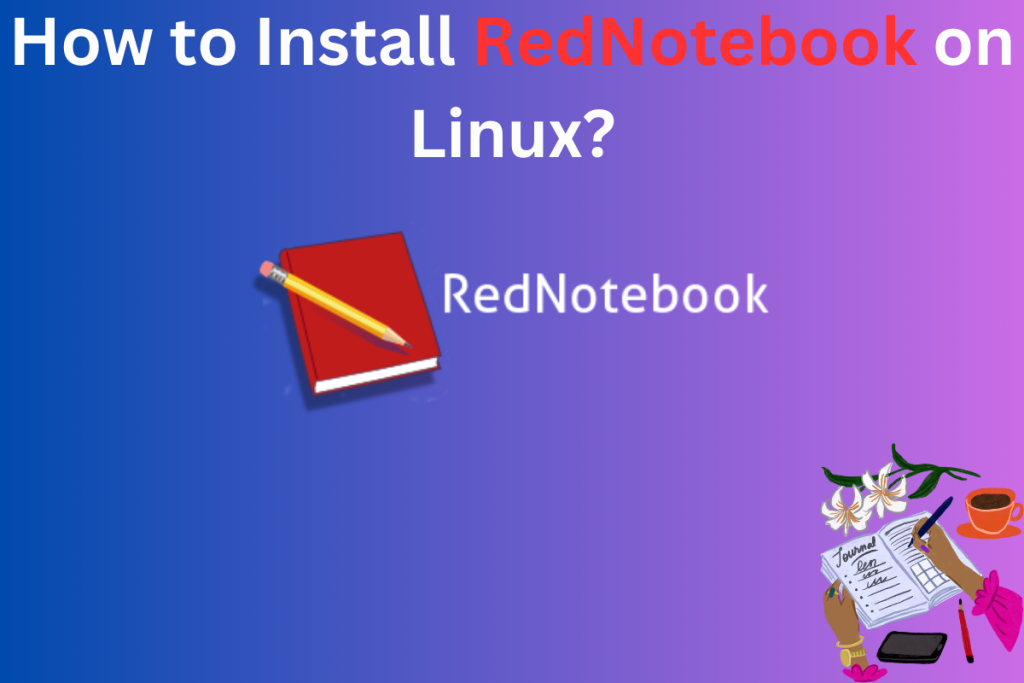Out there looking for something to record your day-day to life, then I present you RedNotebook, a simple but effective journalling app. Nothing to interrupt you while you record your precious memories or just note down those chemistry practical readings (those are important!!), RedNotebook is an open-source journalling app beloved by the open-source community.
RedNotebook is an open-source journaling app for Linux that offers a simple yet functional user interface. It provides a WYSIWYG editor, allowing you to easily format text and insert media. You can install RedNotebook through package managers or alternatively use Flatpak. The app also offers a calendar feature for easy note retrieval and creates a word cloud for content analysis.
Why RedNotebook Stands Out for Journaling
I remember a few months back I was looking for a journalling software, thinking of writing about all those changes happening in my life after getting inspired by the quote below.
We write to taste life twice, in the moment and in retrospect.
Anais Nin
Quite a beautiful quote right? I mean sometimes you just need to write about your experiences, to fully understand yourself. So I searched a few journalling software preferably on Linux. I found a few, which looked good but they weren’t free which wasn’t for me. I found some terminal-based journalling software, which is great but I usually don’t prefer it but some of you might like it(I am looking at you Arch users). By the way, you might want to check these articles on Vim cause you can also use it for journaling.
But then I came across RedNotebook, so I gave it a try in starting I found it way too simple but later on this characteristic stands the most for me. I just wanted a notebook to write my experience nothing too big and this software gives me just that while also providing a nice GUI.
For your reference, you can check the image below.
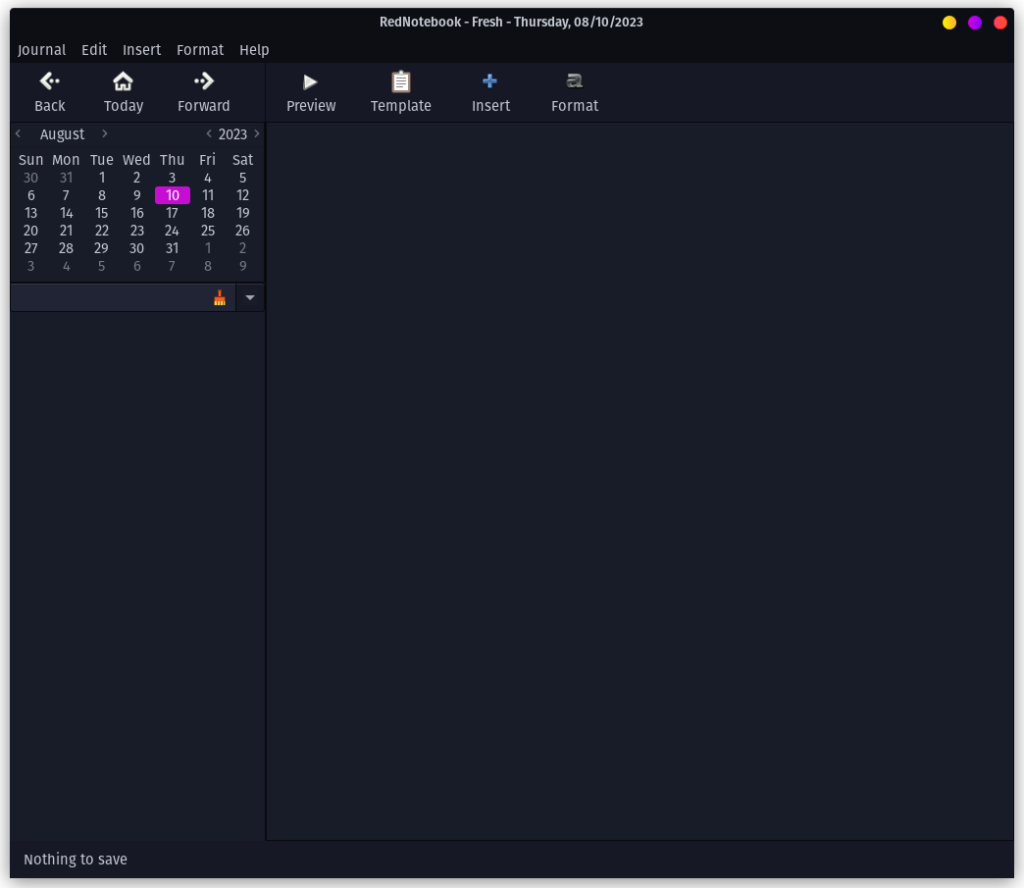
As you can notice from the above image, the GUI is minimalistic, you can either use a pre-existing template or just start writing on a blank paper(I prefer this). It is technically a WYSIWYG editor which stands for “What You See Is What You Get”, which uses a simplified markup language. It has buttons to install media like pictures from your local hard drive or direct image URLs and link. In addition to this, you can also attach files.
It gives you the option of formatting text from the buttons if you don’t know the syntax. But as you use it, you will know most of the syntax and find yourself using only the keyboard to do all your work.
You can also preview your note on the fly when you are editing by clicking on the Preview button.
Also, you must have noticed the Calendar, you can search your previous notes using the calendar which makes it super easy for searching and managing your diary. In addition to this, it also creates a word cloud of your note so you can analyze the big thing that is on your mind.
Of course, everyone has their preference when looking for any software, but if you looking for a simple yet elegant and efficient journaling app, then RedNotebook is your calling so let’s see how to install it in your system.
Step-by-Step Guide to Installing RedNotebook on Linux
We will look at the below steps on how to install RedNotebook, for Ubuntu users it’s easy, but for other distro users, it might not be easy mainly due to dependencies as it uses GTK, GtkSourceViewer, etc. I will give you some information on how to approach it. So let’s get started.
Using Package Mangers to install
According to the official website of this software, it is written that you can check in your default package managers but it might be outdated. So give it a try, while I take care of the Ubuntu users.
Ubuntu users can run the below command to install this journalling software.
sudo add-apt-repository ppa:rednotebook/stable
The above command will put the repository in the system, so instead of checking the official Ubuntu repository for this software, it will check in this repository.
sudo apt update
sudo apt install rednotebook
This will install this software in your system, just a heads up before you start doing all this you should always check your software center, it’s much easier though you might end up with an older version.
For other distro’s I will recommend using flatpak to install RedNotebook, if you don’t have flatpak then check this tutorial out. Alternatively, you can also check out Flathub.
Once you have flatpak installed in your system, you can run the following command to install the software.
flatpak install rednotebook
Check the image below for your reference (I have done it on PopOs).
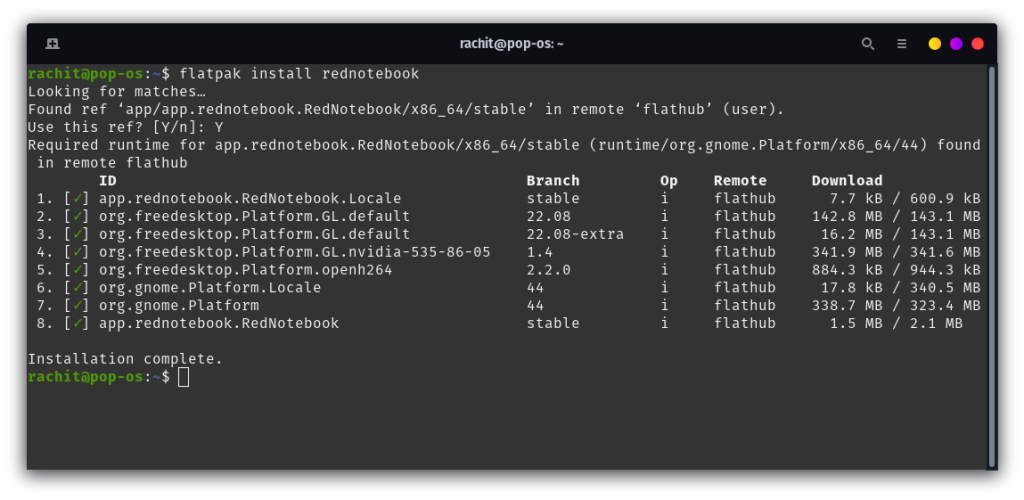
This method should cover the majority of users, but if this is not what you prefer then you can go old school way (building from source). If you are gonna opt for this method then I will recommend you to visit the GitHub page of this software(it’s in reference). Before you move forward you should first install all the dependencies listed there.
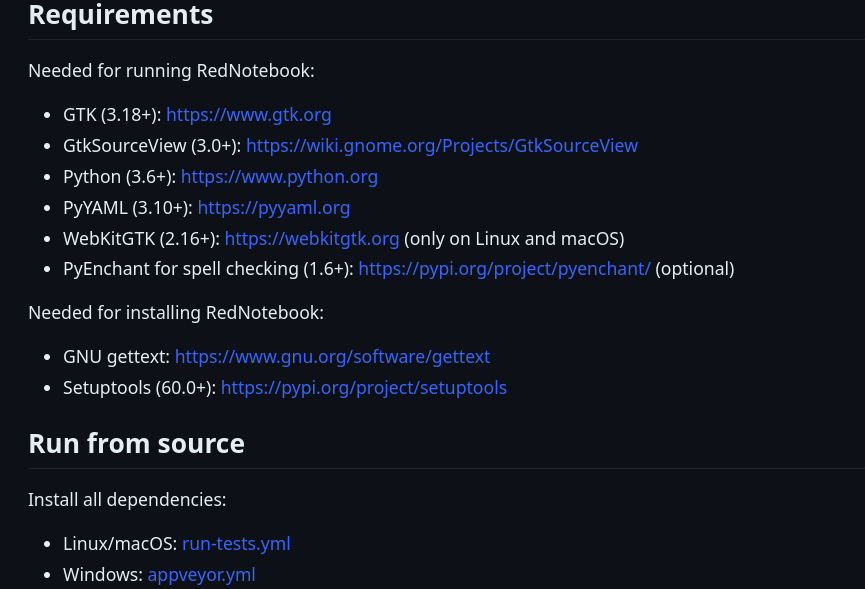
Once you are done with this(which will be an eternity, just joking but it will take a decent amount of time), you can head over to releases and download the tar.gz file. Unpack that file and then navigate to the extracted folder and run the below command.
./run
I hope this works for you, though I don’t recommend you to build from source(mainly due to its dependencies) but you can surely do it.
Regardless of your approach, your destination should look something like the image below.
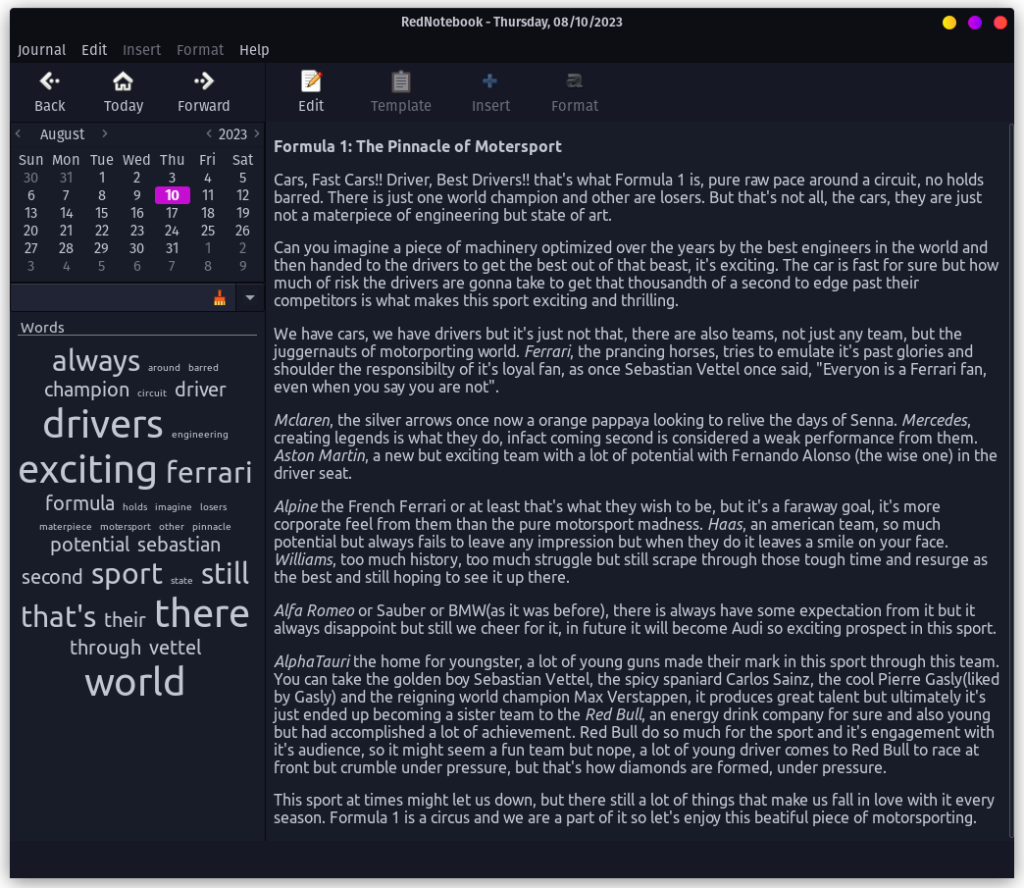
Summary
Today in this article we learned about RedNotebook, a journalling app that is simple yet elegant. We learned about the features of this software and then we learned how to install it in Linux. We saw how to install using Package Manager and also learned how to build from source though partially. So now I am gonna take my leave, may you guys capture the most beautiful moments in your own words. Adios