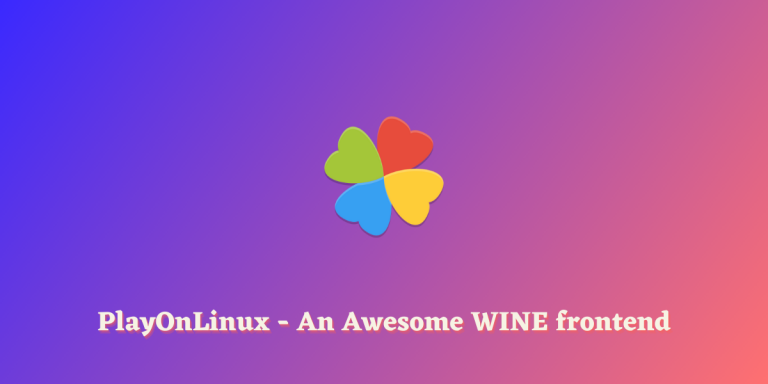If you’ve ever attempted to run a Windows application on Linux, you’re likely familiar with WINE, the popular Linux translation layer. This is an excellent application, and it can run many Windows software and even demanding games that can only run on Windows. If you don’t know, Valve (the company behind Steam) forked WINE and created Proton, which is also another compatibility layer that is particularly optimized for running Games on Linux. Valve also contributes a lot of code from Proton to the upstream WINE.
PlayOnLinux is a frontend for WINE so that you can install all the Windows applications easily, unlike stock WINE, which mostly requires you to run anything from the Terminal. In this tutorial, We will take a look at some of the features of this WINE frontend, as well as try to install it on all the major Linux distributions through various means.
PlayOnLinux is a user-friendly frontend for WINE, designed to make running Windows applications on Linux a breeze. It offers a graphical interface, simplifying the installation and management of Windows software. Available in the official repositories of most Linux distributions, PlayOnLinux can be installed with a few simple terminal commands. It also supports Flatpak installations for those unsure about their Linux distribution. With features like one-click patch installations and script-based setups, it stands as a compelling alternative to other WINE frontends like Lutris.
Key Features of PlayOnLinux: What Sets It Apart
PlayOnLinux allows you to do all the things that you can do using WINE, just in a graphical manner. Some of the unique features are mentioned below:
- The application allows you to apply patches to installed games directly from its interface.
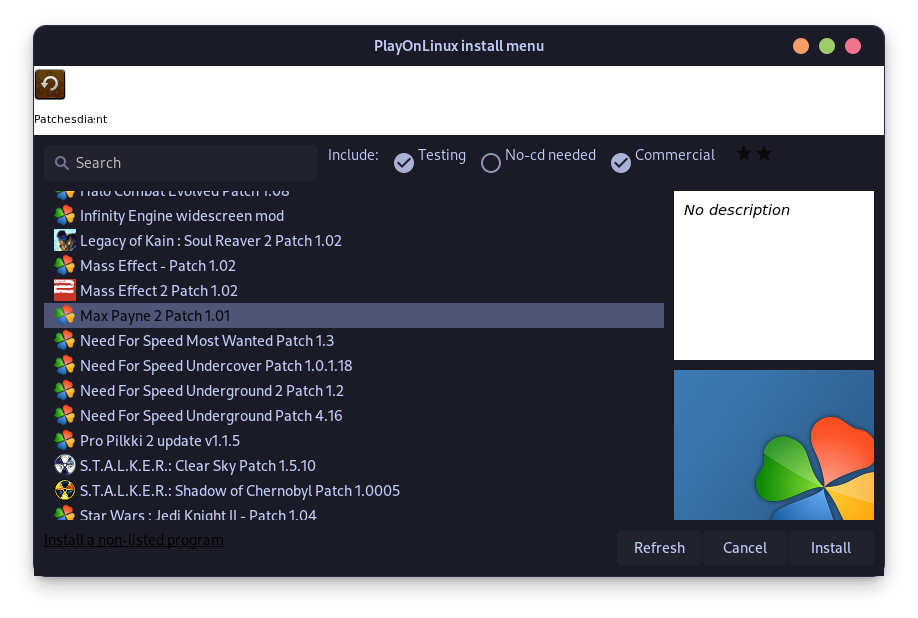
- PlayOnLinux allows you to quickly install and set up complicated Windows applications such as MS Office with a few clicks.
- You can view the list of supported applications from their official support page.
- What PlayOnLinux does is automate the installation of an application really easily with a lot of scripts, similar to what Lutris does.
- You can search for an application and can install and run any kind of Windows application you want (although some of it is not supported that well or in the ‘Testing’ phase).
- Written in bash, this application works really well while running a Windows-only application on Linux.
How to Install PlayOnLinux on Various Linux Distros
This application is available in the official repository of almost all Linux distributions. So just open a Terminal window and type the following commands depending upon your Linux distribution:
# On Ubuntu and its derivative distributions:
sudo apt update && sudo apt install playonlinux
# On Fedora Workstation
sudo dnf install playonlinux
# On Arch Linux and its derivative distributions:
sudo pacman -S playonlinux
If you’re uncertain about your Linux distribution, consider installing the Flatpak version of PlayOnLinux. If you don’t want to worry about the dependency errors, then you should also try this version/ Just make sure that Flatpak is installed and the Flathub repository is enabled before typing the following commands in your Terminal:
flatpak install flathub com.playonlinux.PlayOnLinux4
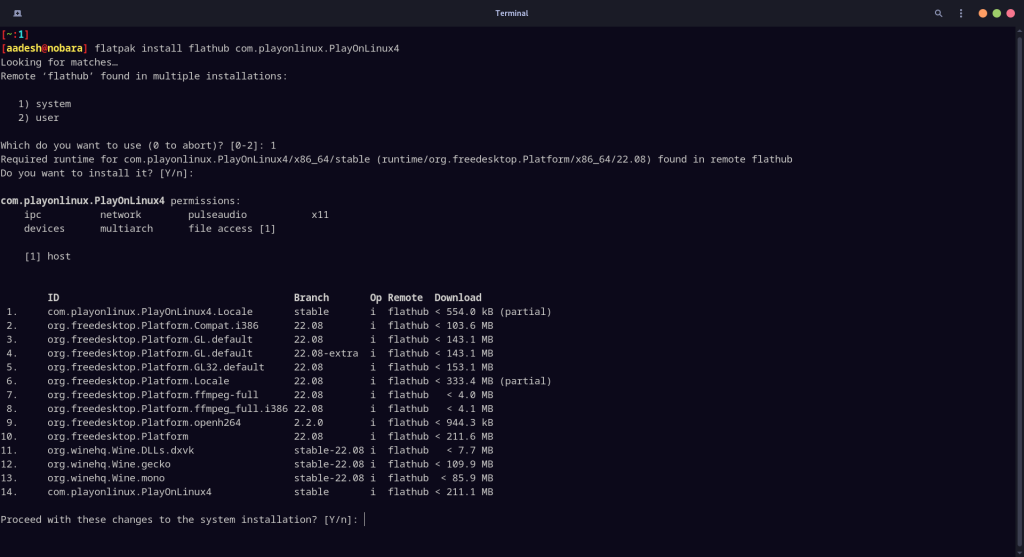
If you are not comfortable with the command line interface of Linux desktops, then you can also try installing the application directly from the Software center of your distribution.
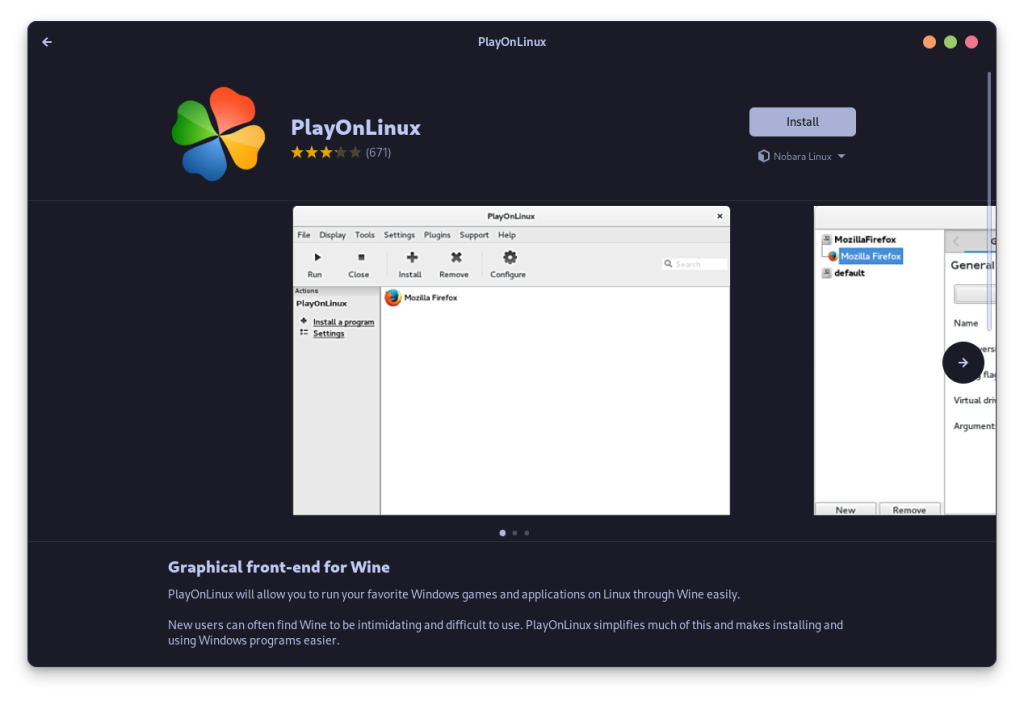
Wrapping Up
PlayOnLinux stands as a compelling alternative to Lutris, offering script-based installations for Windows games and programs. Along with Winetricks, you will have a really amazing time trying to install a custom Windows environment for an application. You can check out their forum if you encounter any kind of error or need any help with installation of any specific installation.
WINE (stands for WINE is not an Emulator) is really a boon to the Linux world and also has resulted in the starting of a lot of Open Source Projects. Being open-source, WINE also has the advantage that anyone who can understand programming can contribute to the project and make their own (or someone else’s) applications run on Linux. PlayOnLinux is just a small (but beautiful) example of this open-source awesomeness. Have you ever faced challenges while using WINE, and how did PlayOnLinux solve them for you?