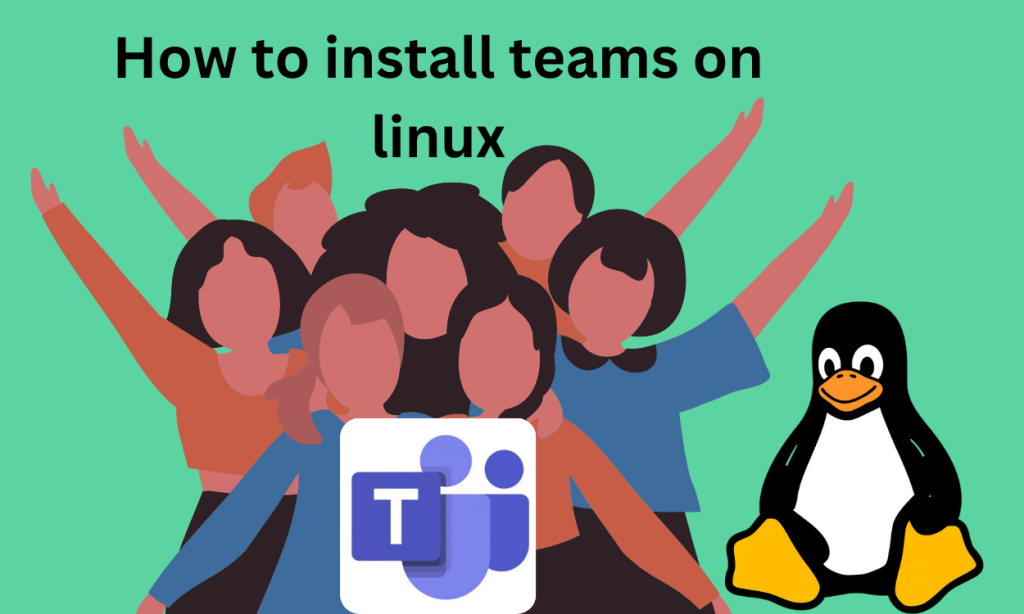In this digital world companies often need digital platforms to collaborate and communicate with their employees. The platforms increase productivity and help to facilitate effective communication.
Microsoft Teams is one such collaborative tool. It helps in project management, collaboration, and communication and increases productivity. It was launched in March 2014 by Microsoft. In its initial stages, it provided features like chat, video chatting, file sharing, and integrations with other Microsoft products.
Some of the features it provides are:-
- Teams enables you to chat with individuals and you can create groups as well. You can share texts, images, and files and mention people as well by @.
- The file sharing can be done directly by uploading to an individual, or group chat or during meetings as well. You can also share files through the shared drive of Teams.
- Teams allow you to make channels for topics or projects. The channels have tabs as well enabling quick access to frequently used files and apps.
- The Teams Connect feature allows the creation of secure channels. These channels are used in collaboration with external partners and clients.
- Teams offers the option to schedule webinars, meetings, and video conferencing. The video collaboration options are integrated with Office 365 apps. They also include features like screen recording, screen sharing, and chatting as well.
- Teams have a great ecosystem. Just one Office 365 subscription will give you access to Teams as well as integrations with other Microsoft tools like Excel, Word, and PowerPoint.
- Teams has support for a wide range of third-party apps and services. You can also add bots in your channels to increase the functionality of Teams.
- It supports creating workflows as well by using Power Automate.
Essential Prerequisites for Installing Teams on Linux
Although Teams officially dropped support for Linux in December 2022, there are workarounds to install it. But before installing you should take care of the following:-
- Make sure your system meets the hardware requirements. The hardware requirements are as follows:-
- A minimum 2-core processor having clocks at 1.1 Ghz or more.
- 4 GB of RAM
- 3 GB of free storage space
- 1024 x 768 screen resolution
- A GPU with a minimum of 512 GB of VRAM
- You should have sudo or root access to your system. Installation requires administrative privileges
- A stable internet connection for downloading Teams.
- A Microsoft account to log in to Teams.
Step-by-Step Guide to Installing Teams on Linux
Microsoft Teams has dropped support for Linux. Previously, Teams was supported on Linux and you could have installed them through dnf, pacman, or apt package managers. But since that’s not the case anymore, we’ll be using some other ways to install Teams on Linux. To use Teams we can use the Progressive Web App of Teams. It is supported by Microsoft. To do so use the following steps:-
- Open the official Teams website on your preferred browser.
- Log in with your credentials, open a channel and click on Continue.
- You’ll get an Install button located next to your URL.
- Click on it and Install Teams.
It’ll not be installed as an application, rather it’ll be on your browser. You can think of it as a browser shortcut on your desktop. But being a PWA, it’ll have more functionality like sending notifications, system resources access, reaction, gallery view, etc.
Alternative Method for Installing Teams on Linux
The snap package manager has unofficial support for Teams. If snap is installed on your system then you can use the following command:-
sudo snap install teams-for-linux
The installed version may not be stable, less secure, or have bugs. So you should be cautious about that as well.
Methods to Avoid When Installing Teams on Linux
- Installing Teams through apt, dnf, snap, or pacman package manager does the work. It means the following commands will also not work:-
sudo snap install teams
sudo apt install teams
- Downloading through the official Ubuntu Software store also doesn’t work. As it is not supported by Teams anymore.
Wrapping Up: Is Teams on Linux Right for You?
Microsoft Teams is very useful for teamwork and communication. But Microsoft has stopped supporting Teams on Linux. The best option on Linux is to use the Teams website. This allows you to access Teams in your browser. It works pretty well but isn’t as good as a full app. Other installation options have problems. They may be unstable, lack features, or have security risks.
Linux users should consider if the website version of Teams meets their needs. It’s not perfect, but allows access to Teams without changing operating systems. Users have to accept some disadvantages compared to the official application. The website is currently the safest way for Linux users to use Teams. It takes some adjustment but can work for basic Team features. Users have to decide if it works well enough or if they need to switch to Windows or Mac. However, we can only hope for more support in the future.