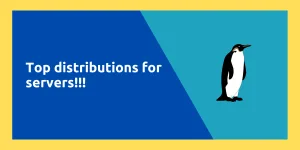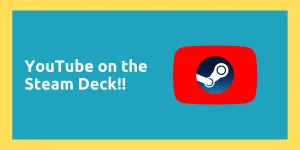Optimizing productivity and streamlining workflow are goals that many of us strive for. There are many applications and services we use in our work. The multiple components help to accomplish the result while working. Some applications help to manage the multiple services and applications we use which is very convenient.
Rambox is a robust productivity tool designed to consolidate multiple applications into a single workspace, streamlining your workflow and boosting efficiency. Released by Ramiro Gallego in 2016, it initially supported a limited number of applications. Rambox Pro, the paid version, came in 2018 with extended features. Whether you’re running Ubuntu, Fedora, or Debian, installing Rambox is a straightforward process. You can use different package managers like snap, yum, or apt to install it. After installation, Rambox offers a seamless and customizable user experience, complete with themes, extensions, and a focus mode.
Some of the features of Rambox are:-
- Rambox supports a wide range of popular applications that can be brought together in a single workspace. You can create tiles as well to view applications simultaneously.
- You’ll get all the notifications in one place i.e. the Rambox workspace.
- Rambox is compatible with numerous extensions related to security, ads management, and grammar checking as well. Some of the popular extensions supported by Rambox are- LastPass, 1Password, Grammarly, uBlock, etc.
- Rambox has a Focus Mode feature which lets you focus on your work. It silences all the notifications from the applications and you can also set your work hours in which focus mode should be active.
- The colours and themes of the workspaces affect our moods and eyes. Therefore Rambox lets you customise themes as well. It has a dark mode for the eyes as well.
- You can search across your applications to find any particular message or content.
Also read: How to Install and Use Spotube on Linux
Prerequisites for Installing Rambox on Linux
You should take care of the following before installing Rambox on Linux:-
- Ensure you have sudo or root permissions to your system. Installation of Rambox requires administrative privileges.
- You should check if your Linux distro is supported by Rambox. Some of the popular Linux distro Rambox supports are:- Ubuntu 12.04+, Fedora 21+ and Debian 8+.
- You should update your system and package manager repositories.
Step-by-Step: Installing Rambox on Linux
There are multiple ways to install Rambox on Linux like installation via the snap store or default package managers. The Rambox application is available as AppImage, Debian package or RPM package as well on the official site.
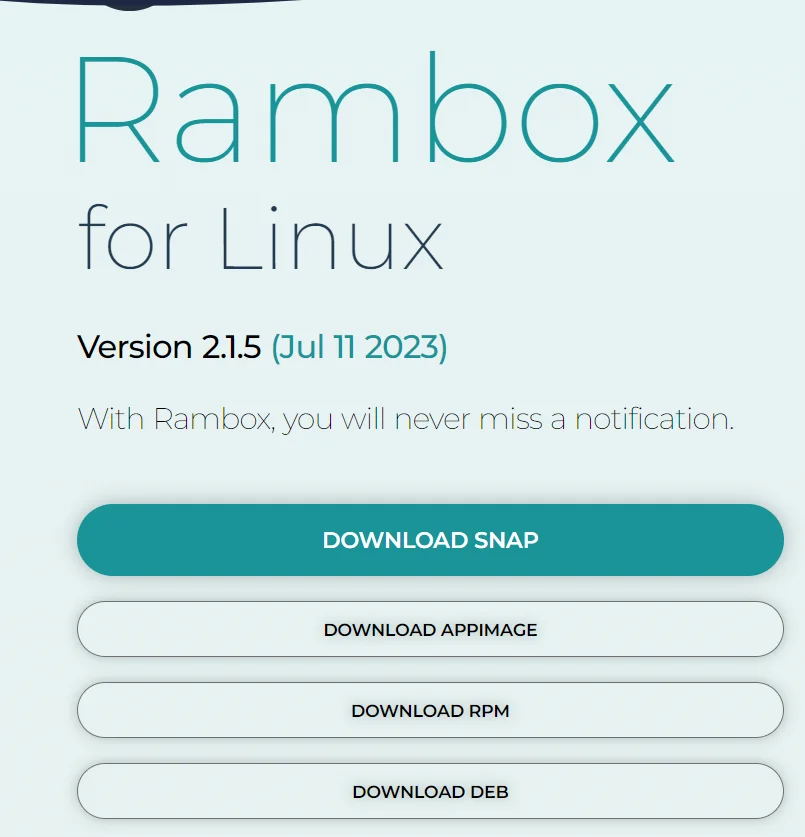
Installing Rambox via snap
If snap package manager is installed in your system then you can use the following command to install Rambox on your system:-
1 | sudo snap install rambox |
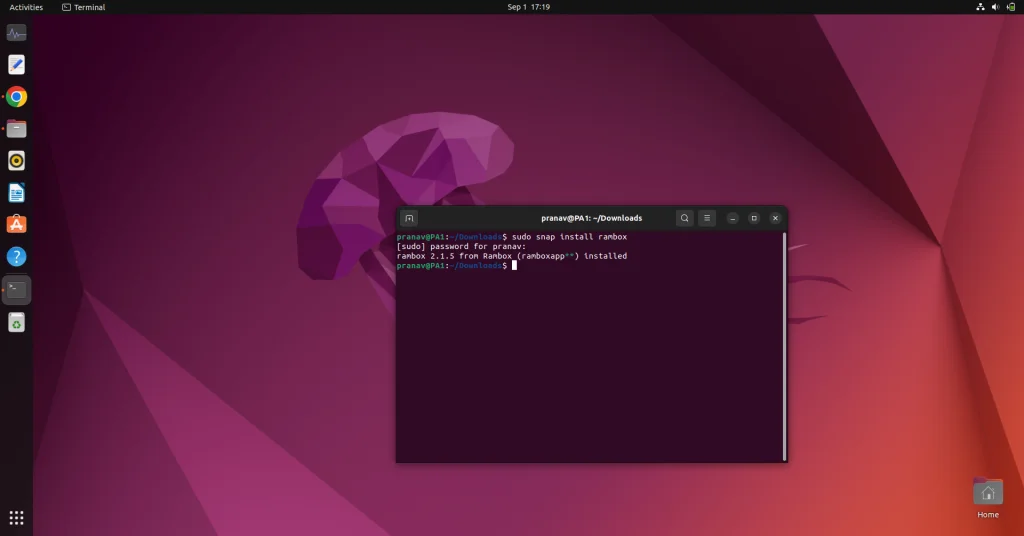
Installing Rambox via snap package file
If the installed version of Rambox is not the latest through the snap package manager. Then you can download the AppImage Rambox file from the official site and run it. The steps to do are as follows:-
- Download the snap file from the official site.
- Open the terminal in the directory of the downloaded file or use the cd command to change the directory.
- Then make the Rambox AppImage executable via the following command:-

Then run the ./Rambox.sh file.
Installing Rambox via RPM file
For Fedora or CentOS systems, you can download the .rpm file of Rambox and install it via yum, dnf or rpm package managers. The steps to do so are:-
- Download the .rpm file of Rambox from the official site.
- Open the terminal in the directory of the downloaded file or use the cd command to change the directory.
- Then install Rambox via the following command:-
1 | sudo rpm -i sample_file.rpm |
OR
1 | sudo yum localinstall sample_file.rpm |
OR
1 | sudo dnf localinstall sample_file.rpm |
Choose the package manager that is available on your system.
Also read: How to Stream IPTV Channels with Hypnotix on Linux
Installing Rambox via DEB file
For Debian-based distros like Ubuntu, you can download the .deb file of Rambox. The steps to do so are:-
- Download the .deb file of Rambox from the official site.
- Open the terminal in the directory of the downloaded file or use the cd command to change the directory.
- Then install Rambox via the following command:-
1 | sudo apt install <file_name> |
You can also use the dkpg command as follows:-
1 | sudo dpkg -i <path_to_deb_file> |
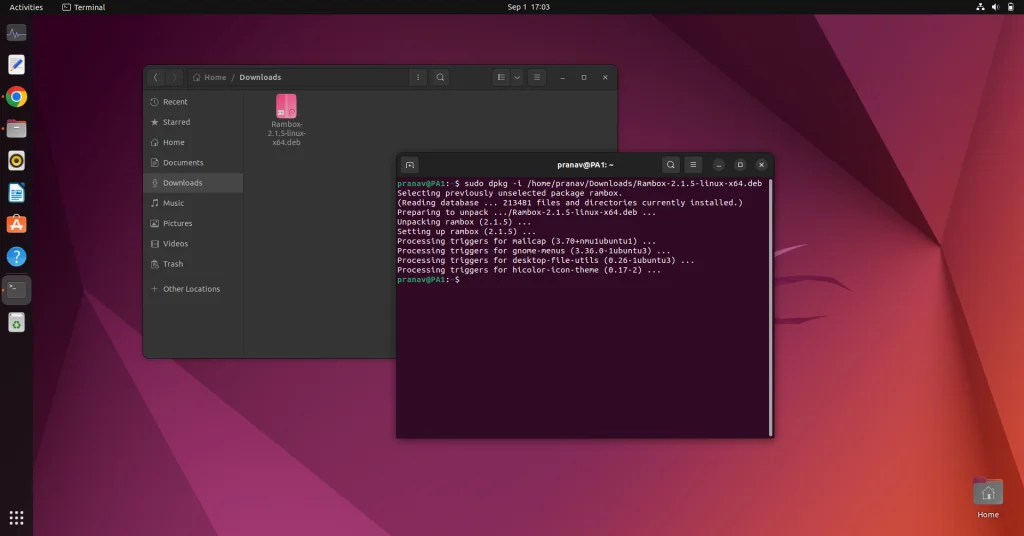
Setting Up and Making the Most of Rambox
When you first open Rambox, you’ll be prompted to log in. There are various ways to log in, like Facebook, and Google, or you can create an account as well.
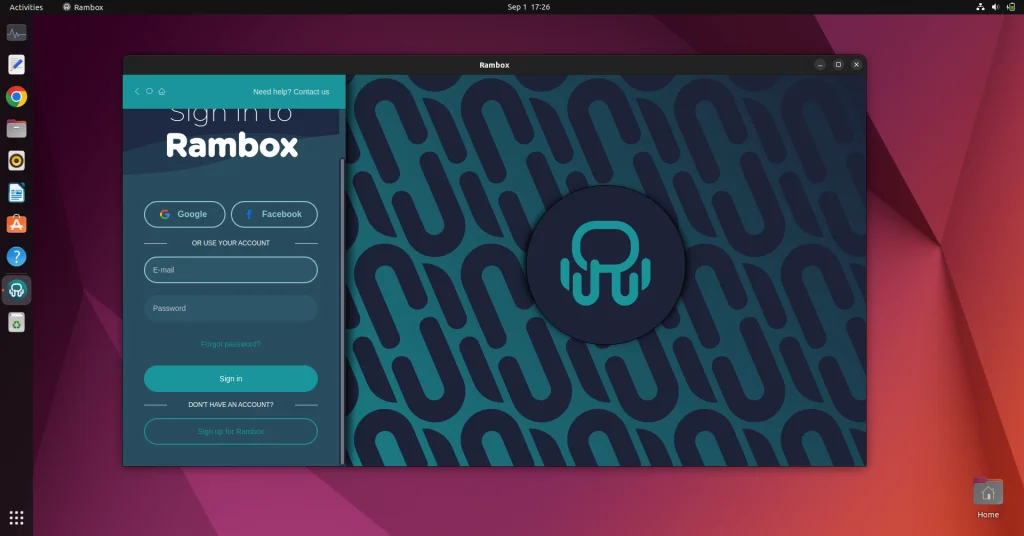
After logging in, the dashboard will open up. It’ll have some usual app suggestions like WhatsApp, Gmail, X, etc.
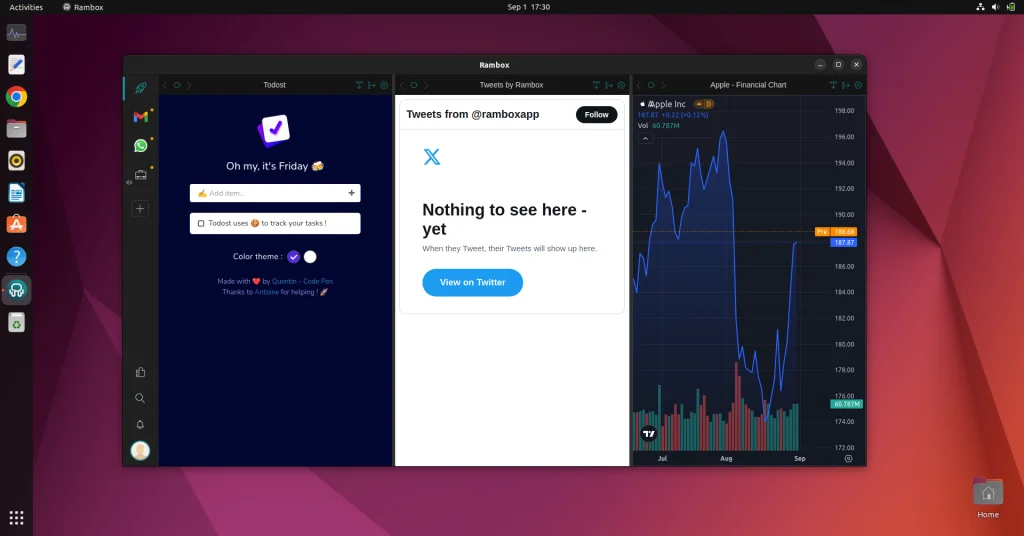
Click on the briefcase icon to open up multiple windows. You can add apps to each one of them. Configure it however you want. One can be your personal and another professional.
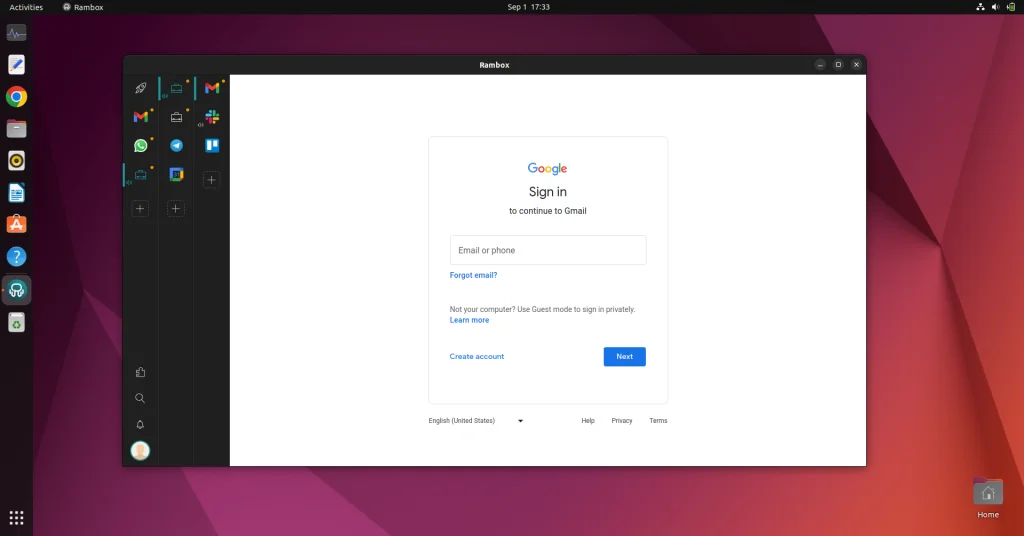
The UI is very intuitive and easy to understand. The search icon is used to search for applications you want to add. And the bell icon will contain the notifications of your applications. The + icon will show you the list of applications available in Rambox. You can add workspace from there as well.
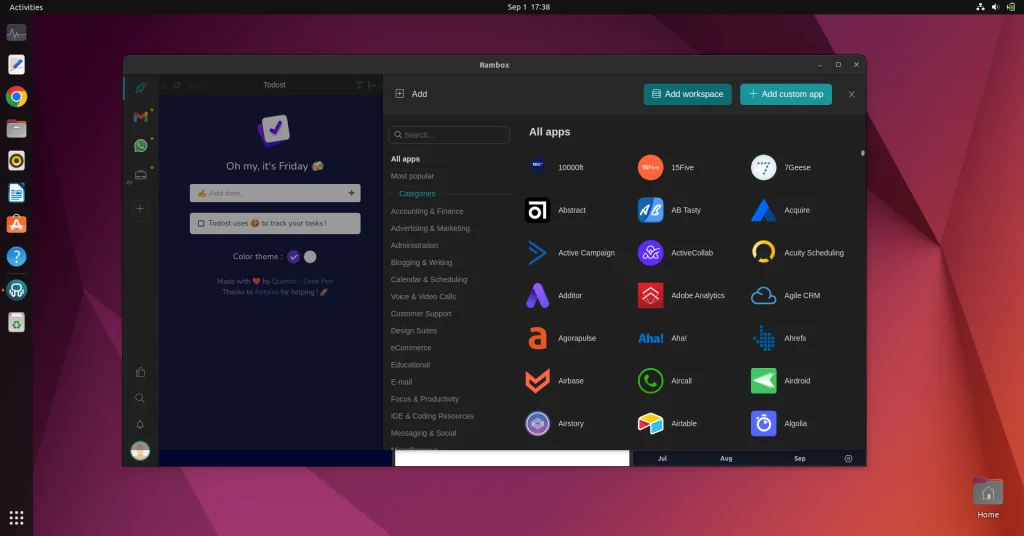
Conclusion
Rambox has gained popularity among corporations and individuals who like to ease their workflow. As of 2020, it reached 1 million users and later in 2023 it went up to 1.5 million users. Rambox is constantly being developed, and updated and new features have been added. The paid production of Rambox i.e. Rambox Pro supports more applications and has more features. You can try the Rambox Pro or Enterprise version through the 30-day trial period and find out if it suits your needs.
In the above article, we’ve listed the prerequisites that you should take care of so that the installation is smooth and easy. After making sure you have got the necessary dependencies you can install the Rambox through any method we listed. Although we recommend installing through snap package manager. As it is easy and convenient. If the installed version is not the latest through the snap package manager, you can install using other methods we listed. How will Rambox revolutionize your workflow?