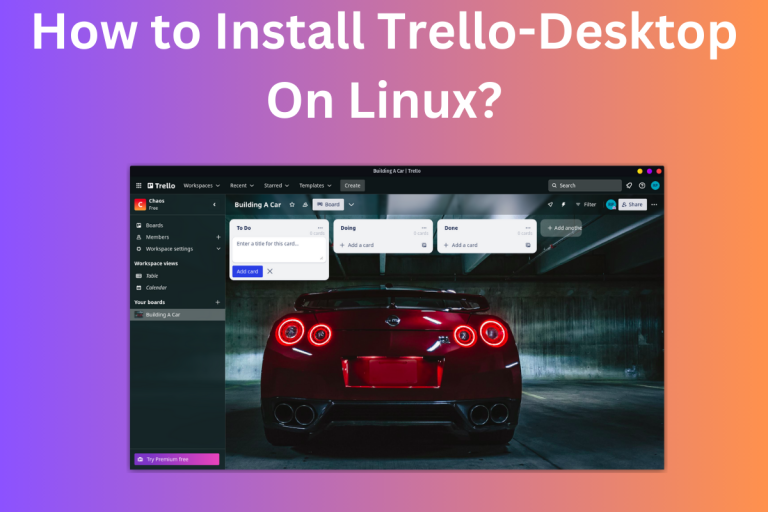Trello is a project management online tool that is both cheap and affordable and extremely simple to use. In today’s article, we will learn about this tool and learn how to install Trello-desktop in Linux. So let’s get started!
Trello is a versatile project management tool that utilizes Kanban principles for effective task organization. Installing Trello Desktop on a Linux system is straightforward. First, ensure that Snap is installed on your system. Then, use the command
sudo snap install trello-desktop --classicto install the application. Once installed, you can log in or sign up to start creating workspaces and boards, making project management easier than ever.
Introduction to Trello: What You Need to Know
Initially released in 2011 at a TechCrunch event by Frog Creek founder Joel Spolsky. It is a web-based, kanban style, list-making application.
For those not familiar with “Kanban”, it is an Agile(remember software development cycles) management method that focuses on continuous improvement and visual project management. That’s the technical definition, let’s understand it in layman’s terms.
The term ‘Kanban’ originates from Japanese and translates to ‘visual board’ or ‘signboard,’ emphasizing its focus on visual project management.
So for example you are building yourself a gaming PC(I want to do that so badly, one day for sure). Now what would be the first thing you will do? Make a List, jot down all the components you need.
You see what you are doing here is visualizing all the information and when you buy the component(for eg a GPU) then you will put a tick mark against it.
Of course in the above example, I am simplifying the whole concept of Kanban a lot but you get an idea of it. Later on, if you find something missing from the list, you can just append it to the end of the list without any problems.
Now you start assembling the PC, it will have some steps, and some components to add, so you will make another list to visualize the whole process. This way you are dividing your work into different lists and tackling them one by one.
Now I won’t bore you with any more of the theory, but the bottom line is that Trello is an app that excels in Kanban-style project management, as it applies Kanban principles.
Trello was acquired by Atlassian in 2017, you might have heard the name, they own Jira(if you have worked in an Agile environment then you must have used it). The interesting thing that I found about Trello is that they have a spokes-husky(well huskies are usually great talkers).
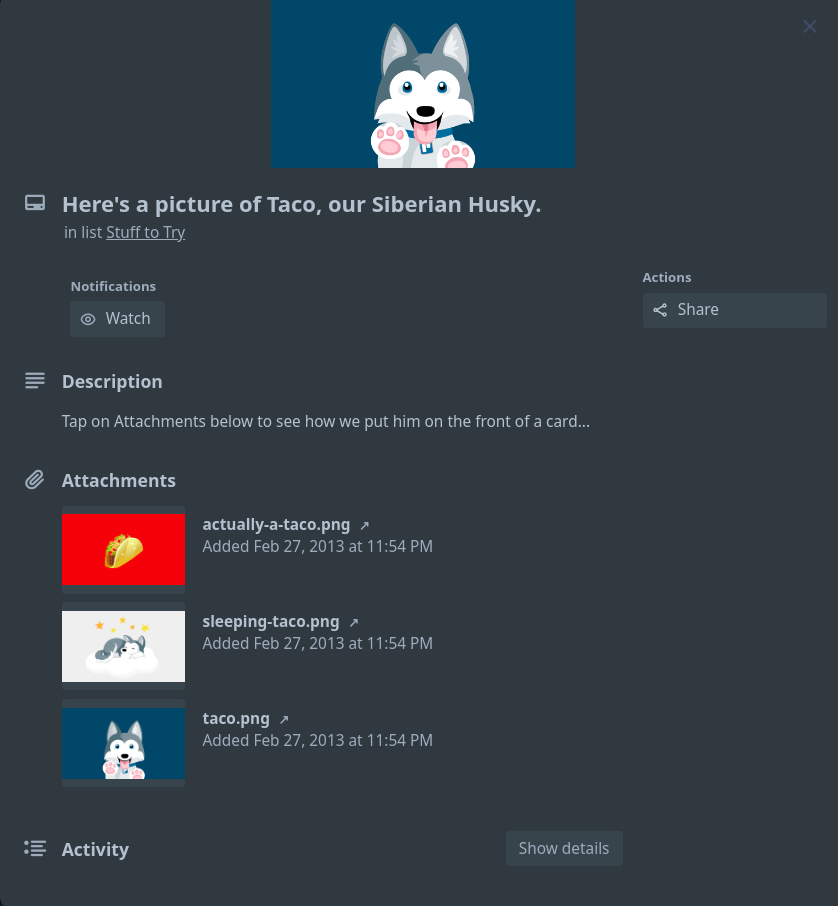
I am not joking, it’s written on their official website. Well, the Husky is pretty cute.
They provide a paid subscription, but they also provide a free version, you can check out their pricing page to see what suits you.
Well now let’s see how to install Trello in the below section. By the way, you might be interested in this article on Slack.
Step-by-Step: Installing Trello Desktop on Linux
Well, Trello is available on the web, and for most people, it is much more convenient to use it on the web but some of us(including me) prefer to use it on a Desktop(by the way it’s also available on Android and iOS). So let’s see how to install it on Linux.
There is a Trello Desktop developed by Daniel Chatfield but it’s the unofficial one(a lot of us might have used it), I would not recommend you to go for it as the latest release was in 2017 so I don’t know if it will work for you(though it still works and used by people). You can check it out on GitHub.
The one I found on Snap, which is published by Joshua Redmond, is the one I will recommend to install you. It’s also not official, cause Trello hasn’t released a desktop app for Linux till now. But I used it and found it working fine.
To install it, you first need to have Snap installed in your system, Read the article on Snap, to learn how to set up Snap on your Linux system.
Once you have Snap installed, run the below command to check the information on Trello-Desktop.
snap info trello-desktop
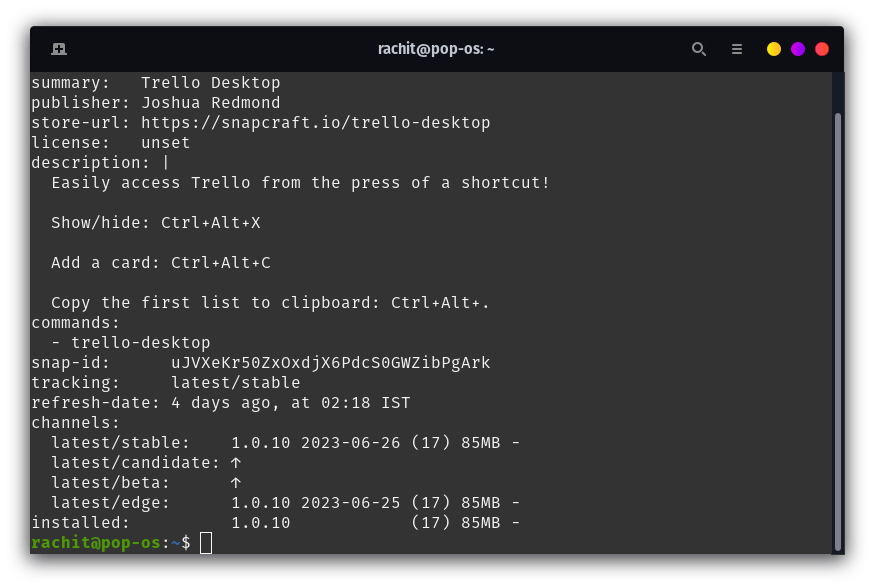
I have already installed it, but you need to run the below command to install it in your system.
sudo snap install trello-desktop
This will install Trello on your system. Now let’s see how to use it. Below are the steps to get started with Trello.
Getting Started with Trello: First Steps
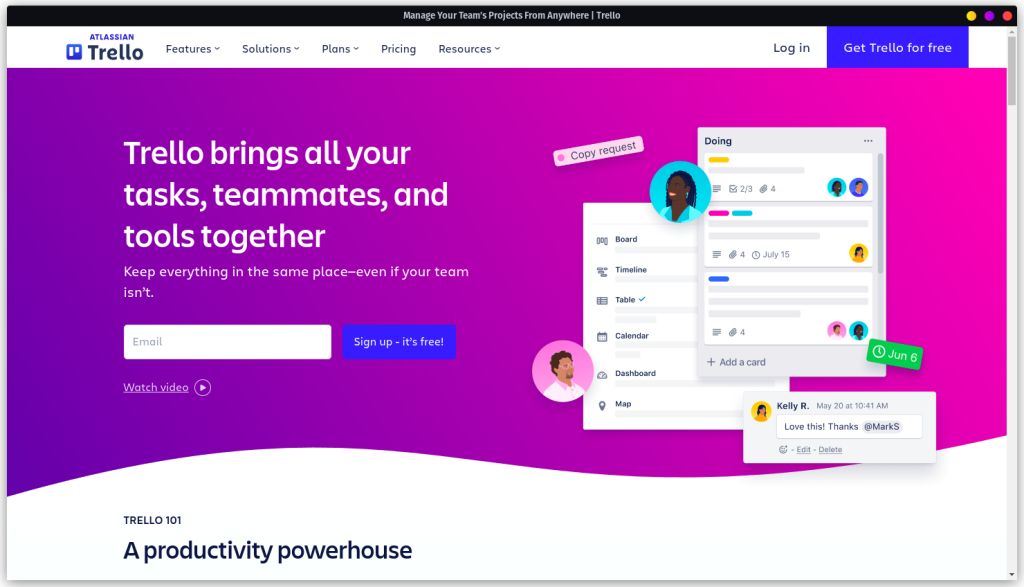
- On the opening page, you can Log in if you already have an account or Sign Up
- Once done with that, you will be prompted to enter your workspace name
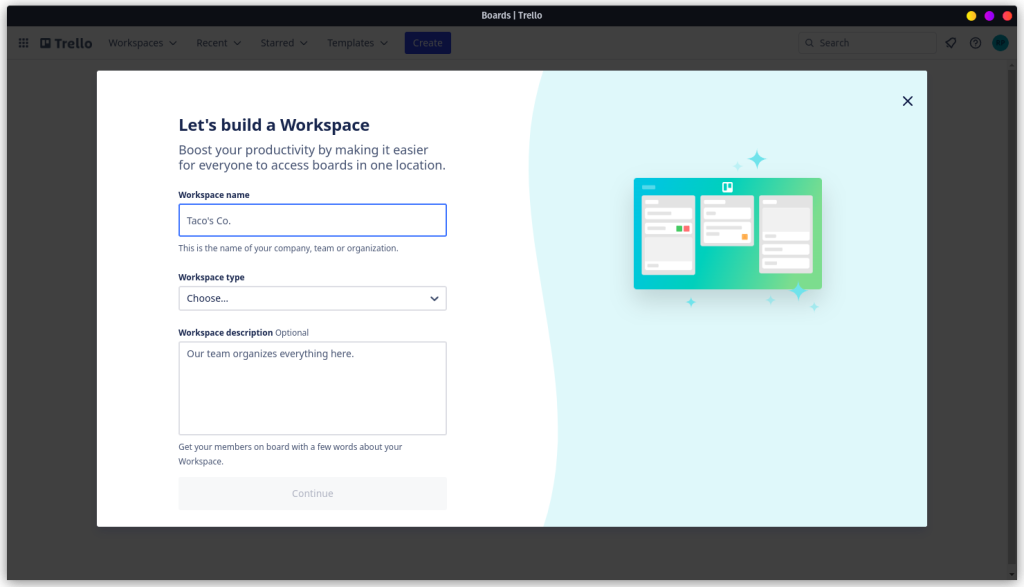
- Give the workspace name, and choose the type(it could be HR, education, engineering, etc.) and optionally you can describe your workspace. Once done, click on “Continue”.
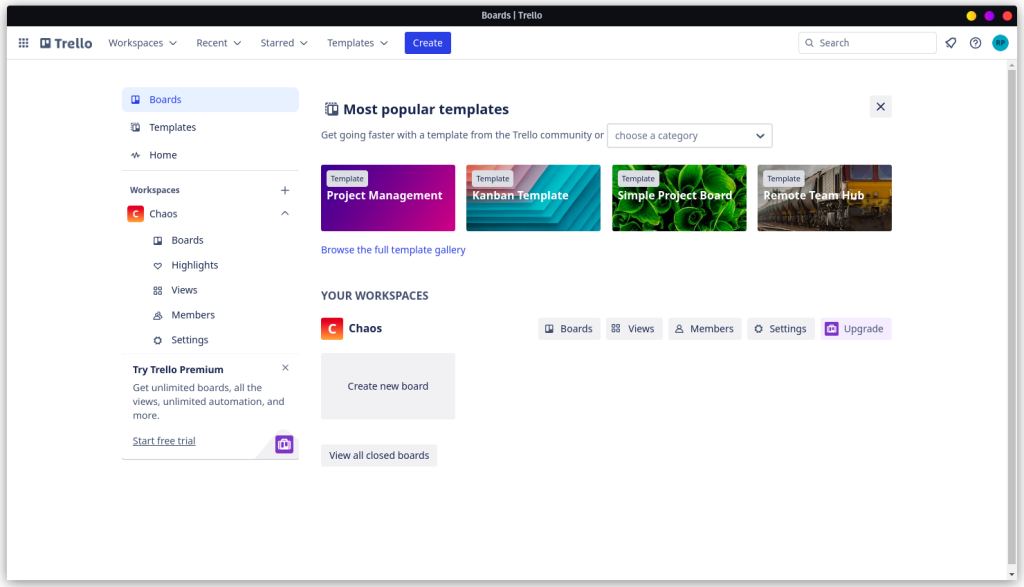
- You can see your workspace now, now next step would be to create a new board, so click on it.
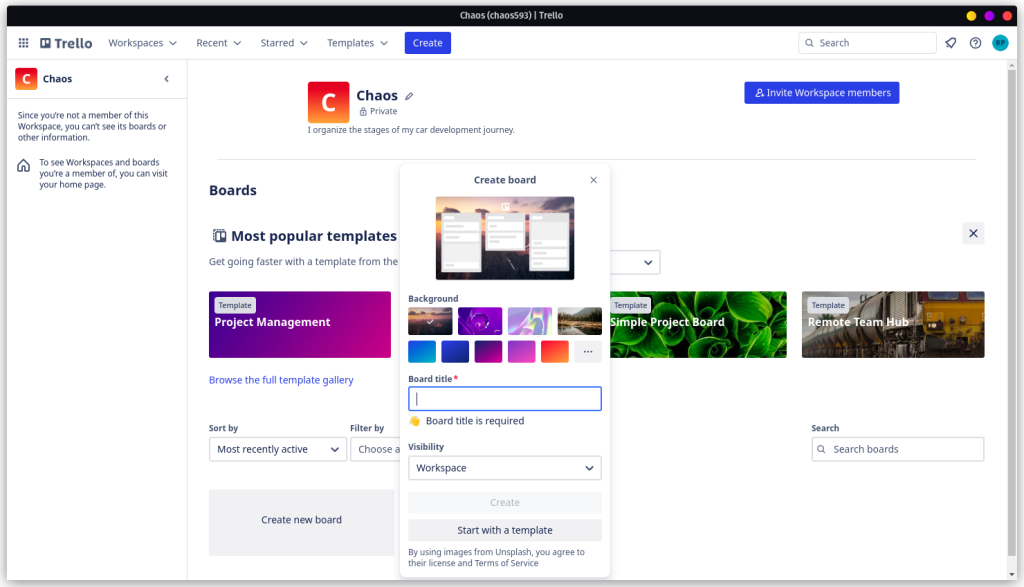
- Add a Board title, set the visibility(Private, Workspace, or Public), and don’t forget to choose the background(they have a lot of options) and then click on create(you can also get started with a template).
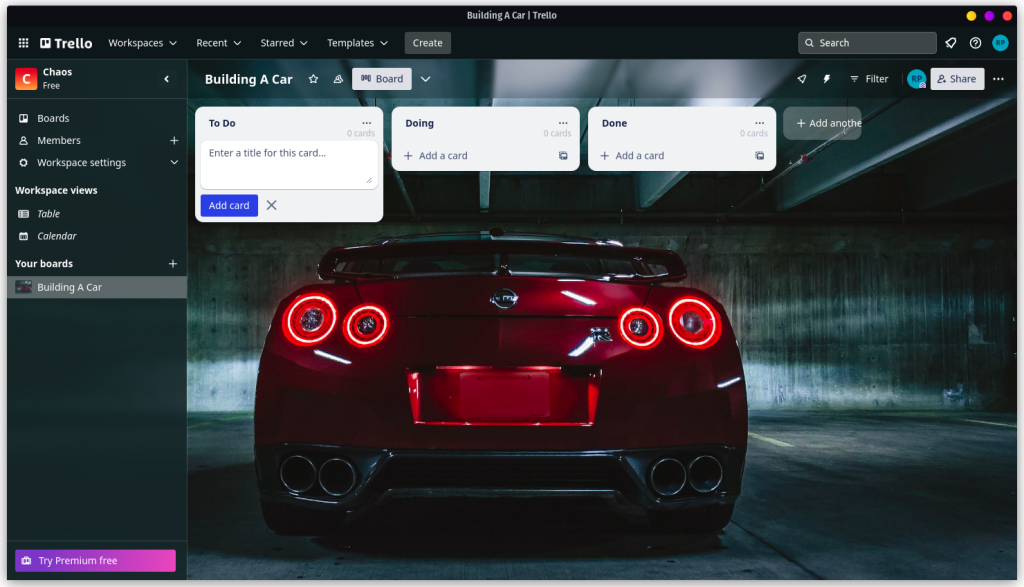
Now I will let you guys make your own card, depending on your organization or your individual needs. So with this, we have come to the end of this tutorial and I hope you were able to install Trello on your Linux system.
Conclusion: Your Journey with Trello Begins
In today’s article, we learned about Trello, a Kanban-style project management online tool. Pretty useful and in fact used by a lot of people and organizations. Though it is not available on Linux, the benefit of the open-source community is that if there’s a problem then there would be someone to solve it. So we installed an unofficial Trello-Desktop app and also saw how to get started with it. Well, now I will take my leave and let you guys explore.