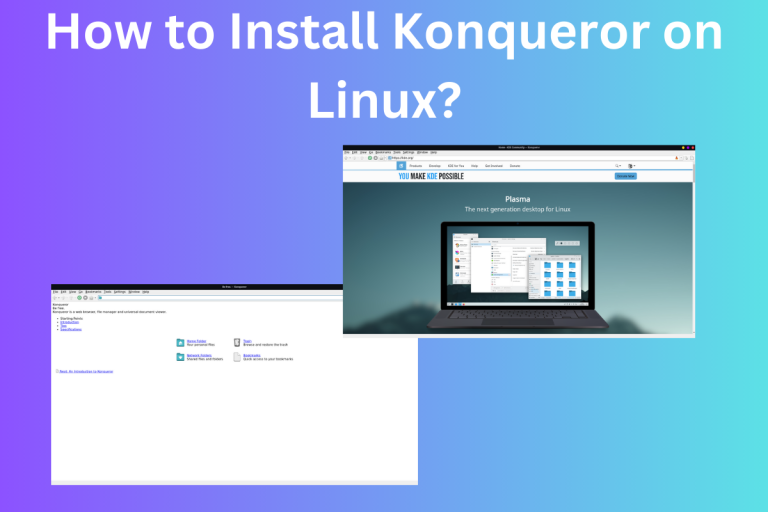Konqueror is a versatile file manager for Linux that also doubles as a web browser. This guide provides a comprehensive step-by-step installation process for various Linux distributions including Ubuntu/Debian, Arch, and Gentoo. It also offers an alternative installation method using Snap. With Konqueror, you can manage files, browse the internet, and even access FTP and SFTP servers, all from a single application
Konqueror: More Than Just a File Manager
As Linux users, trying new programs is part of the fun. After years of using Nautilus as my file manager, I decided to spice things up with Konqueror. This versatile KDE application brings more than standard file management to the table.
Browsing the web is a huge part of my workflow. With Konqueror, I can search for solutions right in my file manager instead of switching to a separate browser. It streamlines my process, especially when tackling those endless Linux bugs.
Of course, too much integration can slow things down. The key is striking the right balance between convenience and performance. But for now, I’m enjoying Konqueror’s breadth of features.
Beyond web browsing, it includes a full-fledged FTP client for file transfers. Managing files on FTP and SFTP servers is a breeze. If you deal with remote hosting and file access, this could be a real timesaver.
Konqueror shares many features with KDE’s flagship file manager, Dolphin. However the web browsing capabilities give Konqueror a unique edge for my habits. It may not be for everyone, but as Linux users, trying new programs is part of the fun.
The versatility has me rethinking what a file manager can do. While performance is still important, smart integration can boost productivity immensely. Konqueror gives a taste of possibilities, and I’m excited to see where Linux file managers go next. The exploration continues!
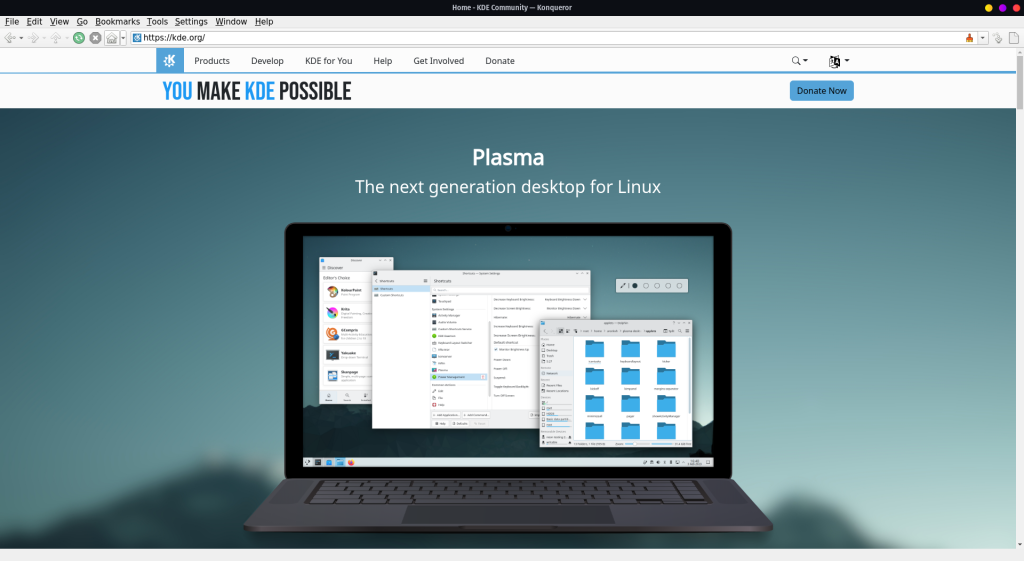
Well, the pros and cons of it would only be understood after we use it for a few months. So let’s first install it on Linux.
Step-by-Step Guide to Installing Konqueror on Various Distros
Konqueror is a popular KDE application that has an active community supporting it across many Linux distributions. Installing Konqueror is straightforward, especially if you already use a KDE-based desktop environment. Just search for it in your distro’s software center or package manager.
This guide covers installing Konqueror on several common distros.
- Ubuntu/Debian – Search for the konqueror package in the Software Center or install it through the command line with “apt install konqueror”.
- Arch Linux – Available in the Arch User Repository. Use an AUR helper like yay to install with “yay -S konqueror”.
- Gentoo – Available through Portage with “emerge konqueror”.
For other distros, installing the Snap package is an easy option that should work across different desktop environments. Just use “snap install konqueror” to get the latest stable release.
The key points are that Konqueror is widely available, and simple to install especially on KDE-based distros, and snap provides a compatible package for unsupported systems. Let me know if you need any clarification on the installation process for a specific distro!
Installing Konqueror on Ubuntu/Debian
For Ubuntu/Debian users to install this file manager just run the command below. Just remember it will install a lot of dependencies, for the most part, it should work but there could be some problems so just comment on it and I will try to help.
sudo apt update
sudo apt install konqueror
This will install the file manager, during the installation it might prompt you for your confirmation which you can skip if you run the below command.
sudo apt -y install konqueror
How to Install Konqueror on Arch Linux
For Arch users, I will first recommend you to first install your preferred AUR helper if you don’t have it already in your system. If you are new then go for yay, though I wouldn’t be using it in this tutorial but c’mon you should, make your life a little easier.
For those interested in AUR helpers, this article is on Paru: The Better AUR Helper and Pacman Wrapper for Arch Linux.
To install it on Arch, run the below command.
sudo packman -Sy
sudo packaman -S konqueror
Arch doesn’t do much hand holding so I don’t know if it will be installed properly but since it is maintained by KDE, for the most part, it should work smoothly.
Get Konqueror Running on Gentoo
For Gentoo users, I just want to say that, go and “compile happiness”, just kidding. To install the file manager on Gentoo run the below command.
emerge konqueror
This will use Gentoo’s package manager “Portage” through the emerge command.
Alternative Installation: Using Snap to Install Konqueror
For other distro users, I would recommend you check the package availability using your default package manager or install and set up Snap. You can use Snap to install the software in your Linux system as it is a package manager with a wide selection of packages.
To get started with Snap you might want to take a look at this article on Snaps in Linux: A Basic Introduction.
Once installed, run the below command to learn more about the Konqueror package on Snap.
snap info konqueror
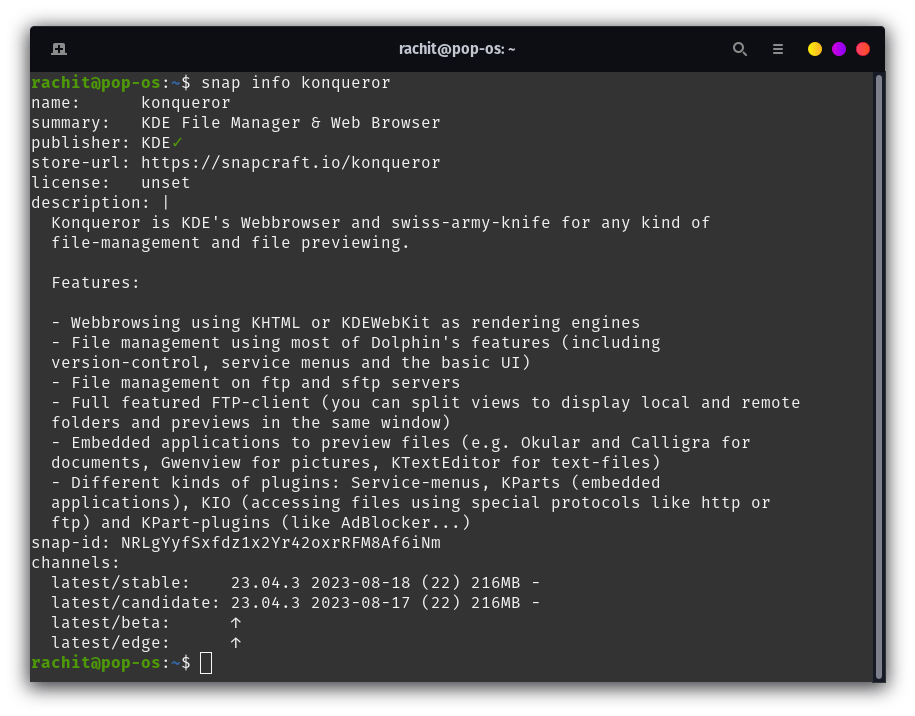
Run the below command to install it.
sudo snap install konqueror
Once installed, you can now open it and the first screen might look similar to the image below.
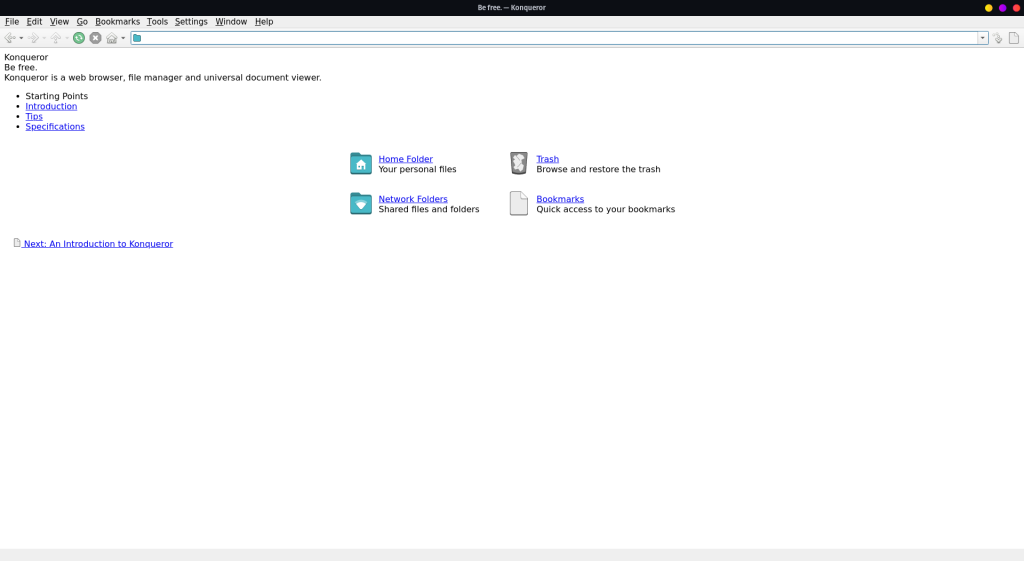
Now go ahead and use it to browse your files or browse the World Wide Web, it’s your choice.
Wrapping Up: Konqueror as Your Next File Manager
In today’s article, we learned about Konqueror, an open-source file manager heralded by the KDE community that brings a browser to your file manager. Access the World Wide Web and write from your local folder(Not literally). Open-Source community is a place for innovation and this perfectly demonstrates it. We learned about it and saw how to install it on different distros. So, are you ready to redefine your file management experience with Konqueror?