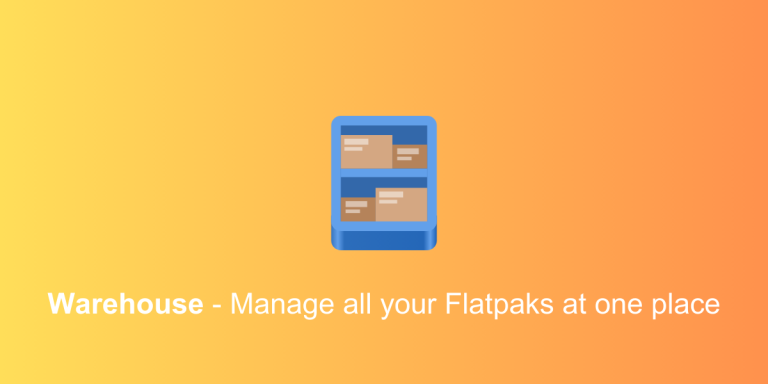Flatpak is a really secure and sandboxed packaging format that allows developers to publish their applications without having to worry about the dependencies and the specific versions they have to pull while installing their applications on different Linux distributions. For users, this results in slightly larger downloads and disk space usage because all the libraries and dependencies have to be installed alongside the application itself.
Since the applications are sandboxed, they cannot access user’s directories unless you specifically give them permission to access it. We have discussed Flatseal in the past, which allows users to manage the permissions as well as to change the GTK themes. In this tutorial, we will discuss one other GUI tool for Flatpak users that you can use to clear cache, history, and data from a Flatpak application amongst other things. So let’s get started.
Features of Warehouse
Warehouse displays all the relevant information about any installed application as a Flatpak in a single place. This allows you to quickly glance at all the information about an application if you’re trying to troubleshoot something. The details include the name, description, installed size, App ID, and active commits for the application.
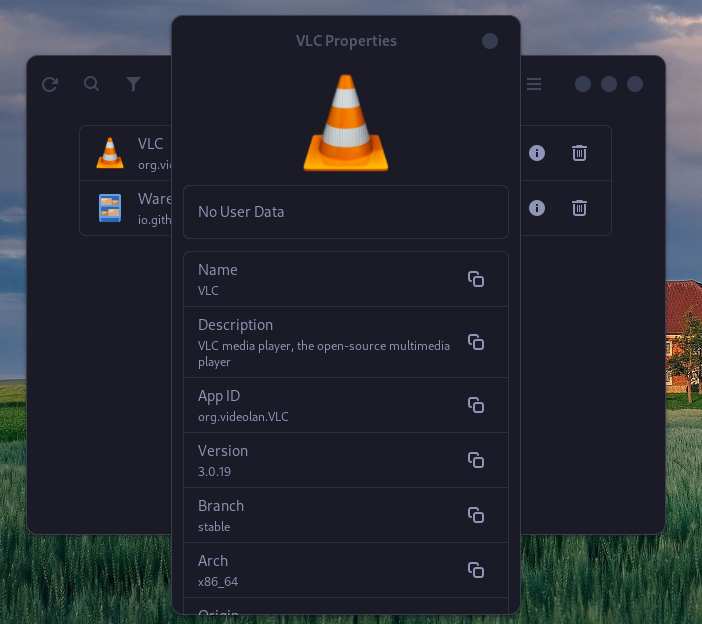
You can also batch manage, uninstall, or delete data of several installed Flatpak applications at once using the batch selector tool.
The uninstaller gives you an option to keep the user data for any future reinstallation (and thus save your settings) or prune it completely.
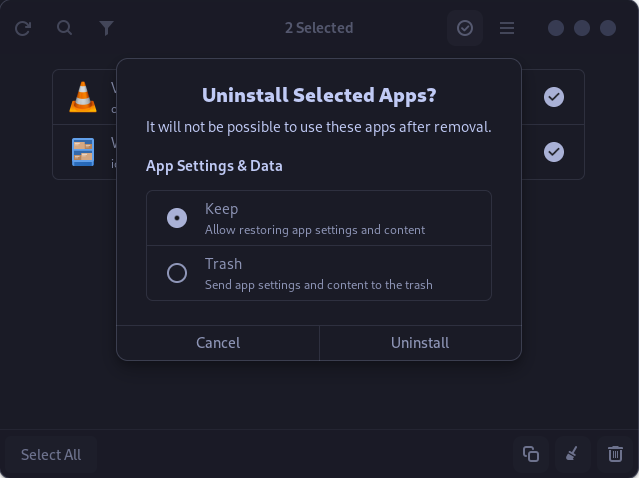
Warehouse also allows you to clear leftover data which are usually left by the uninstalled Flatpak applications, which frees up a lot of disk space in your home directory.
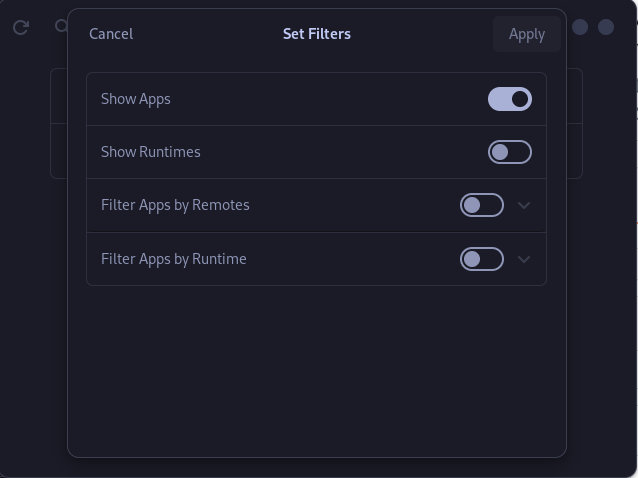
If you have a lot of Flatpak applications installed on your system (or if you are running an Immutable Linux distribution), then Warehouse allows you to search applications and also allows you to filter them according to their runtimes.
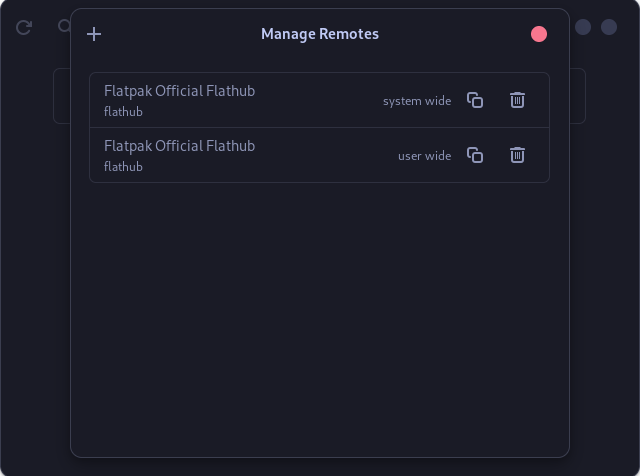
You can also add or remove the remote Flatpak repository from the settings of this application.
An ‘install from file’ feature is also built into the Warehouse application, which lets you install Flatpaks on your system using the .flatpakref files. You can either install the applications as a user or system-wide.
How to Install Warehouse on Your Linux System
Assuming you have set up Flatpak and Flathub repositories correctly on your distribution, you can type the following commands in the Terminal window of your Linux distribution:
flatpak install flathub io.github.flattool.Warehouse
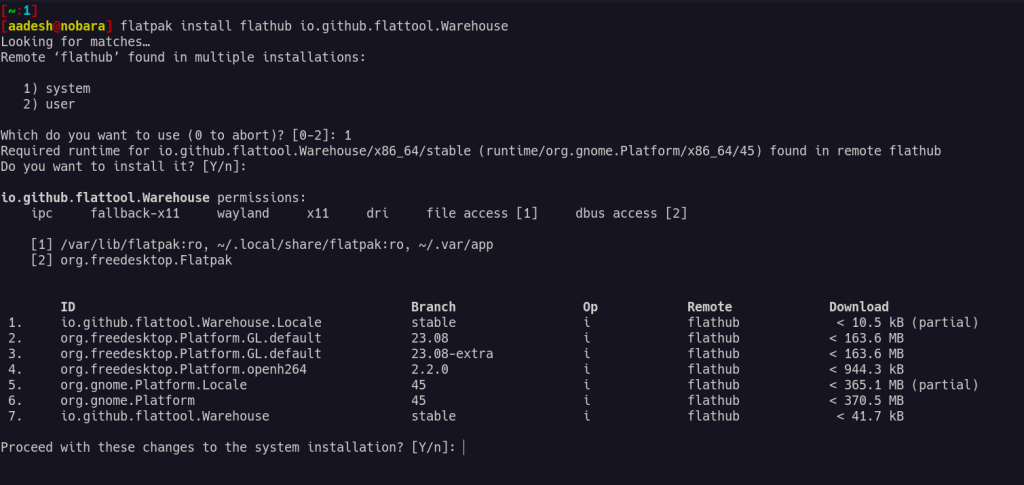
If your GUI software center shipped in the distribution also supports Flatpak, then you can install it directly from there instead of typing the commands in a Terminal window.
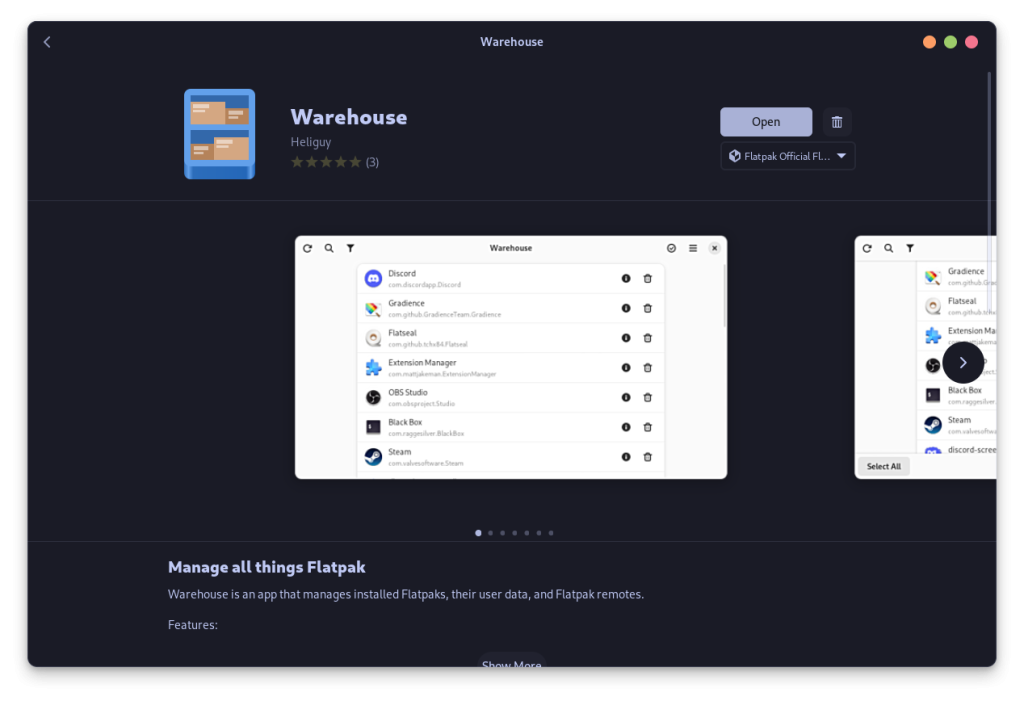
Most of the distributions’ software stores support Flatpak out of the box, including GNOME’s Software Store, KDE’s Discover, and Ubuntu’s new App Center.
Conclusion: Simplify Your Flatpak Experience with Warehouse
If you regularly install and uninstall Flatpaks on your system or generally prefer Flatpak applications over the versions that ship in your package manager’s repository (such as DNF, APT, or Zypper), then Warehouse might be just the right application for you. Along with Flatseal, Warehouse acts as a perfect application to manage installed applications as well as remove any leftovers from the removed applications.
Novice Linux users who don’t want to get into the intricacies of different package managers across different Linux distributions will really benefit from the ecosystem that is created by the Flatpak packaging format. However, there is no loss in trying out and learning how your OS works, and therefore we still recommend you learn how package managers like Nala, DNF, Yum, and pacman etc install and uninstall applications as well as CLI tools.