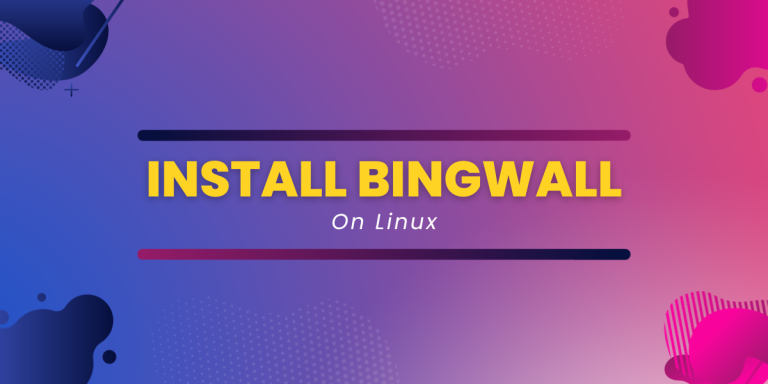BingWall is basically known as Bing Wallpaper, and as the word suggests its meaning is clear, it is a Wallpaper application that helps us to set Dynamic Wallpaper on our Desktop.
Bing Wallpapers for Linux will search the Internet for photos and save them to your /Pictures/Bing/ folder. Your wallpaper will change automatically every day on the basis of random images being picked up from the folder where all the photos from the internet are stored.
If you are likely to have a new attractive wallpaper on your computer’s desktop every day, you’ve definitely heard of Bing, Microsoft’s web search engine. Bing uses attractive photographs from around the world on its site. BingWall is a useful open-source and easy-to-use program on Linux that sets up the Bing Wallpaper of the Day right on your desktop. So you won’t regret it if you install BingWall on your System.
Furthermore, all downloaded wallpapers are available inside the app.
Other useful features include a dark theme mode, an option to display important information (the Info Watermark, to be more accurate) on the wallpaper, and an option to automatically set the wallpaper of the day when you log in.
Now let’s see how can we install this application on Ubuntu based distributions.
How To Install BingWall?
Using the Snap Package Manager
- Ensure that you have Snaps installed
To install BingWall just first ensure that you must have Snaps installed on your system as Snap is the Universal Package Manager through which we are going to download the BingWall. Snaps come pre-installed in the latest version of Ubuntu like 18.04, 20.04, 22.04.
But on some other Linux distributions like Linux Mint, there must be the need to install Snap on your System. So just remember to check for it.
Using snap helps to remove the dependency problem among the applications. Thus, making it easier to be managed.
- Download or Install Bingwall on your System using Snap
After ensuring that snap is pre-installed in your System, use the command below as instructed:
sudo snap install bing-wall

The above command will instruct the system to install the BingWall application on your System.
- Launch the BingWall App
To start the BingWall Application on your system after installation, go to the activities area and search for BingWall; you will notice the BingWall icon; click on it to run it.
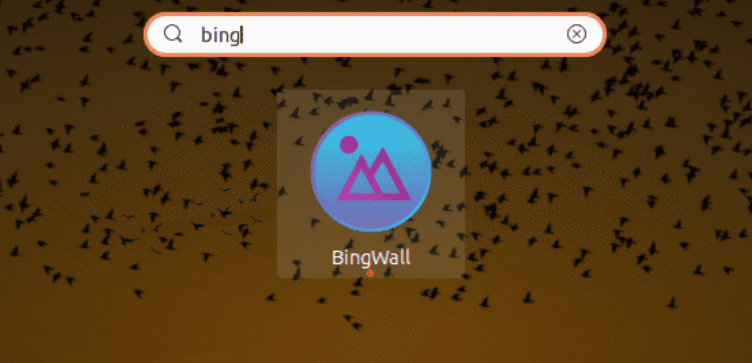
Note to Remember:-
If you are not able to see the BingWall Application, No need to worry, your system might need a reboot. So just reboot your System and you will be able to view the Application.
- Setting Up The Bing Image On Background
To set up the Bing image as a wallpaper just go to the settings Icon on the left side and Select “Set Wallpaper of the day on system startup”, This means whenever you start or restart your System the Bing image will be set as wallpaper on your System.
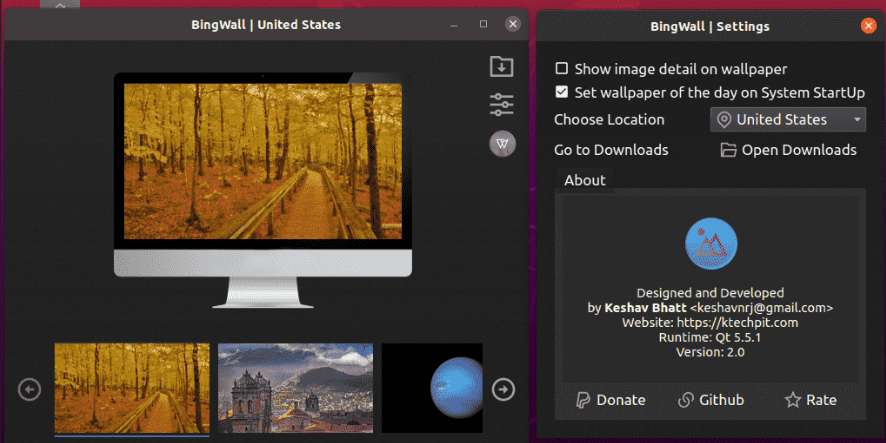
If you want the current Bing image as a wallpaper then select “Set as Wallpaper”, remember to give location access So that your system can automatically set the Time Zone.
Using the APT Command
- Add Repository
To install BingWall on your System use the apt command then first add the repository to the apt command as it is not pre-installed. So use the command as instructed below:
sudo add-apt-repository ppa:whizzzkid/bingwallpaper

After pressing Enter, input your Password and press Enter.
- Update your Package
To update your Package to its latest version, use the command as instructed below:
sudo apt update

- Install BingWall
To install the Bing Wallpaper, use the command as instructed below:
sudo apt install bingwallpaper

- Accessing BingWall
To launch Bingwall, just type the command as instructed below:
bingwallpaper
This command will instruct the System to install Bing images and store them in the ~/Pictures/Bing/folder, to set up the Wallpaper.
- Setting Up Current Image As Wallpaper
To set up the current image as wallpaper, use the command as instructed below:
bing-wall –set
Wrapping Up
I hope you find the article useful and are able to install Bingwall successfully. BingWall provides an easy way to set up dynamic wallpapers on your Linux Desktop and is really a great application. However, you should know that Bing is owned by Microsoft and hence your PC is connecting to Microsoft’s server in order to retrieve images. If you are concerned about privacy, then this application is probably not for you, however if you are ready to make that compromise with it because of the features of this application then you can go ahead by all means.