The GLab CLI, an innovation from GitLab, represents more than just a tool—it embodies a bridge between developers and the expansive world of GitLab repositories. Its power lies not just in its functionality, but in its ability to harmonize the often intricate developer workflow within the robust GitLab ecosystem.
By offering a seamless command-line interface, it doesn’t just simplify tasks; it empowers developers to navigate, manage, and collaborate on projects with unparalleled efficiency. With its array of commands and features, GLab CLI doesn’t just streamline processes; it elevates the developer experience, fostering a smoother, more productive journey within the GitLab universe.
This versatile tool empowers users to effortlessly manage various aspects of their projects directly from the command line interface, eliminating the need for constant navigation through the web interface. With GLab CLI, developers gain access to a comprehensive set of functionalities, including the creation and management of issues, merge requests, snippets, labels, and milestones.
Its intuitive interface allows for swift and efficient collaboration among team members, enabling them to initiate, review, and merge requests with ease. GLab CLI not only enhances productivity by simplifying version control tasks but also fosters a more cohesive and efficient development environment, ensuring a seamless experience for GitLab users seeking a robust and flexible command-line solution for their project management needs.
What are the Features Of GLab CLI?
Efficient Workflow: The GLab CLI catalyzes an uninterrupted and efficient development journey. Its pivotal role lies in enabling developers to seamlessly engage with GitLab repositories without the disruptive hurdle of switching contexts to the web interface. By offering a direct line of interaction through the command line, GLab CLI becomes the conduit for developers to execute tasks, manage repositories, collaborate with teams, and oversee projects swiftly and directly.
Finest Issue Management: The user-friendly functionality of GitLab empowers users to effortlessly navigate the intricate terrain of issue management within projects. With intuitive features, users can seamlessly create new issues, effortlessly list existing ones, and thoroughly view and manage these critical tasks or bugs
Request Integration: The Request Integration feature within GitLab stands as a pivotal mechanism that harmonizes the intricate dance of code collaboration and integration. By offering a comprehensive suite of tools, it doesn’t just facilitate, but elevates the entire lifecycle of merge requests. This functionality empowers teams to seamlessly create, meticulously review, and efficiently manage merge requests, serving as the linchpin for streamlined and collaborative code reviews
Code Snippet Management: The functionality to create, view, and manage code snippets directly from the command line interface is a game-changer in fostering efficient collaboration among team members. This feature within GitLab transforms the way developers share and reference code snippets, offering a streamlined and direct avenue for interaction. By enabling users to create and manage these snippets seamlessly from the command line, GitLab removes barriers to swift collaboration.
Label and Milestone Management: Allows users to efficiently handle labels and milestones, aiding in organizing and categorizing project tasks and issues for better tracking and management.
Enhanced Collaboration: Encourages seamless collaboration among team members by providing easy-to-use commands for initiating and managing various aspects of project development, fostering a cohesive working environment.
Seamless Productivity: This seamless integration minimizes the need to switch between different interfaces, allowing for a focused workflow right from the command line. By eliminating the back-and-forth navigation, it optimizes productivity by providing a quick and efficient avenue to execute tasks within the GitLab ecosystem
Change how you want: The GLab CLI is a versatile toolkit that empowers users with a rich array of commands and customizable options. This flexibility is a game-changer, as it enables developers to craft their workflow precisely to suit their project demands or personal preferences. By offering a diverse set of commands and configurable options, GLab CLI becomes a tool that adapts to the unique needs of each project and the workflow preferences of its users.
Version Control Operations:From the fundamental tasks like cloning repositories to the pivotal actions of pushing and pulling changes, and even the nuanced task of creating branches, GLab CLI serves as a comprehensive toolkit for version control.
Supports Cross-Platform Work: This cross-platform compatibility ensures that developers can harness the power of GLab CLI regardless of their operating system, eliminating the constraints imposed by platform-specific tools.
Let us see the Installation Guide of GLab.
Installation Guide of GLab
Before we start installation, let us update and upgrade our repositories to get the latest versions of all the software. Type the following command.
Method 1: Using the package Manager
If you are using Ubuntu or any of its derivative distribution, then just type the following command in your Terminal window:
sudo apt-get update
sudo apt-get upgrade
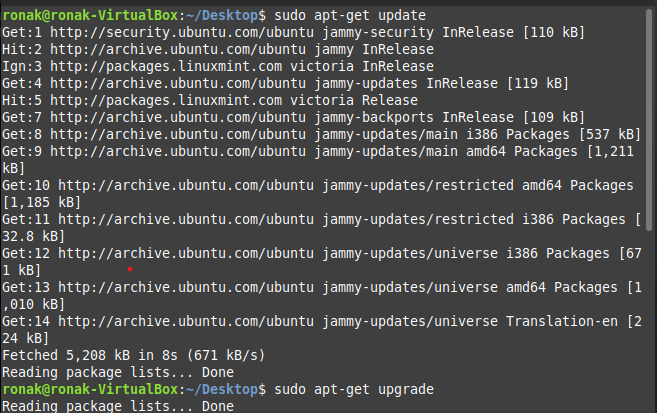
To install Glab, you will need “wget” command to get the software.
sudo apt install wget
wget https://github.com/profclems/glab/releases/download/v1.22.0/glab_1.22.0_Linux_arm.deb
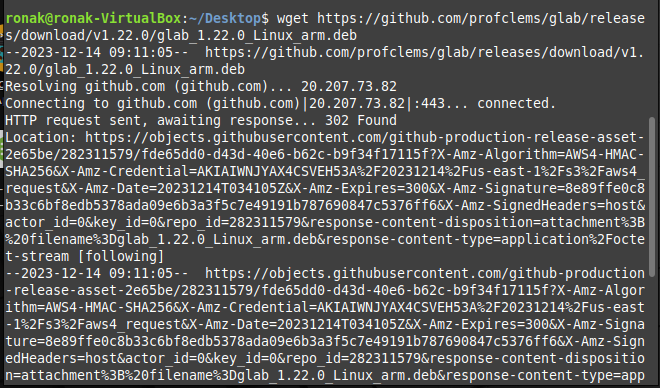
Method 2: From the Script
curl -s https://packagecloud.io/install/repositories/github/git-lfs/script.deb.sh | sudo bash
sudo apt update
sudo apt install glab
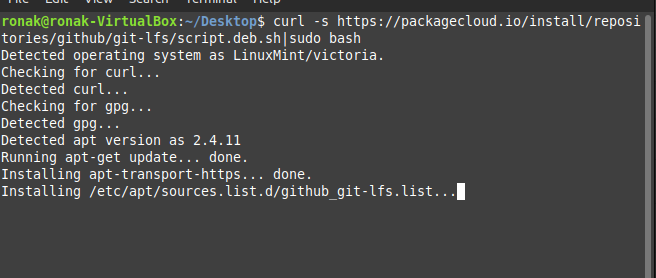
You can also use brew to install GLab CLI.
brew install glab
Alternatively, you can also install using snap package installer.
sudo snap install glab
This is how to install GLab on Linux.
Wrapping up this topic
It empowers developers by offering a comprehensive suite of Git functionalities, enabling them to perform version control operations, manage code snippets, create and review merge requests, handle issues, and more directly from the command line interface. However, you can get for it for development and production purposes as well.
Reference
For more information, visit: https://gitlab.com/gitlab-org/cli





