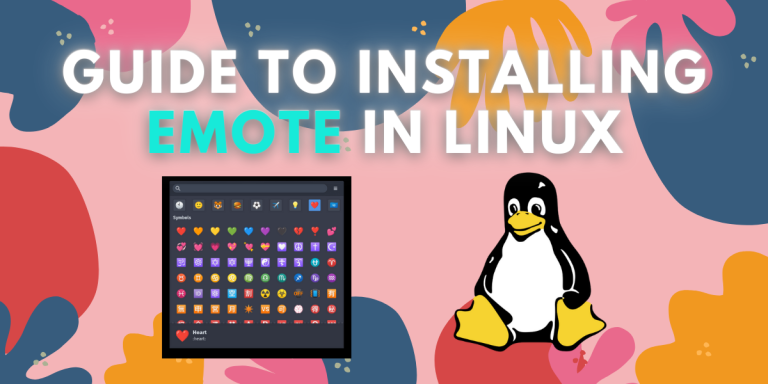Linux users have always found themselves in a tight spot while socializing online on popular platforms like Discord and Reddit, largely due to the only input being possible is text. Linux does not have native support for emojis, and hence users have to resort to third-party plugins and emoji pickers to be able to use emojis in their Linux applications.
In this article, we’ll go through the process of installing and learning how to set up Emote (link to the official GitHub provided here), a modern emoji picker for Linux, enabling users to seamlessly include various emojis while texting on any application on their system.
Why you should use Emote?
- Sleek & Modern Design: Emote offers a very modern look and feel, all the while taking up only a little portion of your screen. It appears as a pop-up window and only on-demand of the user. This helps you to keep your desktop clutter-free.
- Supports the latest Emojis: Emote gives you access to the latest collection of emojis, sourced directly from openmoji.org. It gives you the ultimate flexibility to express yourself through text.
- Recent Emojis: Emote knows which emojis you love and use the most, and it displays them as you open the pop-up window, allowing for faster and easier access.
- Quick Search: There is also a built-in search bar that allows the user to quickly search for the emoji they need with the most relevant term.
Installation
Emote offers installation through Flatpak and the Snap Store. Additionally, you can also download the package through the GitHub repository and build and use the development version of the application for yourself.
Using Flatpak (Recommended)
Firstly, launch a terminal on your Linux system. You can do this by searching for ‘Terminal’ in your systems’ application menu or use the shortcut key combination for launching the terminal ‘Ctrl + Alt + T’.
Now, we will fetch the latest Emote version through Flathub. You can find the official page for Emote on Flathub here. We can use flatpak command to download packages from Flathub.
Run the following command in the terminal:
flatpak install com.tomjwatson.Emote
Next, you may run the app by executing the following command in your terminal:
flatpak run com.tomjwatson.Emote
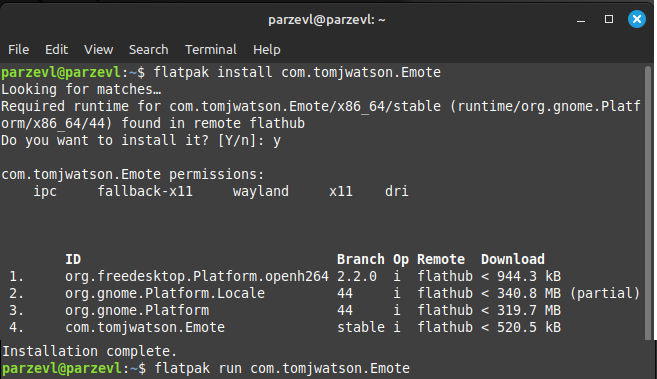
Using the Snap Store
You also have the option of installing Emote through the Snap store. If you need help setting up Snaps on your Linux system, you may refer to this article here.
Now, you can type the following command in your terminal to install Emote:
sudo snap install emote
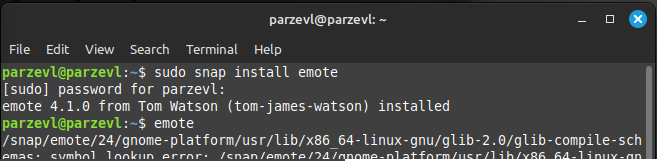
Usage
Once you log in to your Linux system, Emote automatically starts in the background, so that it can be there whenever you need it. You can use the default keyboard shortcut, i.e, Ctrl+Alt+E to access the application, although that can be customized.
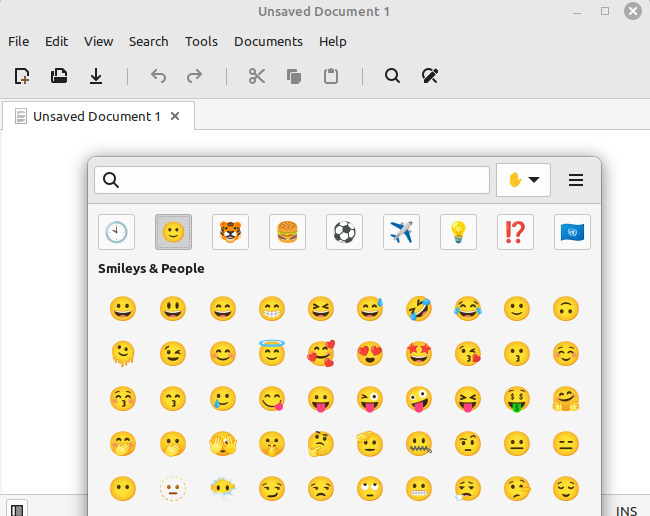
Once you pick an emoji from the pop-up window, it gets copied to your clipboard, from which you can then paste the emoji into your desired application. You may also select multiple emojis at once by right-clicking them.
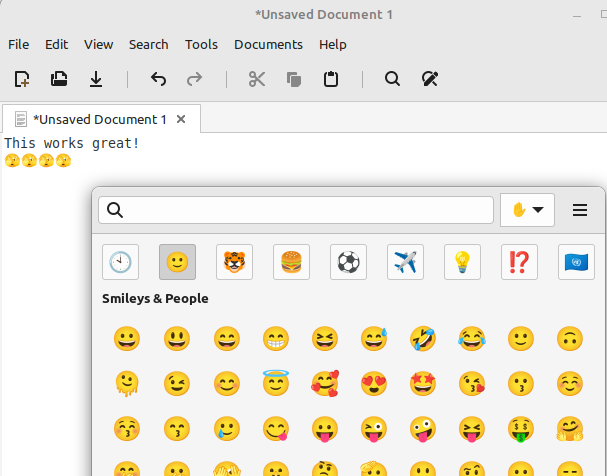
Here are some other shortcuts that you may need from time-to-time:
- Select Emoji:
Enter - Add Emoji to Selection:
Shift+Enter - Next Emoji Category:
Ctrl+Tab - Previous Emoji Category:
Ctrl+Shift+Tab
Conclusion
So, as we’ve seen so far, Emote can be a very important tool if Linux is your primary system environment. Being able to include and use emojis quickly, having that ability, is one that you may not realize you need until you start actively using it.
Emote has the power to completely change the way Linux users text and interact with other people on different platforms and forums. It’s efficient and takes up minimal space on your system, and it never gets in the user’s way. It is one of the better emoji-picker applications on Linux. Moreover, it is open-source, meaning that it is constantly going to be updated with the best features, and it’s always going to be free.