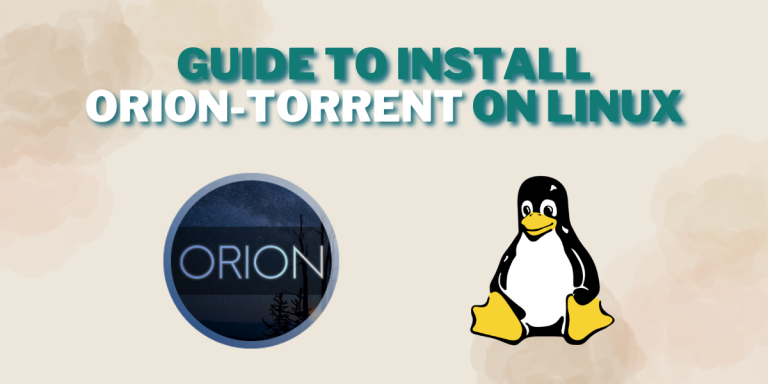Orion-Torrent is a lightweight, intuitive torrent client that provides a quick and easy method of downloading and managing torrents. For users wishing to download files via the BitTorrent protocol, Orion offers a dependable option with its user-friendly interface and necessary functionality. Yes, torrents are completely legal as long as you are not distributing any copyrighted media with this protocol, However it is completely safe and legal to do so for Linux ISO files. We do not endorse piracy.
In the following guide we will learn the advantages of Orion client, then we will go through the step-by-step procedure of the installation and set it up on Linux, and finally conclude with the insights into how this application can enhance your computing experience.
How is Orion-Torrent useful?
- Simple and Intuitive Interface: Orion-Torrent client is a contemporary, user-friendly interface that is simple to use. The desktop environment’s goal is to give users a tidy and well-organized workspace so they can concentrate on their job without interruptions. The clean layout is easy to navigate and ensures a hassle-free torrenting experience.
- Lightweight and Efficient: With its lightweight and efficient design, Orion uses less system resources to deliver dependable and quick torrent downloads. This guarantees that users won’t encounter any performance problems or slowdowns when downloading torrents.
- Cross-Platform Compatibility: As Orion-Torrent runs on Linux, Windows, and macOS, it’s a flexible option for the users that they can utilize over a variety of operating systems. A consistent experience when torrenting is ensured by the option to use the same torrent client on many systems.
- Essential Features: It comes with features for torrenting, like you have the option to set the download/ upload limits, prioritize downloads, and manage torrent queues. These are some of the key features which enhance the user experience and give them the control to customize the download process accordingly.
Key Features
Orion Torrent Client offers a wide range of handy features that elevate the user experience to another level entirely. Let’s talk about a few of them:
Input choices: It supports a variety of input methods, like magnet links and torrent files. You can also share torrent hashes between friends to exchange files with each other.
App Lock: In order to keep your files and downloads secure, there is also an option to set a passcode lock for when you try to open the application.
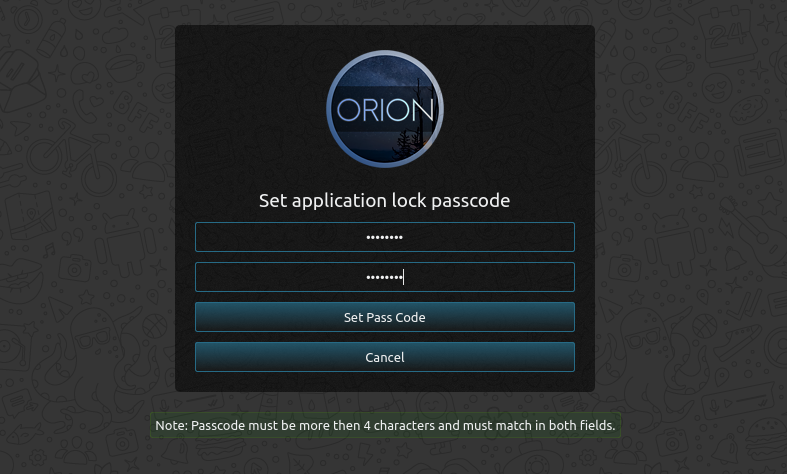
Concurrent Downloads: Orion-Torrent also has advanced algorithms for supporting ultra-fast downloads, and for seamless streaming. The downloads are also multithreaded, meaning that the application can utilize the full power of your CPU threads by downloading your files in parallel at ultra-high speeds.
Built-in Media Player: Orion also allows you to directly view your images, or play your audio and video files directly in the application itself.
Speed Throttling: You can also limit and control the upload and download speeds for all downloads, or even on a per-download basis.
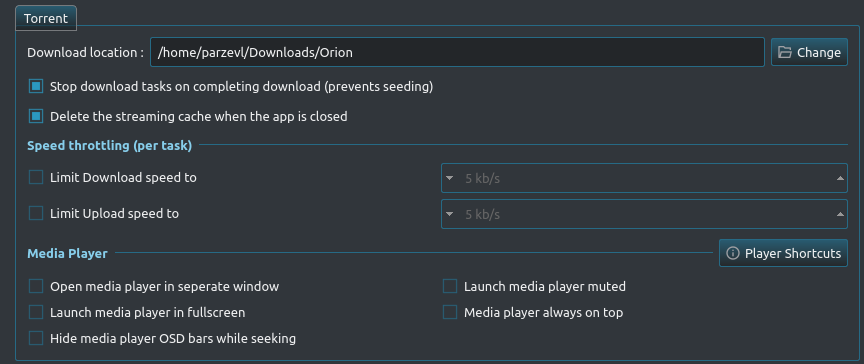
Installing Orion-Torrent
For the installation process, we’ll be exploring two popular options, one using Flatpak and the other using Snap store. Both are popular options, and allow you to quickly download and install, simultaneously, an application from the respective store.
Please do make sure that you have Flatpak and Snaps working on your Linux environment, if not, please click on the respective links to take a short guide on setting them up quickly on your Linux system. Now, we can proceed to the next step.
Using Flatpak (Recommended)
You can visit the official website for Orion-Torrent client and open the FlatHub link.
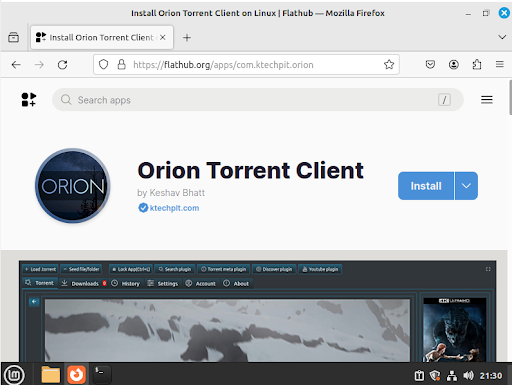
Click on the Install button and let the download finish. Open your Downloads folder and double-click to open the downloaded file.
After you double-click on the downloaded file, the Software Manager will open and prompt you to install the application.
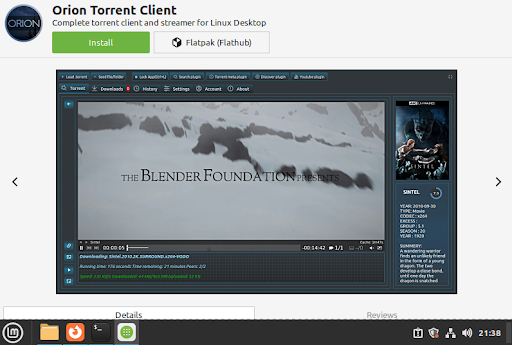
Just click on Install, and then Continue.
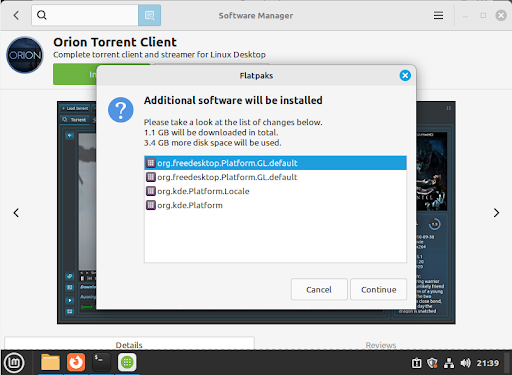
Once the installation is complete, you can now launch the application using the prompt given, or from your Software Manager as well.
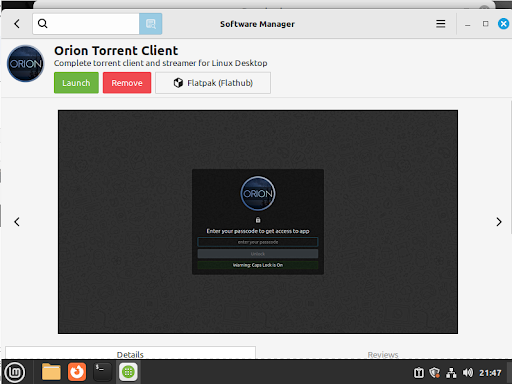
Alternate Method using Terminal
You can open the Terminal from your Software Manager or use the shortcut Ctrl+Shift+T to open the Terminal. Now, you can use the command below to download and simultaneously install the Orion Torrent client.
flatpak install flathub com.ktechpit.orion
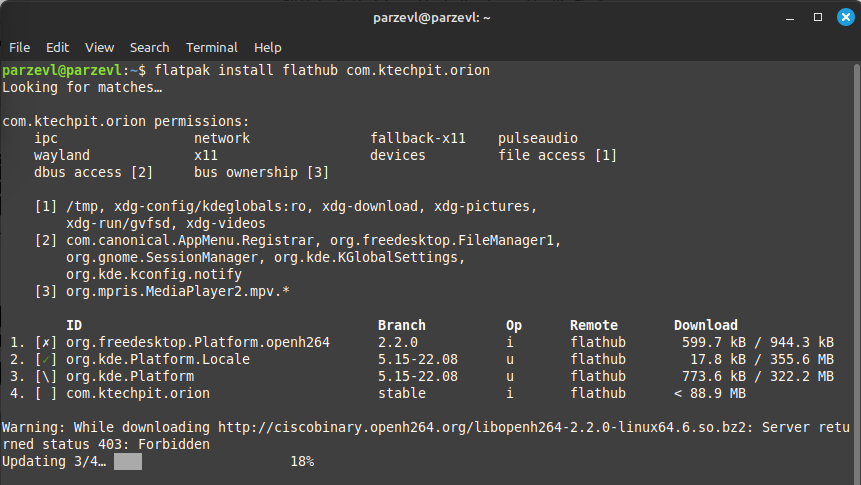
We can now run the following command to run the application from the Terminal as well.
flatpak run com.ktechpit.orion
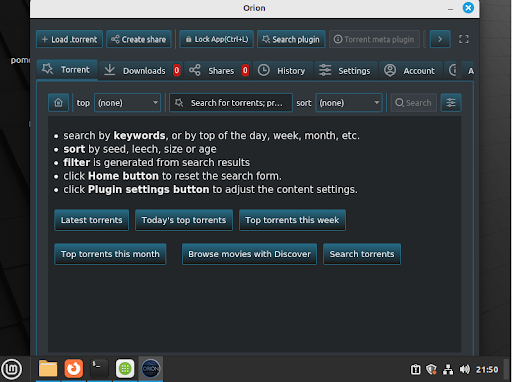
Using the Snap Store
Execute the command given below to install Orion-Torrent on your Linux environment.
sudo snap install orion-desktop
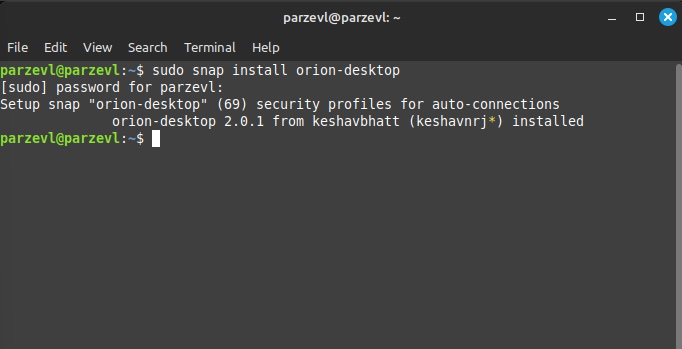
Conclusion
Coming to a conclusion, you can manage their torrent downloads with a lightweight and effective torrent client by installing Orion-Torrent on a Linux system. A seamless torrenting experience is made possible by the benefits of a lightweight design, cross-platform compatibility, easy-to-use interface, and necessary functions.
It supports a variety of features, all aimed towards making torrenting a much easier and accessible experience for any kind of user. Hopefully, this article has been a resourceful guide to you in setting up Orion-Desktop, as well as informing you about its many benefits.
Also Read
qBittorrent – The Best Torrent Client for Linux
How to enable dark theme on qBittorrent?