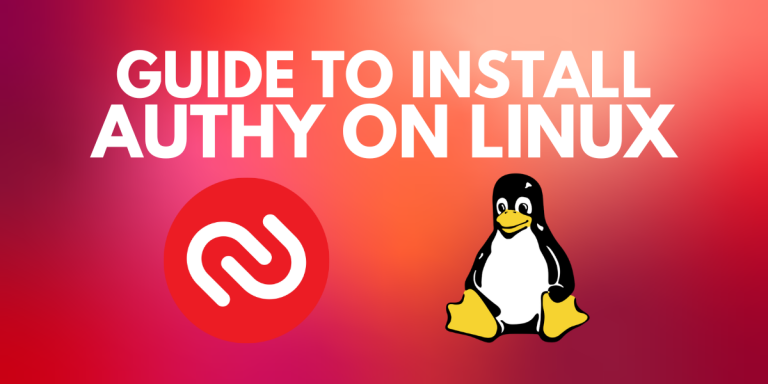Authy is a popular two-factor authentication (2FA) application that adds an extra layer of security to your online accounts. Authy generates secure tokens for your authentication, which benefits the users and makes it difficult for the attackers to gain unauthorized access to your accounts.
In this day and age, your digital security should be taken very seriously, just as much as your security in real life. Due to bad actors at play, passwords are not enough anymore, which is why we have to resort to methods like 2FA. This is where Authy comes into play. Authy uses 2FA to add an extra layer of crucial security between your online accounts and these bad actors. They complicate unauthorized login attempts and manage to work in such a way that your accounts are safe even if your passwords have been compromised.
In the following guide we will learn the advantages of Authy, then we will go through the step-by-step procedure of the installation and set it up on Linux, and finally conclude with the insights into how this application can enhance your online security.
Why use Authy?
- Enhanced Security: Authy adds an extra layer of security to your online accounts by adding a second form of authentication over your password. In this way, it makes it more difficult for the attackers to gain unauthorized access over your accounts.
- Convenience: Once you set up Authy, then you can easily generate secure tokens directly from the app and have it at your own convenience, without worrying about SMS codes or carrying separate hardware tokens. In this way, Authy is an easy-to-use and convenient application.
- Cross-Platform Compatibility: Authy gives you support for multiple platforms, including Linux, Windows, macOS, iOS, and Android. You can use Authy on all your devices, having the convenience of accessing your accounts securely from anywhere.
- Backup and Sync: Authy allows you to back up and sync your 2FA tokens across multiple devices. This feature can be very useful for the users, when they lose their device or switch to a new one. Authy ensures that users can access their accounts in such cases.
Installation
Now it’s time to take a deep dive into the step-by-step procedure for installing Authy on a Linux System. We’ll use Linux-Mint/Ubuntu as an example, but the steps may vary slightly depending on your Linux distribution, and it’s always a good idea to check the official documentation for any distribution-specific instructions:
Using FlatHub
Authy is also available to download through FlatHub. If you need help setting up flatpak on your Linux environment, you can refer to this article here.
You can use flatpak to download it directly from your terminal and install it, by executing the command provided below:
flatpak install flathub com.authy.Authy
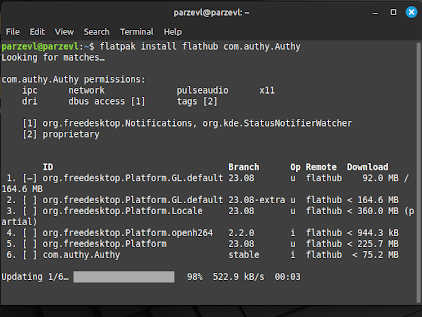
Using Snap
Firstly, launch a terminal on your Linux system. You can do this by searching for ‘Terminal’ in your systems’ application menu or use the shortcut key combination for launching the terminal ‘Ctrl + Alt + T’.
Authy can be installed with the use of Snap. If you’d like to know more about installing Snaps on your Linux system, you can check out this article here. To install Authy, run the following command:
sudo snap install authy
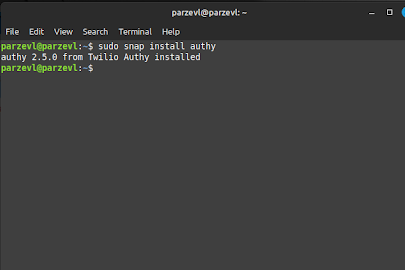
Launch and Set up Authy
Once the installation is complete, you can launch Authy by running the following command in the terminal, or you can also search for it in your application menu:
authy
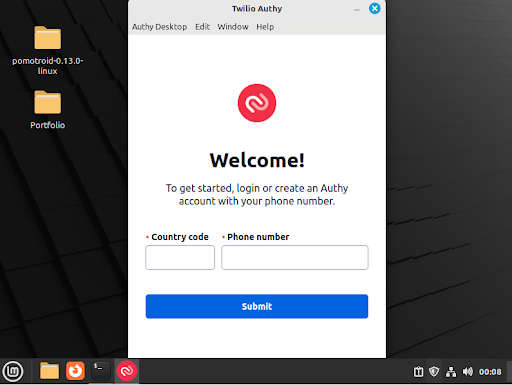
Follow the on-screen instructions to set up Authy. On the screen, it will ask for your Phone number and then create a password. Once set up, for each of your accounts which has 2FA enabled, Authy will generate a unique token.
Conclusion
In conclusion, installing Authy on your Linux System provides you a convenient, secure and easy way to enhance the security of your accounts. It comes with many advantages and provides you enhanced security, convenience, cross-platform compatibility, and backup and sync. This makes Authy a valuable tool for the users which would help them protect their accounts.