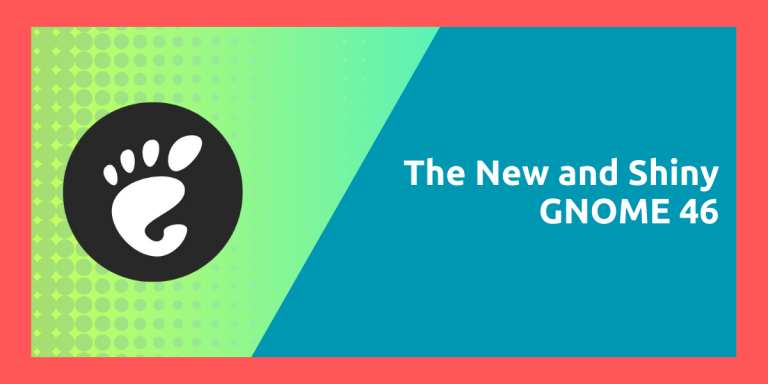GNOME is one of the most popular desktop environment on Linux. It is shipped by default in a lot of popular operating systems such as Ubuntu, Debian, Fedora, CentOS and other RHEL based distributions. And as you may know, a new version of this Desktop Environment is released every 6 months (although LTS distributions may choose to ship this at a later date) which are usually packed with a lot of improvements.
In this article, we will take a look at the improvements which are offered in the latest GNOME 46 release as well as the general improvements in the core GNOME applications and how these changes will improve the overall user experience for you.
The New things in Shiny GNOME 46
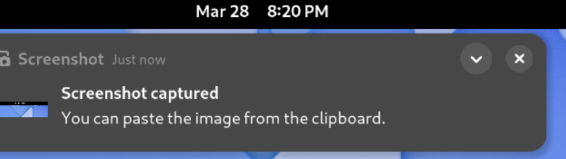
Redesigned Notifications: The notification panel is redesigned, so that now the notifications will also display the application name they originate from. You will also be able to expand or contract notifications with the help of a toggle. Also, when you remove the USB drive from your device, the notification will be automatically dismissed after some time, which is really great as it can become quite annoying really fast if you regularly plug and unplug drives on your PC.
A Better Dock experience: Pressing Ctrl+Super+Num will now launch applications which are pinned to the dock. Here, Num represents the Number at which the application is located in the dock (from left to right). These shortcuts will allow the users to quickly launch the applications using a Keyboard instead of moving the Mouse.
Experimental Variable Refresh Rate (VRR) support has also been added to GNOME 46, which can be really helpful for gamers. Note that this setting is hidden by default and in order to enable VRR in GNOME 46, you will have to use the dconf editor.
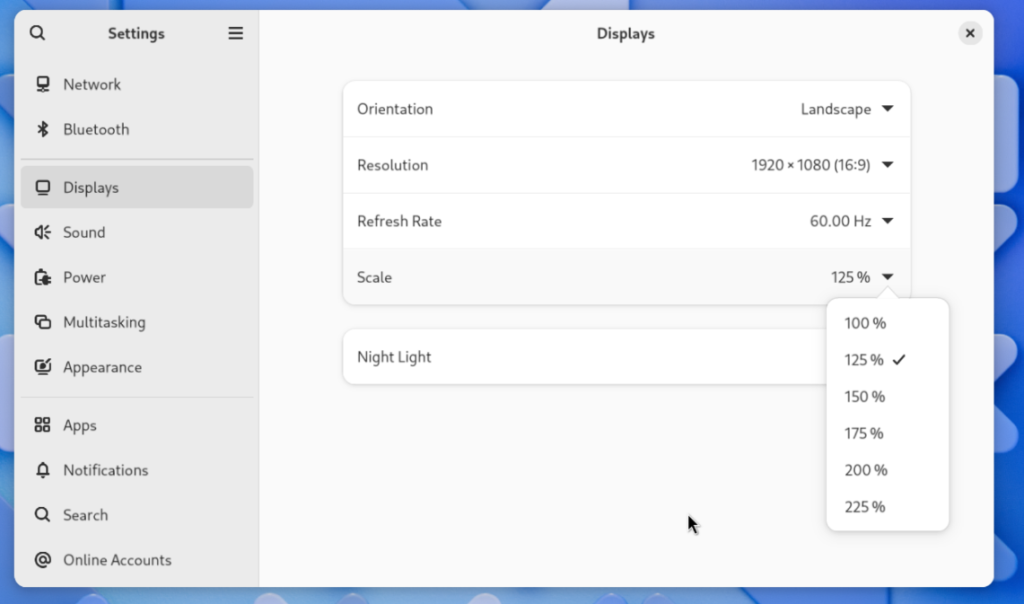
A Better Text Fractional Scaling: In the earlier versions of GNOME, if you had enabled Fractional Scaling manually, some of the text appeared blurry as the text was first upscaled to 200% and then through software, was down scaled back to the specified %. This also resulted in an increased resource usage of your PC. In GNOME 46, fractional scaling is supported natively, and many distributions also might enable it by default because it does not cause any text-blur issues.
Redesigned Settings: Like every release, the developers have made several changes to the GNOME Settings as well. There is a new ‘System’ page which groups various settings such as Region and Language, Date and Time, Users, Remote Desktop, Secure Shell as well as About and Software Updates. The mouse and touchpad settings also lets you customize the behavior of touchpad clicks.
You can also add a Microsoft Account to your PC, which also lets you access OneDrive directly from the Nautilus file Manager.
Improvements to the core applications
Improvements in the Nautilus File Manager:
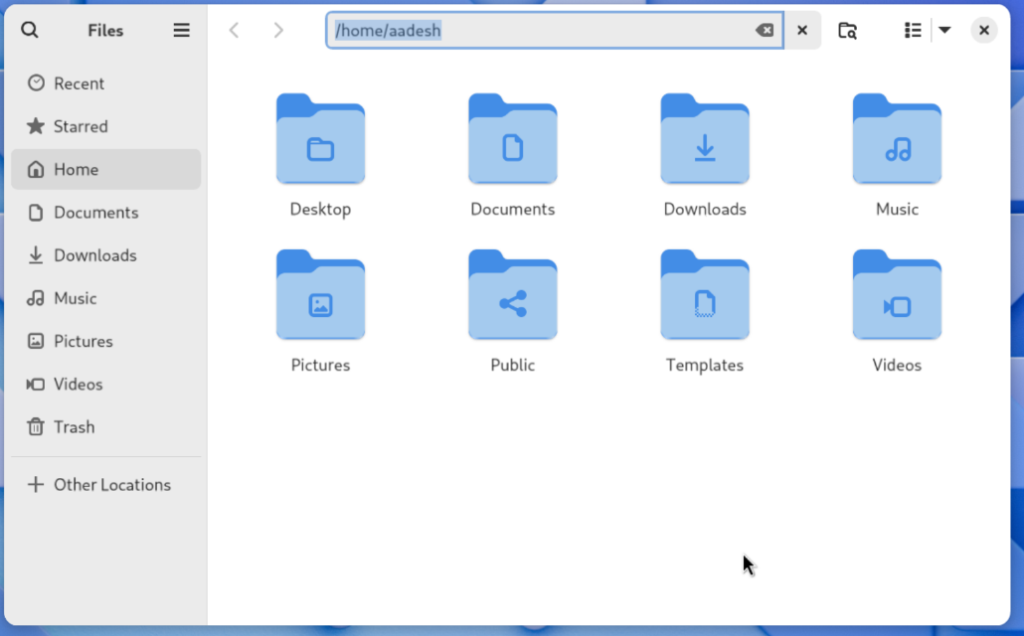
Nautilus FINALLY allows you to click on the path bar to manually edit the location if you want to quickly move to a different directory. Before GNOME 46, you were required to press Ctrl+L to enter the edit mode.
The Search button also now does a Global search instead of just performing a search in the current directory. However, you can still perform search in the current directory with the dedicated ‘Search Current folder’ button present just beside the address bar.
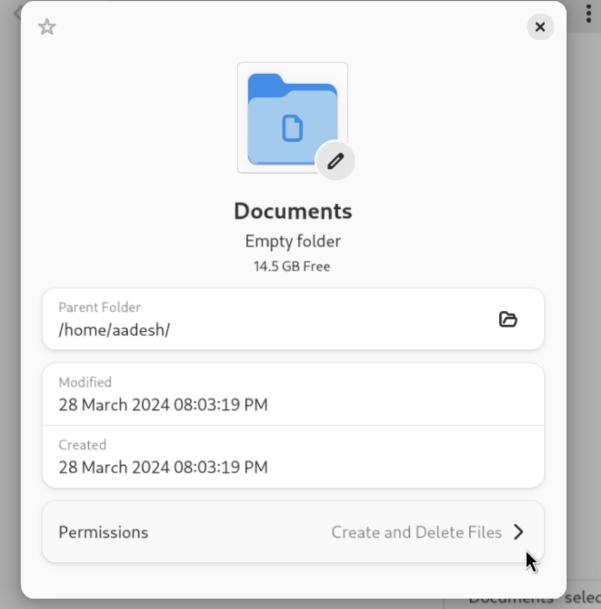
Customizing icons of the folders are also easier than ever in this release. You just have to open the properties’ menu of the folder using Right click, and you can select the desired picture which you want to be displayed as the Icon of the folder.
The progress bar while copying or moving files has been moved to the bottom left corner for a better viewing experience. Clicking on the progress bar will give you detailed information about the currently moving files.
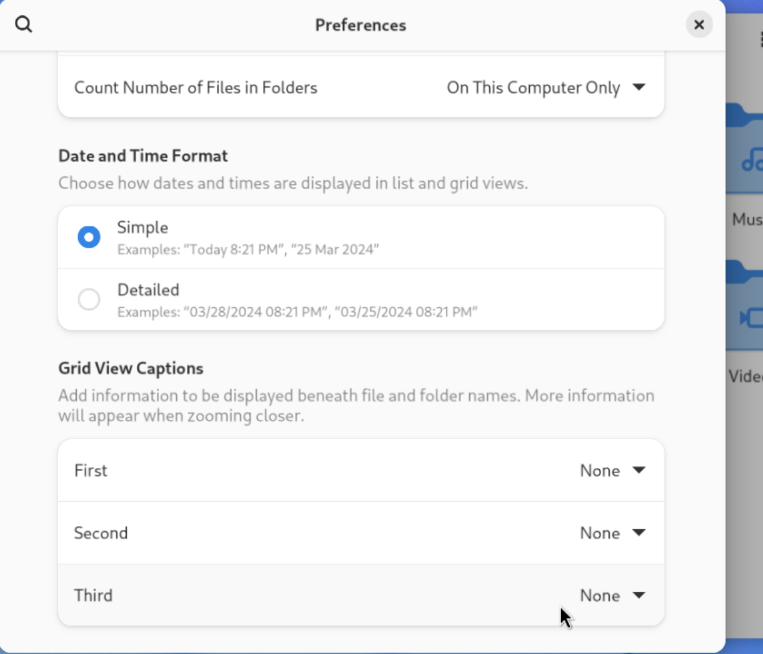
In the Nautilus setting, you can now customize the way Date and Time are displayed when you click on the file.
General Application Improvements
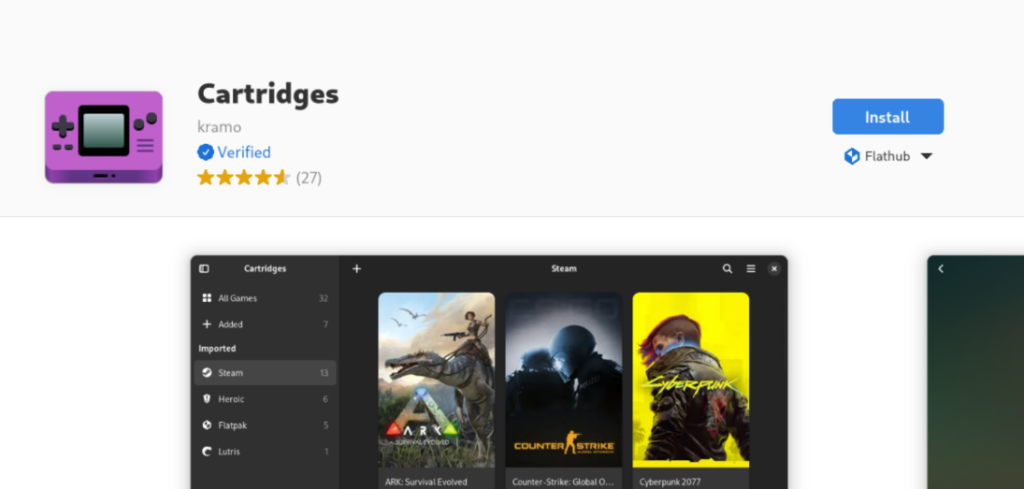
GNOME software, which is used to install applications on the system from different source, such as FlatHub or Snaps, now displays a ‘Verified’ badge which can be used to identify whether the application is shipped by the original developers or it’s an attempt by third party developers to repackage the application.
The Image Viewer Loupe has also been improved, and it now has a keyboard shortcut to permanently delete pictures directly (it is Shift+Delete). It also no longer has an animation when you use the arrow keys to navigate between different images so that you can quickly compare two images while going back and forth. But if you use the in-app toggle to navigate between images, there is a nice and smooth transition animation.
Applications like GNOME system monitor, GNOME Music GNOME maps, GNOME calendar, and the Epiphany Web browser also received a ton of bug fixes and improvements specifically related to the Web App creation process as well as porting the application to latest LibAdwaita releases.
Wrapping Up
All the minor changes to different applications add up to make the difference between GNOME 45 and GNOME 46 huge! These changes improve the overall user experience by quite a lot, and I’m really excited to try it out when it hits the stable release on Fedora 40 or Ubuntu 24.04. Let me know in the comments down below, what do you think about this update? Do you prefer any other Desktop Environment over GNOME? If so, why or Why not?