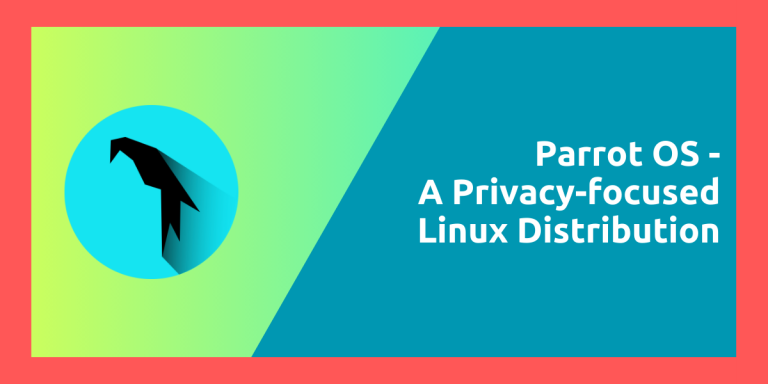Parrot OS is a security and privacy focused Linux distribution which is designed for penetration testers, security experts as well as for people who care about their privacy. It is based on Debian Linux (testing branch), which is pretty stable by itself and includes a lot of security tools which are useful for security experts. This distribution can run on high-end devices and requires only a minimum of 256mb of RAM because of its lightweight MATE desktop environment.
We’ll learn more about Parrot OS and its edition in this article.
Parrot OS: A Security focused Linux distribution
Parrot OS has three editions which can be used by different group of people. Parrot OS home edition aims to capture the audience who just want a privacy focused distribution without all the cybersecurity tools. It is ideal for daily work and has tools for encrypting documents as well as sharing files anonymously with onion share.
For more advance users, there is a security edition of Parrot OS which has tools for Security testing, computer forensics and anonymous web browsing. There is also an ARM edition of the distribution for running it on ARM devices such as the Raspberry Pi.
The Architect and IoT editions are just bare-bones Parrot OS without anything pre-installed. You will even have to install the desktop environment for yourself. Needless to say, this one is ideal for running on a server or an extremely lightweight environment.
What’s so Private about Parrot?
This Linux distribution ships with the tool ‘AnonSurf’ which lets the whole PC’s network traffic pass through the Tor network. This is great for privacy, but it slows down the Internet speed by quite a bit, and so is disabled by default.
The developers also ship the Tor browser in this OS, which lets the users access the Tor network easily and browse through the website they normally won’t be able to do on the Firefox or Chromium browser.
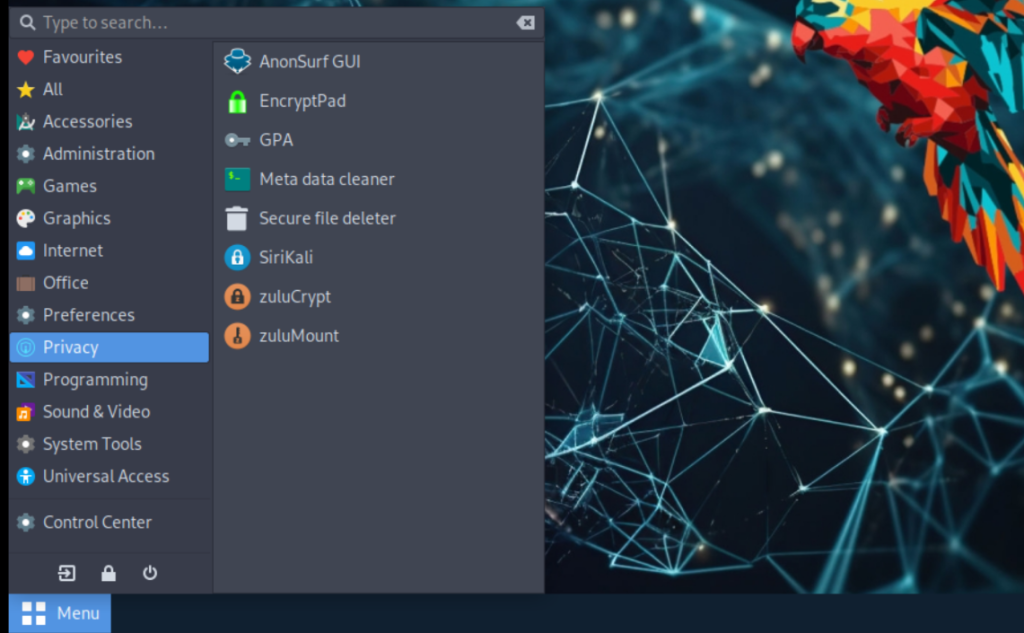
OnionShare is also included in the suite of applications, which is a file sharing application utilizing the Tor network for privacy. Apart from these, there are also applications present to scrub the metadata from your files and pictures so that you won’t be identified on the internet if you post it somewhere.
Parrot OS Home: Installation Guide
Step 1: Download the ISO
Grab the official Download image from the official site and download the ISO file for Parrot OS (your preferred edition).
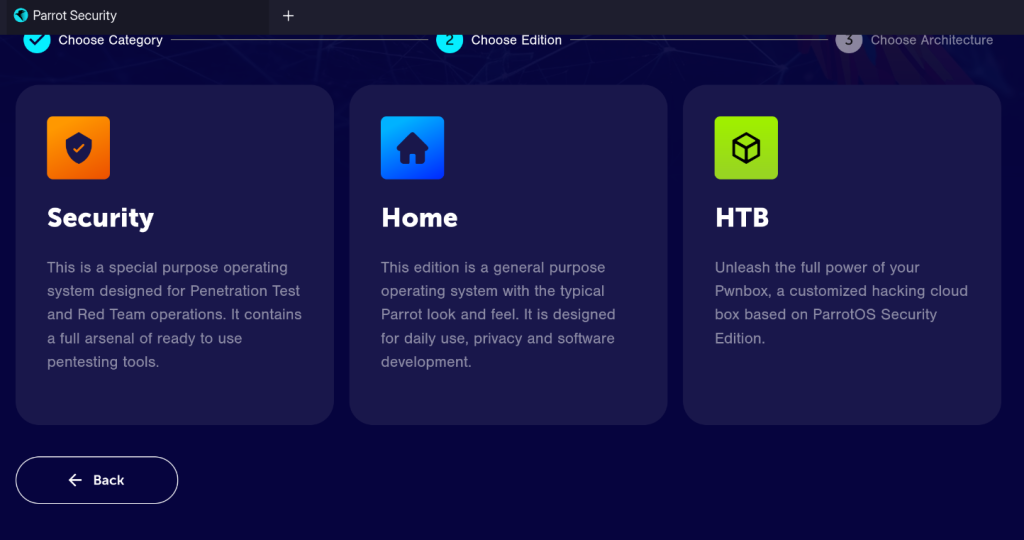
I’d say use the torrent file to download the ISO using a BitTorrent client such as qBittorrent because it reduces the server load of the hosting site. Once the ISO file is download, use a tool like Balena Etcher or Ventoy to create a Live USB using the ISO.
Step 2: Booting with the Live USB and Install
Once you have created the Live USB, reboot your PC and insert the USB device and enter your BIOS menu (it is usually the Del key, F2 or F12 key on the keyboard). From the boot menu, make sure that you change the boot order so that your PC or laptop gets booted from the USB device.
Once booted in the Live ISO, launch the ‘Install Parrot’ icon from the Desktop.
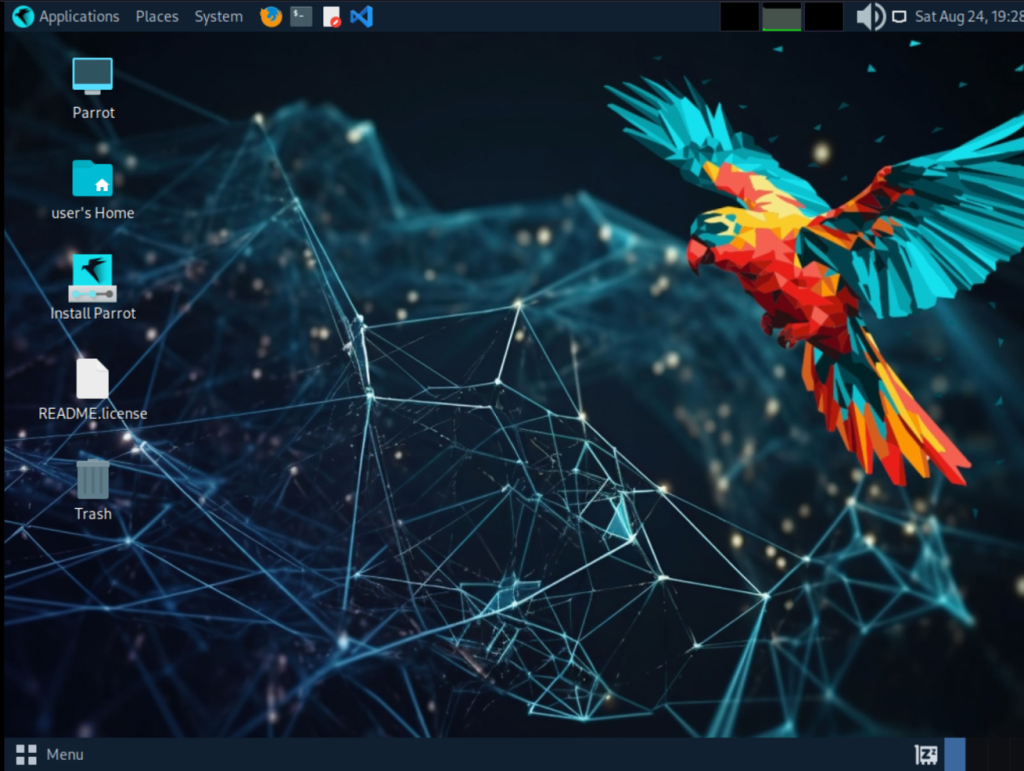
This will launch the Calamares installer, with which you can install the OS on your distribution. First of all, select the correct timezone where you live. You can click on the map or just select the continent and Country and click on the ‘Next’ button.
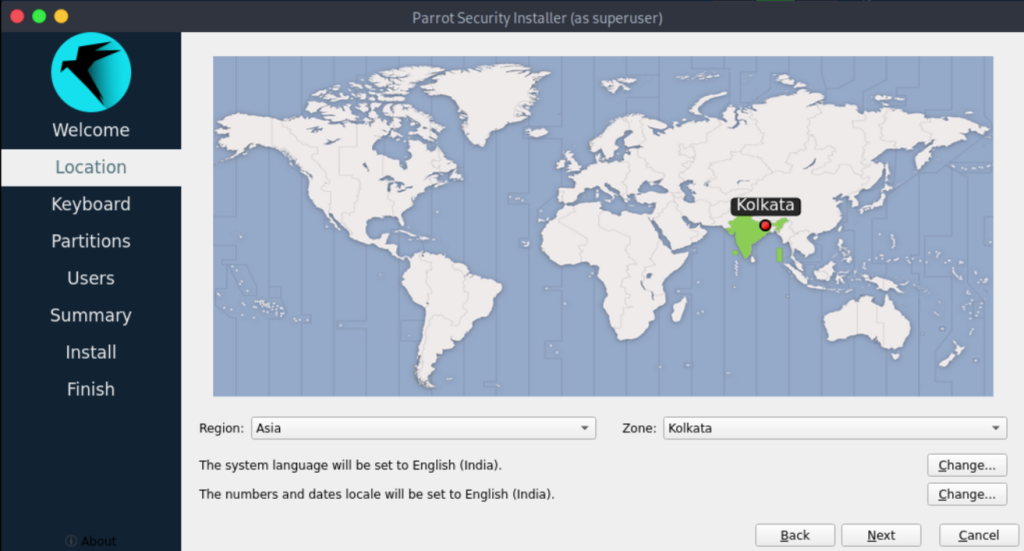
Next, you will have to select the correct keyboard layout from the menu. For me, it is Indian English, but it could be different for you, pick accordingly.
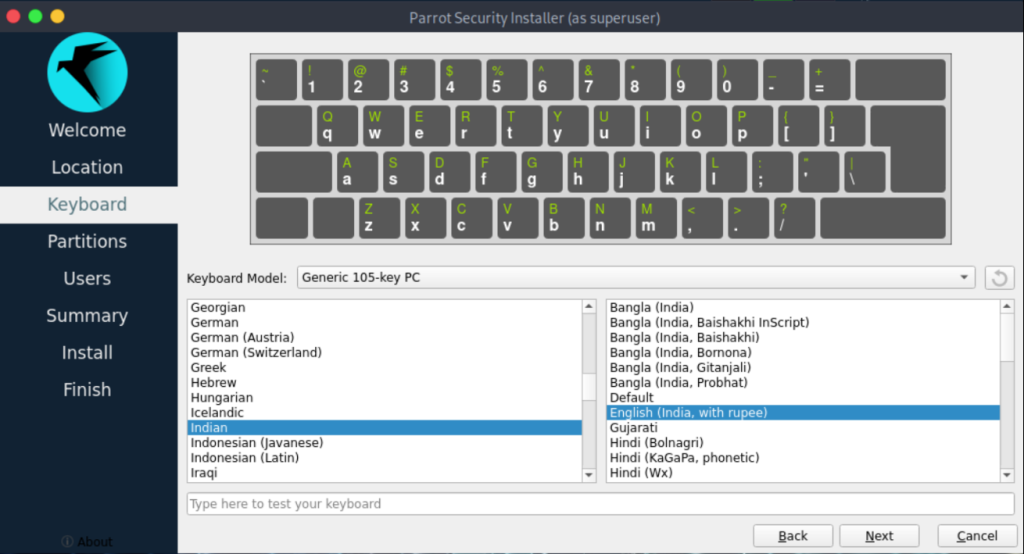
Once selected, you can proceed to the next step, which is to create partitions. If you are not dual booting and just installing this OS on your PC, then just select the ‘erase disk’ option and hit the next button.
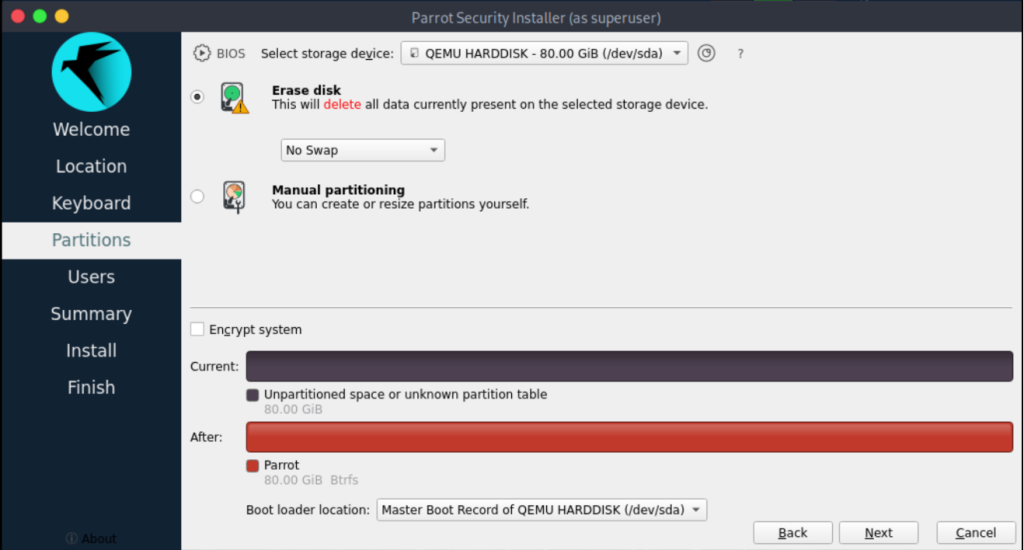
You can choose to add Swap if you have less than 2GB of RAM, but mind you that Parrot OS consumes very less RAM and you don’t really need it. Once selected, navigate to the ‘Users’ section.
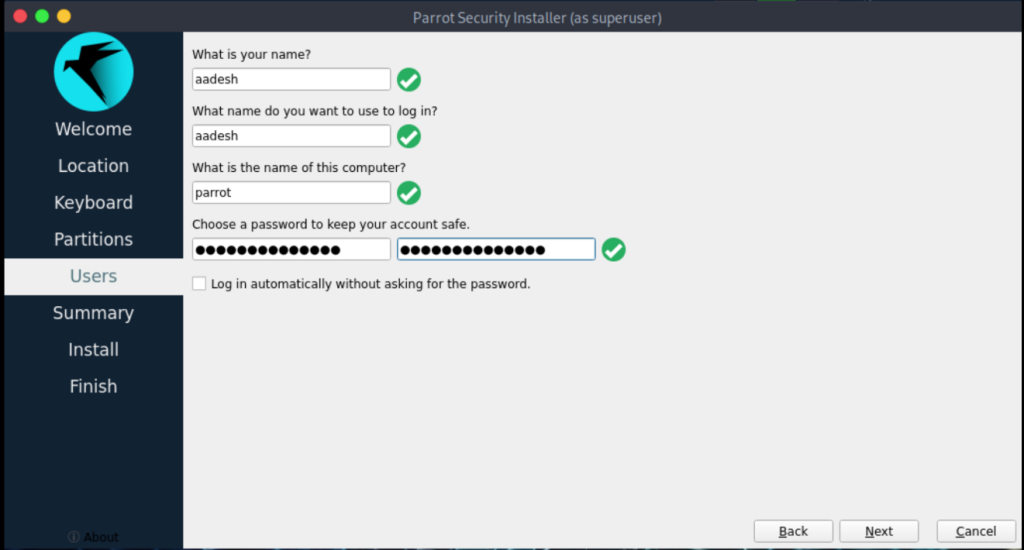
Here, just enter your preferred Username and PC’s name and enter a strong and memorable password for your PC and navigate to the next step, which shows you the summary of everything before the installation begins.
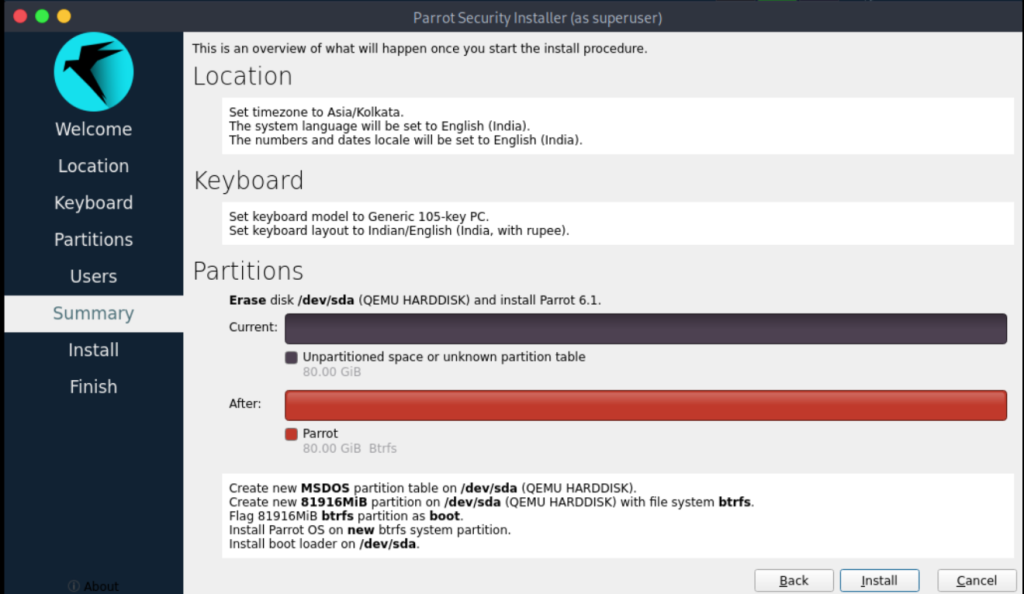
Wait for 20 minutes for the installation to finish, and you will be prompted to reboot your PC once it’s finished. Remember to remove the USB drive while your system is rebooting so that your PC boots into the installed OS.
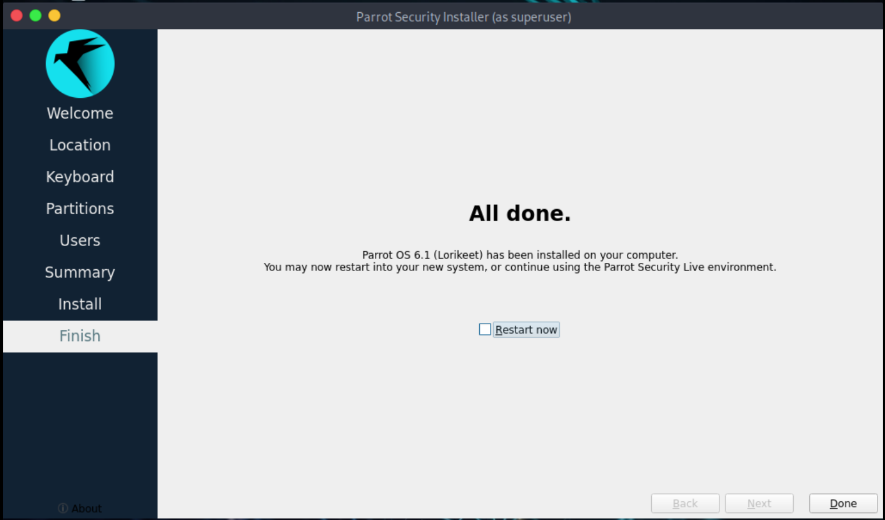
Once you reboot the system, make sure that you also run an update command in the terminal.
sudo apt update && sudo apt full-upgrade
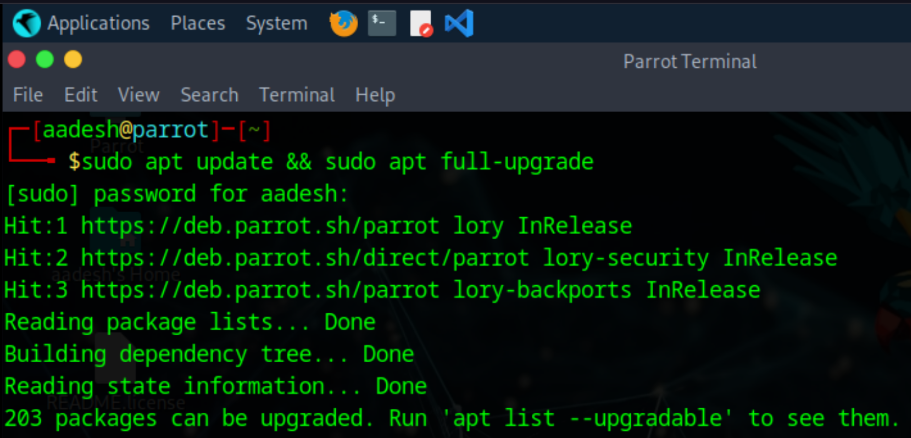
That’s it! You are now done with the installation, and you can now install applications you use on a regular basis via the Apt package manager and enjoy your privacy using the pre-installed AnonSurf application and metadata cleaners.
Wrapping Up
If you are just looking for a lightweight distribution with the stable Debian base, then you can most definitely use Parrot OS as your daily driver. Keep in mind that every tool present on this OS can be installed on any other Linux distribution, albeit with some hassle (you might have to install some repositories). So if you like Fedora or Arch, you can just install the tools you need instead of switching your whole OS.
However, if your job or hobby is to do penetration testing and related security stuff, then you might just install and use this distribution.