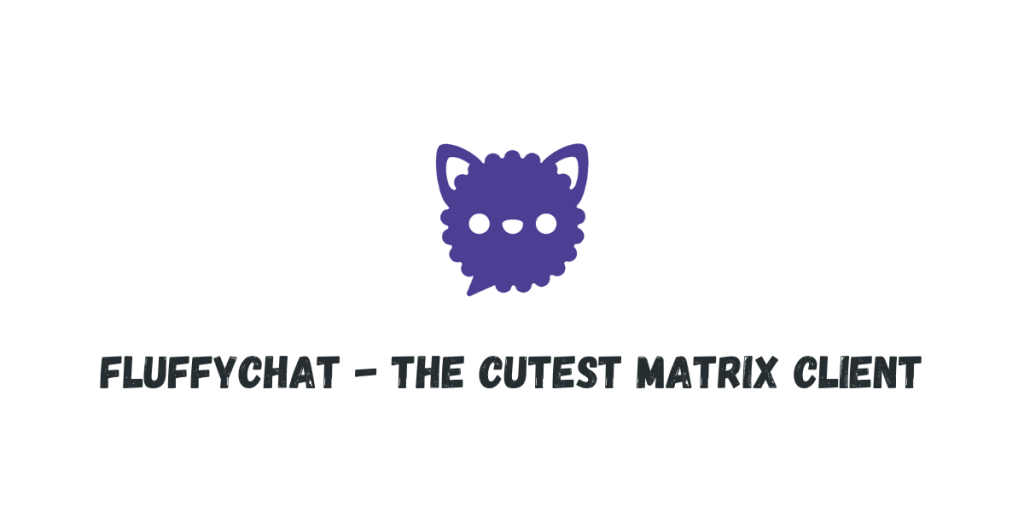Fluffychat is probably the most feature rich chat application you will use on the Linux desktop that works with the Matrix protocol. It is private and secure because of its end-to-end encryption, and it is also available on Android, as well as iOS. Since the application utilizes ‘Material You‘ theming guidelines of the Android OS, it looks really pretty on the Linux machine as well.
Your friends don’t even have to be using the Fluffychat on any of the platform to interact with you, they can use any Matrix client such as Element or Fractal. However, as of June 2024, Fluffychat is the only client for the Linux Desktop which provides support for Voip, Spaces as well as Multi Account support. As you can see on the official Matrix site, this application only lacks the ‘Threads’ feature out of all of them.
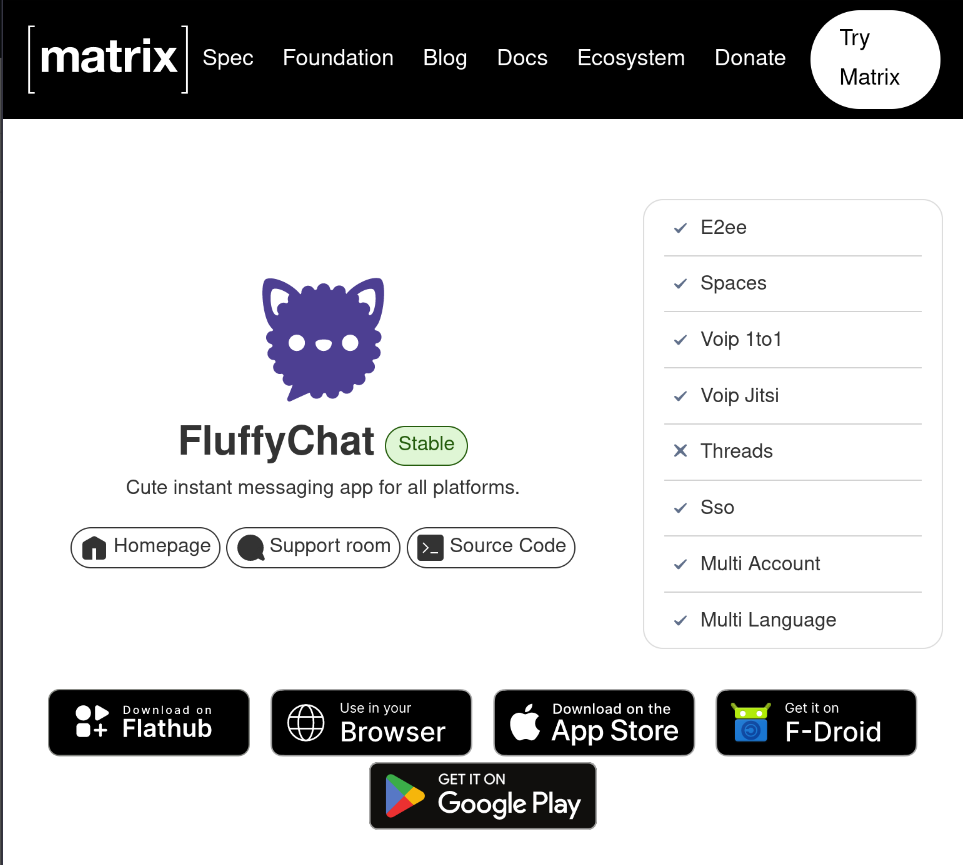
In this tutorial, we will try to install this application on different Linux distributions.
What is Matrix?
If you don’t know about the Matrix protocol, it’s basically like an e-mail except, it is encrypted and secure. You will have a Matrix ID on a server (equivalent to mail ID on Gmail, Yahoo Mail, Hotmail etc) and you can use that ID to communicate with anyone who is located on either your server or other servers across the globe. You even have the freedom to host the server yourself, since the back-end is free and open source as well!
Installing FluffyChat on Linux
From the command line interface
First, make sure that your distribution has pre-installed Flatpak and enabled the Flathub remote. If not, you can follow this guide to do that on your Linux distribution. Flatpak is basically a Universal packaging format which lets you install any application with one single command, regardless of your choice of Linux distro. Once enabled, type the following command in your Terminal window:
flatpak install flathub im.fluffychat.Fluffychat
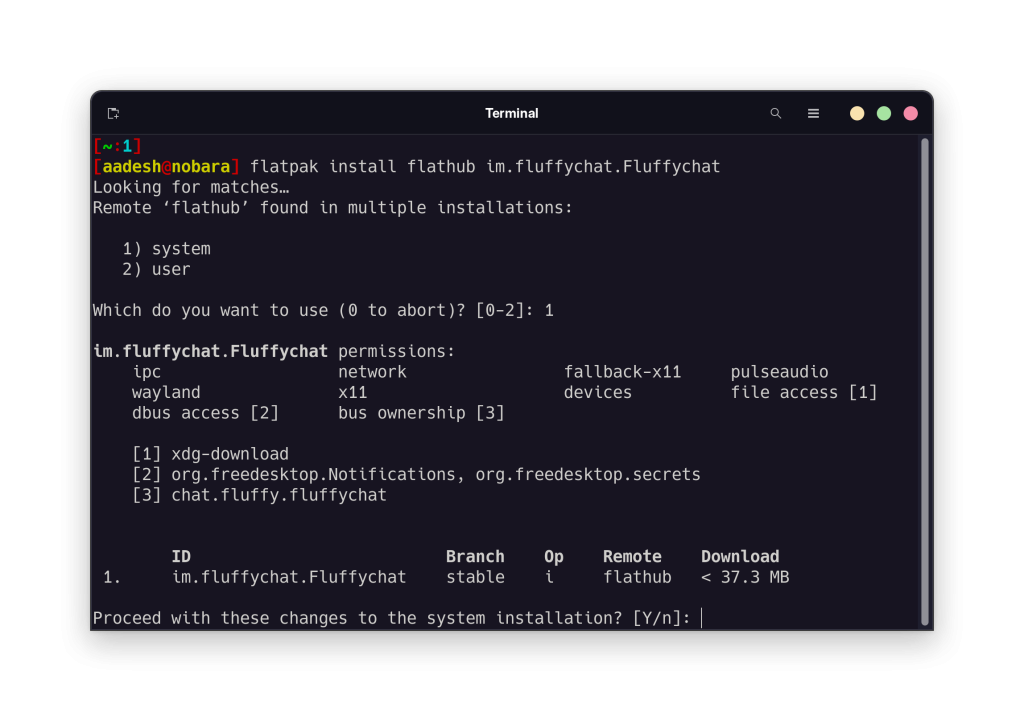
If asked about the installation type, press ‘1’ on your keyboard for a system-wide installation and then press enter to install this application. After that, press ‘y’ on the keyboard to confirm the installation and press enter.
From the GUI software center
Different Linux distributions ship with different desktop environments. For example, Ubuntu ships with the GNOME Desktop, while Linux Mint mainly ships with the Cinnamon desktop environment. These different desktop environment have separate applications acting as an Application Store. On GNOME, it is simply called ‘Software’, On KDE Plasma, it is known as the Discover Store. So depending upon your choice of Desktop Environment, launch the App Store and search for FluffyChat.
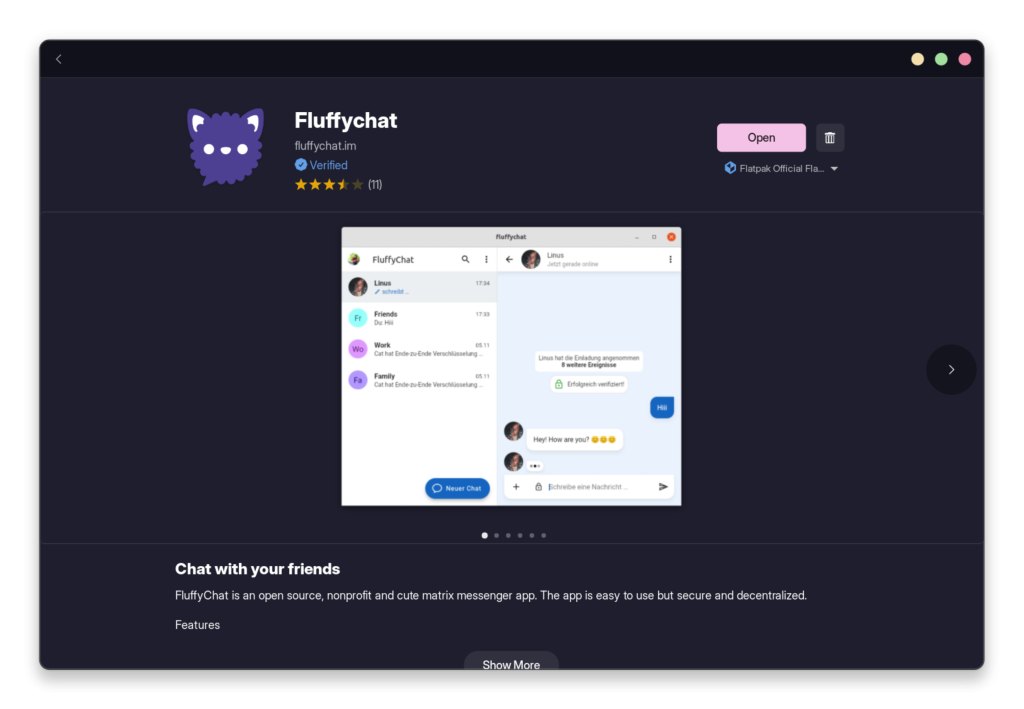
Once installed, you can launch the application from the App Grid or Menu and sign in to your account or create a new one.
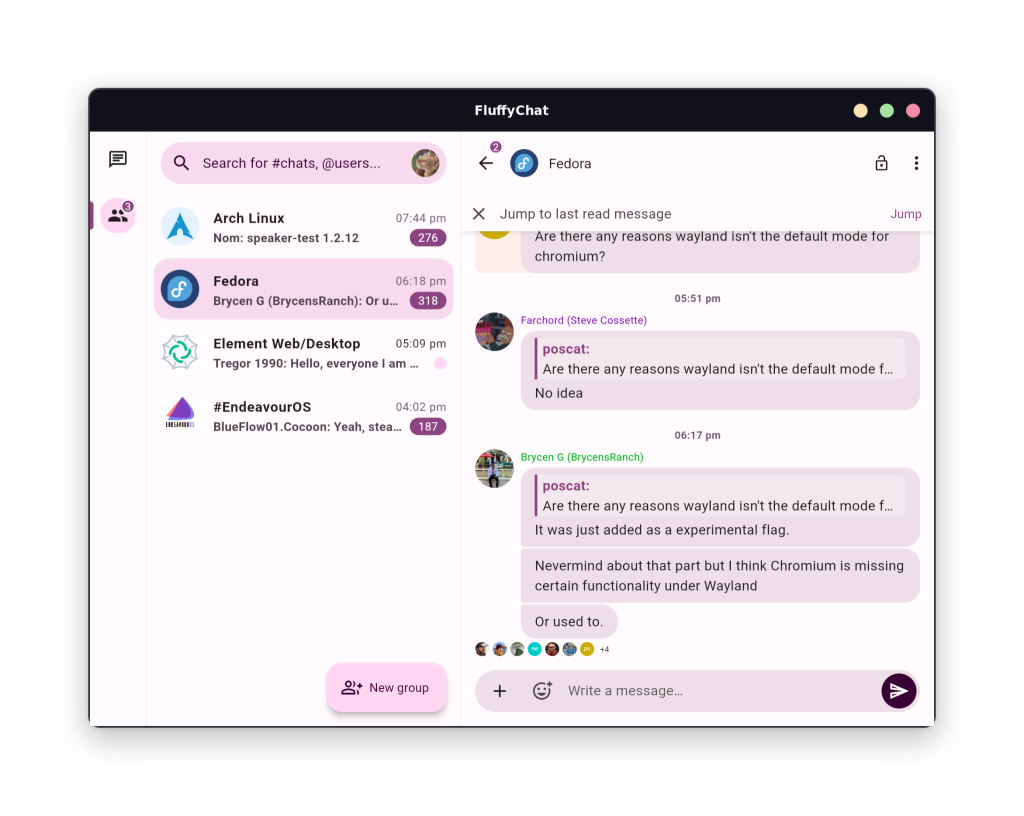
Wrapping Up
The ‘Material You‘ theming absolutely sold this application for me. FluffyChat even extracts the color palette from your system if you are using any particular color scheme (in my case it was purple), however you can select custom colors as well from the settings. Apart from that, this application allows a lot of freedom regarding how it looks and functions. You can separate out group and personal chats if you want to. Even Video calls is supported by this application, however that is in beta, and you will have to enable it from the settings.
We hope you were able to successfully install this application using this tutorial as your guide. If you have any doubts regarding the installation process, do let us know in the comments down below!