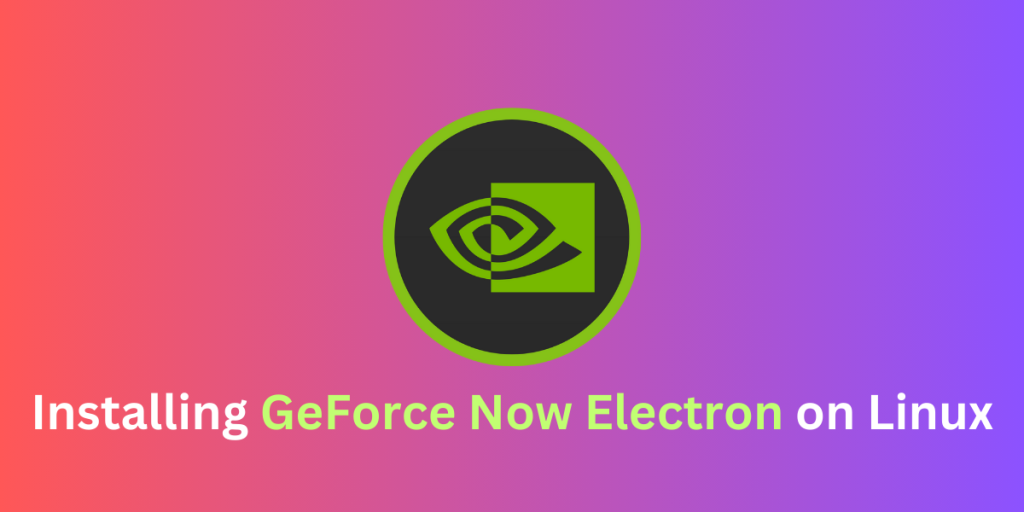Ever since the launch of the Steam Deck along with the proton compatibility layer, gaming on Linux has been on the rise. Valve has developed an entire new SteamOS, which is in turn based on Arch Linux, for their gaming handheld device. But despite all the advantages of Linux, the Steam Deck still has a disadvantage of not having any Game Streaming Services support on the device. Microsoft’s Xbox game pass which is the largest game streaming subscription service on PC is virtually non-existent on Linux (and the Steam Deck), However, there is a way to run Nvidia’s GeForce Now service on Linux devices.
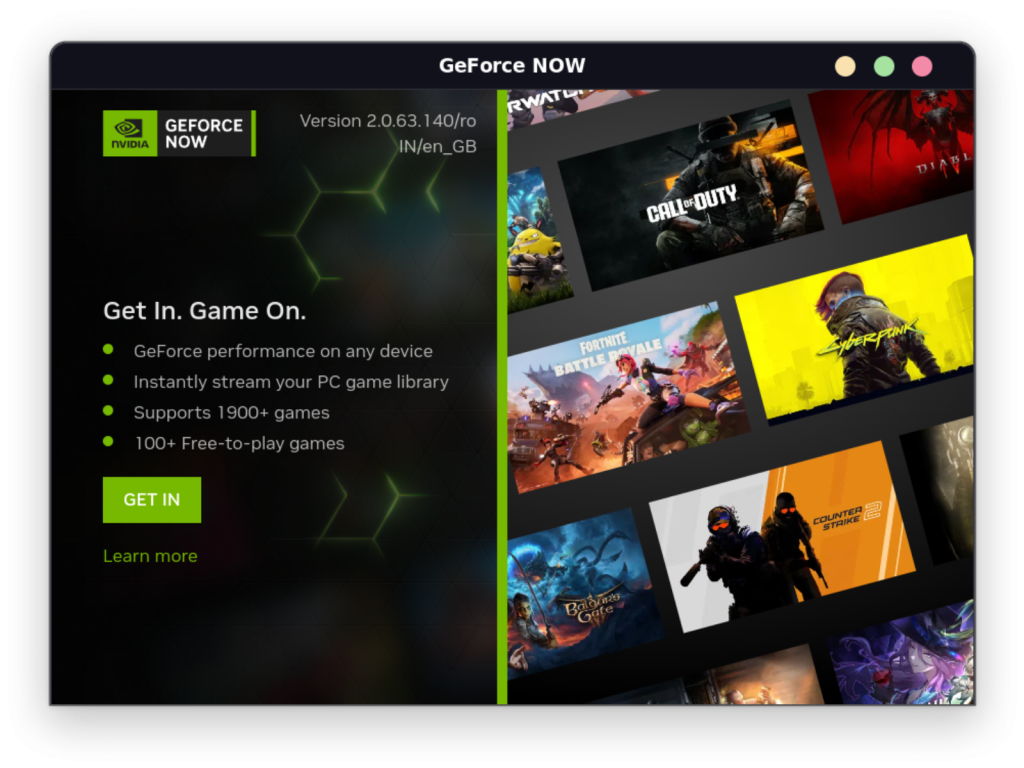
GeForce Now Electron is an unofficial client which lets you stream games from the Nvidia’s GeForce now subscription service on PCs running various Linux distributions, as well as the Steam Deck. And In this tutorial, we will try to install this application on our Linux Machine.
Installing GeForce Now Electron on Linux
Depending upon how comfortable you are with entering commands in the Terminal, you can any of the methods below:
From the command line interface
Just make sure that your system has enabled Flatpak and the Flathub remote (if not, you can follow this guide to enable Flatpak on your system) and then type the following commands in your Terminal window to install GeForce Now Electron client on your Linux distro:
flatpak install flathub io.github.hmlendea.geforcenow-electron
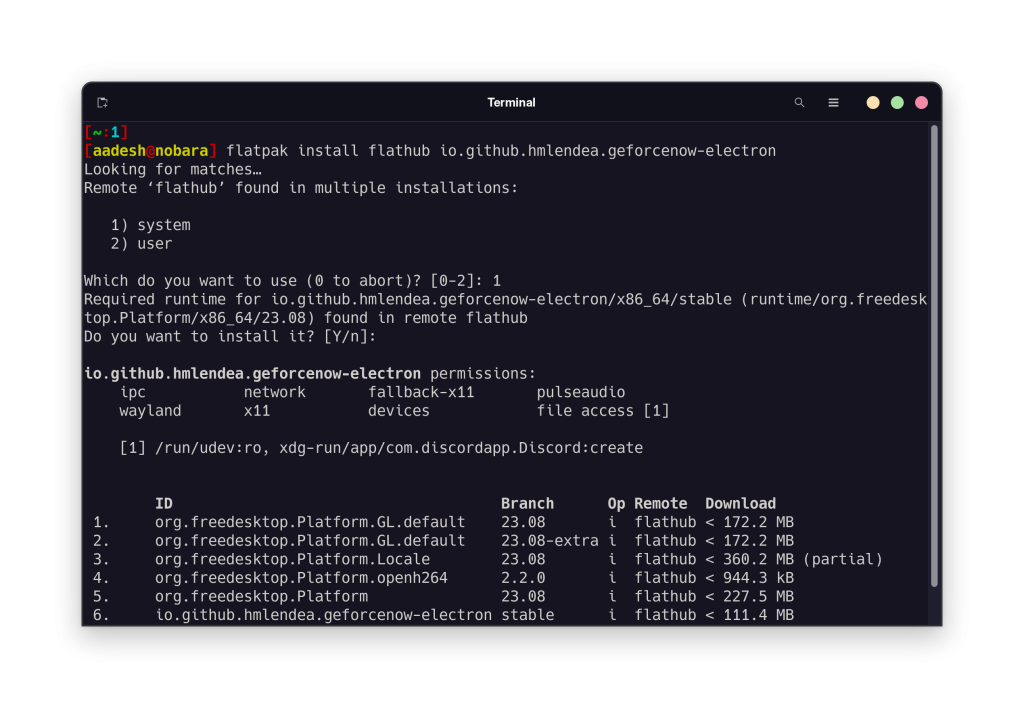
If asked, select ‘system’ by pressing ‘1’ on your Keyboard and then press enter, and then allow again to install the required runtime by pressing ‘Y’ on your keyboard when asked. Once installed, you can launch the application from the App Grid or Application menu.
Using the GUI Software Store
Software Stores have different names for different Linux distributions. It can be named as ‘Discover’ if you are using the KDE Plasma desktop or simply ‘Software’ if you are using GNOME, or simply ‘pamac’ if you are using Manjaro. Open the store which is present on your Linux distribution and then search for the GeForce Now Electron client.
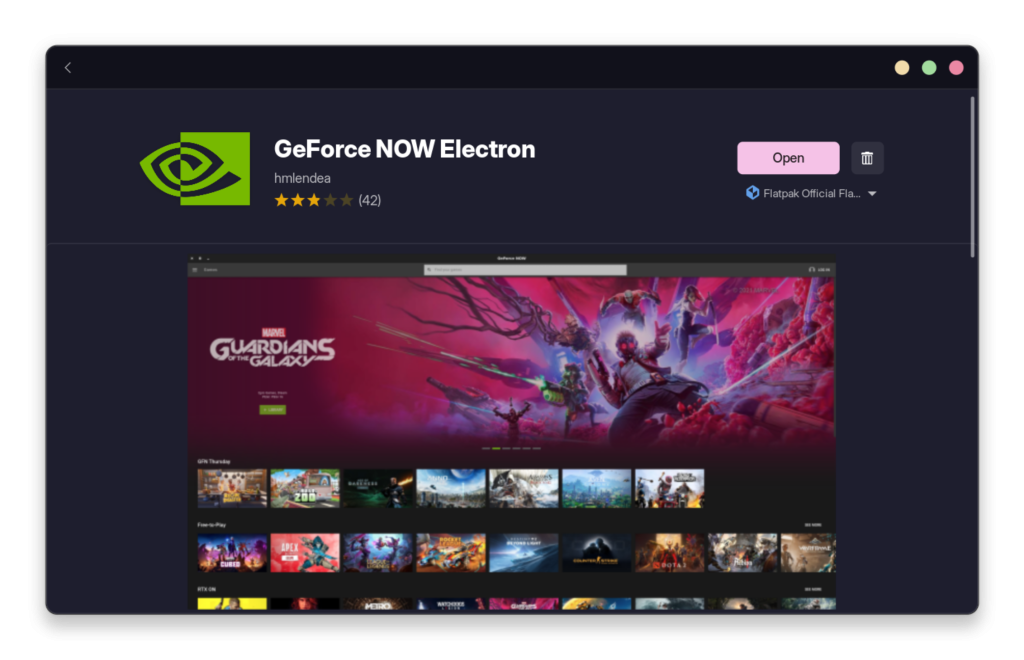
Once found, just click on the Install button and the app will be installed on your Linux distribution.
On Arch Linux
If you are using Arch Linux or any other Linux distribution which are based on Arch Linux, such as Manjaro or Endeavour OS (don’t use this method for the Steam Deck), then you can also install GeForce Now electron from the AUR (Arch User Repository) using any AUR helper such as yay or paru. Just open a Terminal window and type the following command:
# For yay users
yay -S geforcenow-electron
# For paru users
paru -S geforcenow-electron
If you are using the Steam Deck, then you should use the Flatpak method, as SteamOS is an immutable distribution and only Flatpak applications will persist on your system after system updates.
Upon the first launch of this application, you will be asked to agree to the terms and conditions of this service, and then you can log into your account to use the service.
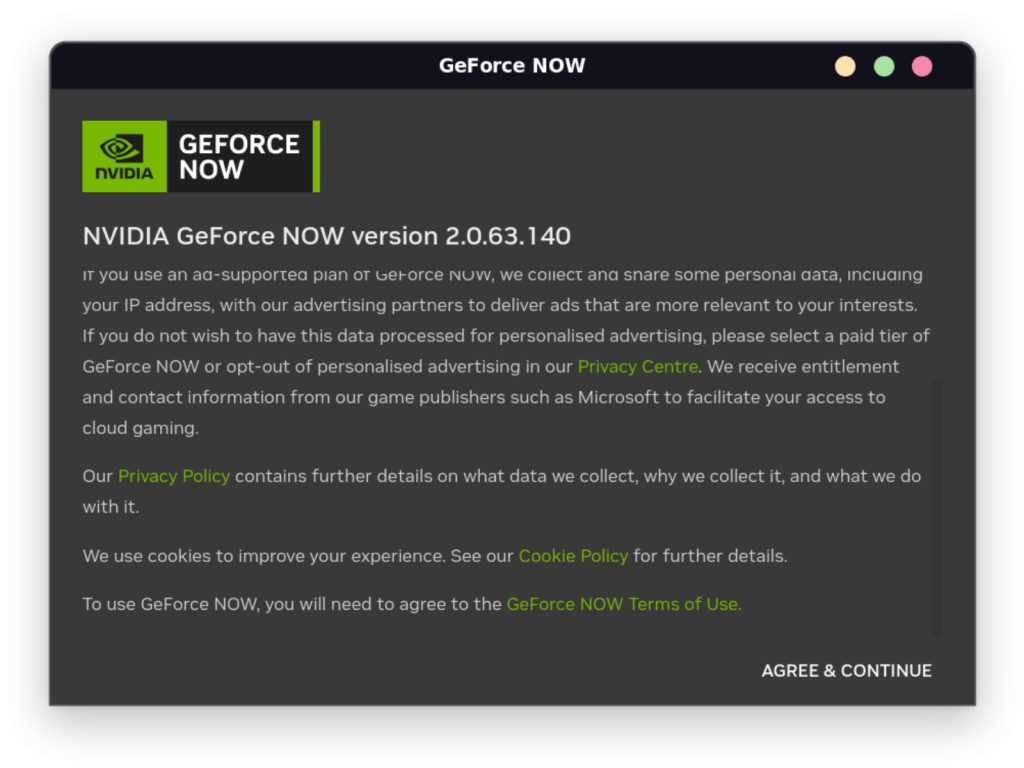
Summary
GeForce now is an amazing game Streaming service and thanks to this Electron application you can stream your games from this service to your Linux PC. Note that every game might not be listed because the application detects the Linux user agent, in that case you can run the application from the command line along with spoofing the user agent like this: flatpak run io.github.hmlendea.geforcenow-electron --spoof-windows. Now, you can have a huge library of supported games thanks to the Proton compatibility layer.
GeForce Now Electron also has a built-in Discord rich presence (which can be disabled from the command line as well) which lets you talk to your friends while enjoying the games. You can learn more about the usage of this application on their GitHub page.