Rocket League is a free-to-play multiplayer soccer game in which you have to play against the opponent team with a car and whichever team scores the highest goals wins the match. Now, this game is available for free on the Epic Games store and even has a Platinum rating on ProtonDB (which means it runs flawlessly on Linux), but there is no Linux Native application in this store available.
Also read: How to install and play Apex Legends on Linux?
We will use something called ‘Heroic Games Launcher’ which is a third-party launcher for Epic Games and install Rocket League from there.
Installing Heroic Games Launcher
It is not available in the repositories of Linux distributions, so either you have to download the DEB package of this launcher, add a custom repository or use the AUR if you are running an Arch-based distribution (such as Steam OS). Just open a Terminal and type the following commands, depending on your Linux distribution.
# On Arch based distributions
yay -S heroic-games-launcher-bin
# On Fedora Workstation, first add a repository and then install launcher
sudo dnf copr enable atim/heroic-games-launcher
sudo dnf install heroic-games-launcher-bin
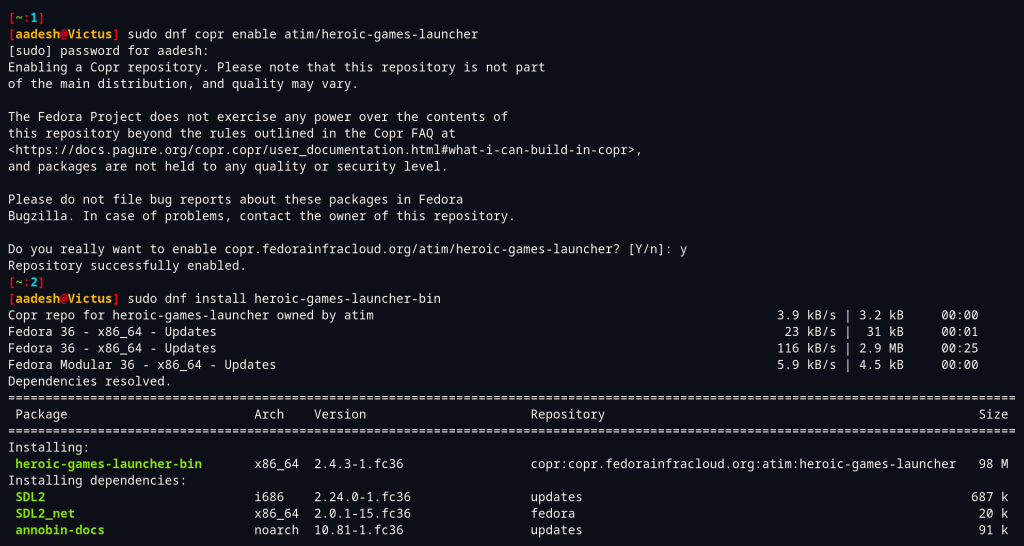
On Ubuntu/Debian-based distributions, download the DEB file from their official GitHub release page and then run the following command in your terminal once the download is finished:
sudo dpkg -i ~/Downloads/heroic_*.deb
You can also use the flatpak version if you like sandboxing (and if you have flatpak enabled) :
flatpak install flathub com.heroicgameslauncher.hgl
Also, make sure that you have WINE installed on your system:
wine --version
Log into your Account
Launch the Heroic Games launcher and if you already have an Epic Games account, you can directly log into it with your username and password. Note that this was not working for me the first time, so I had to relaunch the application several times.
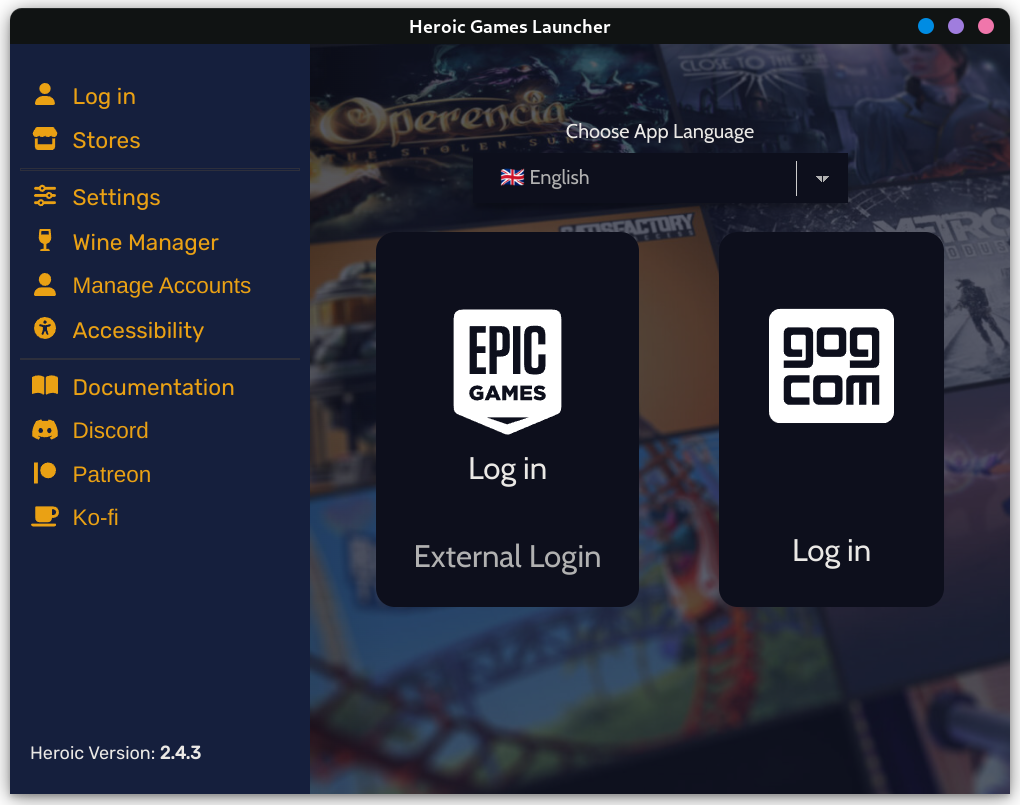
Claim & install Rocket League
After you log in, it is recommended that you open the Epic Games store in your web browser and then claim your copy of rocket league for free. Now, it will appear in your Heroic launcher’s library. Just hit the download button.
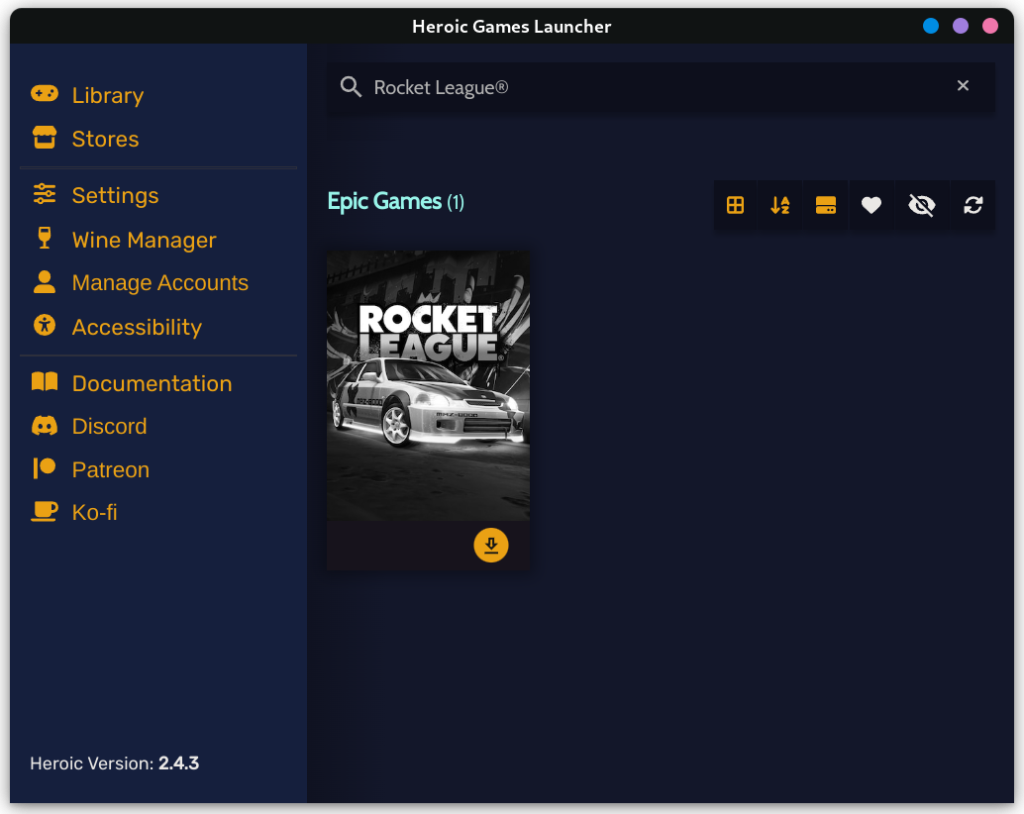
This step can take some time depending upon your Internet speed, also select the download location and Wine/Proton version from here (select the latest one).
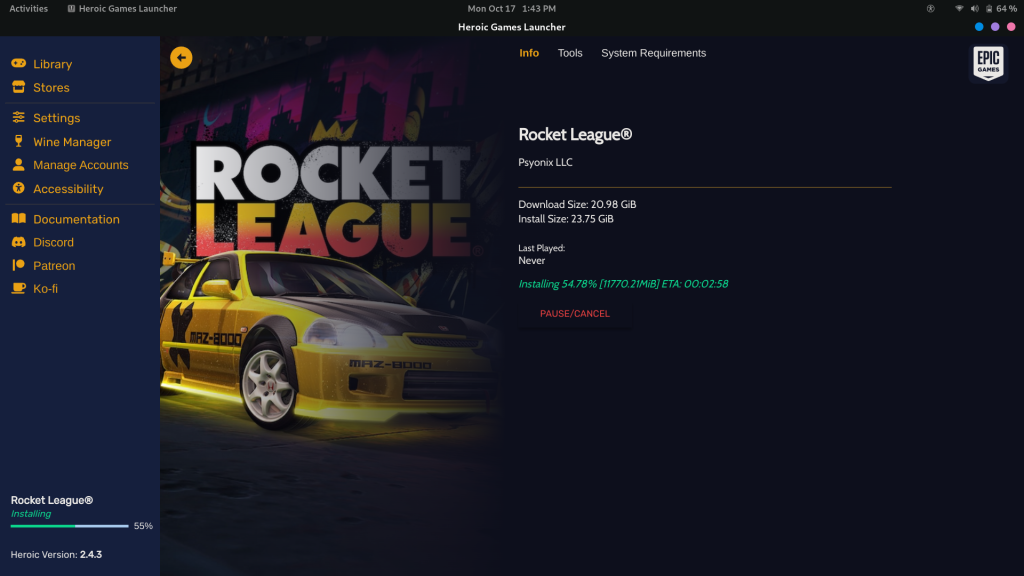
If you do not have the option to install Wine/Proton while installing Rocket League, you can install it from the Wine manager tab.
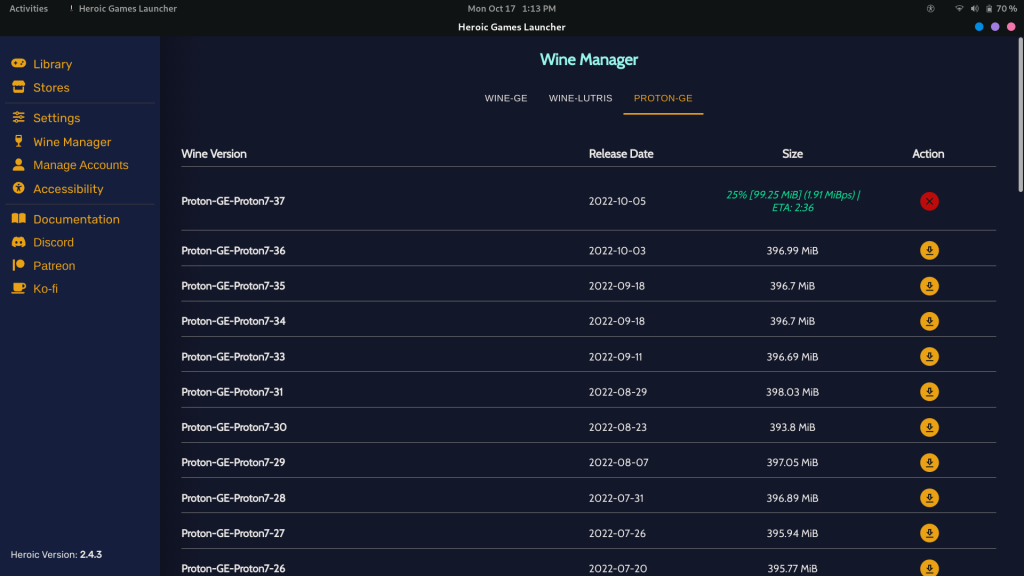
Once installed, you simply have to launch the game.
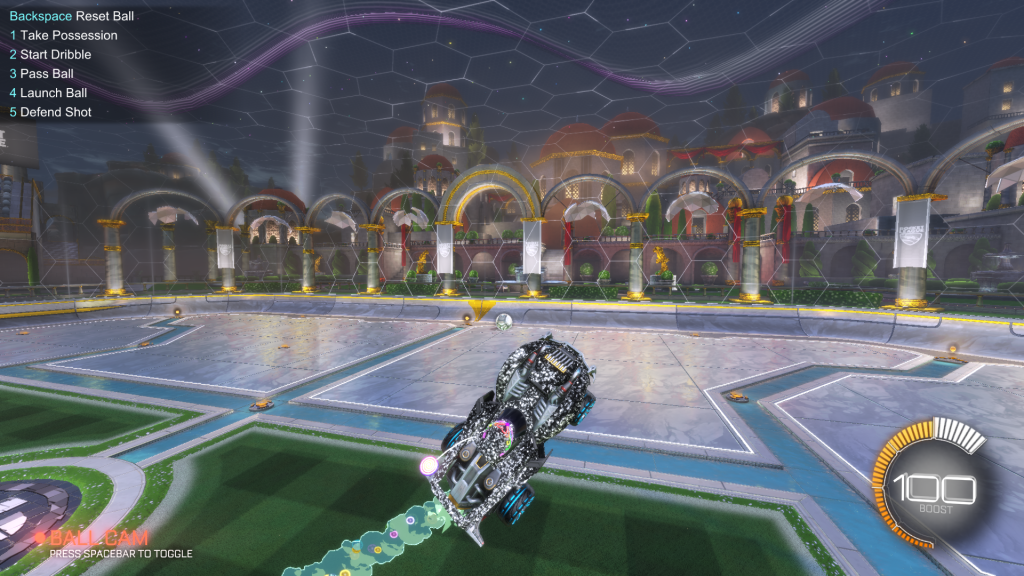
As you can see, this game runs flawlessly on Linux. You can customize even more settings from the game’s settings.
Summary
It is a really entertaining game to play. However, if you encounter any issues, then you can check the ProtonDB page of this game, and you can also comment down below, and I will help you with it. You can also check out r/Linux_gaming for more tips.
References
GitHub Page – Heroic Games launcher





