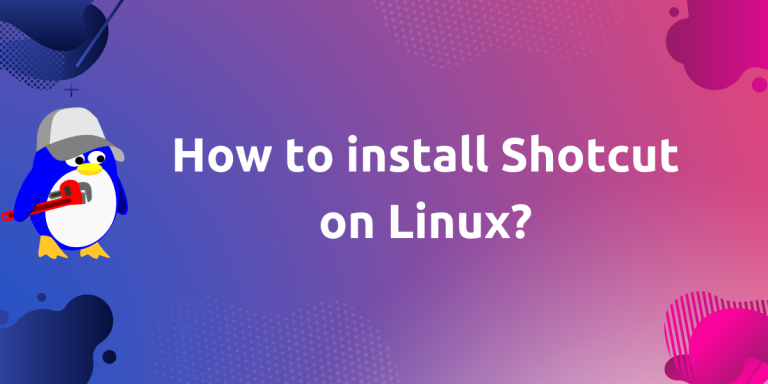Shotcut is a FOSS (Free and Open Source Software) video editing tool that can be used with the Linux, macOS, and Windows operating systems. This video editing tool provides support for different file formats, and can also run as a portable app from an external drive. Moreover, it also allows you to capture your screen or even your real-time video with the help of your webcam.
If you need to edit a video, and want a video editing software which is FOSS, feature-rich and lightweight, then you should definitely check out Shotcut. In this tutorial, we will learn how to install this application for our daily video editing needs on all the major Linux distributions using different methods.
Features of Shotcut
Shotcut is packed with a wide range of features and capabilities that makes it a powerful video editing tool. Here are some notable features that we can take advantage of:
- Timeline Editing: Shotcut offers a timeline-based editing interface, allowing you to arrange and edit your video clips with precision. We can easily trim, split, and merge video clips, adjust their durations, and add transitions between them.
- Filters and Effects: Shotcut provides a vast collection of filters and effects that we can apply to our videos. These include color grading filters, video stabilization, chroma keying, and many more.
- Audio Editing: This application allows you to edit and manipulate audio tracks within your videos. We can adjust the volume, apply audio filters, add background music, and synchronize audio with video clips. This feature is especially useful for creating professional-quality soundtracks for your videos.
- Support for Various Video Formats: Shotcut supports a wide range of video formats, including popular ones like MP4, AVI, MOV, and more. We can import and export videos in different formats, ensuring compatibility with various devices and platforms.
These are just a few examples of Shotcut’s extensive features. For more detailed information, check out official Shotcut features page. The developer team also provide you some useful tutorials to get you started on your editing journey.
System Requirements for Installing Shotcut
Before we dive into the installation process, let’s first take a look at the system requirements for installing Shotcut on our Linux PC. These requirements ensure that our PC is compatible with the software and can provide optimal performance. To install Shotcut, we will need:
- RAM: least 4 GB for SD, 8 GB for HD, and 16 GB for 4K
- CPU: x86-64 Intel or AMD; at least one 2 GHz core for SD, 2 cores for HD, and 4 cores for 4K
- Disk: At least 2GB of free disk space, the bigger, the better 🙂
- GPU: A graphics card that supports OpenGL 2.0 or higher
- 64-bit Linux with at least glibc 2.13
- Mint 20+, Ubuntu/Pop!_OS 20.04+, Debian 11+, Fedora 32+, Manjaro 20.2+, MX Linux 21+, elementary OS 6+
Make sure our system meets these requirements before proceeding with the installation.
Installing Shotcut
There are multiple ways through which you can install Shotcut on our Linux PC. We will discuss all these steps one by one.
- Using default package manager
- Downloading AppImage file from Shotcut website
- Install via Snap and Flatpak
So let’s get started!
Method 1: Using default package manager
Open your Terminal, and follow the command according to your distribution.
On Debian and Ubuntu based distributions
For Debian based Linux distros, use below given command:
sudo apt install shotcut
# OR
# You can also add a PPA to get the latest version of the application
sudo add-apt-repository ppa:haraldhv/shotcut
sudo apt update
sudo apt install shotcut
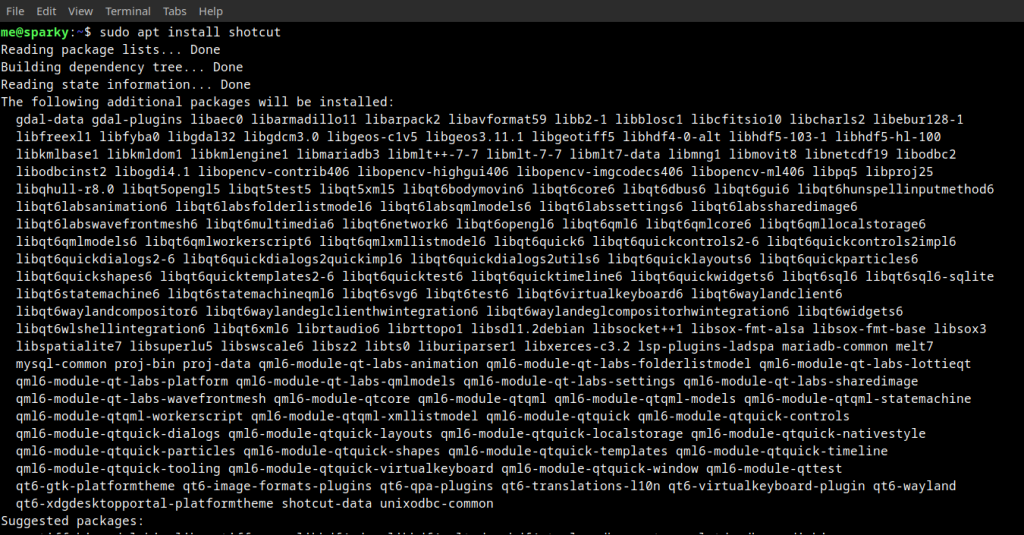
aptMethod 2:Using the AppImages
Open your browser and go to official download section of their website. Choose right option for downloading file, according to your Operating System. We will download AppImage as it is easier to install, whereas for tarball file we should manually install some underlying dependencies. So click on AppImage link and download the file, as indicated in below image.
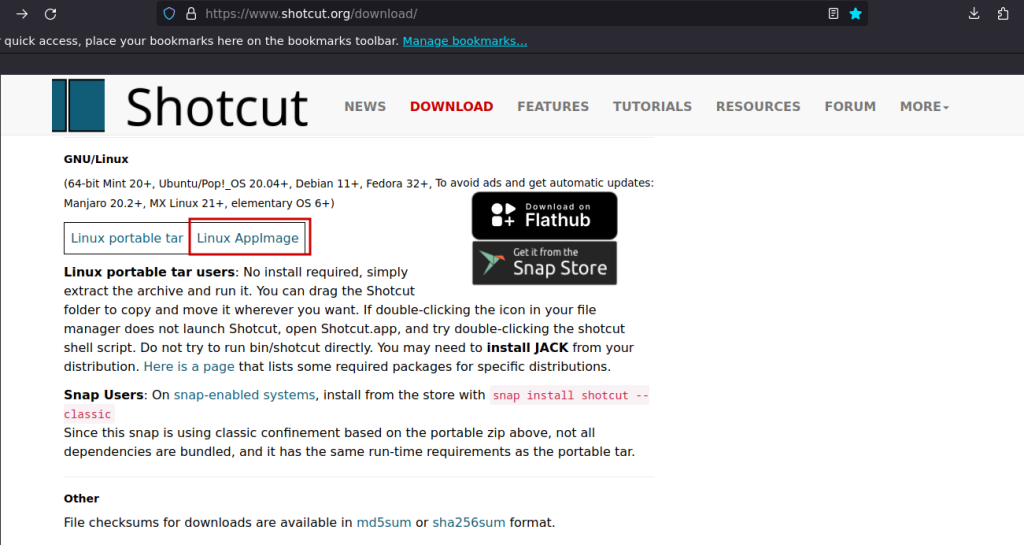
After downloading the above file, we have to make it executable. Just open your Terminal and type and run the below command:
cd Downloads/
chmod +x shotcut-linux-*.AppImage
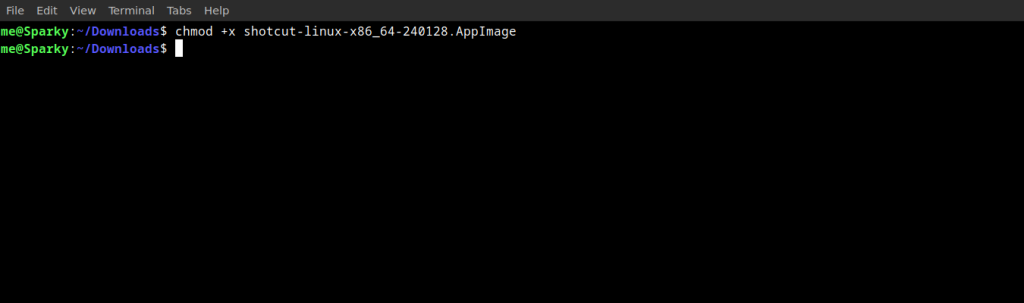
Note: Remember that name of file can vary somewhat due to changing versions names. Here “shotcut-linux-x86_64-240128.AppImage” is the name of the AppImage file. Please type the right name of the file or use the Tab key on the keyboard to auto-complete the name, or we may also use the asterisk wildcard.
Now, Double-click on AppImage file to launch Shotcut video editor.
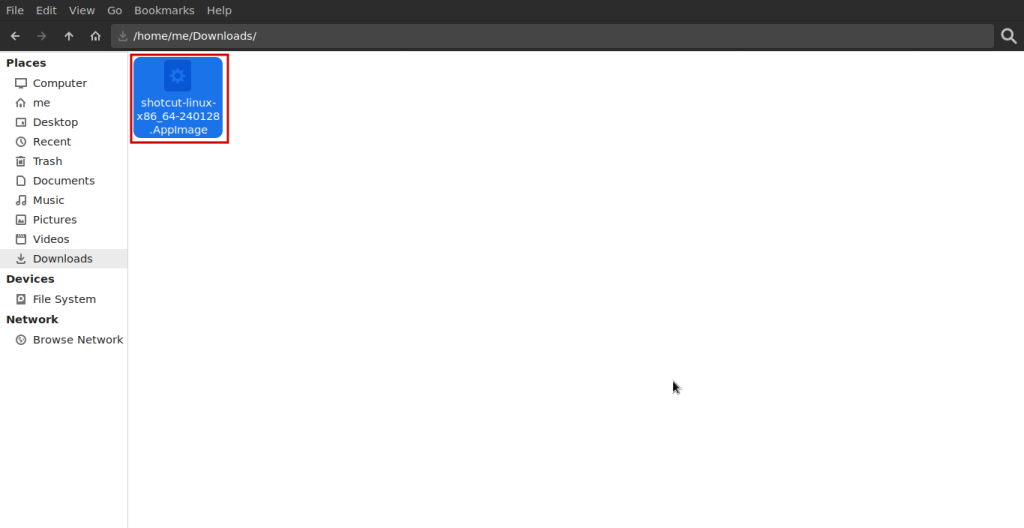
Method 3: Install via Snap and Flatpak
- Flatpak method
If you don’t have installed flatpak on your Linux PC, follow the below command:
sudo apt install flatpak
sudo apt install gnome-software-plugin-flatpak
flatpak remote-add --if-not-exists flathub https://flathub.org/repo/flathub.flatpakrepo
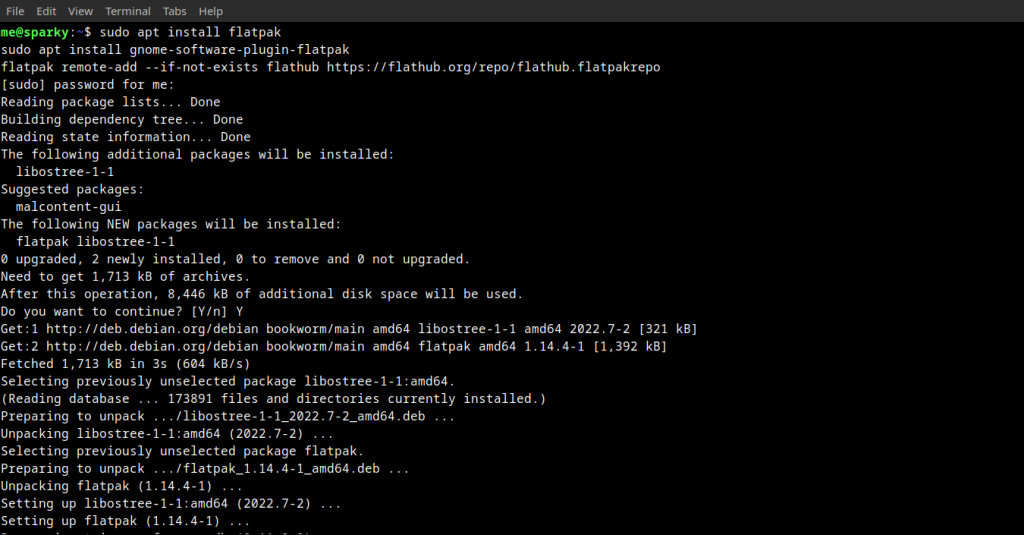
Now, Install Shotcut using flatpak:
sudo flatpak install flathub org.shotcut.Shotcut
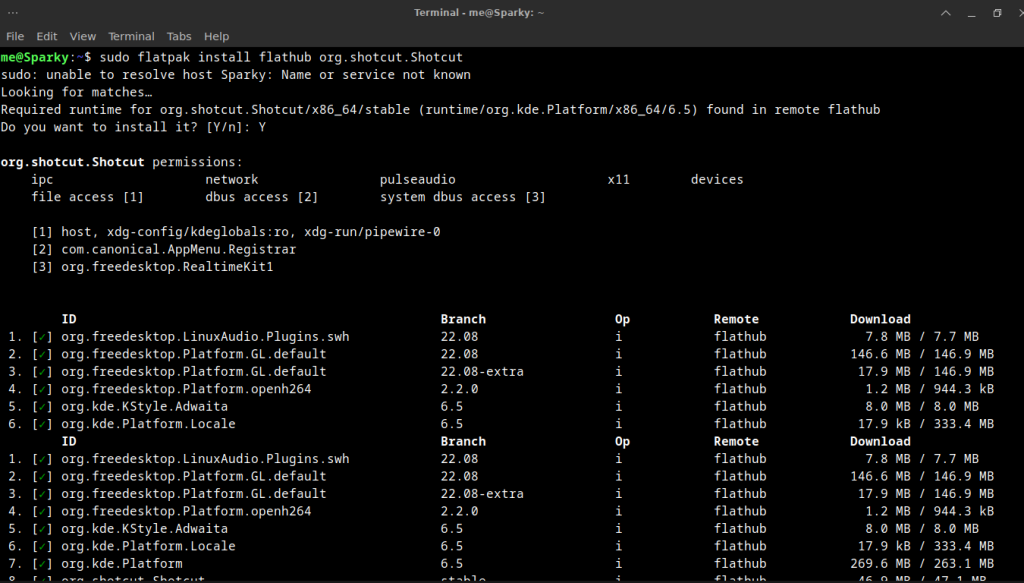
We can check all the installed flatpak application using below command:
flatpak list
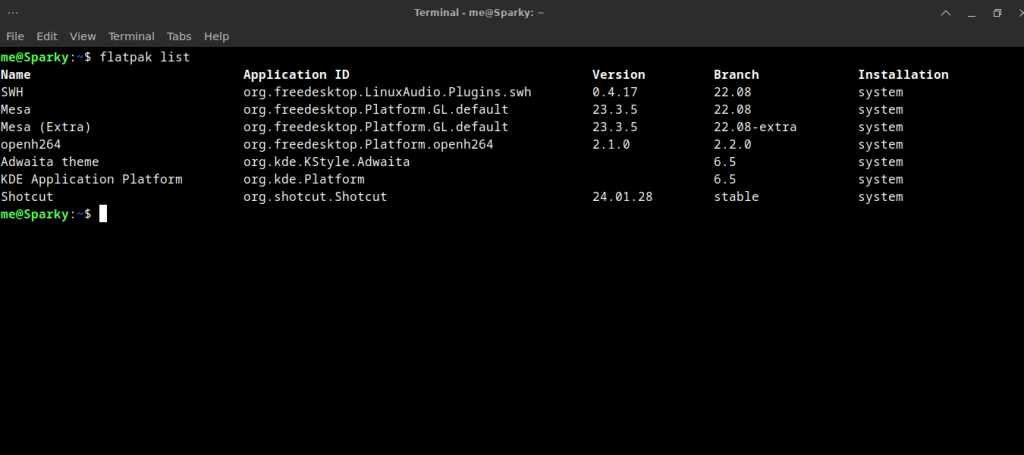
- Snap Method
If you don’t have installed snap on your Linux PC, follow this guide and install using the commands according to your OS. For Debian, follow below given command:
sudo apt update
sudo apt install snapd
sudo snap install core
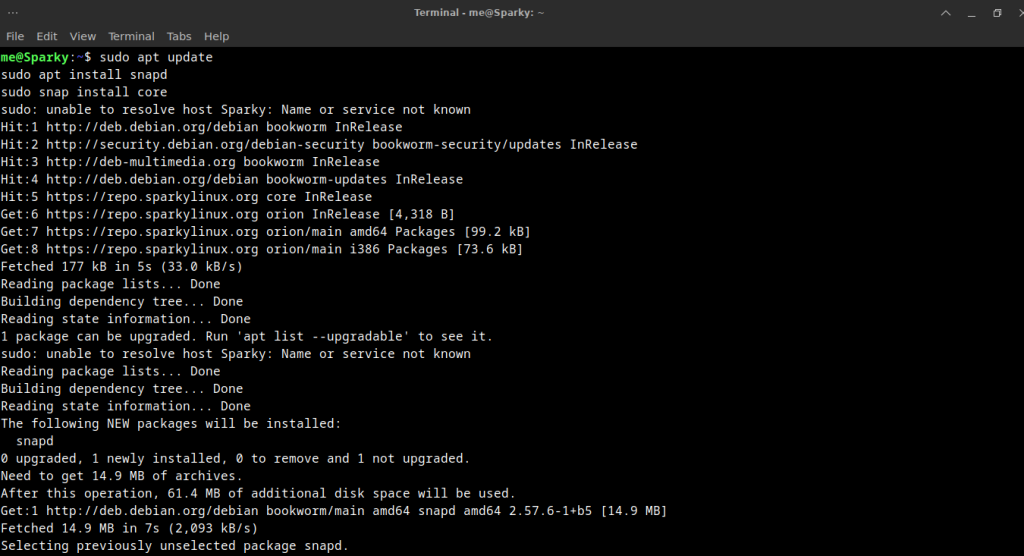
Now, Install Shotcut using snap:
sudo snap install shotcut --classic
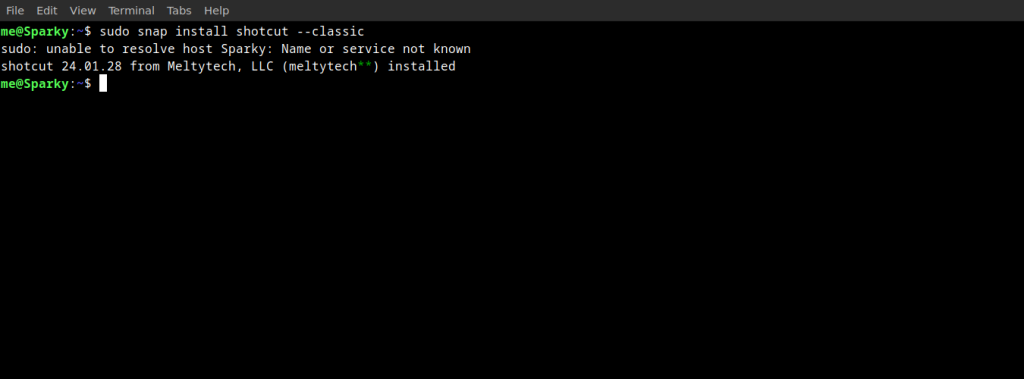
Shotcut has installed using snap. We can check all the installed snap application using below command:
snap list
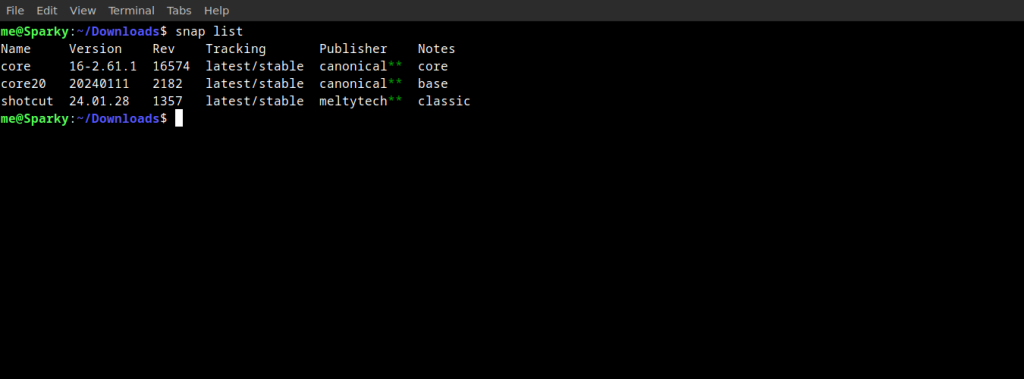
Note: Here apt is for Debian based distros, for Red hat based distros it will be yum or dnf. Change apt according to your distribution.
Now, we have installed using all above-mentioned three methods.
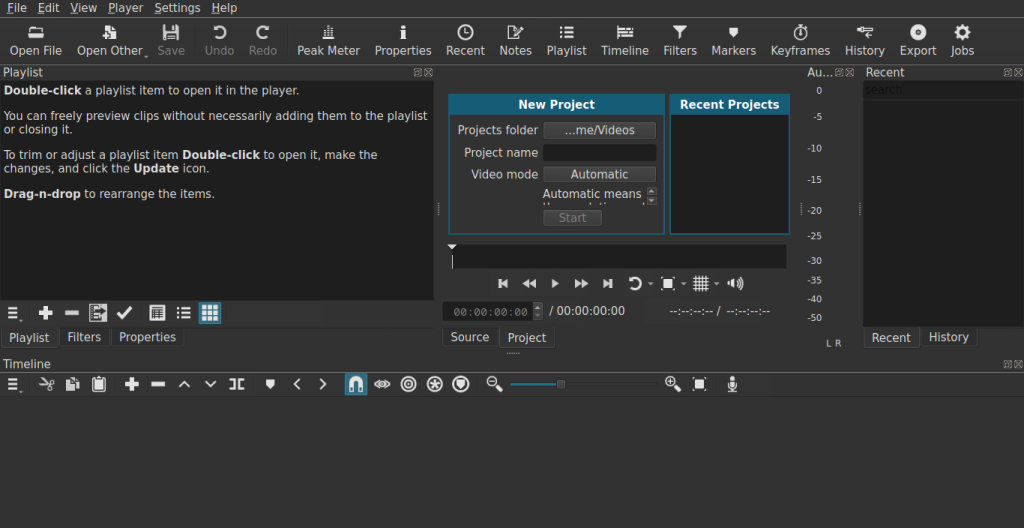
Above is a snapshot Shotcut home window, now you can begin editing videos seamlessly on your PC.
Conclusion
In this module, we discussed Shotcut video editor and how to install it on our Linux system. We installed Shotcut on our Linux in three ways, one way by using the package manager, secondly using flatpak or snap, and lastly, by using an AppImage. It is a great application along with Kdenlive and Audacity to get you started on your Video editing journey. And there are plenty of resources and guides provided to you by the official team as well as several YouTubers if you wish to learn the basics of it.
Also Read
- Top 5 FREE Video Editors for Linux
- Olive Video Editor: Professional Video Editor for Linux
- How to install Kdenlive on Linux