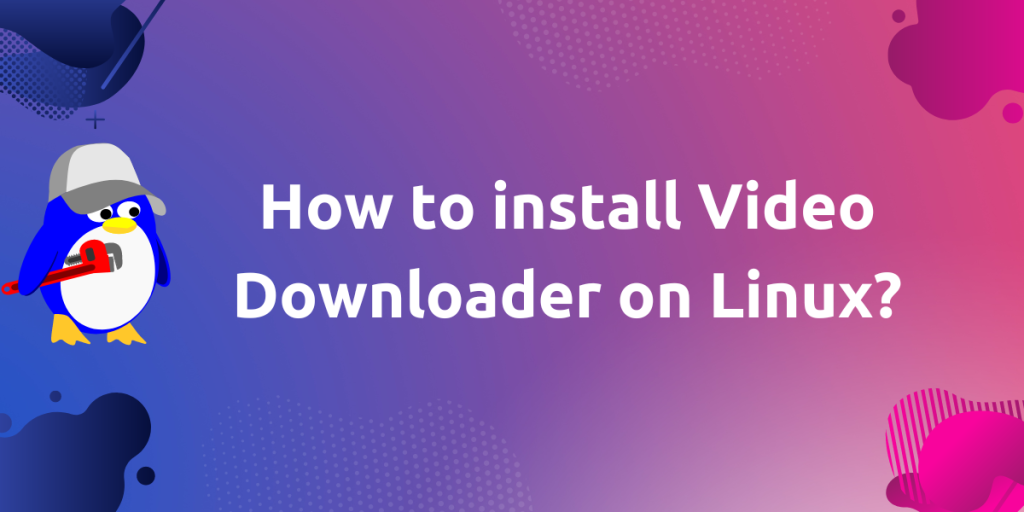Video Downloader is an easy-to-use graphical application for Linux which uses yt-dlp as its backend, and thus, it allows the user to download audio and videos from sites that stream videos through HTTP. We can download video or audio from a lot of websites such as Vimeo, Twitter, YouTube, and many others within a few clicks from a very simple interface.
In this tutorial, we will learn about the various features of this application and also see how to install and use it to download your favorite videos from the internet.
Features of Video Downloader
Video Downloader provides the following features:
- This application allows you to download video as well as audio individually.
- Video Downloader provides easy to use interface so it’s not confusing or overwhelming for new users.
- Single video or whole playlist can be downloaded with this application, which is really great for saving time.
- It also provides options to choose different quality for videos according to the user’s need.
Now, let’s see how can you install this application on your Linux distribution
Installing Video Downloader
There are multiple ways through which we can install Video Downloader on our Linux PC. We will discuss all these steps one by one.
- Using the Package Manager
- Installing via Flatpak
- And installing with the Snap package Manager
We will discuss all these methods one by one.
Method 1: Installing using the Package Manager
If you are using any RHEL based distribution, such as Fedora, then launch a Terminal on your Linux system. And run the following command to install Video Downloader:
sudo dnf install video-downloader
we can also install this package on Arch Linux based distributions by using the pacman command:
sudo pacman -S video-downloader
If you are using any other Linux distribution, then you can follow any other method for installation which are mentioned below:
Method 2: Installing via Flatpak
If you don’t have installed flatpak on your Linux PC, follow this guide and install using the commands according to your OS. For Debian, follow below given command:
sudo apt install flatpak
sudo apt install gnome-software-plugin-flatpak
flatpak remote-add --if-not-exists flathub https://flathub.org/repo/flathub.flatpakrepo
Here
aptis for Debian based distros, for Red hat based distros it will beyumordnf. Changeaptaccording to your distribution.
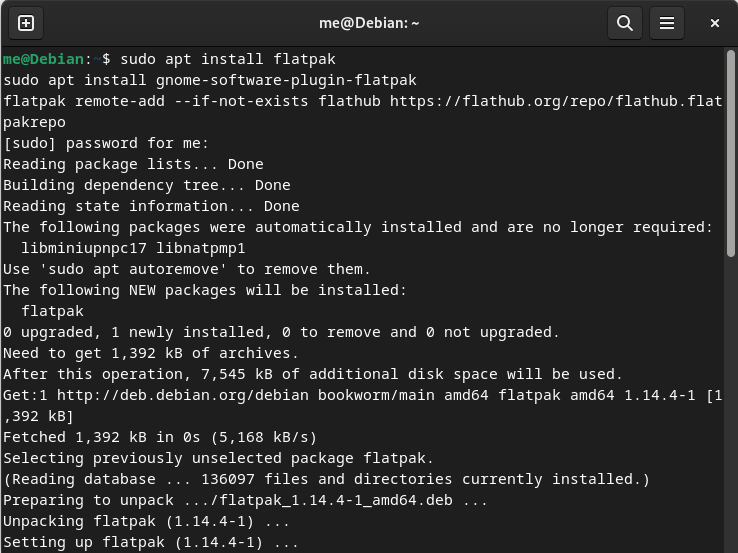
To complete setup, you may need to restart our system. After that, you can install Video Downloader.
Now, Install Video Downloader using flatpak:
flatpak install flathub com.github.unrud.VideoDownloader
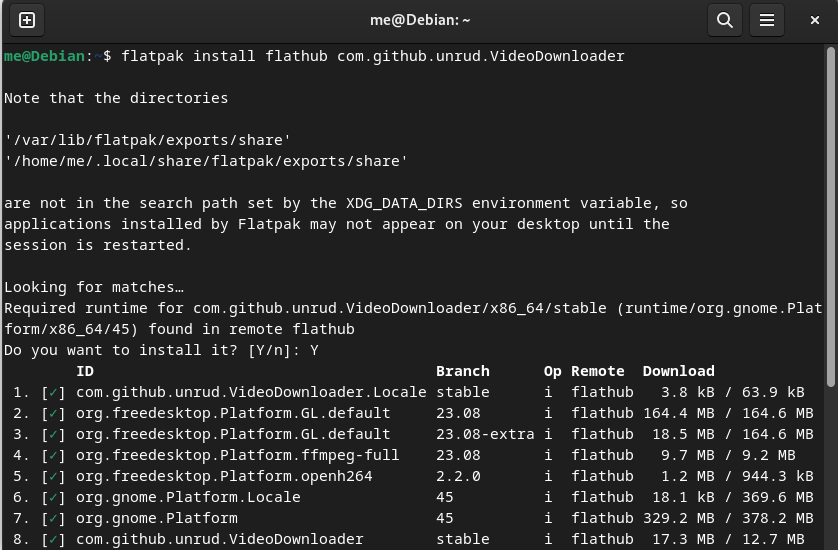
We can check all the installed flatpak application using below command:
flatpak list
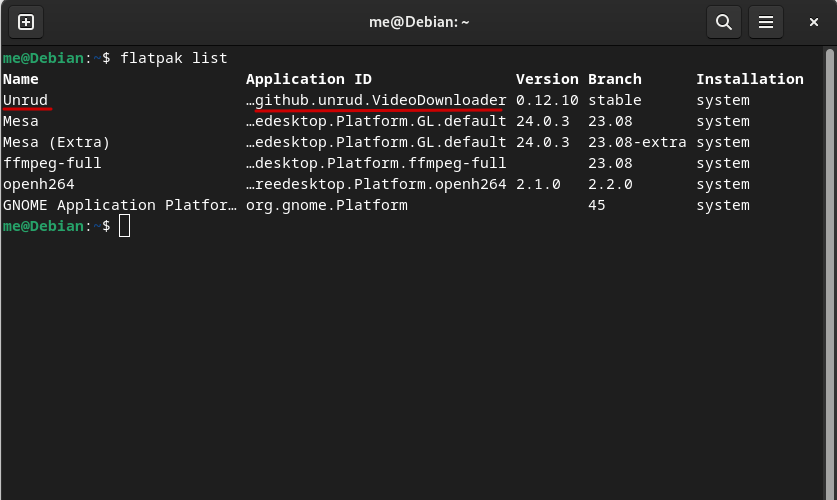
We can launch this Video Downloader using below command:
flatpak run com.github.unrud.VideoDownloader
Method 3: Installing via Snap
Again, if you don’t have installed snap on your Linux PC, follow this guide and install using the commands according to your OS. Note that if you are using Ubuntu, snaps are preinstalled on your system. For Debian, follow the below command:
sudo apt update
sudo apt install snapd
sudo snap install core
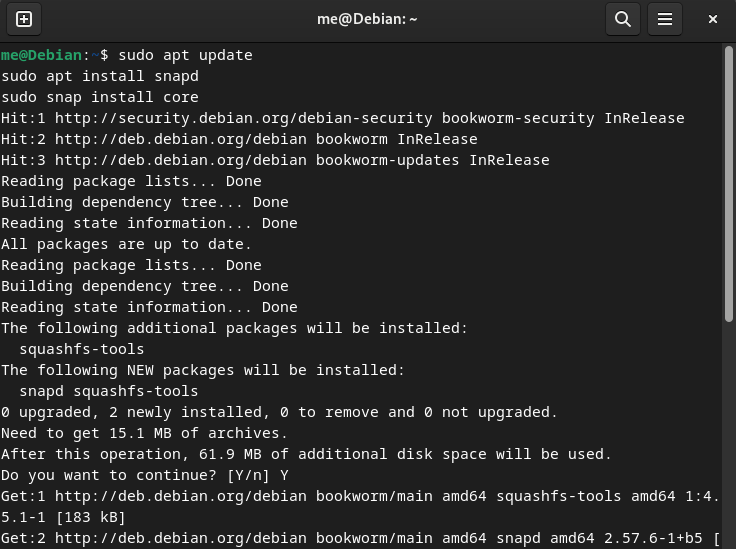
Now, Install Video Downloader using snap:
sudo snap install video-downloader
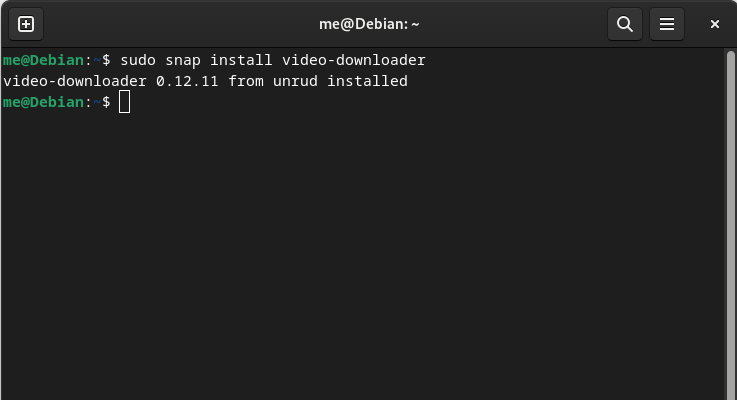
Video Downloader will be installed using snap after this. We can check all the installed snap application using below command:
snap list
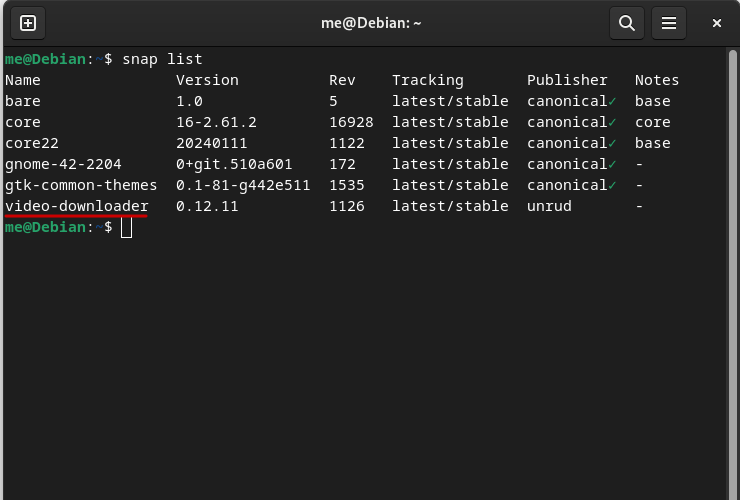
Now that you have successfully installed this application using all above-mentioned methods, you can just launch the application from the app grid/Menu.
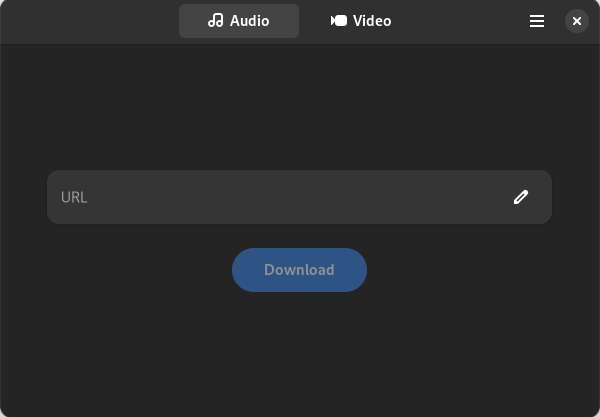
Downloading Videos using Video Downloader
With Video Downloader, we can download both video and audio from an online media. For downloading audio, just copy the URL of the media from your web browser and paste it into the application.
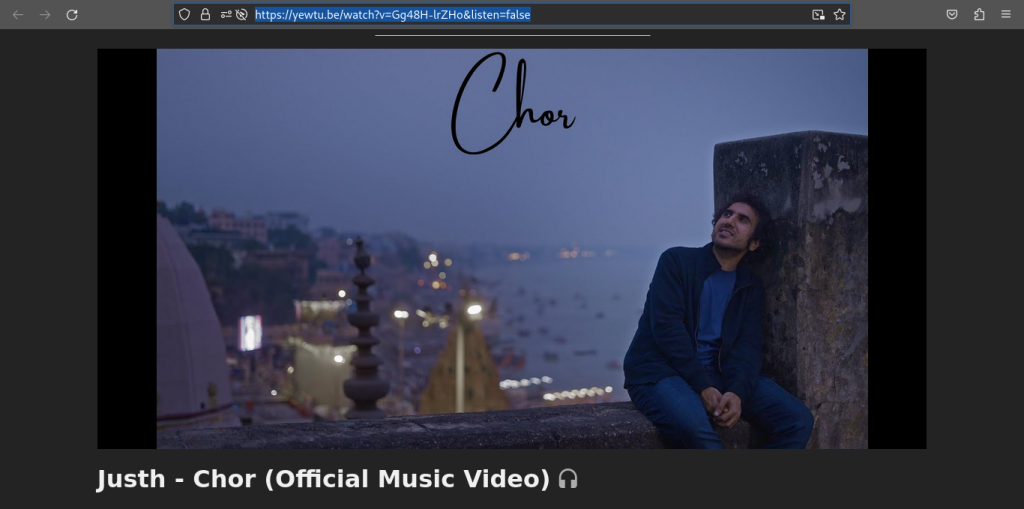
Click on Audio tab and paste the copied URL into URL text bar. Finally, click on Download.
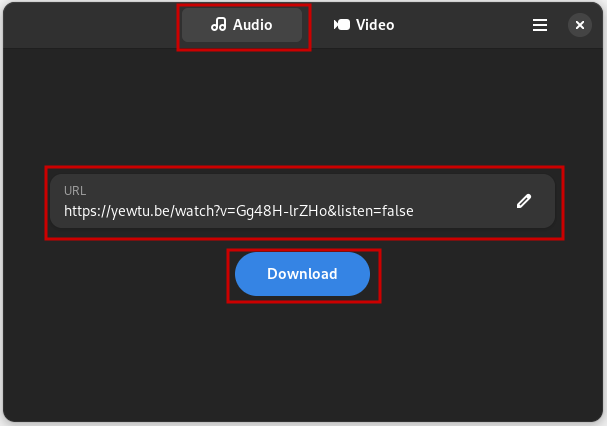
The audio file will be downloaded into our Downloads directory.
Similarly, for downloading the Video just click on Video tab and paste copied URL, you can also change resolution and enable MPEG format as per your needs. Finally, click on Download.
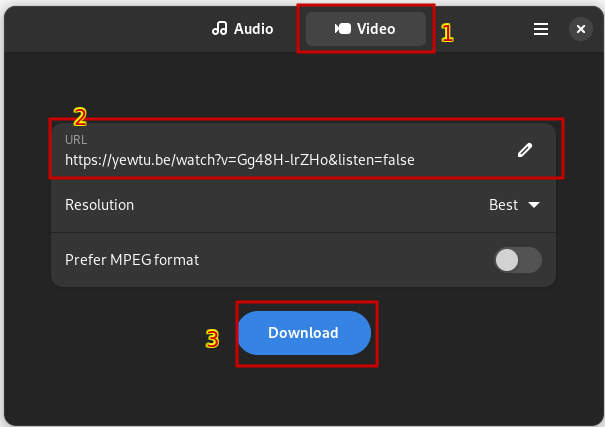
Again, the file will be downloaded into your Downloads directory.
Uninstalling Video Downloader
If you wish to uninstall the application from your system, run the following command, depending upon the method you have chosen to install it in the first place:
# RHEL and Fedora
sudo dnf remove video-downloader
# Arch Linux
sudo pacman -Rns video-downloader
sudo flatpak remove com.github.unrud.VideoDownloader # Removing from flatpak
sudo snap remove video-downloader # Removing from snap
Wrapping Up
Video Downloader is a really simple tool which can be helpful to create local backups of the online media which you consume. Though it does not offer as many features and customizations which are offered by the command line back-end yt-dlp, it is really ideal for users who do not want to learn the commands just to download videos from the internet. As this application is available as a Flatpak, there are no limitations on the flavor of Linux distribution you are using and thus can be easily installed on your system.
Also Read
- How to Install and Use Youtube-dl on Linux: A Comprehensive Guide
- AudioTube – Stream YouTube Music on Your Linux Desktop
- yt-dlp – Easily download YouTube videos in the Terminal
- YTFZF – Search and play YouTube videos in the Terminal