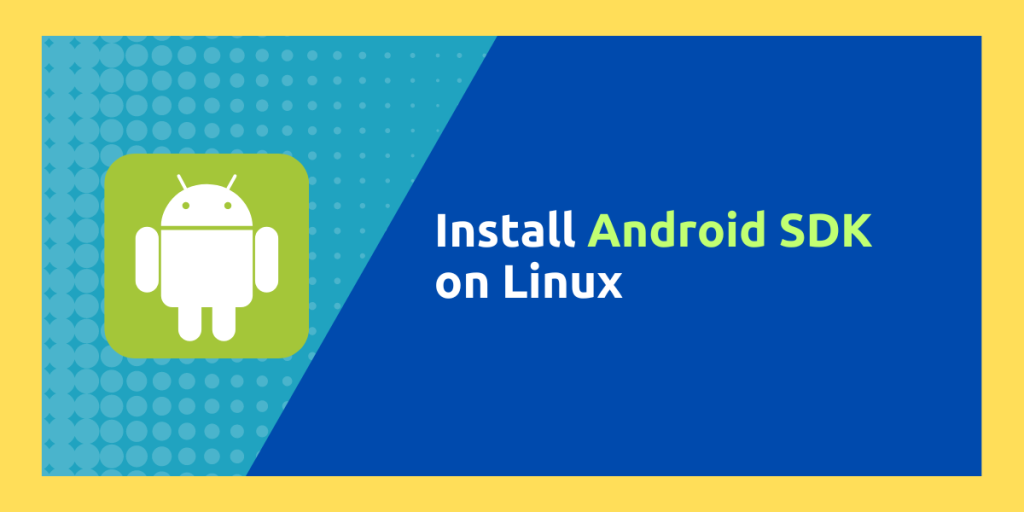The Android SDK Platform-Tools provide you with a lot of tools through which you can customize your Android Phone (for example, you can de-bloat with adb or install another OS with the help of fastboot). These tools can also be used for development purposes such as generate log for your Android Phone (when connected and USB debugging is enabled on your phone) which can be really helpful if you are building an application and want to try it out in the native environment.
Well, in this tutorial, we will try to install Android SDK platform Tools on all the major Linux distributions since programming on Linux is just easier as we can take advantage of the in built Terminal application.
Installing Android SDK Platform Tools on Linux
To install this tool on your Linux distribution, you can type the following command in your Terminal Window, depending upon the flavor of Linux you are using.
On Debian and Ubuntu based distributions
On Distributions like Debian, Ubuntu, Linux Mint or Pop_OS!, Simply open a Terminal window and type commands listed below in order to refresh the repositories:
sudo apt update
Once the package list is refreshed, you can run:
sudo apt install android-sdk
Platform Tools will be installed, and you can use its commands like adb or fastboot in the Terminal after this.
On Arch Linux Based distributions
If you are using Arch Linux or any of its derivative distributions, such as Manjaro or EndeavourOS, you can use AUR package to install this tool. You will need an AUR helper like yay or Paru to proceed with the installation.
yay -S android-sdk
On Fedora and RHEL distributions
On RHEL based distributions such as Fedora, Nobara Linux, CentOS or Rocky/Alma Linux, you can use the dnf command to install the platform tools.
sudo dnf install android-tools
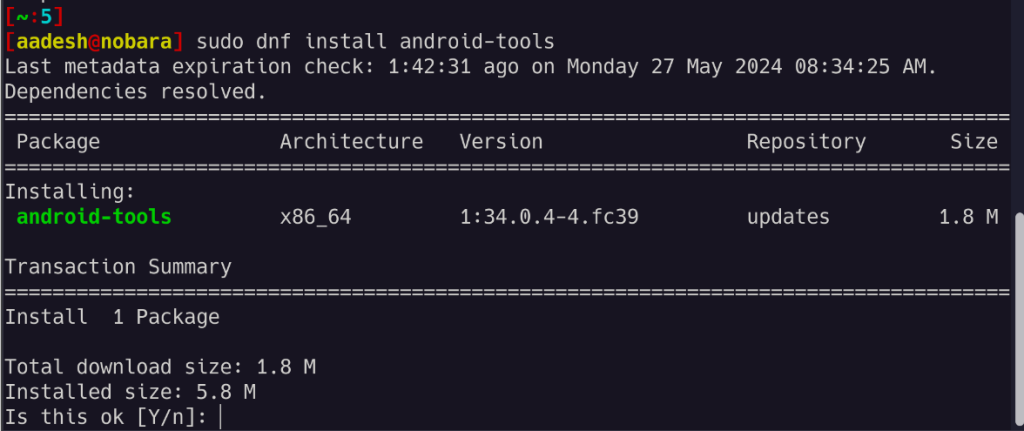
On Any other distribution
If you are any other Linux distribution or simply want to use the latest version of Android SDK, then you can get it from the official site.
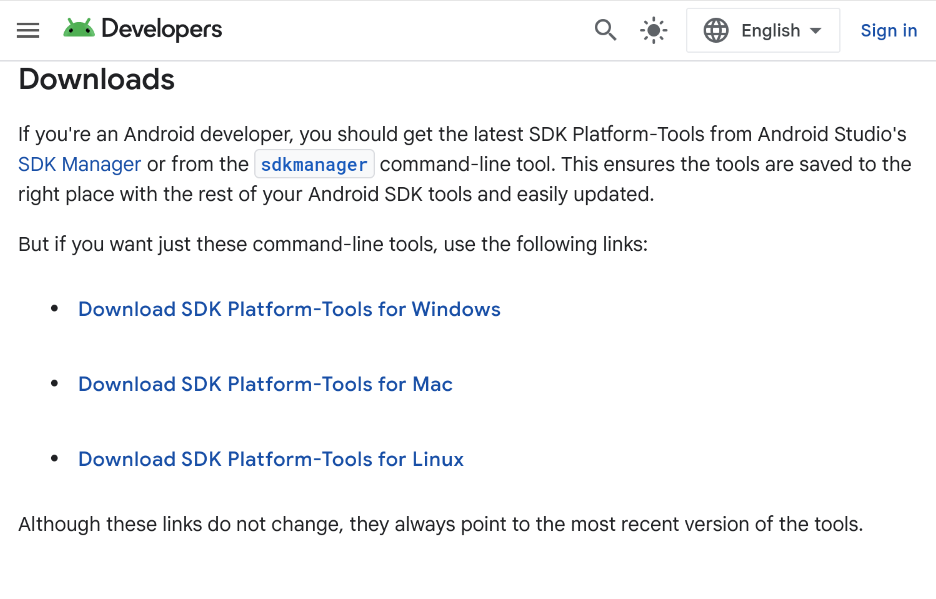
Once you click on the Linux link and then a dialog box will appear. Read the entire License agreement and then click on the download button.
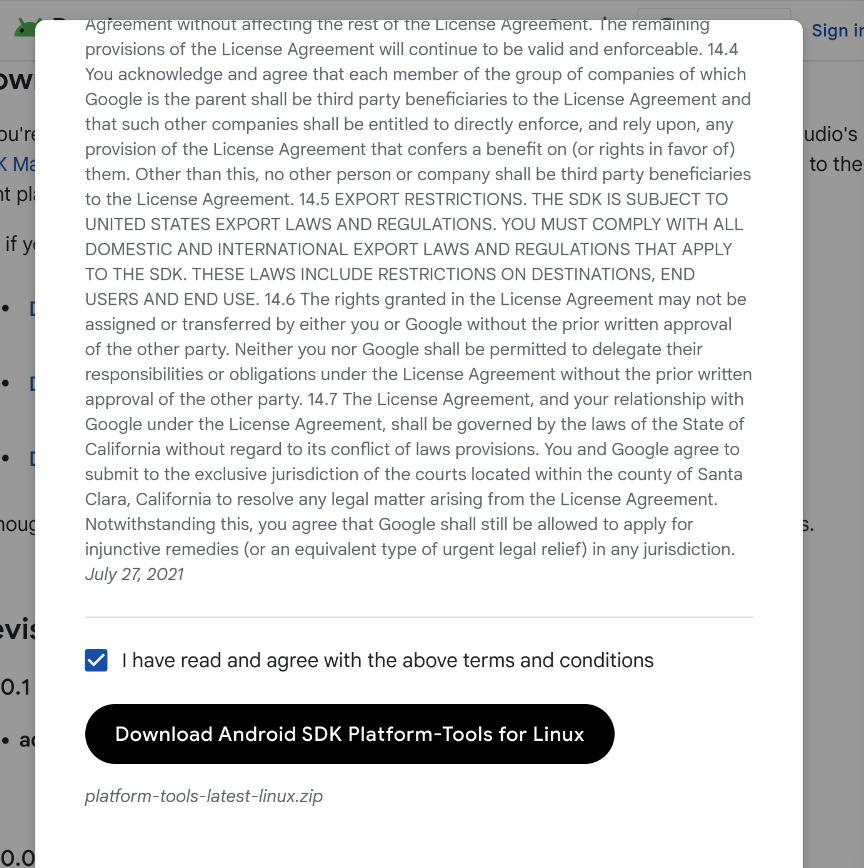
Once downloaded, open your file manager and navigate to the Downloads directory and extract the downloaded zip file from there.
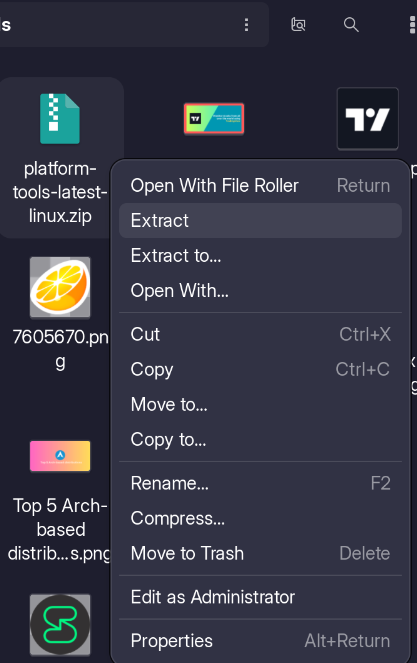
Now, to add the extracted zip to your $PATH, you need to add a few lines in your bash profile file. To do that, open the .bash_profile file using a text editor such as vim or nano:
nano ~/.bash_profile
Once opened, add the following lines at the end of the file:
export PATH=$PATH:FULL-PATH-OF-EXTRACTED-DIRECTORY
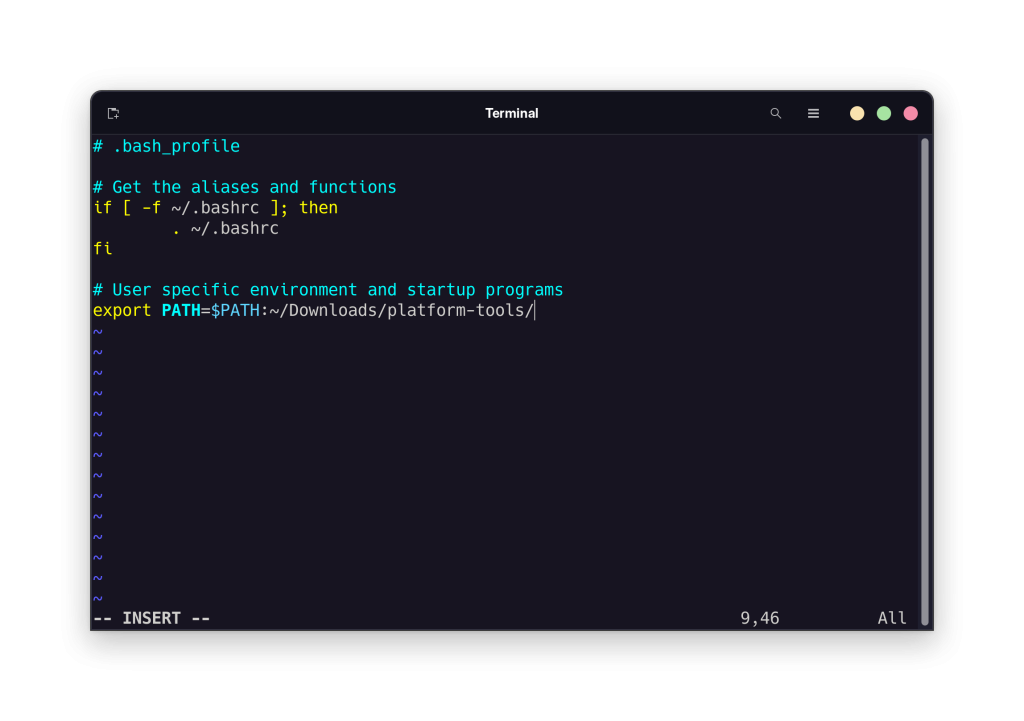
Now, simply log out of your desktop and log in again to utilize the Android SDK Platform Tools on your desktop.
Summary
Android is one of the most popular Linux based OS however, it is widely different from the type of Linux distributions we use. Distributions like Debian or Fedora are essentially GNU+Linux, but Android utilizes only the Linux Kernel and is built using a different framework. Therefore, you cannot just install Android apps (and APKs) on Linux and cannot use Linux applications (DEB or RPMs) on Android. In this tutorial, we learned how to install Android SDK platform tools on different Linux distributions, which you can use to develop apps or do basic troubleshooting on your Android device.
Also Read
Universal Android Debloater – Remove Unnecessary Applications from your phone
Install Custom ROMs easily on your Phone with OpenAndroidInstaller