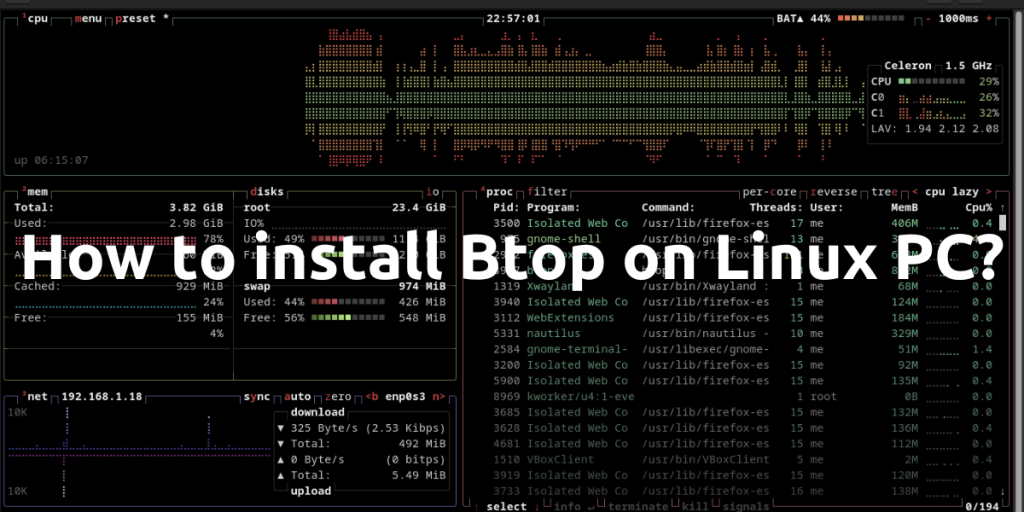In this article, we will see how to install Btop on our Linux PC. But before that, let’s see what is Btop.
If you are using Htop or Top commands along with other complementary commands for long time for resource monitoring on your Linux PC, and want to try out a new tool which shows more information with a fancy and futuristic look, then you should definitely try Btop.
Btop is also a resource monitoring tool for Linux. It shows very detailed information with a futuristic user interface. With this application, we do not have to rely on other complementary commands like ps, df, ifconfig, lscpu or free -m. It is a single point of tracking all resource utilization, it also provides customization according to user need.
Features of Btop
Btop provides the following features:
- This application provides an easy to use, gamified user-friendly user interface
- Full mouse support is built into this terminal app, all buttons with a highlighted key are clickable, also mouse scroll works in process section
- Processes are clickable to expand for more information, UP and DOWN keys works in process section
- Monitoring several things on your PC is manageable with this tool because a battery meter, CPU temperature, local IP address with network traffic and several other things are displayed in the interface.
- You will also be able to filter processes, view processes in a Tree view, or Send any signal to the selected process as well after running the command.
- It also shows you several metrics such as the IO activity and speeds for disks, Auto scaling graph for network, memory, disk, and CPU usage.
- You can also choose and customize the interface of Btop by hiding several metrics which you do not need to be displayed all the time. You may also choose several layouts from the Btop settings.
So let’s see, how can we install Btop on your Linux distribution.
Method 1: Installing Btop using the Package Manager (Recommended)
Firstly, launch a Terminal on our Linux system. To download and install the application, follow the command according to your distribution.
On Debian based distributions
For Debian based Linux distros such as Linux Mint or Ubuntu, use the given command:
# Ubuntu / Debian / Mint
sudo apt update && sudo apt upgrade
sudo apt install btop
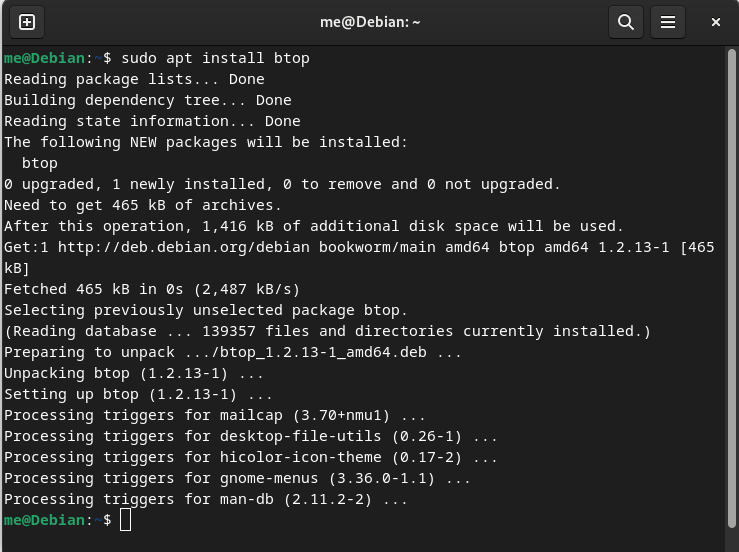
On RHEL based distributions
On Red Hat based distributions such as Fedora, or Nobara, just run the following command:
sudo dnf install btop
If you are using any other RHEL based distribution, such as AlmaLinux or CentOS, then you can run the following command:
#CentOS / AlmaLinux / Rocky Linux
sudo dnf install epel-release
sudo dnf install btop
On Arch based distributions
On distributions like Arch Linux, Manjaro or Endeavor OS, just run the following command:
# On Arch Linux / Manjaro / Endeavor OS
sudo pacman -S yay && yay -S btop
openSUSE
On OpenSUSE Tumbleweed or Leap, you can use the Zypper command to install Btop:
sudo zypper install btop
Method 2: Installing Btop using Snap
Now, we will see snap method. If you don’t have installed snap on your Linux PC, follow this guide and install using the commands according to your distribution. Note that if you are using Ubuntu, snaps are preinstalled on your system. For Debian, follow the below command:
# Ubuntu / Debian / Mint
sudo apt update
sudo apt install snapd
sudo snap install core
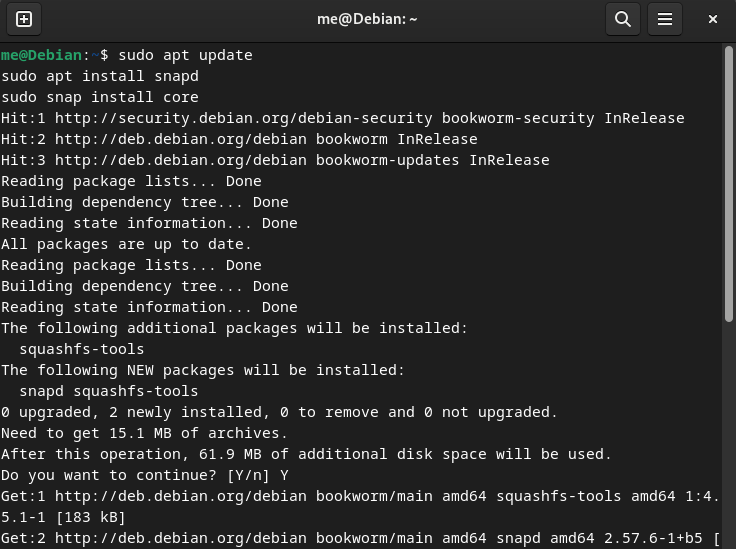
Now, Install Btop using snap:
Note: there are now two snaps available:
btopandbtop-desktop. We use will install btop-desktop as it will automatically create a launcher Icon and thus will allow you to launch it quickly.
sudo snap install btop-desktop
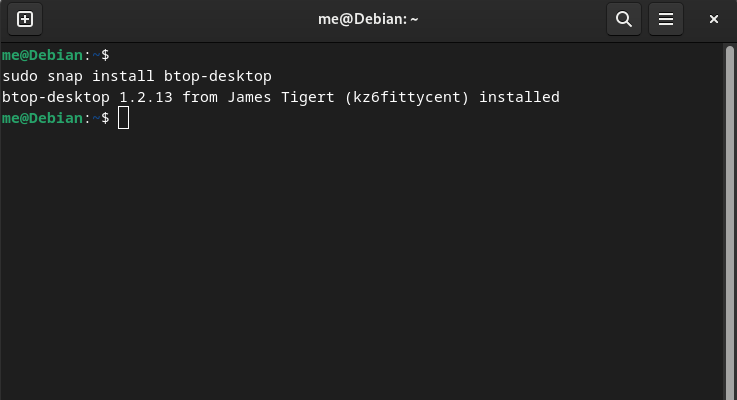
Btop has successfully installed using snap. We can check all the installed snap application using below command:
snap list
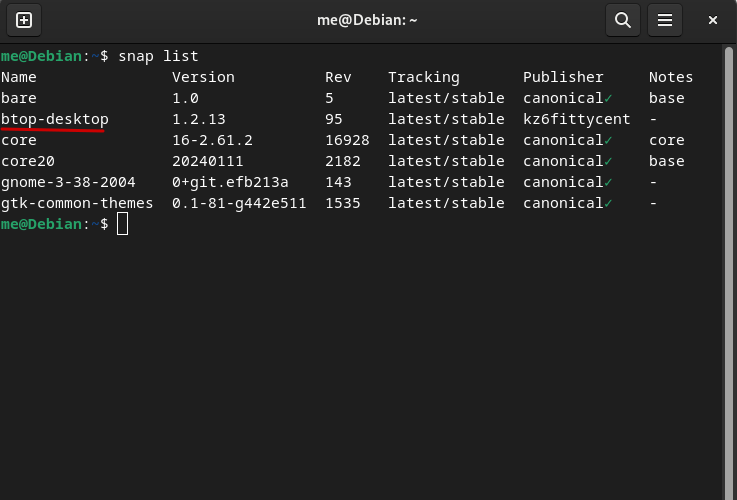
Now, we have successfully installed this application using all above-mentioned methods, you can just launch the application from the app grid/Menu or Terminal.
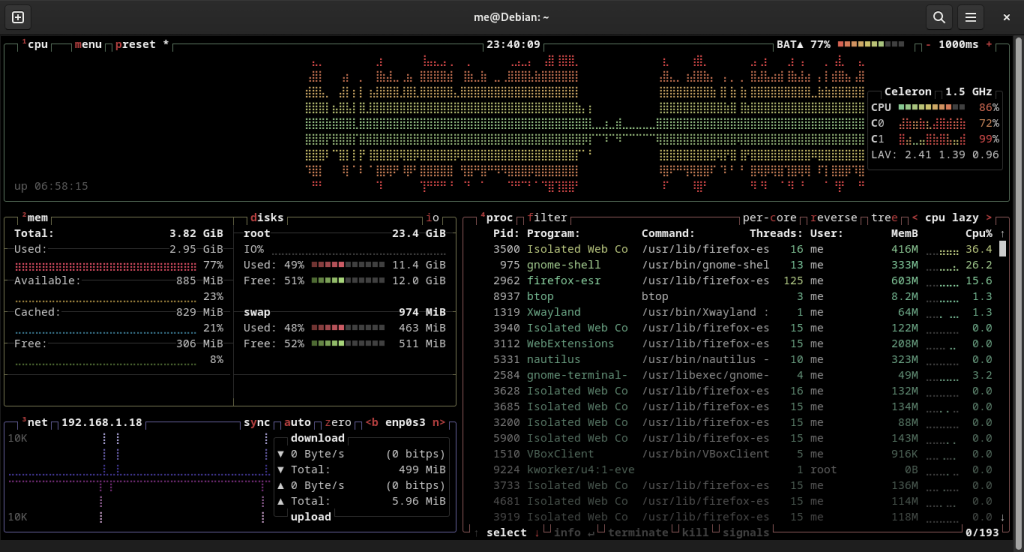
Conclusion
Btop is a FOSS tool with a simple but detailed and futuristic looking resource monitoring tool for Linux. Full of themes, customization, and features along with beautiful graph and animations. Initially, it looks very complex with lots of information on the screen, but after some time you will realize that these things will look familiar and there will be no need to run multiple commands in the future to troubleshoot a simple issue. It acts as a viable alternative for both top and htop commands.
Also Read
- Installing Htop on Linux: A Comprehensive Guide
- Glances – Manage your system resources on Linux
- Mission Center: The Ultimate Windows-Like Task Manager for Linux
- How to Set Up Homarr: A Beautiful Dashboard for Your Home Server