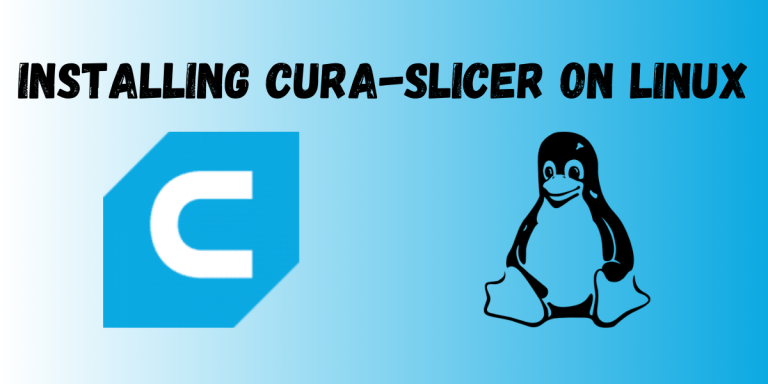A slicing software refers to a program that can take your 3D model and translate it in a way that your 3D printer can understand.
As 3D printing happens as a layer-by-layer process, there is a need for a software which can convert the final 3D model into distinct layers, and translate it to a printing machine in the form of gcode so that the printing process can happen. Alongside that, the final model might also have some design vulnerabilities which should be accounted for by adding supports.
But why a completely different software for slicing?
Well, most 3D designing software programs focus on providing the best interface for designing the models. Besides, not all 3D models are meant for printing, some are meant for prototyping or meant to be assets for games and whatnot.
Why Cura-Slicer Specifically?
Although there are many slicing software packages out there such as Cura, Prusa, IdeaMaker and many more. Cura stands out from the rest due to being a free and option source option. Not to mention, the parent company of Cura, which is UltiMaker, makes 3D printers, and understandably, Cura has excellent integration with the 3D printers from UltiMaker. Furthermore, Cura is well suited to both the amateurs and professionals alike due to its usability and feature-set.
Part of the feature set and usability includes the ability of Cura to detect any type of overhang in your design, and then provide you with choices in terms of how you want to tackle the overhang. Also, Cura provides a recommended settings tab for those who are just starting out, whilst giving the professionals the granular control they might want for their model. In addition to this, this application also has the ability to support third party plug-ins, which there are many, due to the wide user-base and open-source nature.
System Requirements
Cura is extremely lightweight, and is highly compatible with most operating systems that are out there. Though, the RAM, CPU and GPU usage depends on the file size of the 3D models you want to load.
As of the writing of this article, the latest version of Cura is 5.6.0. Just as a heads-up, UltiMaker Cura is supported on those operating systems which are actively maintained by the manufacturer or the community. Also, UltiMaker Cura doesn’t work on older 32-bit systems.
Minimum System Requirements
- OpenGL 2 compatible graphics card, OpenGL 4.1 for 3D layer view
- Display resolution of at least 1024 x 768
- Intel Core 2 or AMD Athlon 64
- 550 MB of available disk space and 4GB of RAM
Recommended System Requirements
- OpenGL 4.1 compatible graphics for 3D layer view
- Display resolution of 1920 x 1080
- Intel Core i3 or AMD Athlon 64
- 600 MB of available disk space and 8GB of RAM
If you’re reading this at a later date, you might want to check on the updated system requirements on UltiMaker’s website.
Installing Cura on Linux
Method 1 – Using the AppImage (Recommended Method)
You can download the AppImage for Cura on UltiMaker’s website from this link and save it in a known location. Then navigate to this location on your terminal and type the command given below. In my case, I have it saved in the Downloads folder, and run the command.
chmod +x <name of the downloaded appimage>.AppImage

Then to run the application, run the following command –
./<name of the downloaded appimage>.AppImage
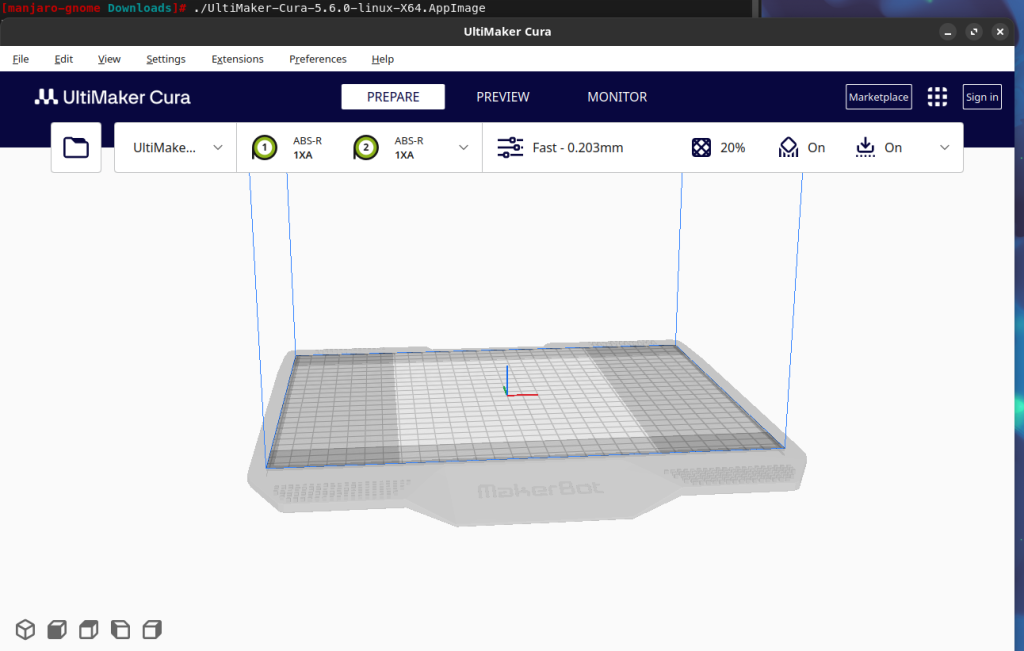
Method 2 – Using Snap
Cura is available as a Snap on SnapCraft. In case you want to install Cura via Snap, but you haven’t installed snap on your system, you can refer to this article. If you have snap enabled, then you can run the following command –
sudo snap install cura-slicer
Conclusion
In this module, we discussed slicing software programs, and their importance in the additive manufacturing industry. Then we introduced Cura as a potential slicing software. After that, we discussed the features of Cura, and why it is the go-to choice for slicing software. Then we also learned how to install Cura on Linux.
If you want to learn more about how to manage your 3D printers remotely, you can refer to this article.