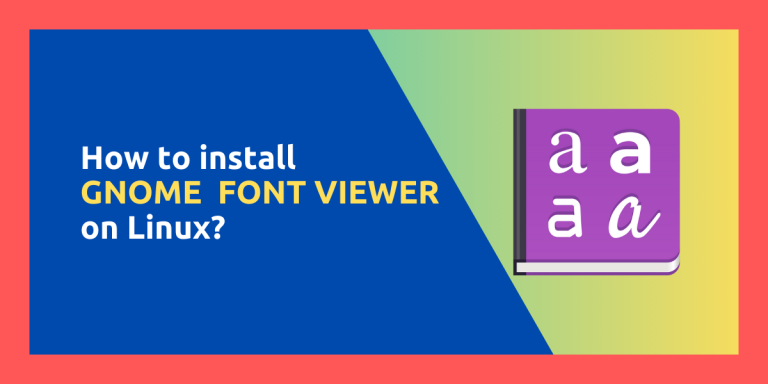Viewing, designing and installing fonts can be a part of your daily life if you are a graphics designer or a font designer. And even if you are not either of them professionally, sometimes you get bored with the default font installed on your system and want to try out something new. In both of the cases, you should give a try to the GNOME font viewer application.
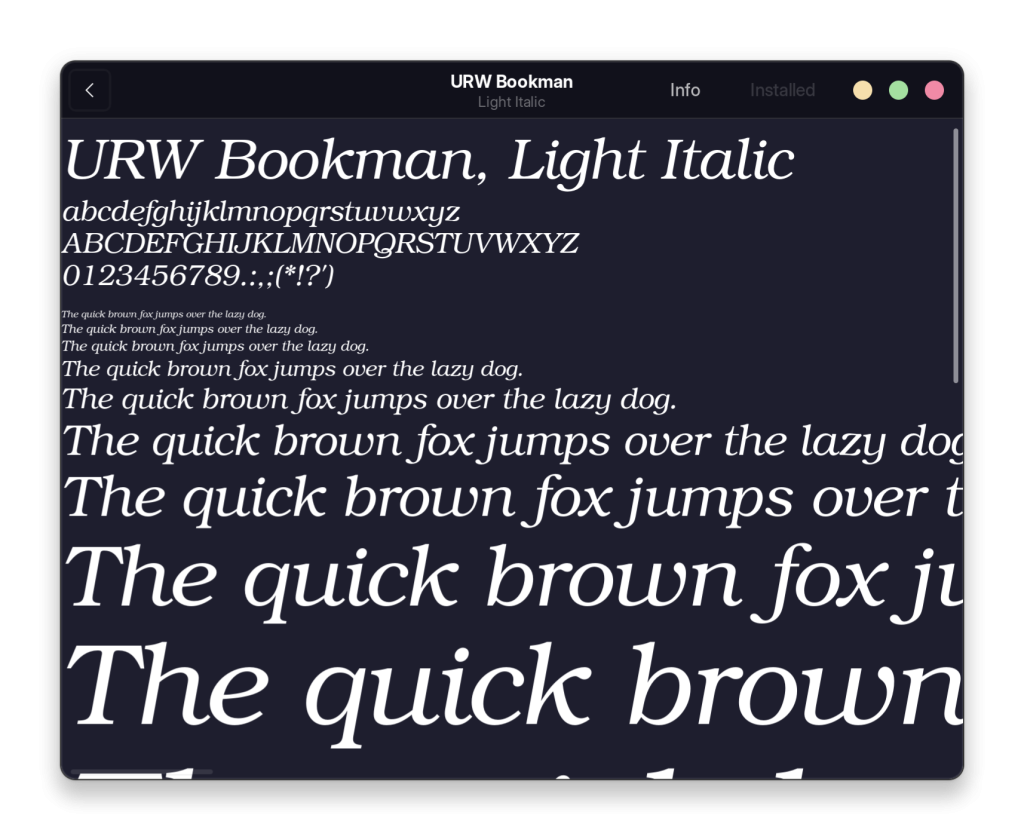
GNOME font viewer follows the GTK4 design theme and looks really great if you are using a Linux distribution which uses the modern GNOME desktop environment. As the name suggests, Fonts shows you the fonts installed on your system, and you pick the one which suits your use case the most easily with the help of this application. This app also supports installing new fonts files downloaded from the internet. In this tutorial, we will take a look at this GNOME font viewer application, as well as try to install it on all the major Linux distributions such as Ubuntu or Fedora workstation.
Installing the latest version of GNOME font Viewer
Let’s take a look at installation steps of this app on different Linux distributions:
On RHEL based distributions
You can easily install this application on Fedora and other RHEL based distributions such as CentOS, Alma Linux, Rocky Linux etc using the dnf package manager, as all these distributions use the GNOME desktop environment anyway. Just open a Terminal window and type the following commands:
sudo dnf install gnome-font-veiwer
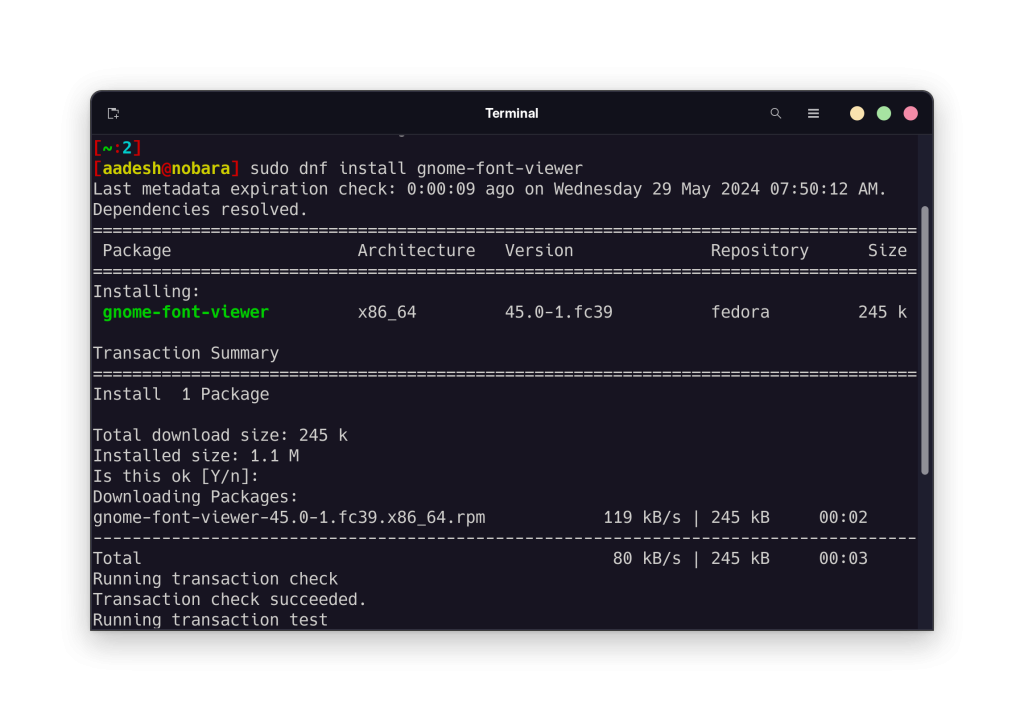
Once installed, you can launch the application from your application grid or menu.
On Debian and Ubuntu based distributions
If you are using a Debian machine or any other Linux distribution residing in this family, such as Ubuntu, Linux Mint or Pop_OS!, then this application can be installed either from the GUI software store, or just from the Terminal using the apt package manager.
sudo apt update && sudo apt install gnome-font-viewer
If you are using Ubuntu, then you also have the option to install this program with the help of Snap Store.
Installing GNOME font viewer on Arch Linux
On Arch Linux and any of its other derivative distributions such as Manjaro, or EndeavourOS, you can use the pacman command to install the GNOME font viewer on your system. You can use the following commands in the Terminal:
sudo pacman -S gnome-font-viewer
Via Flatpaks
If you are using any Immutable Linux distribution, such as Fedora Silverblue, then you should use Flatpaks as your main source of application. On any other distribution, you can also set up Flatpaks, and we have prepared a guide on it as well. Once you have done the set-up, you can install the application by typing the following commands:
flatpak install flathub org.gnome.font-viewer
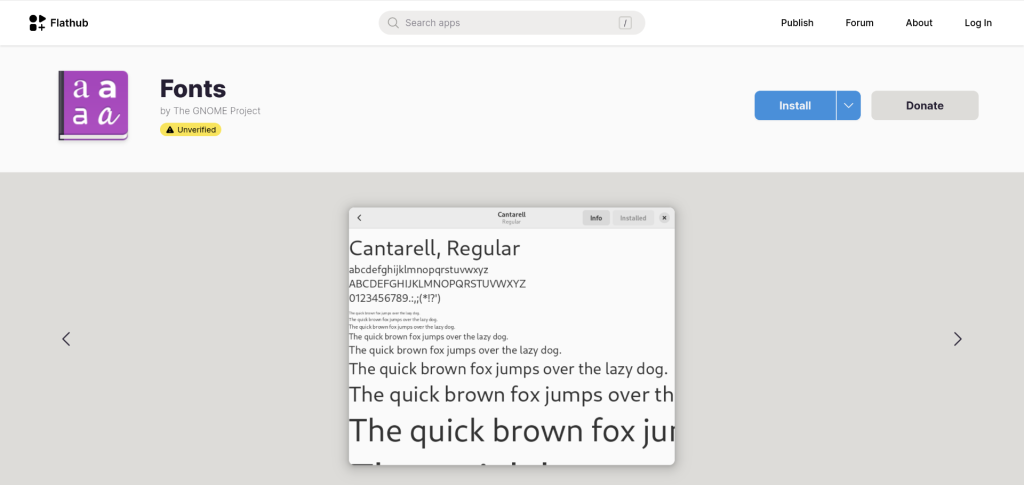
When you click on the info tab of the font, the application will give you all the details regarding the license, copyright and the designer of the font, which is really convenient in that case when you don’t want to use a font which is not in the public domain. By default, the application shows only the fonts installed in your system, which are usually in the public domain nonetheless.
Wrapping Up
GNOME font viewer is a really simple, useful and minimalist application designed just for a few tasks. You can take a view of how the font would look under various sizes and conditions. And, you can also download fonts from the Internet (TTF files) and install it on your computer system-wide or just for a specific user with the help of this application. Just search and download the font and double-click on it, then the font will open in this application, and you will be able to choose to install it system-wide or for the current user.
We will discuss a font manager in the next tutorial, through which you can install new fonts on your system without hunting for them on any online forum or GitHub, so stay tuned!