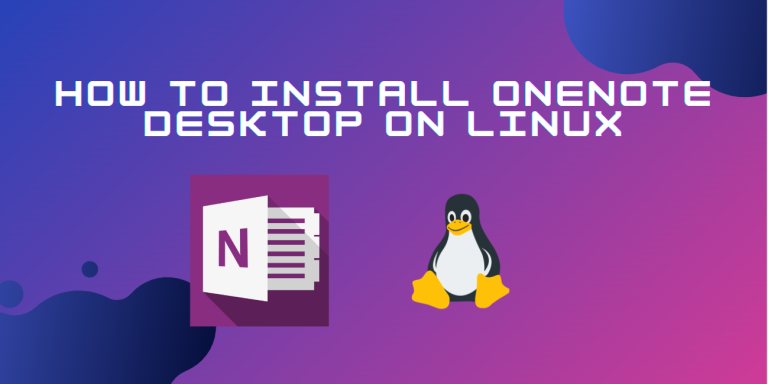Microsoft’s well-known note-taking program OneNote has grown to be a go-to resource for many users. It is popular among professionals, students, and just to jot down ideas on the go due to its robust capabilities, easy-to-use interface, and seamless connection with other Microsoft applications. However, what happens if you use Linux?
Is OneNote’s convenience still available on your preferred distro?
OneNote, developed by Microsoft, is primarily designed for Windows and macOS. However, with the help of some third-party tools, you can still install and run OneNote Desktop on Linux Mint. Read on to find instructions to follow along with the process of installing OneNote on your Linux Mint system.
Prerequisites
Before we begin the installation process, let’s ensure you have everything you need:
- A computer running Linux Mint (any edition)
- A Microsoft account (OneNote requires a free account to sync your notes)
- An internet connection
Installation
1. Using AppImage
Regardless of which distribution you use, download the latest release of p3x OneNote from the releases section of this GitHub repository.
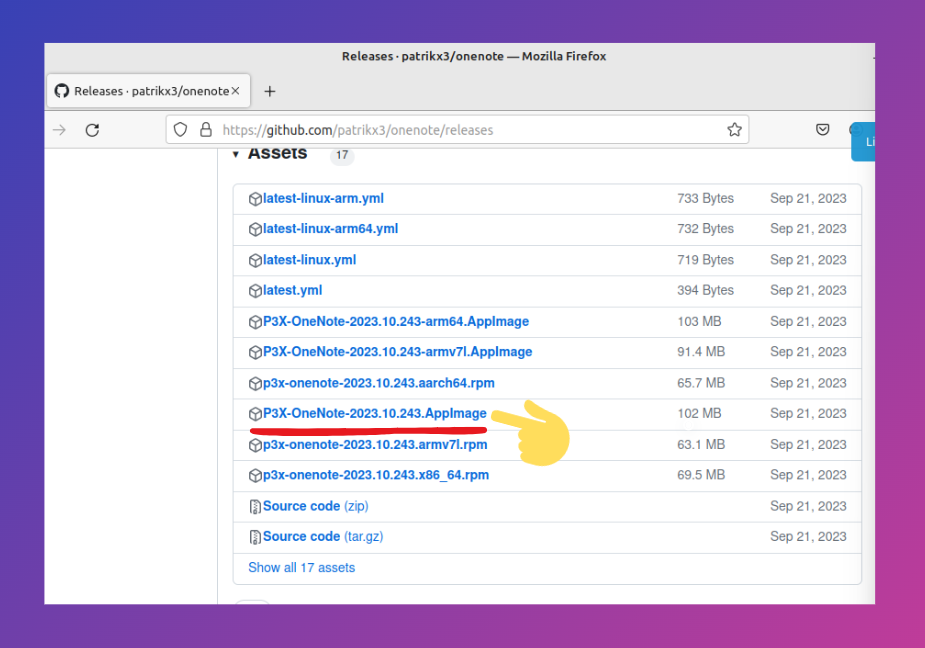
After downloading the AppImage, make it an executable by typing in the commands below:
mkdir -p $HOME/opt
mv ~/Downloads/p3x-onenote-a.b.c-x86_64.AppImage $HOME/opt/
chmod +x $HOME/opt/p3x-onenote-a.b.c-x86_64.AppImage
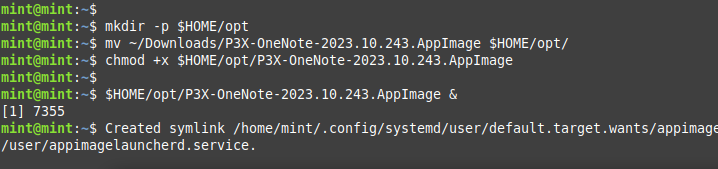
And finally, you can run the OneNote application using the command:
$HOME/opt/p3x-onenote-a.b.c-x86_64.AppImage &
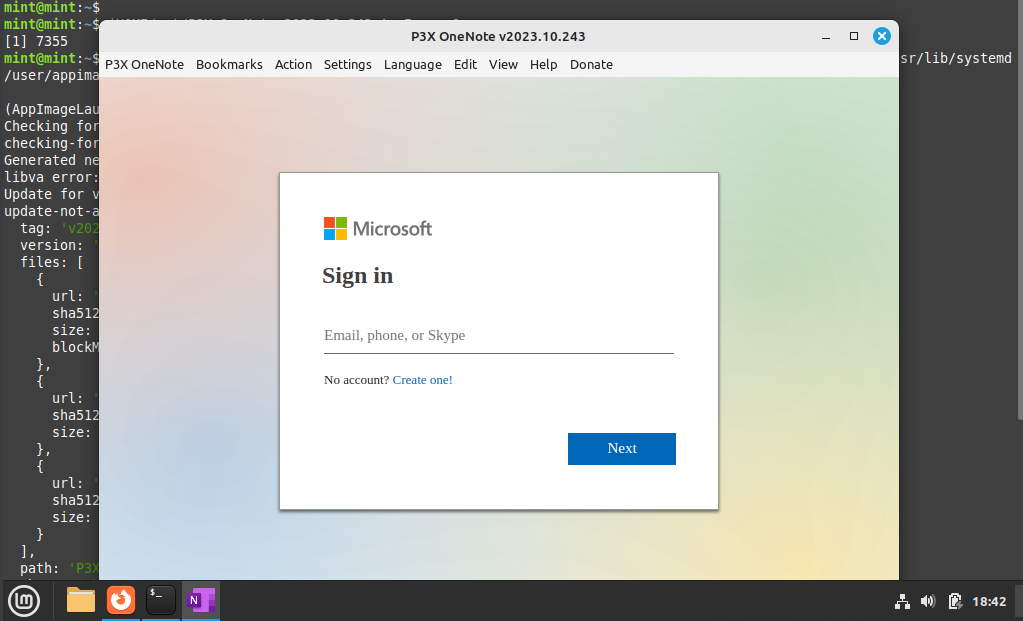
2. Using PlayOnLinux on WINE
Step 1: Install Wine
Wine is a compatibility layer that allows running Windows applications on Linux. Open a terminal and type the following commands to install Wine:
sudo dpkg --add-architecture i386
sudo apt update
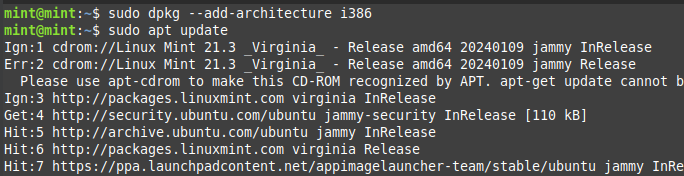
Now, you can install Wine:
sudo apt install wine64 wine32
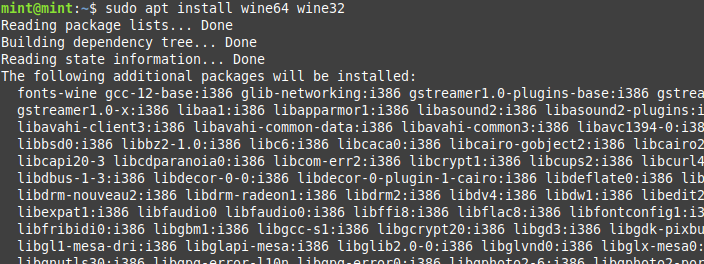
Step 2: Download & Install PlayOnLinux
PlayOnLinux is a graphical frontend for wine that simplifies the installation of Windows applications. Use the following commands to install PlayOnLinux:
sudo apt install playonlinux
Launch PlayOnLinux from the applications menu or by typing the following command in the terminal:
playonlinux
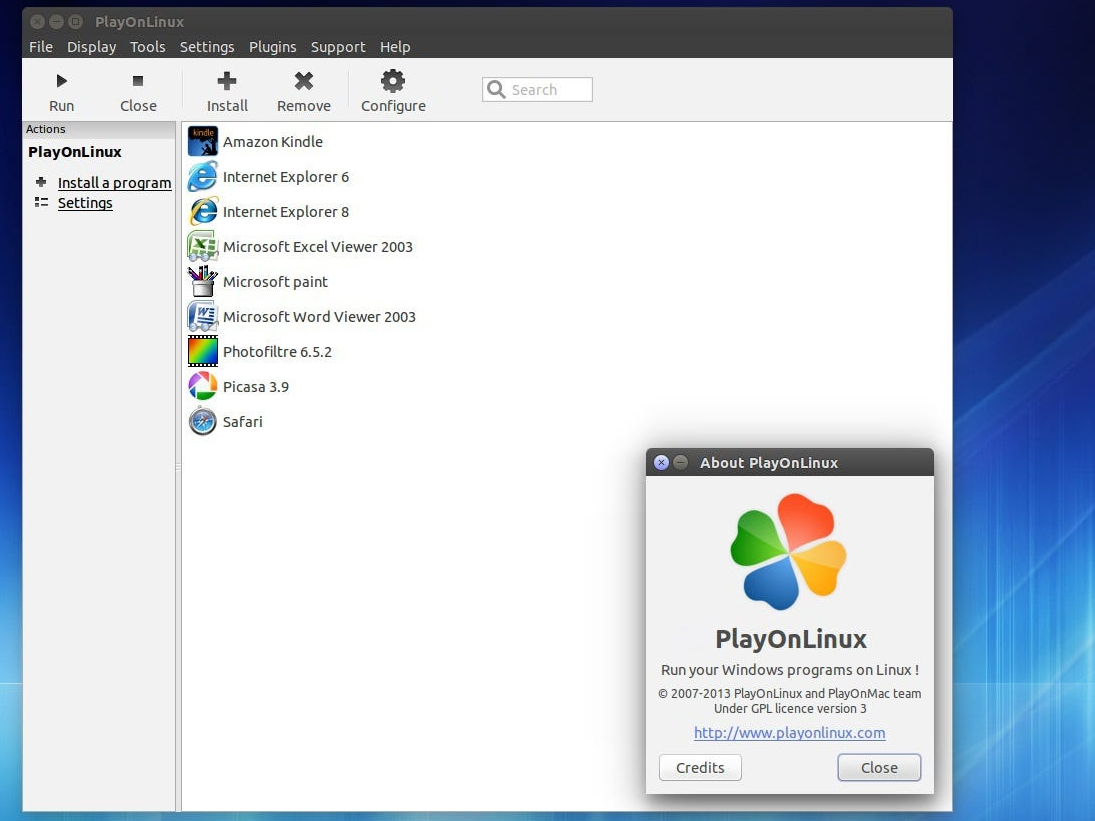
Step 3: Install OneNote
On the PlayOnLinux user interface, select the “Install” button.
Type “OneNote” into the search field, then choose “Microsoft OneNote.”
Proceed with the on-screen instructions after clicking the “Install” button.
The required files will be downloaded and installed automatically by PlayOnLinux, which will also walk you through the installation procedure.
Step 4: Configure OneNote
PlayOnLinux will install OneNote and then create a shortcut for it in the programs menu or on your desktop. Double-click the shortcut to launch OneNote.
Step 5: Open your Microsoft Account and log in.
Open OneNote and log in using your Microsoft account.
And that’s it! OneNote Desktop has been installed successfully on Linux Mint. You may now start creating your digital notebooks and experimenting with its capabilities.
3. Snaps:
Self-contained software packages known as snaps are compatible with a number of Linux distributions. They’re perfect for apps like OneNote because they’re simple to install, update, and uninstall.
Here’s how to install OneNote Desktop on Linux using Snaps:
- Launch the Snap Store. On the majority of Ubuntu editions, it comes pre-installed. If not, you can use the Software Manager to install it.
- Look up “OneNote Desktop.” In the search results, the official Microsoft package should show up in the search results.
- Select “Install.” OneNote Desktop will be downloaded and installed for you.
- Open OneNote Desktop. It can be found by searching for it or by opening the Applications menu.
- Use your Microsoft account to log in. By doing this, you’ll be able to access and sync your notes from any device, including a mobile device or the web.
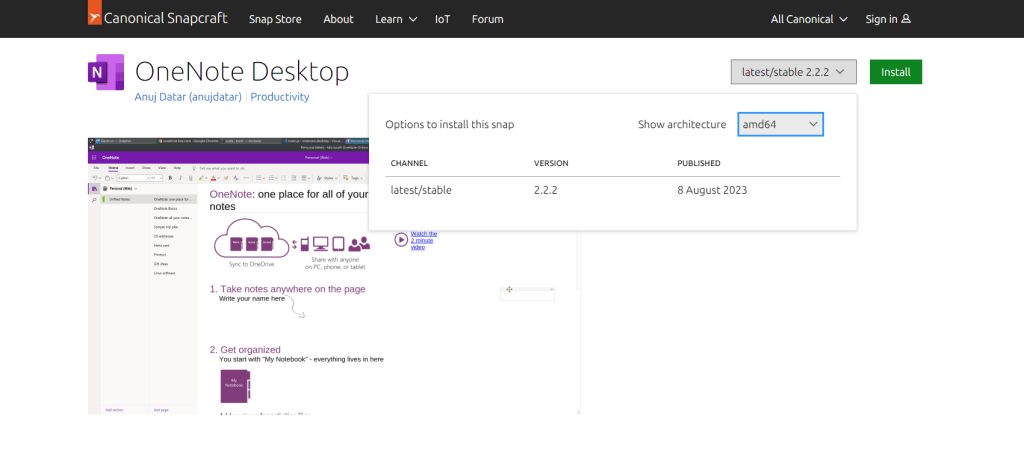
Conclusion
While OneNote is not officially supported on Linux, you can use tools such as WINE and PlayOnLinux that enable you to use OneNote on your preferred Linux distro, Mint in this case. Alternatively, you can use open source versions of OneNote, such as P3X OneNote for Linux. Like Microsoft Edge, we hope one day all the Microsoft applications are supported on Linux.
References
- Patrikx3 GitHub for OneNote
- Linux Mint Forum
- Running OneNote in WINE on Ubuntu
- Installing OneNote in a Linux Distro
FAQs
Can I install Microsoft OneNote on Linux?
Microsoft OneNote is not natively available for Linux, but you can run it in Wine, a compatibility layer for running Windows applications on Linux. This allows you to use the desktop version of OneNote.
What is the best way to run the OneNote app on Linux?
The best way to run the OneNote app on Linux is to use WineHQ. You can download the OneNote installer for Windows and then use Wine to install and run it on your Linux machine.
Are there any alternatives to Microsoft OneNote for Linux?
Yes, there are several note-taking apps available for Linux that offer similar functionality, such as Joplin, Simplenote, and Turtl. These apps can be used for note-taking and collaboration without the need for Wine.
Can I access OneNote online from Linux?
Yes, you can access OneNote online via the OneNote web app in your browser. This allows you to view and edit your notes without needing to install any software on your Linux machine.
How can I save my notes from the OneNote web app?
You can save your notes from the OneNote web app by syncing them with your OneDrive account. This ensures your notes are stored in the cloud and accessible from any device.