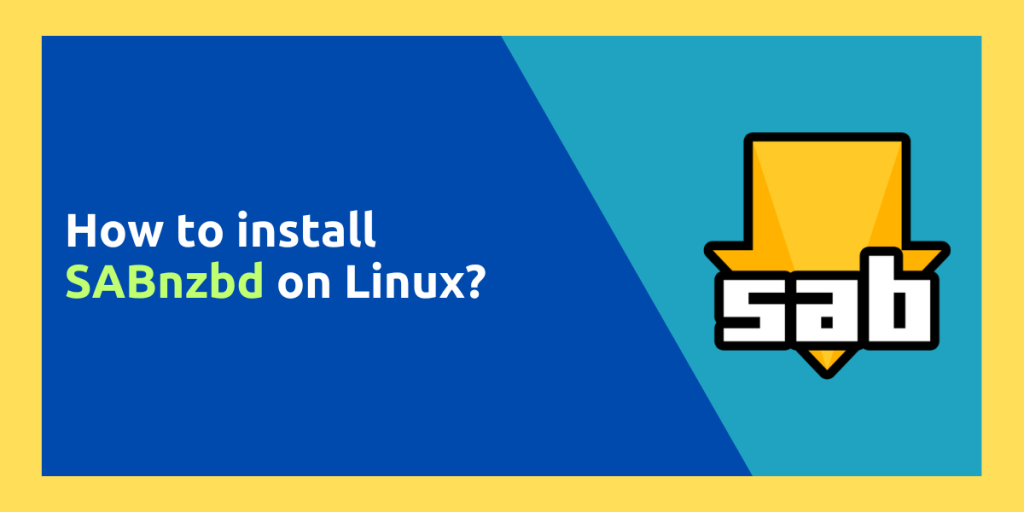SABnzbd is a binary newsgroup downloader and is developed for every major platform including Linux, Windows, Android as well as macOS. In simpler terms, think of it as an alternative to qBittorrent, but advanced. And instead of .torrent files, SABnzbd uses .NZB files from Usenet.
Unlike qBittorrent where you have to browse torrent sites to acquire torrent files, You don’t have to browse Usenet and can get NZB files for SABnzbd because it automatically acquires NZBs from a variety of Usenet indexing services. And since SABnzbd’s main interface is web based, it can be easily accessed from other PCs as well as Android and iPhones.
In this tutorial, we will learn how to install SABnzbd on different Linux distributions such as Debian, Ubuntu, Fedora as well as Arch Linux.
Installing SABnzbd on Linux
On Debian and Ubuntu based distribution
On Debian, just make sure that contrib and non-free repositories are enabled on your system, and then type the following commands in your Terminal window to install this application on Debian:
sudo apt install sabnzbdplus
Note that installing this version of SABnzbd on Debian can be a bit outdated, as Debian is not always up-to-date with its packages. So you can proceed with the Docker method if you want the latest package.
On Ubuntu and any of its derivative distributions, such as Linux Mint or Pop_OS, you can add the PPA repository and install the app from there. Just use the following command to install it on your system:
# Add the repository to your system
sudo add-apt-repository ppa:jcfp/nobetas
# Update your repositories
sudo apt-get update && sudo apt-get dist-upgrade
# Install the application
sudo apt-get install sabnzbdplus
On Arch Linux
If you are using Arch Linux or any of its derivative distributions, such as Manjaro or EndeavorOS, then you can use the following command to install it on your PC:
yay -S sabnzbd
Naturally, you need to have an AUR helper (like yay or paru) installed on your PC for this command to work.
Via Flatpaks
If you are using any other Linux distribution, such as Fedora or openSUSE, then you can use the universal packaging format ‘Flatpak’ to install this application on your PC. Just open a Terminal window and type the following command:
flatpak install flathub org.sabnzbd.sabnzbd
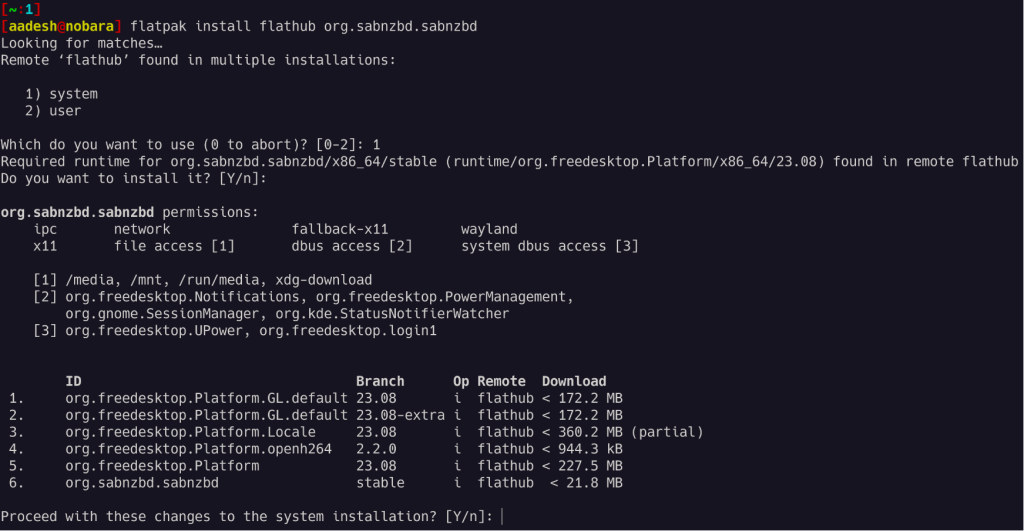
You can also use containers like Docker to install this application, you can check out the guide here.
Installing from the Snap store
The snap package manager is going to be the main method of installing applications on Ubuntu. So, if you want to install this application via this method, you can do so by typing the following command:
sudo snap install sabnzbd
Post Installation Setup
Once installed, launch the application from your App Grid/Menu, which is basically a web link to the server page. On the first page, select your preferred language.
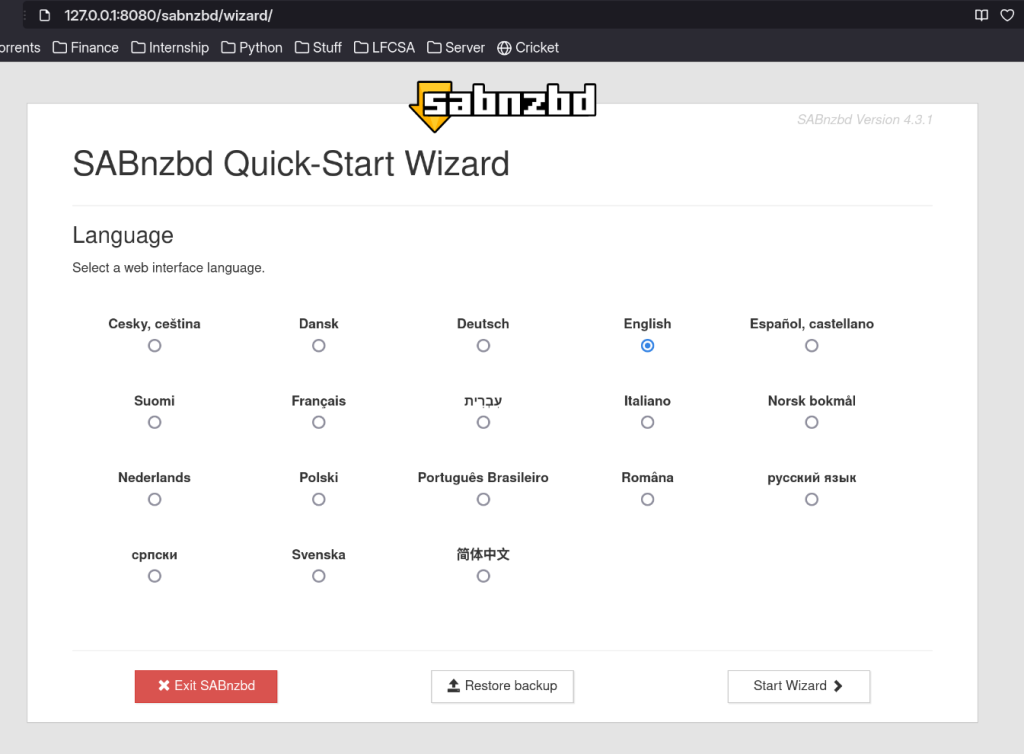
You can also restore a backup if you had any. Once the language is selected, start the wizard.
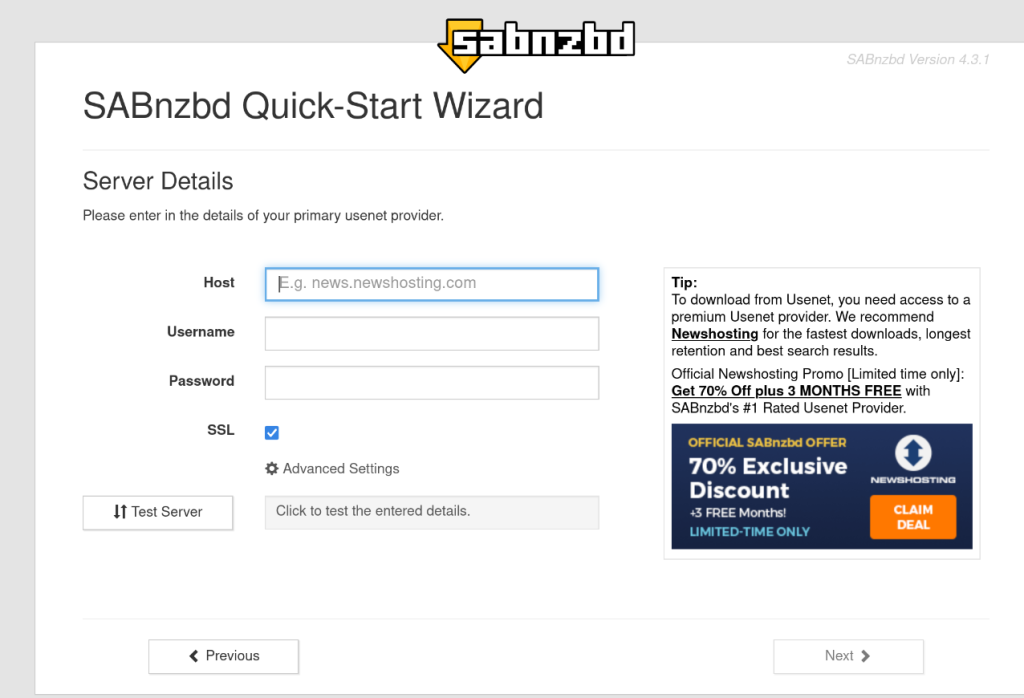
On the next screen, you will have to enter your usenet provider and your credentials, such as the Username and password. From the advanced settings, you can also configure extra settings like the port number, certificate verification level etc. Do note that usenet providers are usually paid, and you will need a subscription to access them. After you have entered all the details, you can proceed to the next step and complete the setup wizard.
Wrapping Up: Usenet and SABnzbd
Usenet is basically a precursor to Internet forums where users can read and post messages (which are collectively called as news) to different topic categories which are called as newsgroups. It is an entirely different way of using the Internet and communicating with users across the world. There is no centralized server or a hosting provider in the case of Usenet. You should definitely read more about the history and working of this alternative ‘Internet’ if you have free time.
SABnzbd is just a reader which can access the newsgroups and get its content for you. We hope you were successfully able to install this application on your PC using this guide.