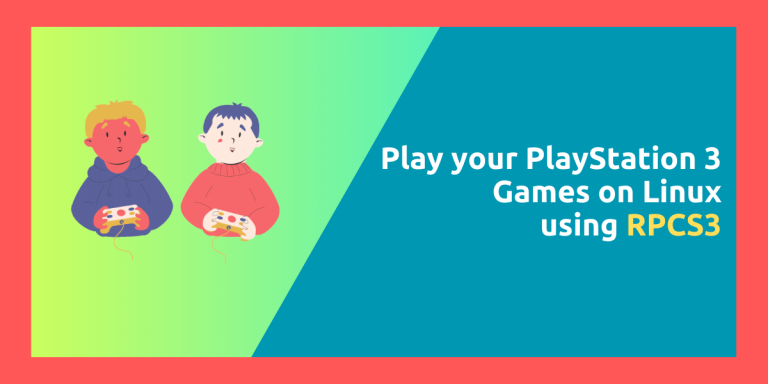PlayStation 3 was a disaster. It had a unique Cell architecture because of which it was very hard for the game developers to port their games and develop new games to this platform. However, it was the most powerful console of the seventh generation, but because of the unique design, it was very hard to even optimize games for it and hence sometimes even games ran at a lower FPS compared to the XBOX 360.
And because of this unique architecture, it is even harder to emulate this platform on other platform such as Linux or Windows (And yes, Emulation is legal, but we do not endorse piracy. Bring your own games). RPCS3 is perhaps the best emulator for PlayStation 3 for if you have some PS3 games lying around, and you wish to play it on your PC. Obviously, not all the games are supported, but you can check out their compatibility page to verify if your own game is supported by this platform.
It is the only actively developed emulator for this platform and is available to install on Windows, Linux as well as BSD. They have even developed a Mac port for this application for both Intel and ARM devices.
In this tutorial, we will try to install this application on all the major Linux systems using different methods and also look at some of the amazing features which this application offers.
Minimum Requirements
RPCS3 developers recommend minimum system requirements, which seem to be more modern than the other emulators. The requirements are mentioned below:
- They Recommend using the Linux Kernel 6.5 (latest) or 6.1 (LTS), which may not be feasible for older distributions unless you update them. Even Linux Mint ship with the 5.15 kernel (unless you install the Edge Kernel) so you can imagine not every Linux distribution can run this emulator smoothly.
- An AMD CPU with 6 cores and 12 threads or more is recommended, with at least containing the Zen 2 architecture. Same core and threads are recommended for Intel CPUs with the Skylake architecture or newer in the chip.
- GPU requirements are on the medium side as they recommend having atleast the RX 400 series or newer if you are team Red, or just GTX 900 or newer GPUs if you use NVIDIA GPUs.
- A Minimum of 8 GB dual channel of RAM is recommended, with SSD storage for Emulator Data and SSD or a fast HDD for games.
Installing RPCS3 on Linux
This application ships in the form of an AppImage and as a Flatpak. First, we will explore how can we install the application using AppImage as it is the easiest method.
Installing RPCS3 using the AppImage
Visit the official Download page of this project and scroll down to the Linux section and click on the blue Download button.
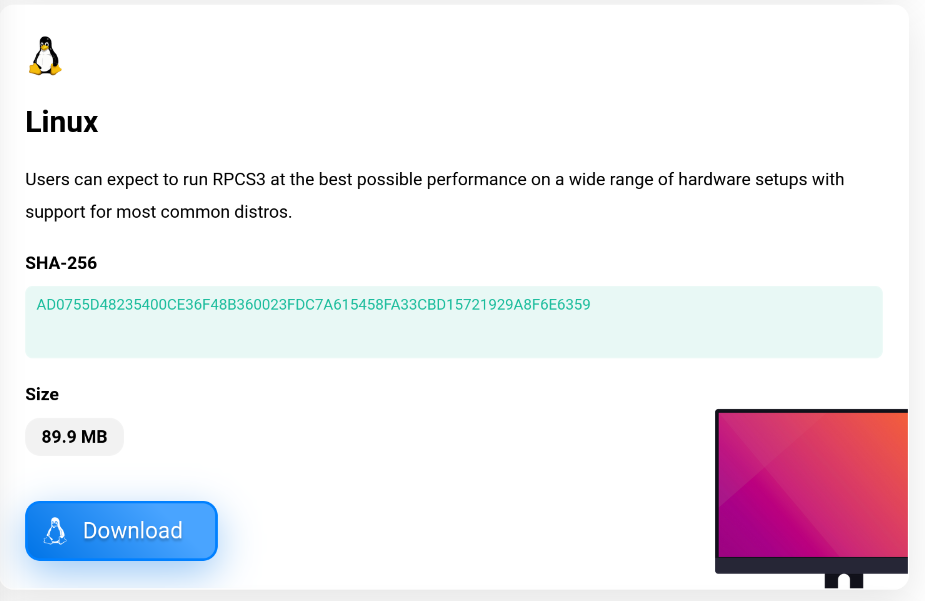
Once the file is downloaded, just open the terminal and type the following commands:
cd ~/Downloads/
chmod a+x ./rpcs3-*_linux64.AppImage && ./rpcs3-*_linux64.AppImage
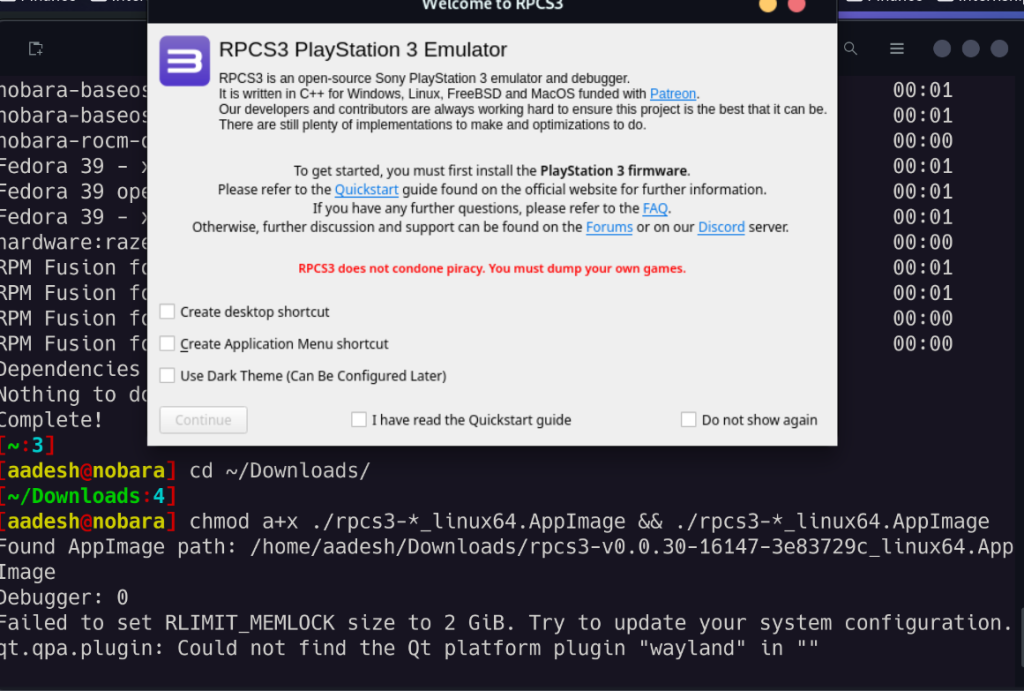
As you can see, a dialog box will appear, check the ‘Create Desktop Shortcut’, ‘Create Application Menu Shortcut’ and ‘I have Read the Quickstart Guide’ checkboxes. Optionally, you can also enable Dark theme from here if you want.
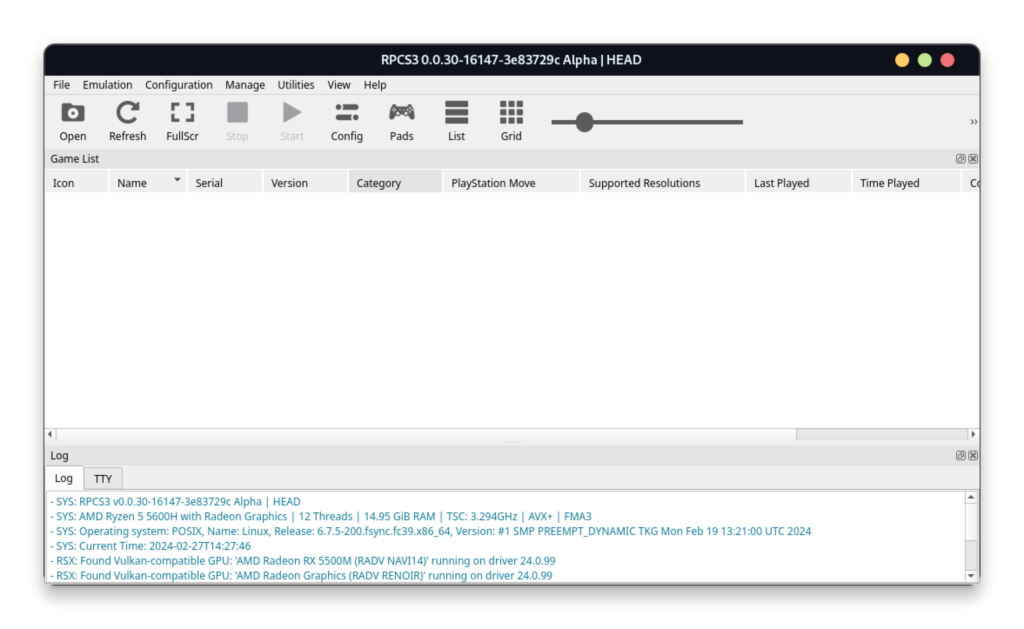
If you wish to update the application, then you can do it from the Help menu.
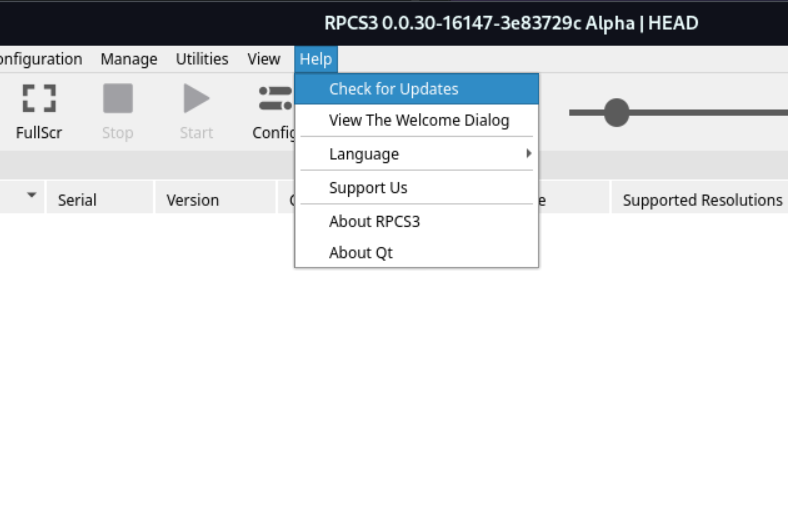
Now, you can begin adding your games to this application.
Installing RPCS3 from Flathub
Before you proceed, just make sure that you have enabled Flathub on your system. After that, just run the following commands to install this application in the sandboxed mode on your system:
flatpak install flathub net.rpcs3.RPCS3
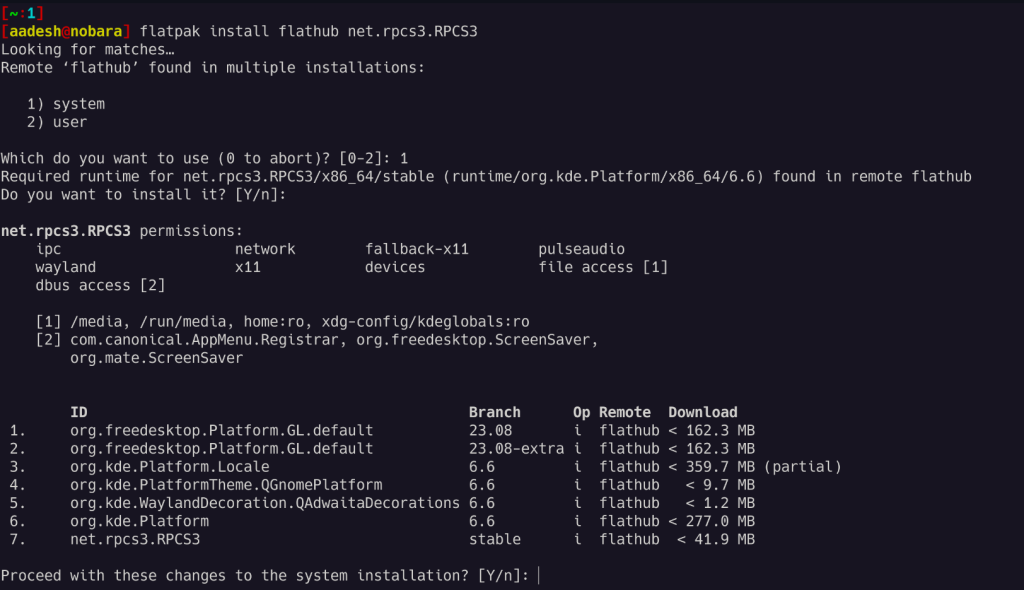
Now, you can launch the application from the App Grid/Menu on your distribution.
How to add Games to RPCS3
Some PS3 games come in the .PKG format, you can extract it by going to the File Menu and then selecting Install packages/Raps/Edats.
However, you can store the Blu-ray disc game data in the /games directory of your RPCS3 root folder. Then, you can boot the game directly from the File > Boot Game menu if it does not automatically get detected by the application.
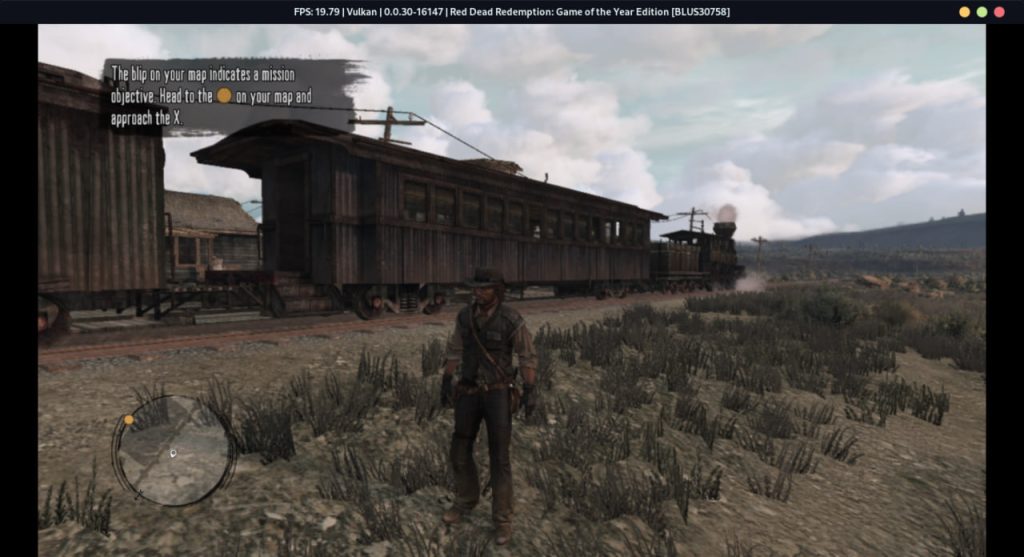
Summary
RPCS3 is an amazing piece of software advocating for the power of Open Source projects and a community coming together to create something out of passion. Nearly 68% of the games are currently in a playable state according to their website and thanks to the emulation support on Steam Deck, you can take your PS3 games anywhere and play it in your handheld device, thus giving you the nostalgic feeling of the PSPs.
Eventually, all the PlayStation 3s in the world will stop working and as Sony has stopped producing PS3s, the games will just collect dust in your shelf unless you decide to use an emulator. For the gaming world, Emulation is a boon, specially for the games you own.