Tux-Paint is evidence of how evidence and creativity can coexist in an open-source community. Designed while keeping young users in mind, it’s an amazing drawing program which provides a colorful canvas for children to give colors to their imagination.
It is designed in such a way that any person of any age group (from children to adults) can access its features and engage themselves with its tools and intuitive interface.
In the following guide we will learn the advantages of Tux-Paint, then we will go through the step-by-step procedure of the installation and set it up on Linux, and finally conclude with the insights that this tool can help you to explore your creative possibilities !
Benefits of Tux-Paint
It is important for you to understand the advantages of using Tux-Paint into your Linux system, so that you can use it to its full extent and also learn about it versatility and appeal:
- Kid-Friendly Interface: The colorful and user-friendly Tux Paint interface was created with kids in mind. Young people may easily explore and express their creativity on their own because of the clear menus, vibrant iconography, and fun tools.
- Educational Value: Tux Paint is not just for drawing purposes, it is an educational tool. It helps the children to learn the basic computer skills, hand-eye coordination, and creative expression. The program includes various stamps, brushes, and effects, offering a playful environment for learning.
- Open Source and Free: Tux paint is an open source software, which means it is free to use, modify and distribute. Because of its open nature, which promotes community contributions and participation, it is an affordable and useful choice for users of all ages.
- Cross-Platform Compatibility: Tux paint is available for various platforms, including Linux, Windows, and macOS. This cross-platform compatibility feature helps the users to work on one device and can switch to another without any second thought as they can retain the access to their creative projects.
- Extensive Stamps Collection: Tux paint comes with a collection of preinstalled stamps which consists of animals, objects, people, and more. These stamps help the users to include these stamps into their artwork, expanding the creative possibilities within the program.
Installing Tux Paint
Now, it’s time to take a deep dive into the step-by-step procedure for installing `tux-paint` on a Linux System. We’ll use Linux-Mint/ Ubuntu as an example, but the steps may vary slightly depending on your Linux distribution:
Step 1: Open a Terminal
First launch a terminal on your Linux system. You can do this by searching for ‘Terminal’ in your systems’ Application Menu or use the shortcut key combination for launching the terminal ‘Ctrl + Alt + T’.
Step 2: Update Package Information
Run the following command to ensure your package information is up-to-date:
sudo apt-get update
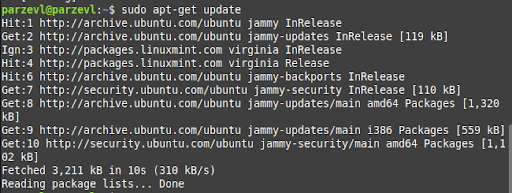
Step 3: Install Tux Paint
Once the package information is updated, you are ready to install Tux Paint. Run the following command to install Tux Paint:
sudo apt-get install tuxpaint
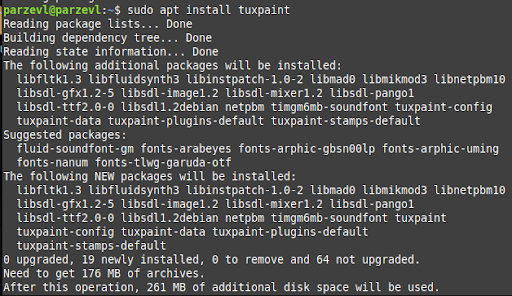
If you use Arch Linux, you can run the following command:
sudo pacman -S tuxpaint
If it asks for permission to install the new packages, press `Y` and then `Enter`.
Step 4: Install Additional Stamps (Optional)
Tux paint comes with a standard set of stamps, but if you want to be a step ahead then, you can enhance your creative toolkit by installing some additional stamp collections. There’s a sizeable repository of popularly used stamps for Tux-Paint on their official website. You can browse through them here.
Run the following command to install extra stamps package:
sudo apt-get install tuxpaint-stamps-default
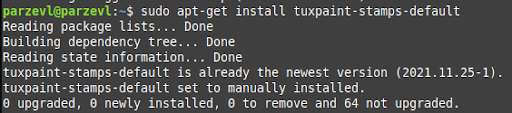
Step 5: Launch Tux-Paint
Now if you have followed all the steps, and they are executed successfully then, now it’s time to launch the application. Run the following command, start Tux Paint:
tuxpaint
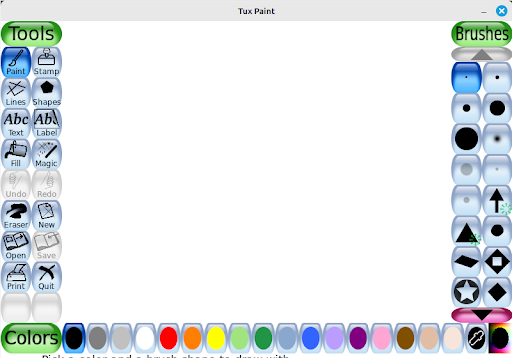
Now it’s time to give colors to your imagination, use the tools, stamps and every other feature and create whatever you want. Tux Paint offers an enjoyable and user-friendly environment for artistic creation, regardless of age, whether you are a child exploring digital art for the first time or an adult looking for a playful canvas.
Conclusion
In conclusion, installing Tux Paint on a Linux system opens you to a world of creativity and educational exploration. The kid-friendly interface, educational value, and its open source nature makes it a great addition to the Linux system. By following the above guide step-by-step, users of any age can get access to this digital canvas and bring their imagination and artistic expression on the screen. If you’re further looking for a more advanced Image Editing toolkit for Linux, GIMP might be the one for you!
As you start your artistic journey with Tux-Paint, may this guide help you as a starting point for discovering the hidden artist inside you and show your art on the screen. Embrace the colorful world of Tux Paint and let your imagination grow!
