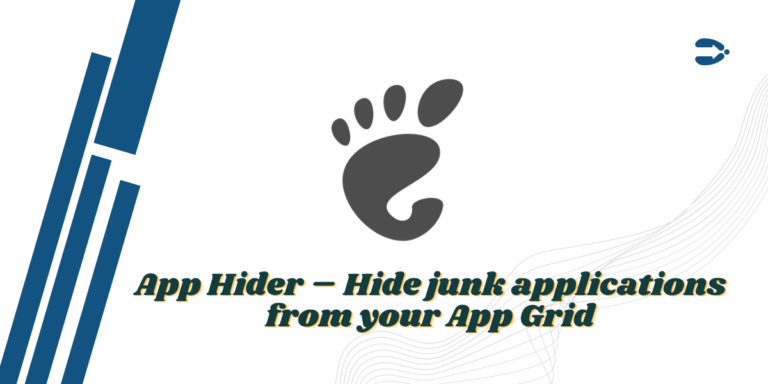GNOME desktop environment is becoming less customizable with each update. Even after the release of GTK-4, this move has been controversial among many users, as it is quite restrictive when you want to apply a custom theming to your desktop.
One such move was that if you pin an app to the dock at the bottom, then that application will disappear from the application grid. Personally, It does not bother me much, but that is not the case for every user.
GNOME also has certain limitations that can be overcome by using GNOME extensions. One useful extension for achieving this is ‘App Hider’, which allows you to hide applications from the app grid in the GNOME desktop environment.
Learn to hide applications from the app grid on GNOME desktop environment using App Hider, a handy GNOME extension that allows you to easily conceal and reveal specific apps. Follow this step-by-step tutorial to install and utilize App Hider for a more personalized GNOME experience.
In this tutorial, we will look at the installation procedure of ‘App Hider’ GNOME extension.
Also Read: Top GNOME extensions for better usability
App Hider GNOME extension
Sometimes when you install a desired application, a few other applications, which act as a dependency for the required software also gets installed. Most of the time these dependencies does not create a desktop or App Grid icon, but sometimes they do.
Now, you can either keep this extra applications inside a folder in the App grid or simply hide it from your Menu. App Hider lets you quickly hide and un-hide applications with a few clicks.
Installation: Setting up App Hider on GNOME
Let’s get started with installing the App Hider on GNOME.
Enabling GNOME Shell Integration on your Browser
If you are using the Firefox browser, then visit the Firefox Add-ons website and enable the ‘GNOME Shell Integration‘ plug-in.
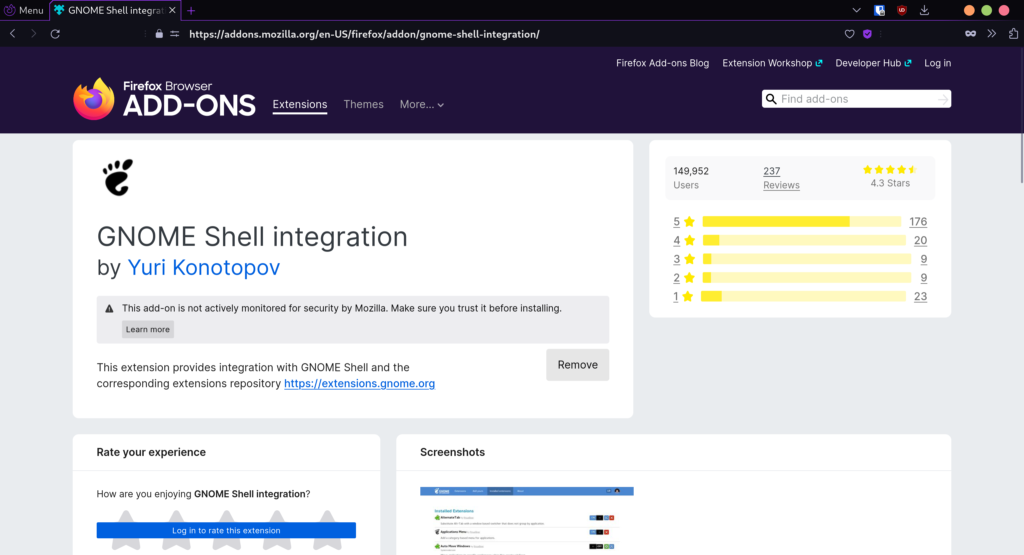
If you are using the Chrome browser, then you can install this extension from here.
Once installed and enabled, it is recommended that you restart your browser.
Enabling App Hider extension
Now, visit the official GNOME extensions website and search ‘App Hider’ in the search box, simply turn on the toggle and this extension will be installed on your system.
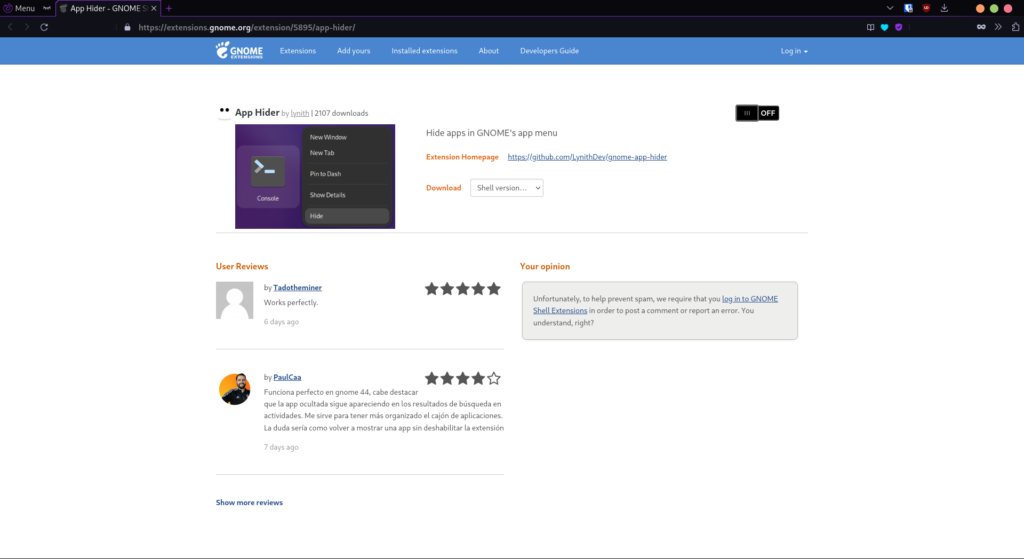
Once enabled, you will have to log out and log back into your account on your PC/Laptop and this extension will start working on your PC.
Usage: Hiding and Unhiding Applications with App Hider
Right-click on the application you want to hide from your App Grid, and then select the ‘Hide’ option that appears in the dialog box.
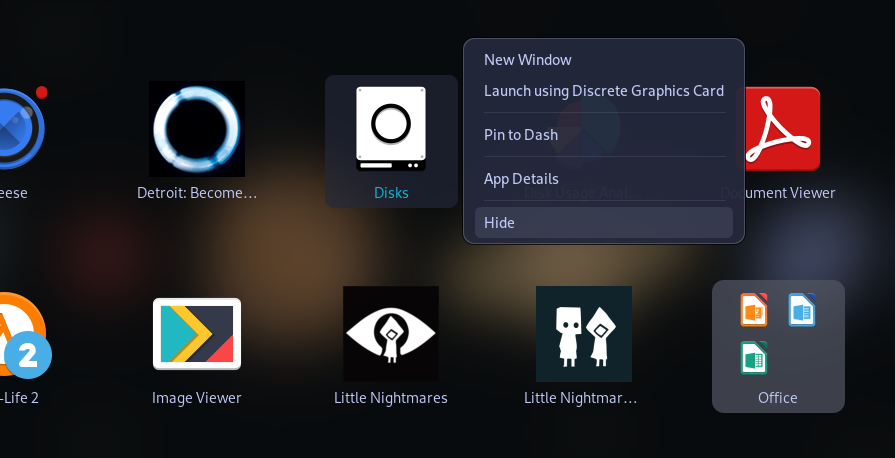
If you want to un-hide the hidden applications, then just open the ‘Extensions’ application and click on the settings of ‘App Hider’. You will see all the hidden applications in the extension’s settings.
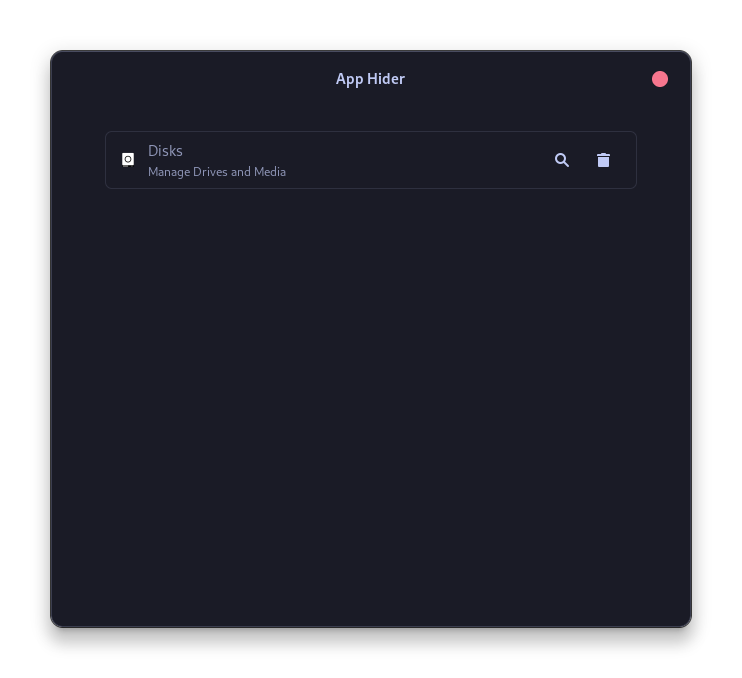
Click on the delete icon if you want to un-hide the application from the App Grid. By default, this extension does not automatically hide any app from appearing in search results, but you can also disable that here in the settings if you want to.
Summary: Simplifying App Management on GNOME with App Hider
Hiding and un-hiding applications from the grid can also be done through the Command Line Interface if you are willing to modify the contents of /usr/share/applications or ~/.local/share/applications directories. But, of course, this is not something I recommend to beginners who just want a clean desktop.
For Beginners, the App Hider is a simple extension which works wonderfully and does what it advertises. Do let me know in the comments what do you think about this extension and what more features do you think that should be added to the stock GNOME desktop.