KDE develops free and open source software. They have a very famous product called the Plasma Desktop. It is a modern desktop environment used in Linux distributions. Popular Linux distributions like Kubuntu come pre-loaded with KDE. It is highly customisable and lightweight at the same time. Users can make their working environment with KDE applications, themes, widgets, plugins, etc.
Also check: KDE vs XFCE desktop environments
A widget is the best way to interact with an operating system. And KDE has the right cool widgets for that. In this article, we will list some cool widgets for your desktop to increase your productivity.
1) Simple System Monitor
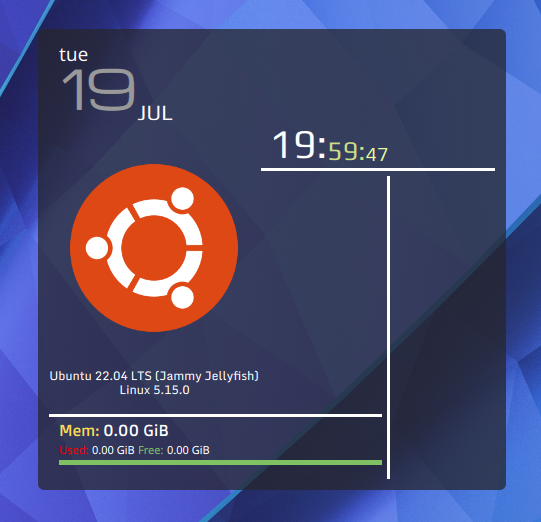
The Simple System Monitor is really a cool widget if you are planning to beautify your desktop. It displays system information like distro, date & time, swap, uptime, etc. Available in three different styles standard, crystal and translucent. The above image displays a translucent theme.
2) Network Speed
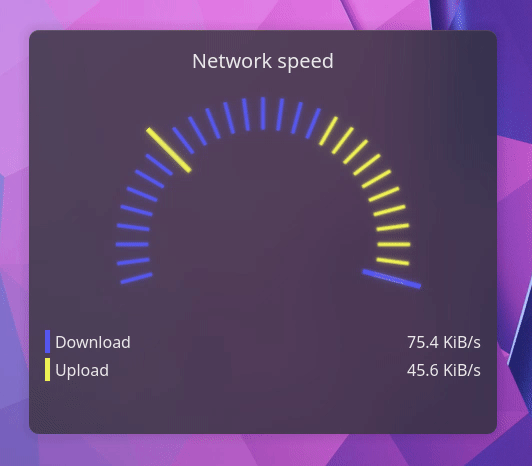
Network Speed shows the download and upload data rate for the system. It is very useful to track current packet transfers. The widget works best with panels as well as desktops. The desktop UI looks cooler with the gauge meter theme.
3) Modern Clock

Modern Clock is the next UI element to add to your plasma desktop. The widget gives your screen a modern look.
4) Launchpad Plasma
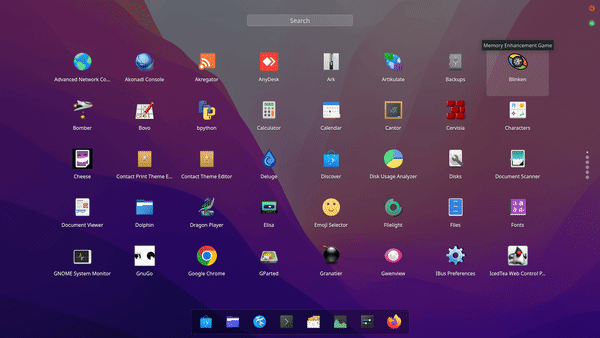
The users that previously used to work in a Gnome environment have a practice of using the gnome’s application drawer. Launchpad Plasma is just there for you. The launchpad sorts the applications in alphabetical order. It also provides a search bar for searching applications.
5) CPU Power Monitor
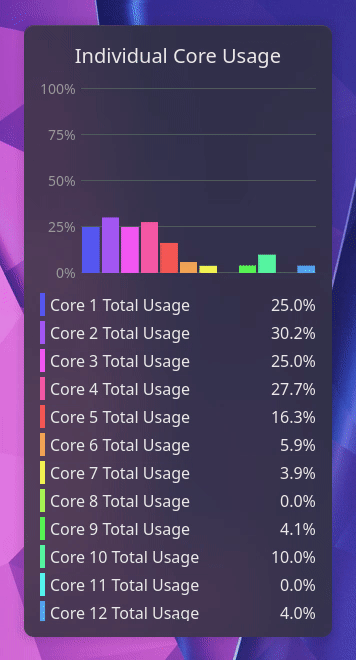
CPU Power Monitor gives you real-time usage of your Cpu. This is very beneficial when running heavy applications. By default, it shows the individual core usage of the CPU.
But you can configure it to add/remove sensors – Right Click on the widget > Configure System monitor Sensor
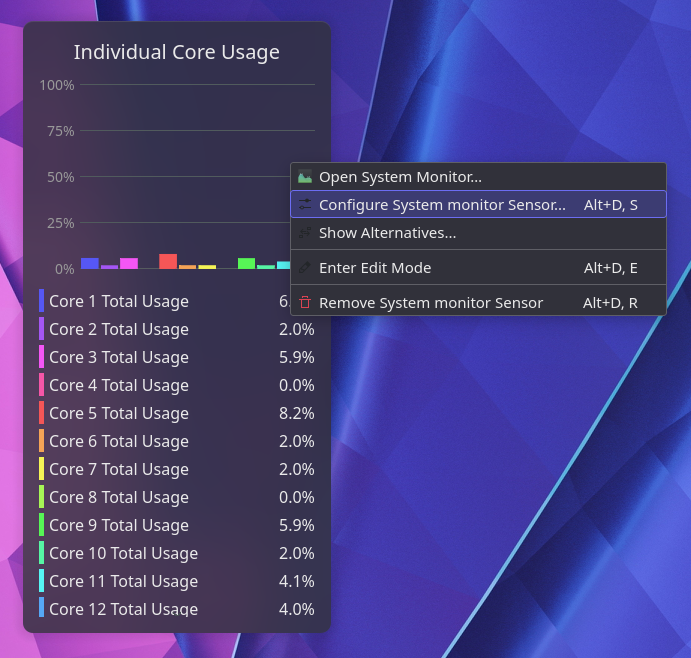
Now, in the sensors section, you can add as many sensors as you want. For example the main memory usage sensor, GPU sensors, etc.
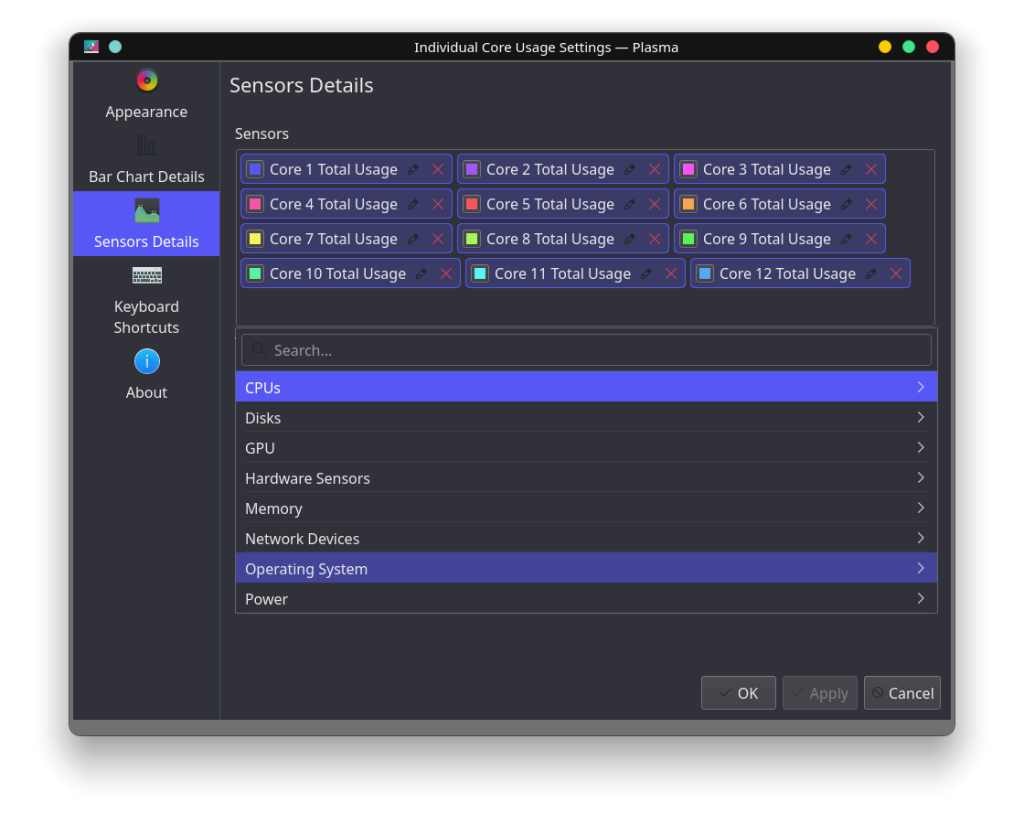
6) Compact Shutdown
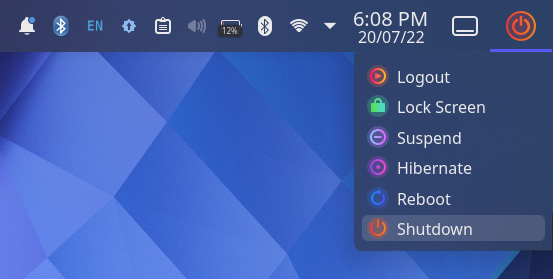
By default, in plasma-desktop, the shutdown/power off tray is not provided in the panel. Users have to navigate to the application launcher button and then click on the “Leave” button. Compact shutdown lets you control your system through the panel itself. The widget works great on desktops as well as on panels.
7) ToDo List
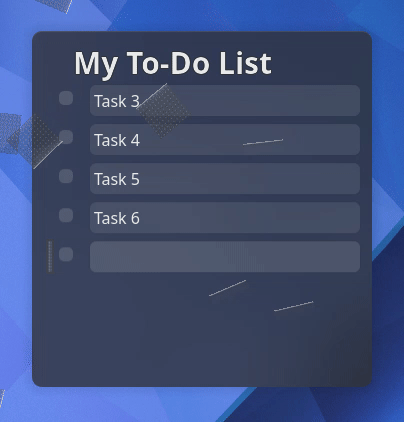
Maintain a list of tasks to be performed with the ToDoList widget. It has features like autosaving, automatically deletes tasks on auto checking, etc. Works best with the panel but you can add it to your desktop as well.
8) Weather Report
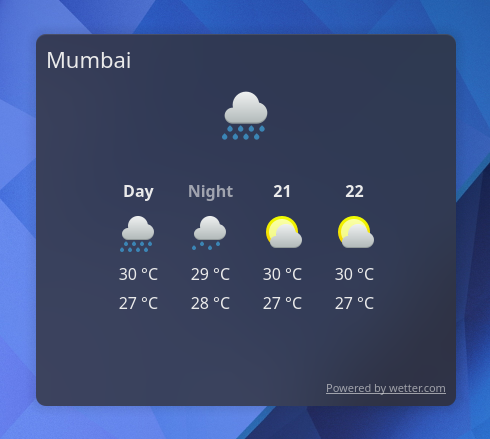
Get the latest weather reports to your system with this weather widget. After adding this widget you will need to configure it to your location in the widget setting. Just “Right-Click” on the widget and click “Configure”.
9) Desktop Snowfall
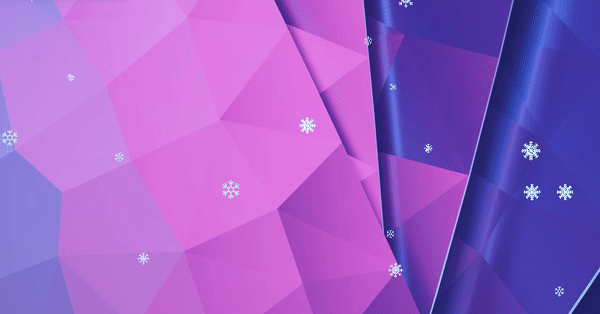
Desktop Snowfall adds a snowfall effect to your desktop. Supports two types of effects and you can increase or decrease the density of snowflakes.
How to Install Widgets in KDE?
If you are having trouble installing the widgets here’s a small tutorial. No matter which Linux distribution you are using Ubuntu, Arch, Kubuntu, etc. the procedure will remain the same.
Just Right-Click on the desktop and go to Add Widgets.
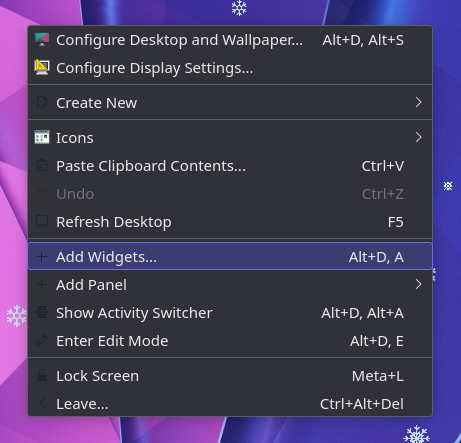
Now, click on Get New Widgets > Download New Plasma Widgets.
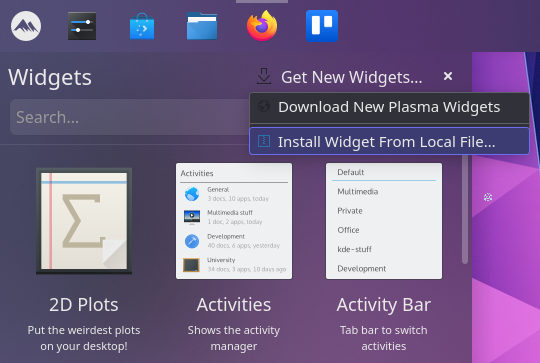
From this widget store, you can search for any widget you want –
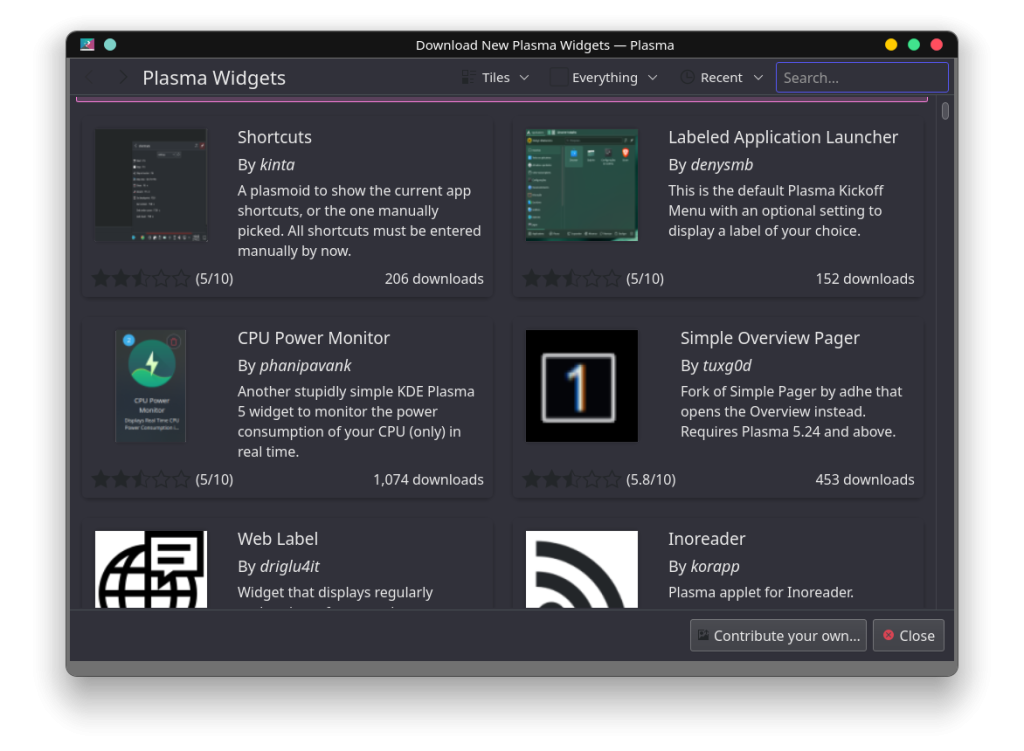
Summary
You can customise your KDE environment as you want. It is not possible to list all widgets, there are many widgets on the store that will help you beautify your desktop and increase your productivity. You may require widgets to achieve some other task, the above list is what we feel are the best widgets.
Further Reading
- KDE vs XFCE desktop environments
- KDE Connect – A seamless way to connect your phone and Computer
- Grub Customizer – Easily Customize your GRUB menu





