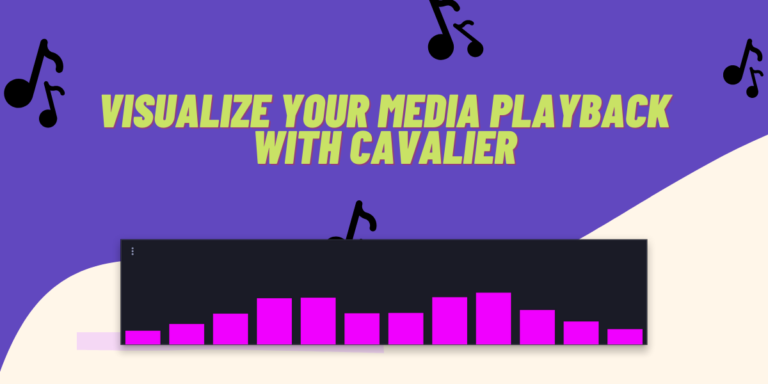There are numerous media player applications available for you to use on Linux desktops such as MPV, Lollipop and the good old VLC media player. They’re easy to use and feature complete, although MPV does require you to learn some keyboard shortcuts.
In this article, we will take a look at the open source Cavalier music and audio visualizer, which is based on the CAVA terminal visualizer and is written in Python and LibAdwaita.
CAVA is a popular visualizer for people who use the cmus music player primarily on a Window manager. The developers say that CAVA is not accurate and is just designed to look aesthetic and responsive, and it does the job well.
Also read: Clapper — An easy-to-use frontend for MPV
Features of Cavalier
This application offers the following features:
- It has a beautiful and customizable interface.
- Drawing modes include wave, levels, particles, and Bars, so you have a lot of choice on how this app looks,
- You can completely change the roundness of items, their offset, and the drawing area margin in the settings.
- You can also make this application to display sharp corners, which in my opinion just looks better.
- Window controls can be disabled in the settings for a clean interface.
- The Application is resizable, and therefore you can decide the screen space Cavalier takes while media playback.
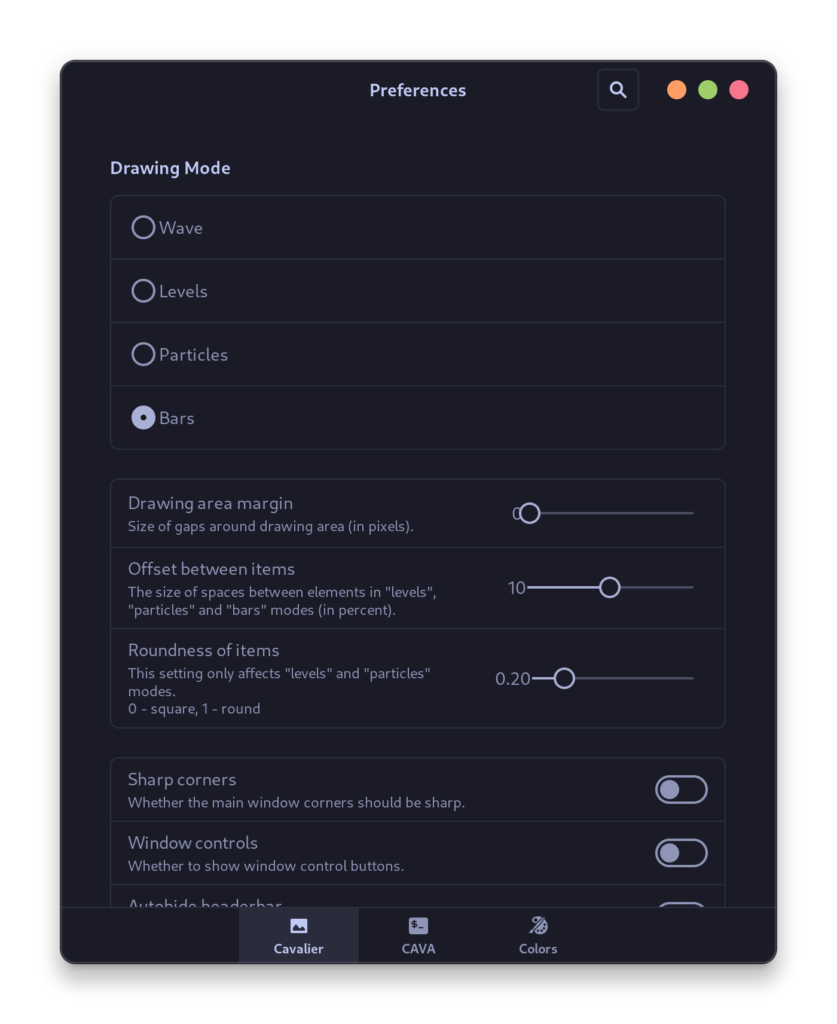
- A lot of Keyboard shortcuts are available which you can utilize for faster navigation.
- A Graphical CAVA settings editor is also available, in which you can increase or decrease the number of Bars in the visualizer, change the audio channels and add various levels of noise reductions if you want.
- You can absolutely change the colors of the bars as per your preferences and also modify the background color of the application.
- You can also import and export your settings in case you want to back up your configurations (or copy someone else’s from the internet).
Installing Cavalier in Linux
Cavalier is available as a Flatpak on Flathub as well as in the Arch User Repository, and therefore it should be easy to install and setup on any Linux distribution. To install it as a Flatpak, first just make sure you have added the Flathub repository on your system and then type the following commands:
flatpak install flathub io.github.fsobolev.Cavalier
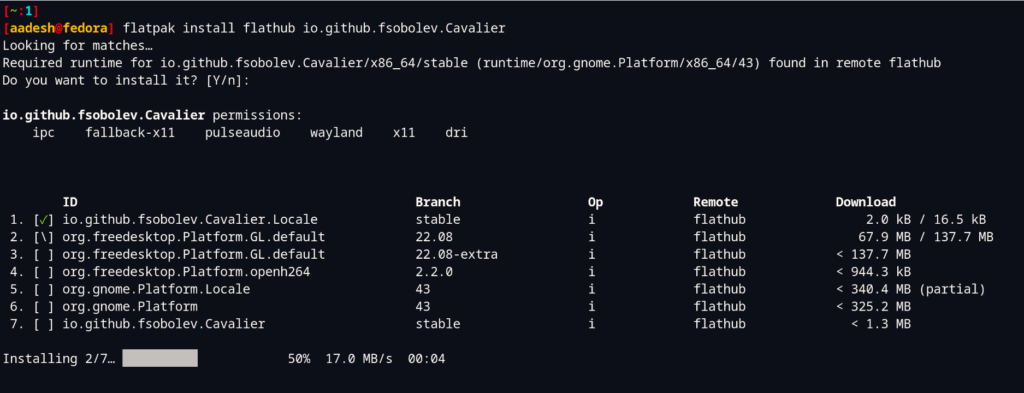
If you have a Graphical Software store which supports Flatpak, then you can also install it directly from there.
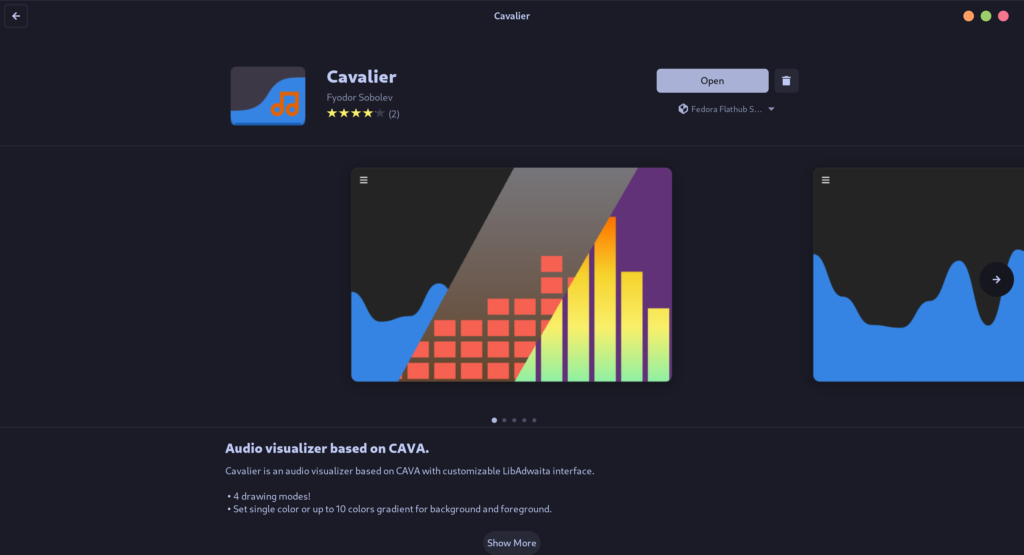
And if you are using an Arch based distribution such as Manjaro or Endeavor OS, you can install it directly from the Arch User Repository (AUR). Just open a Terminal and type the following command:
# For yay users:
yay -S cavalier-git
# For Paru users:
paru -S cavalier-git
How to Use Cavalier
Just launch the application from the application grid/menu or launcher and then play any media either locally or from YouTube using a web browser. And you will see a beautiful interface on your screen.
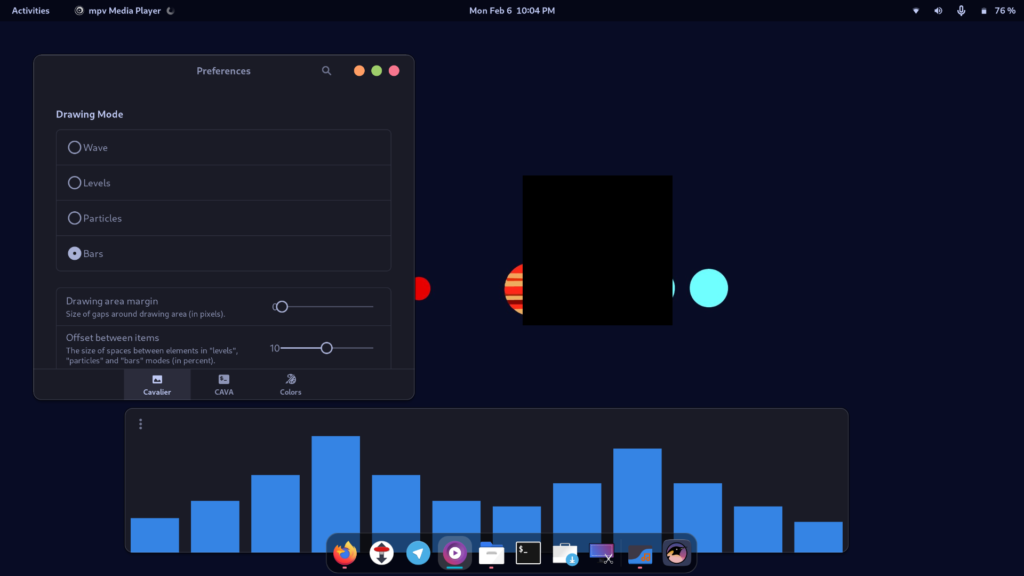
You can of course customize everything about this player using the preferences’ menu (by pressing Ctrl + P).
Summary
Do note that this application seemed resource intensive to me, and my laptop’s fan was running the entire time when this application was in use, so it might not be good for you if you daily drive a laptop. On a powerful PC, you can run this tool easily without worrying about anything.
I was worried about how this application will deal with the local files since it is installed via Flatpak, but this application seems to work flawlessly there. Do let us know in the comments if you have encountered any error or want to know more about