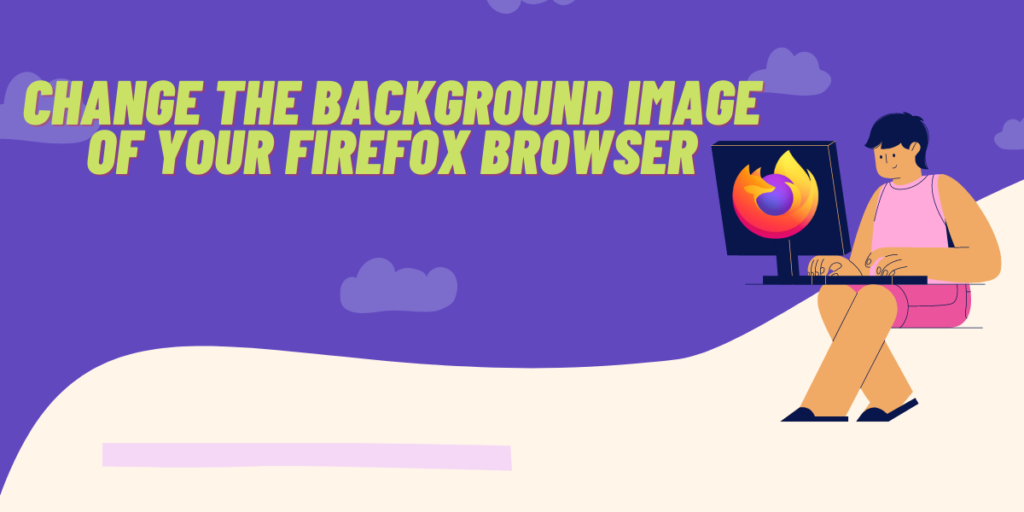Mozilla’s open-source Firefox web browser allows you a lot of customization, which you can apply to your browser without installing a custom theme from the plug-in store. We have already discussed how can you completely revamp the looks of Firefox using a custom CSS file.
And if you already do not have any background image set up on Firefox, then your interface might look something like this:
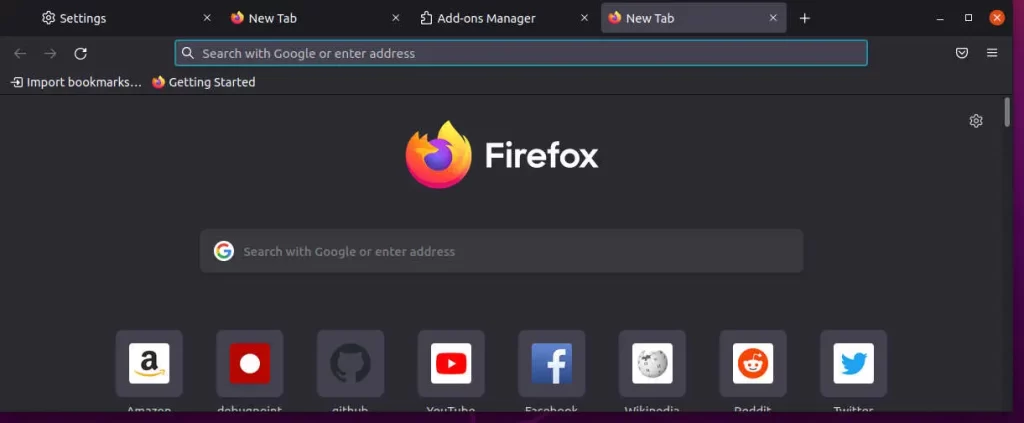
However, you can also set up a custom background image or wallpaper as your desktop background. To do this, you will need to write your own CSS file, do not worry, we will make this process easy for you and you will have to only copy-paste some code.
Also read: How to Install latest Firefox on Debian 10
Locating Firefox profiles directory
In the address bar, type about:support and press enter. Now, click on the ‘Open Directory’ button in front of the ‘Profile Directory’ option.
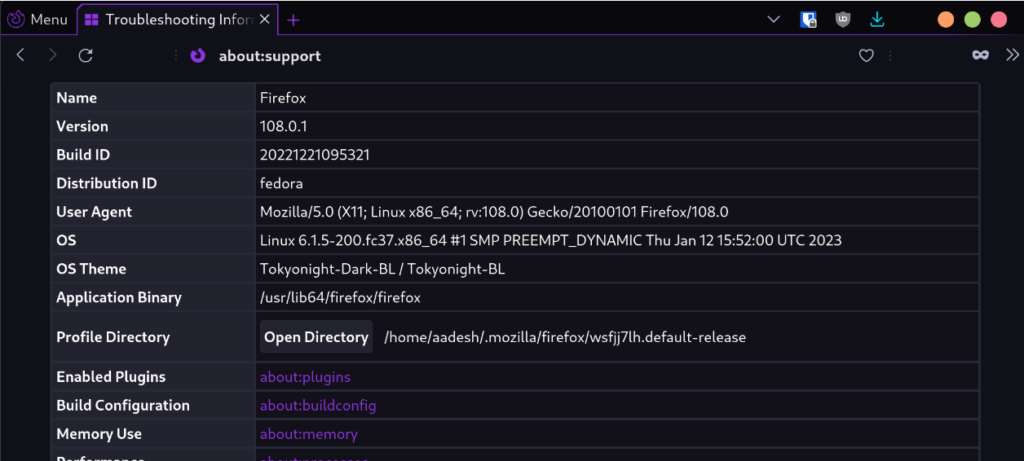
Create a config file for Firefox
Now, create a new folder named ‘chrome’ if it does not already exist.
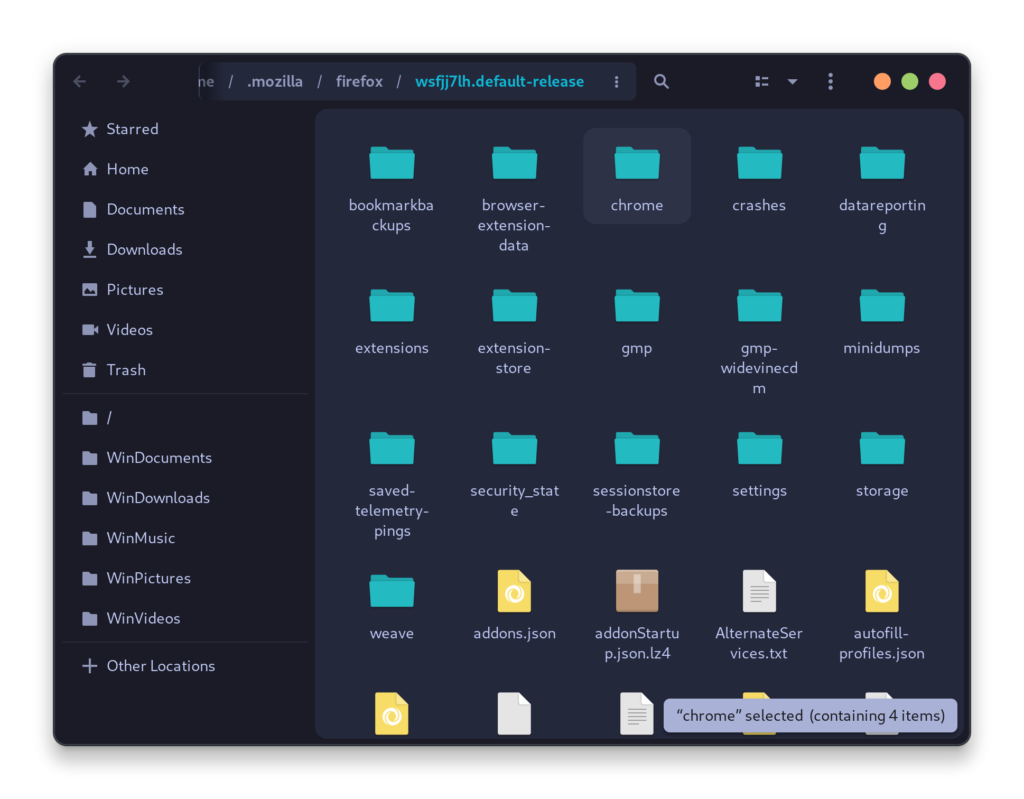
Inside this directory, create a file named userContent.css (you can also create this file in LibreOffice Writer and move it here). And add the following lines inside it:
@-moz-document url-prefix(about:home), url-prefix(about:newtab) {
body{
background: url(/LOCATION/TO/IMAGE) !important ; background-size: cover !important ;
}
}
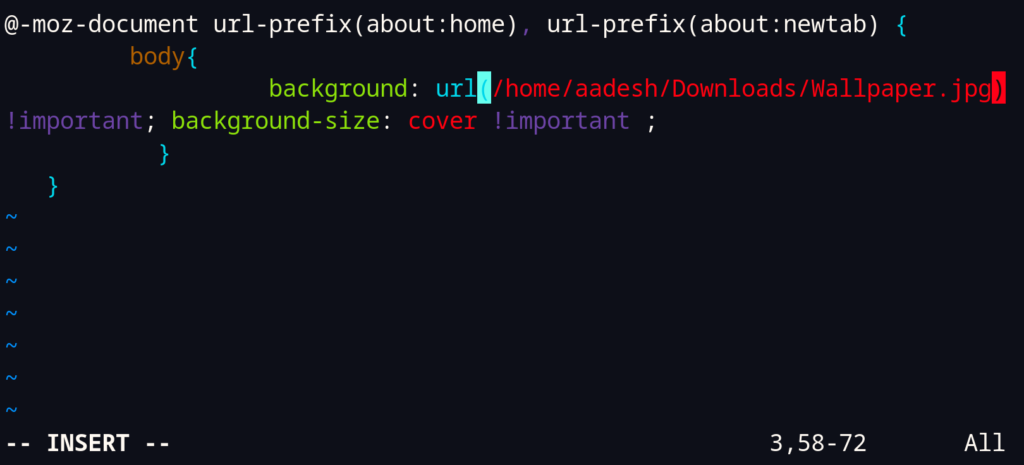
Note that you will have to specify the location of your image in the above code correctly. Once done, simply save the file and exit your text editor.
Modify Firefox settings on Linux
Now, open about:config on your Firefox web browser and search for toolkit.legacyUserProfileCustomizations.stylesheets, and set its value from false to true.
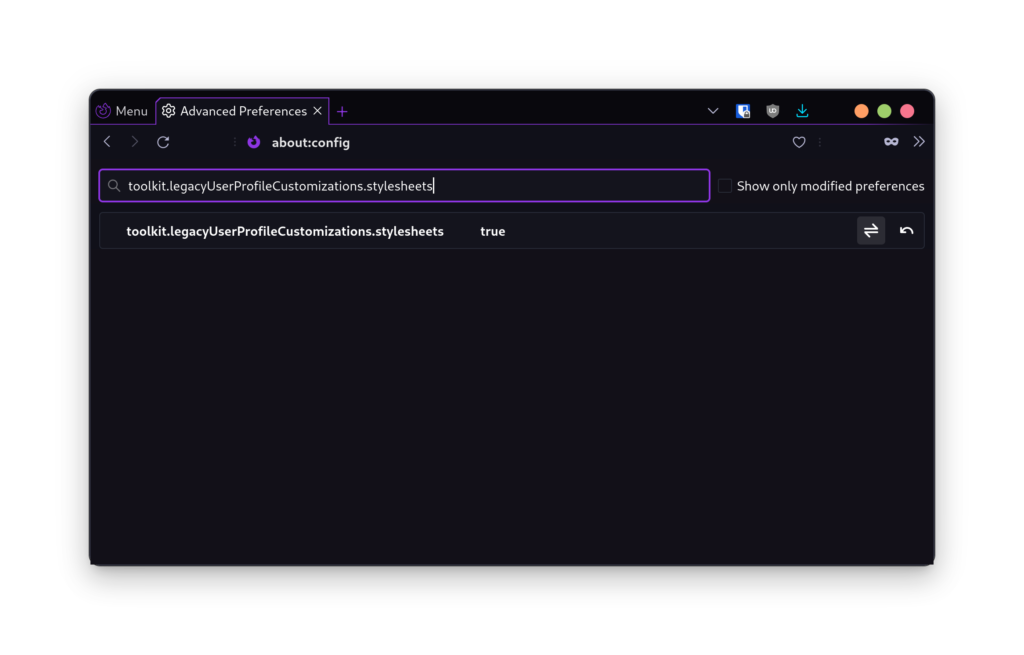
Once you are done, just restart your browser, and you will see your specified image as a background in your New tabs.
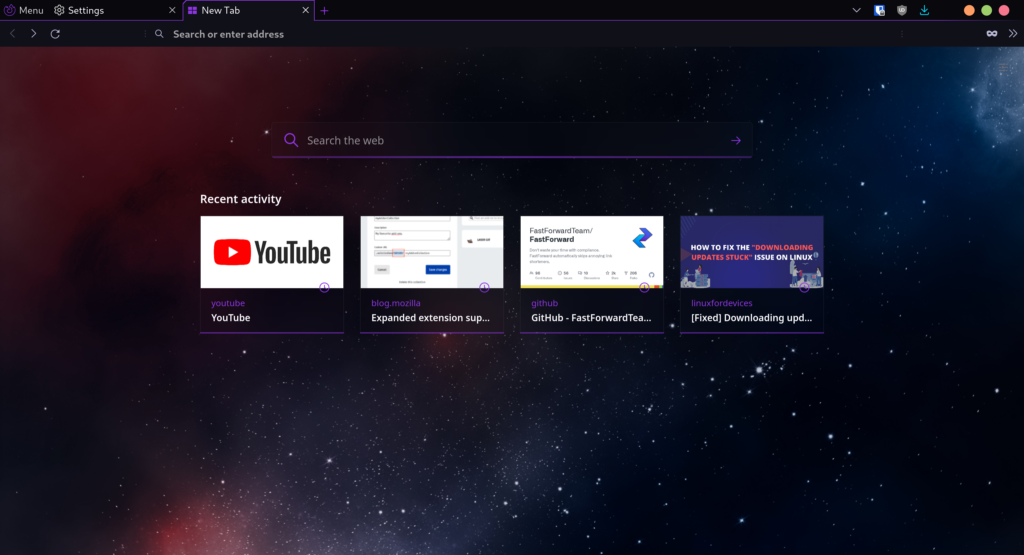
Note that my entire theme is modified using the Firefox GX CSS theme and custom colors, but you can still see that the custom config file we just created works flawlessly.
Summary
Firefox, being an open-source browser, provides users with a wealth of customization options. For those who are familiar with coding, there are endless possibilities to tweak and modify the browser to their liking. The use of CSS and JavaScript can be used to create custom themes, change the look and feel of the interface, and add new functionalities.
Firefox plugins also offer a simple and user-friendly way to customize the browser. With just a few clicks, you can install themes that change the color scheme, add new backgrounds, or even change the layout of the tabs and buttons. Additionally, there are plugins that allow users to rearrange the interface elements, hide unwanted parts, and change the way the tabs and windows are displayed.
Customizing your browser is a great way to personalize your browsing experience and make it more enjoyable. It can also increase productivity by organizing the interface in a way that works best for you. Whether you prefer to use custom themes or plugins, the options available with Firefox allow you to make your browser truly your own.
The ability to customize Firefox to meet your specific needs is what sets it apart from other browsers. Whether you are a developer or just someone who wants to add a personal touch to your browsing experience, the customization options available in Firefox make it an ideal choice for a wide range of users.
We hope this article helped make your Firefox browser more personalized and fun to use!
How can I change the theme of my Firefox browser?
To change the theme of your Firefox browser, you can go to the Firefox browser settings and look for the option to customize the theme. From there, you can select a different theme to change the look and feel of your browser.
Can I add a background image to my Firefox browser?
Yes, you can add a background image to your Firefox browser by customizing the theme. Look for the option to add a background image or wallpaper in the theme settings.
How do I customize the color of my Firefox browser?
To customize the color of your Firefox browser, you can navigate to the theme settings and select the option to change the color scheme. Choose your preferred color to personalize the appearance of your browser.
Is there a way to set a custom background for the homepage in Firefox?
Yes, you can set a custom background for the homepage in firefox by using an extension or modifying the browser settings. Look for options related to the homepage background image or color to make this change.