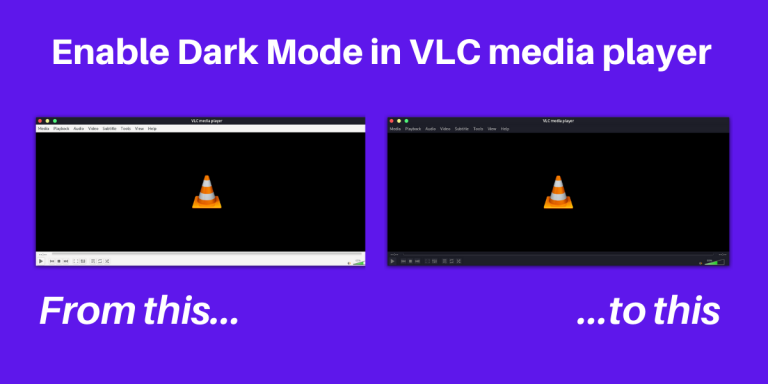In this article, we’ll learn to enable dark mode on VLC Player. VLC player, developed by VideoLAN, is the most famous media player of all time. It is filled with advanced features like screen recording & streaming directly from a web link. Keeping these awesome features apart, there’s one caveat to using VLC. There’s no dark mode!
The blinding light theme of the application will look out of place if you have a dark theme set up in your operating system.
Also read: Dark Theme In LibreOffice – A How-To Guide
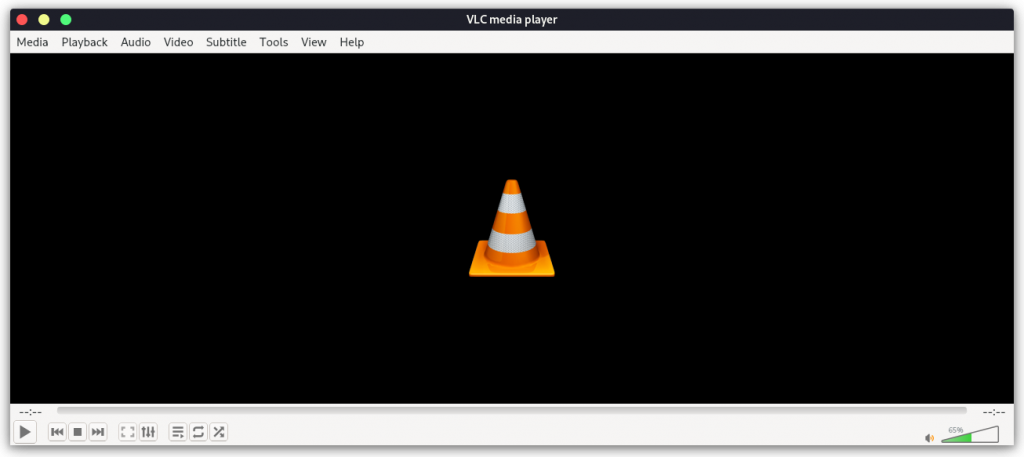
Here’s how you can enable dark theme in VLC media player on any Linux distribution :
Steps to Enable Dark Theme on VLC Media Player
VLC uses Qt-based application theming, and to control how it looks, we will have to install an application named Kvantum Manager.
If you are using the KDE desktop environment, you can apply Kvantum theming globally in a few clicks. Just search & launch ‘Application Style’ from the Application menu.
Next, In the ‘Application Style’ dropdown menu, select ‘Kvantum Dark’. This will apply the Kvantum Theme to every application you have installed on your system. But, it is still recommended that you install Kvantum Manager because it has a lot of tweaking options which you will like for sure.
Follow these steps depending on your distribution:
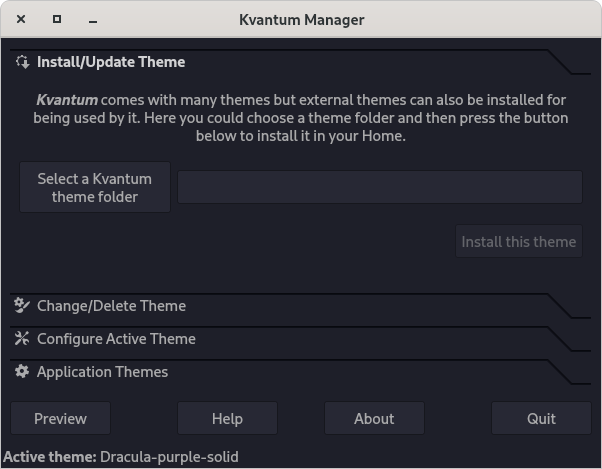
Steps to Install Kvantum Manager in Ubuntu via GUI
You can directly search and install Kvantum Manager from Ubuntu’s Software Center. But because of Ubuntu’s 6-month release cycle, the software is often outdated. So developers have made their own ‘Personal Package Archives’ or PPAs through which developers can update their app as per convenience and not wait for every 6 months.
It is therefore recommended that you first add the ‘Papirus repository’ to your Software Center. Follow these steps to enable the PPA :
Open the software center, and then navigate to Edit > Software Resources.
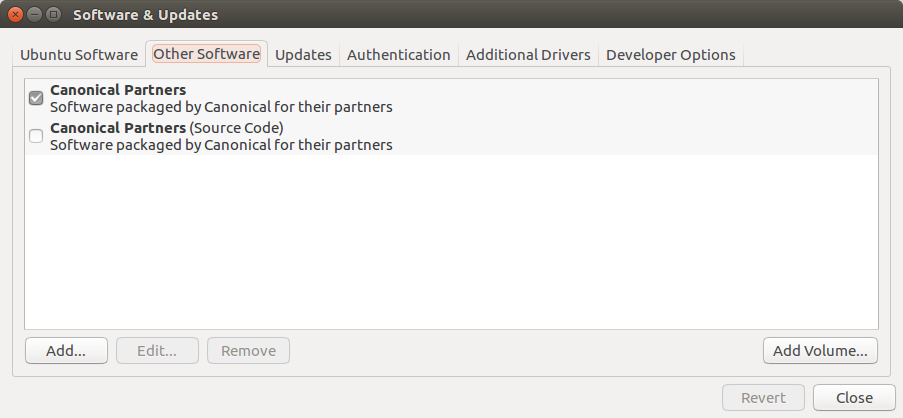
Click on the ‘Other Software’ tab and then click on ‘Add’.
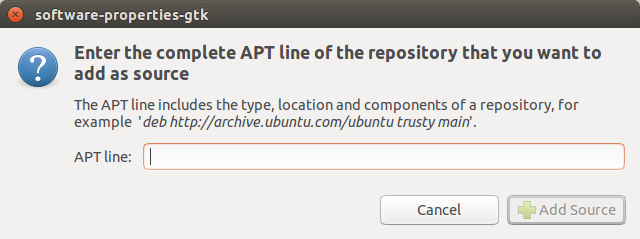
Now, paste the following in the ‘APT line’ section and then click ‘Add Source’
ppa:papirus/papirus
Enter your password when asked and then close the dialog box. If it asks you to reload the information about available software, click Reload. Now, Search for Kvantum Manager and click Install.
Install Kvantum Manager in Ubuntu via Command Line Interface (CLI)
First, make sure that you have a package named ‘python-software-properties’ installed on your system, if not, open your terminal and type –
$ sudo apt update && sudo apt install python-software-properties
Type your password when asked and then press Enter.
Now, we need to add the Papirus PPA to our package manager to get the latest version of Kvantum Manager, type the following commands in your Terminal :
$ sudo add-apt-repository ppa:papirus/papirus
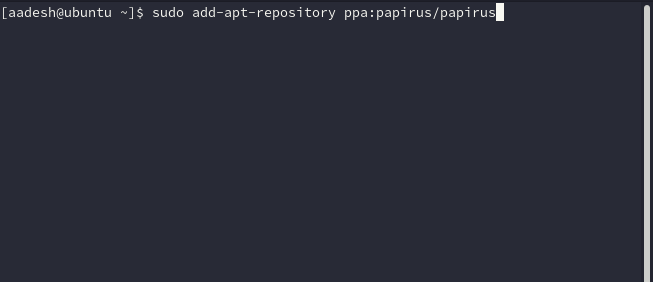
Update apt, and then install Kvantum Manager using :
$ sudo apt update && sudo apt install qt5-style-kvantum qt5-style-kvantum-themes
For Arch Linux & Arch-based systems
Kvantum Manager is available in the official Arch repository. It can be installed through any Software manager your distribution ships with.
To install Kvantum manager using the command line, enter the following command:
$ sudo pacman -S kvantum-qt5
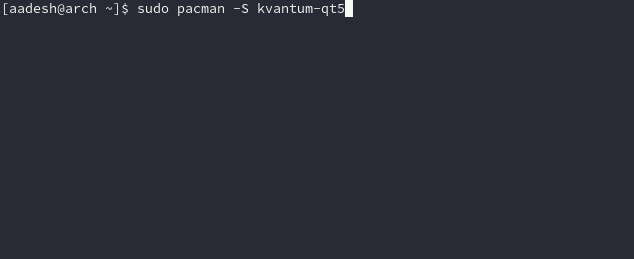
Type in your password when asked and press Enter.
Install Kvantum Manager on Fedora
Open up Gnome Software and search for Kvantum Manager, it is available in the official repositories, click on install and type your desktop password when prompted.
To install via command line, open ‘Terminal’ and run the following command :
$ sudo dnf install kvantumType in your password when asked and hit Enter, and when asked to confirm changes, press ‘Y’ and then press Enter.
How to Force VLC Player to Use Kvantum Theming?
Open VLC media player, click ‘Tools’, and select Preferences (or press Ctrl + P).
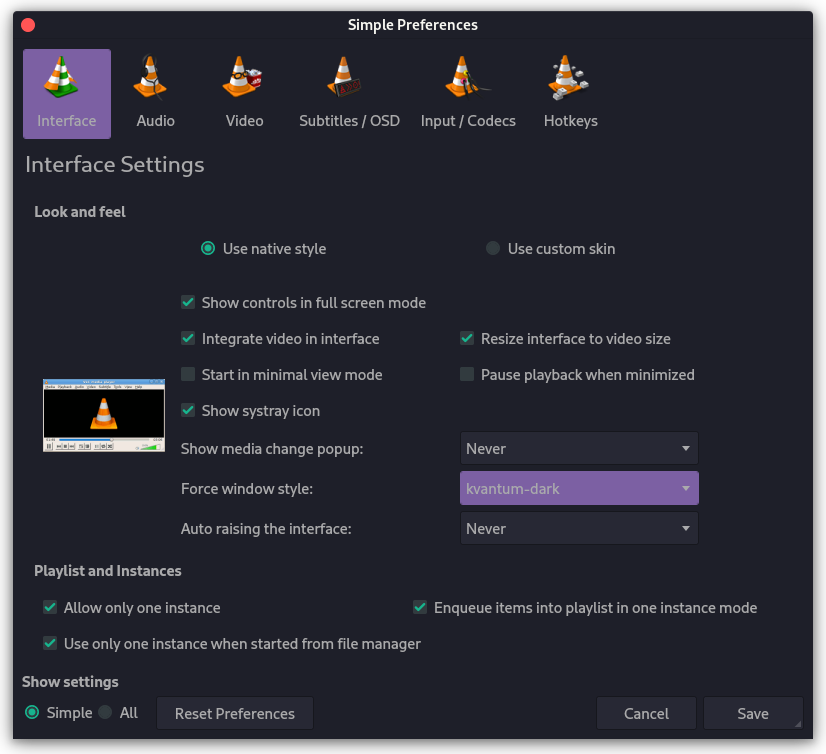
In the next dialog box, In the ‘Force window style’ menu, choose ‘Kvantum’ or ‘Kvantum Dark’ theming option.
Select and apply your theme
Open Kvantum Manager and click on Change/Delete Theme option.
From the dialog menu, try out and select any theme you like and click ‘Use this theme’.
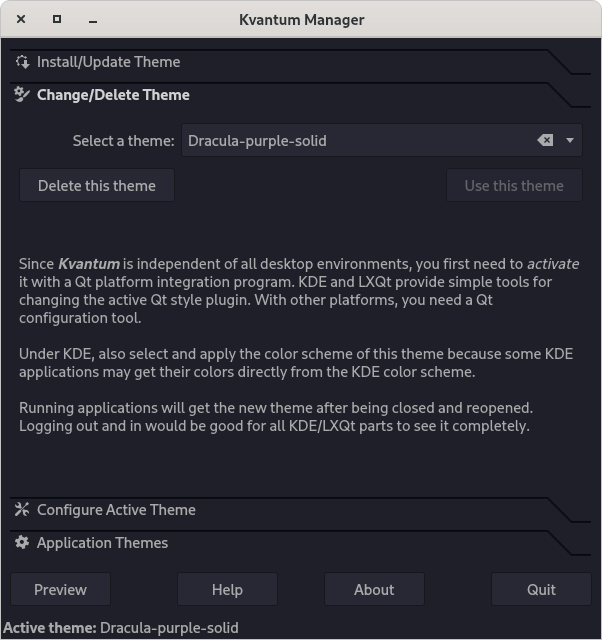
Personally, I prefer anything from KvArcDark & KvMojave to KvAdaptaDark. Do check the ‘Configure active theme’ option as it can severely change anything about your theme, from Transparency to General look, etc.
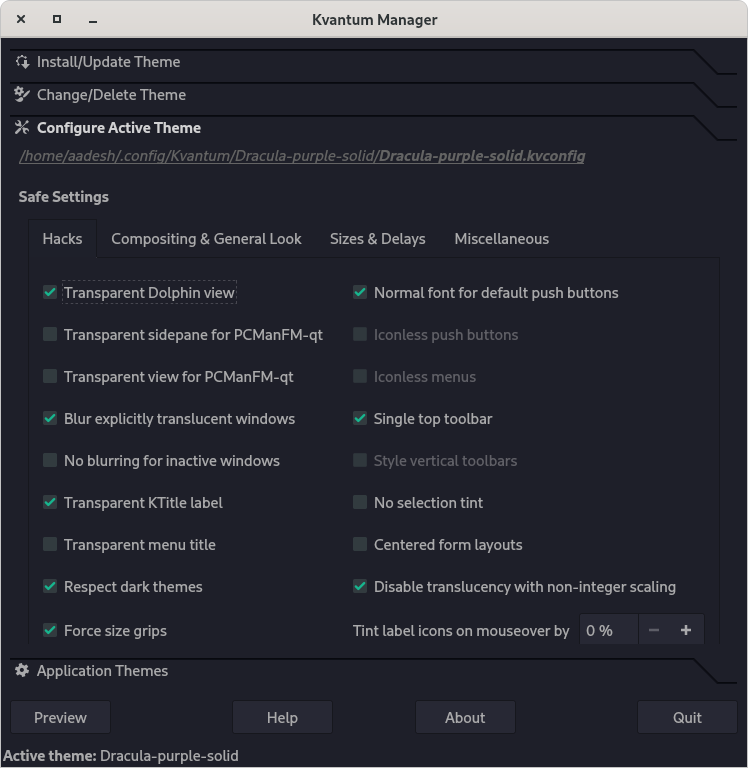
Now, when you restart VLC, you will find your Kvantum theme is applied to the application. Just make sure that text and Menu options are visible properly to you.
Conclusion
That’s about it! This should help you enable dark mode on VLC Player with ease. Play around with the settings of the Kvantum Manager if any elements of VLC don’t show up well. You can even try different themes to find the ones that suit you best!
How do I enable Dark Mode in VLC media player on Windows?
To enable Dark Mode in VLC on Windows, you can go to the VLC preferences window and select the dark mode skin from the options available. This will switch VLC to dark mode and improve your overall viewing experience.
Can I enable Dark Mode in VLC on Android?
Yes, VLC offers a built-in dark mode feature that you can enable on your Android device. Simply tap on the dark mode option in the settings to switch to dark mode.
Is there a way to enable Dark Mode in VLC on Mac?
Yes, you can enable Dark Mode in VLC on Mac OS by downloading the eDark VLC skin from the VLC website. Once downloaded, you can use the custom skin on VLC to switch to dark mode.
How can I download a custom skin to enable Dark Mode in VLC?
You can download custom skins, like eDark, from the VLC website to enable Dark Mode in VLC. Simply install the skin and select it within the VLC preferences to switch to dark mode.
What are the benefits of using Dark Mode in VLC?
Using Dark Mode in VLC can help reduce eye strain, especially when viewing media in low light conditions. It also provides a sleek and modern look to the VLC interface.
Is Dark Mode available on VLC for iOS devices?
Yes, you can enable Dark Mode on VLC for iOS devices by selecting the dark mode option in the settings. This will switch VLC to dark mode, similar to other platforms.
How do I exit Dark Mode in VLC?
To exit Dark Mode in VLC, simply go to the preferences window and switch back to the default skin or light mode skin. This will revert VLC to its original appearance.