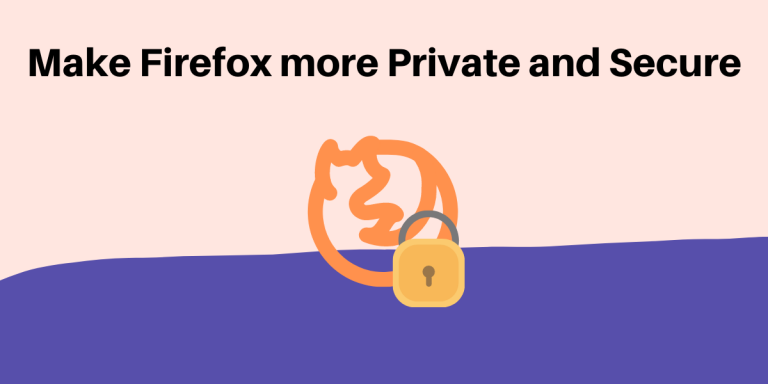Looking for ways to make your Firefox browser even more secure and fast? In this article, we’ll explore the different Firefox Privacy tweaks to help you improve speed and security.
Firefox is the most popular browser among all Linux users. It is also shipped as a default browser for many distributions. But this browser still lacks some default settings that can be used to track you and, therefore, be used to collect data from your browsing habits.
A few settings which allow you to stream from your favorite streaming platform are also disabled. Here are a few settings which you can apply to your Firefox browser to make the internet more secure for you.
Simple Firefox Tweaks
Open up the Firefox browser and on the new Tab, type about:preferences, this will open up your Firefox settings, you can also open up the settings by clicking on the hamburger menu on the top right.
In the General Settings, scroll down for a bit and enable the ‘Play DRM Content’ option. This setting is responsible for playing DRM-controlled, and copyrighted media such as a movie on Netflix, for example.
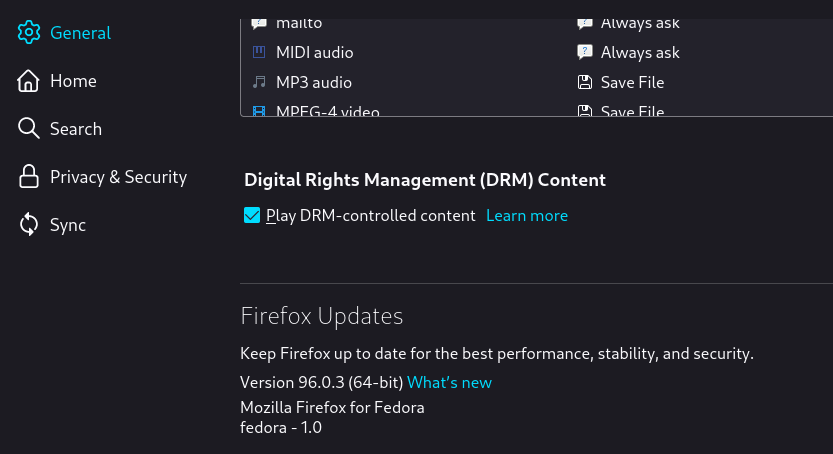
Now, at the bottom, open the Network Settings and enable the ‘DNS over HTTPS’ option and choose either NextDNS or Cloudfare, by doing this you will unblock many websites that have been blocked for you at the DNS level by your ISP.
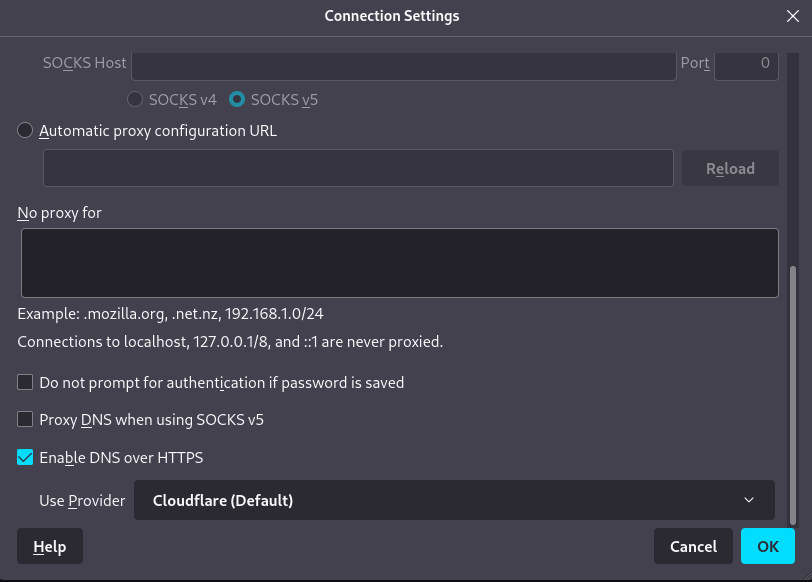
Click on the home settings and disable all the recommendations and snippets from your home page settings, these changes will make your homepage clean.
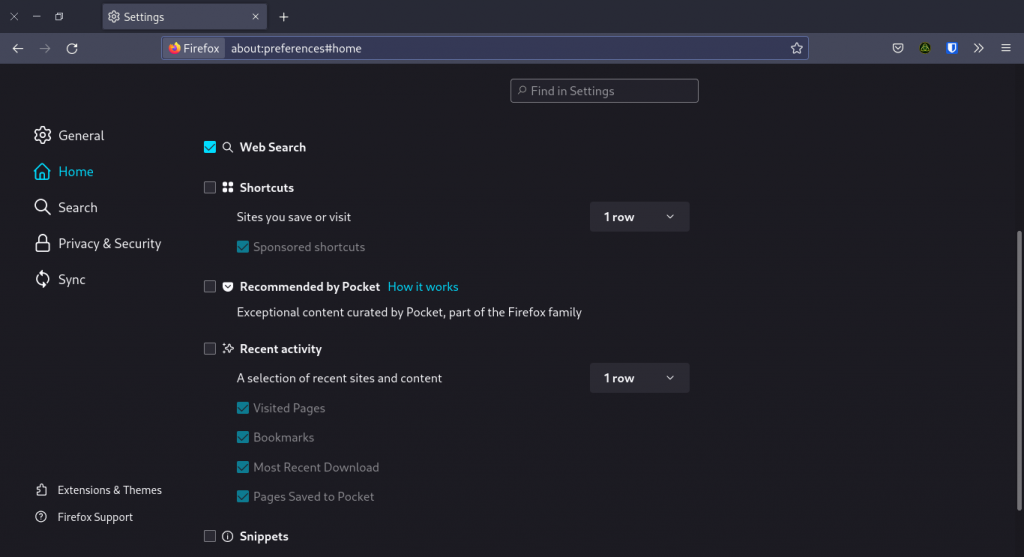
Next, we are going to change the default search engine, Google as we know is known for its privacy malpractices, and therefore we recommend you to select DuckDuckGo as the default search engine. However, Brave search is currently in beta, and you can use that as well, but you can enable it only via the extensions store, we will show you how to do that later in this article.
Next, go to Privacy and Security settings and change the Enhanced privacy Protection to Strict, now don’t worry, this can break some sites, but you can disable this setting individually for each site.
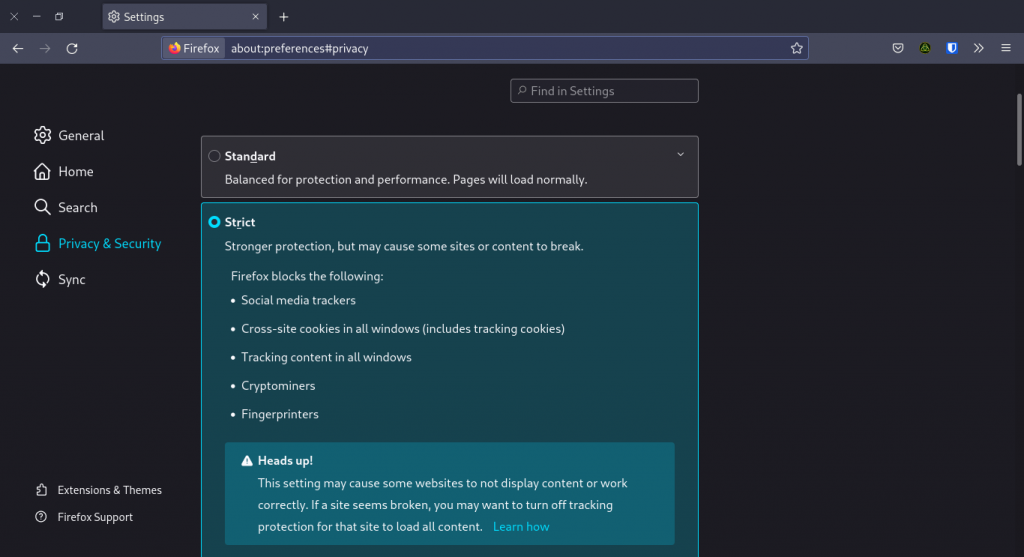
And then you can enable ‘Delete cookies and site data when Firefox is closed’. Note that this will automatically log you out of every website when you close the application. Also, after scrolling down a little, enable the ‘Firefox will never remember History’ from the drop-down menu. At the bottom, disable all the telemetry Firefox sends to Mozilla corporation. And do remember to enable HTTPS mode in all windows options. It is also recommended that you do not save passwords on the browser, use external password managers instead like Bitwarden or KeepassXC, both of them are open source, and hence secure.
Extra Tweaks from about:config
Few settings are not mentioned in the GUI Settings menu, so we will have to go into the about:config section. Now, this will give you a warning, just click ‘I accept the risk’.
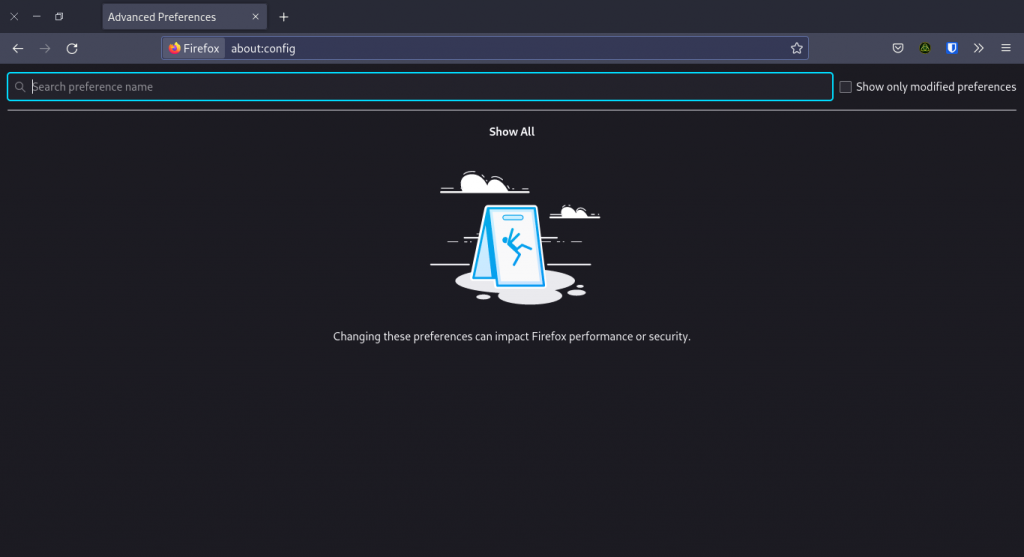
Now search the following parameters one by one and change it as mentioned :
Telemetry Settings
- Change
browser.newtabpage.activity-stream.feeds.telemetryto FALSE - Change
browser.ping-centre.telemetryto FALSE - Change
browser.tabs.crashReporting.sendReportto FALSE - Change
devtools.onboarding.telemetry.loggedto FALSE - Change
toolkit.telemetry.enabledto FALSE - Change
toolkit.telemetry.serverto FALSE - Change
toolkit.telemetry.unifiedto FALSE
Disable Pocket
- Change
browser.newtabpage.activity-stream.feeds.discoverystreamfeedto FALSE - Change
browser.newtabpage.activity-stream.feeds.section.topstoriesto FALSE - Change
browser.newtabpage.activity-stream.section.highlights.includePocketto FALSE - Change
browser.newtabpage.activity-stream.showSponsoredto FALSE - Change
extensions.pocket.enabledto FALSE
Disable WebRTC
WebRTC can expose your real IP address if you are using a VPN, change this parameter to disable it altogether :
- Change
media.peerconnection.enabledto FALSE - Change
media.navigator.enabledto FALSE
Note: Changing these parameters can potentially break almost all real-time chatting and conferencing websites.
Disable browser Fingerprinting
Changing this can lead to stability and performance issues, do proceed with caution.
- Change
privacy.resistFingerprintingto TRUE
Disable referral tracking.
This setting will disable referrals, and therefore if you wish to support your content creator by using their referral link, do not disable this parameter.
- Change
network.http.sendRefererHeaderto 0
Extensions
Last, but not least, we recommend you install privacy extensions like uBlock Origin, HTTPS Everywhere, NoScript, and Decentraleyes from the official Mozilla extension store. They will add an extra layer of protection to your browser.
Summary
I hope these privacy tweaks helped you browse the web more privately and securely.