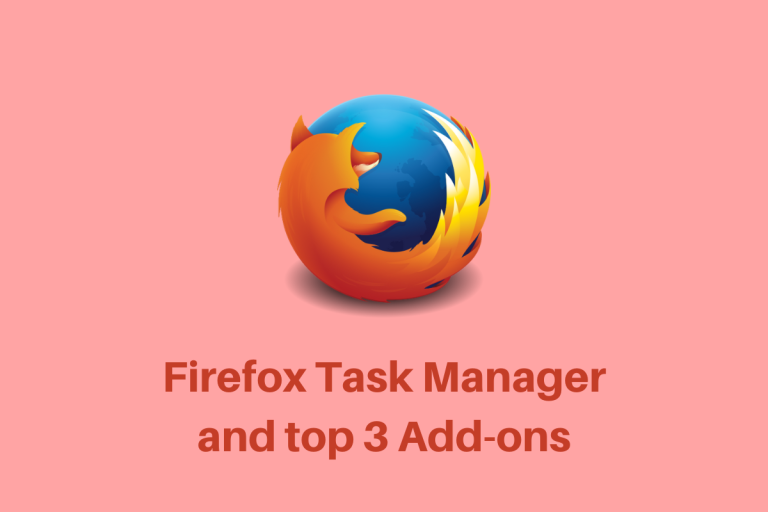Many Linux distros have the default browser set as Firefox. It is considered one of the best browsers in the world. Fittingly, they have a feature to close those resource-hungry tabs that always eat up your RAM and cause a ruckus during your online meetings. It is called the Firefox Task Manager. In this article, we will take a brief look into this much-needed feature.
How to access the Firefox Task Manager
There are two ways a user can access the Task Manager. The first is through mouse clicks. Go to the hamburger menu on the top right side of your Firefox browser, go to more tools, and then click on “Task Manager”. The other way you can access the task manager is through the address bar. Type in “about:performance” in the address bar and press enter, and you will reach the Task Manager page.
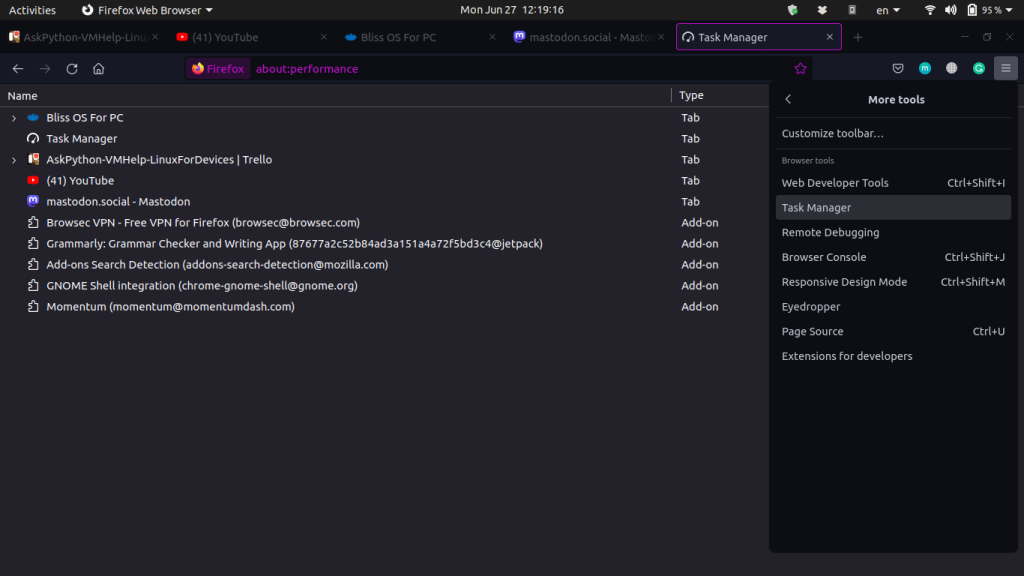
Use the Task Manager to close Tabs that are eating up your RAM
The main functionality of the Task Manager is to inspect which tabs are using what amounts of memory and CPU power. You can even view all the subtasks that may be running inside a tab. If a particular tab is causing a lot of trouble you can close it down. Let us see the method:
- Find the tab you want to close, select it in the list, and then click the “X” button on the far right side of the row.
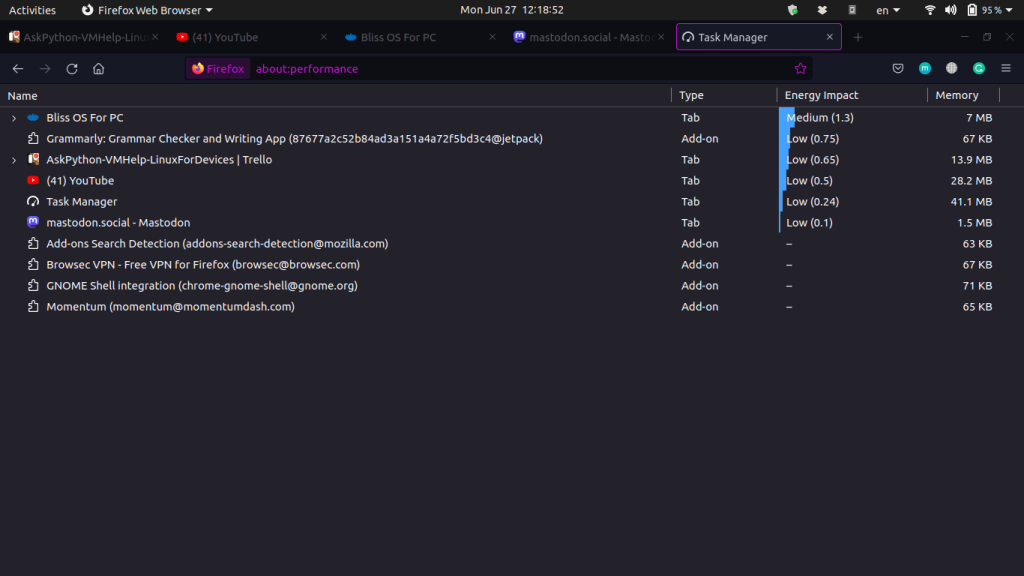
You can close as many tabs as you’d like this way, which can also be a handy quick way to manage a colossal list of open tabs. Good luck!
Top 3 Addons for firefox in 2022
Now that you have a way of closing out tabs that eat up unnecessary memory, it is the perfect time to look at some add-ons for your browser. We will show you the top three of our favorite extensions for the Firefox browser that will make you more productive and improve your overall web browsing experience let’s get started.
Dark Reader
The dark reader is an open-source extension that enables dark mode for just about any website. On those blinding websites with a ton of whitespace having the dark reader turned on makes them easier to look at. When you select the dark reader icon you can turn the dark reader on or off for all websites or for the current site. There are also filters to adjust the brightness contrast of sepia and grayscale.
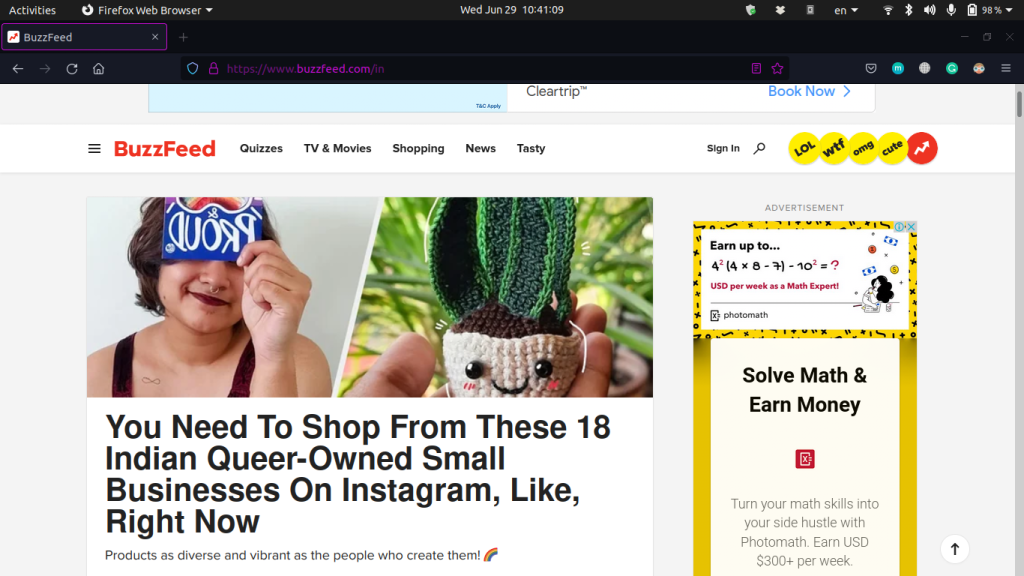
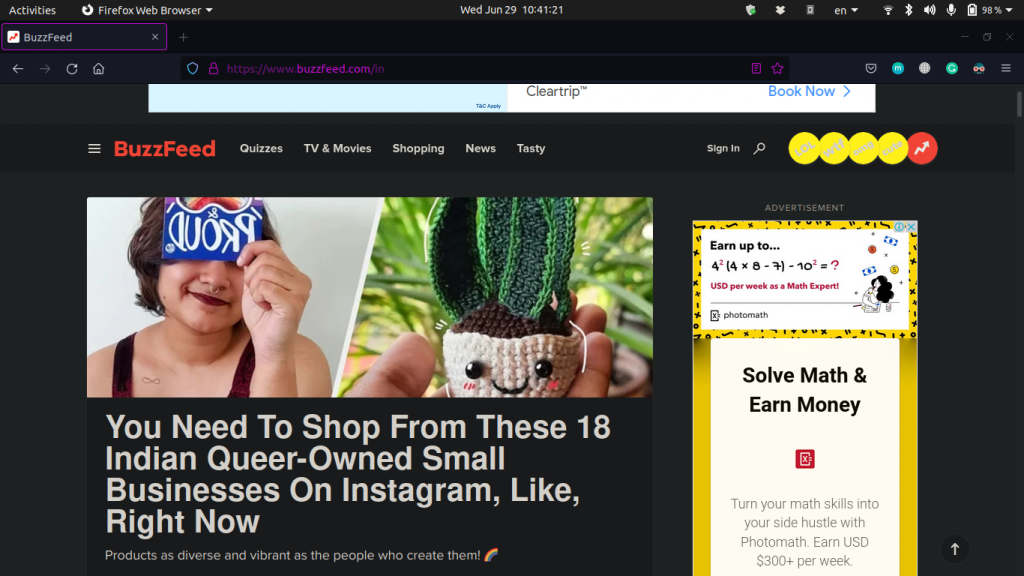
WikiWand
Even with its outdated look and sometimes inaccurate information, there’s no denying that Wikipedia can be a very useful website. The award-winning Wikiwand extension optimizes the content on Wikipedia to provide a better interface and overall reading experience. You’re all familiar with the Wikipedia layout, which is outdated, and navigating the page can be somewhat tedious. In the table of contents if you go to a section on the page to get back to the contents you have to go back to the top of the page. With Wikiwand installed you get a nicer-looking layout whenever you go to Wikipedia. The table of contents lives on the left side of the page no matter where you are making it easier to navigate to a different section. It’s also highly customizable if you go to settings in the upper right you can change from a rich to a minimal look along with other settings including a dark mode swap.
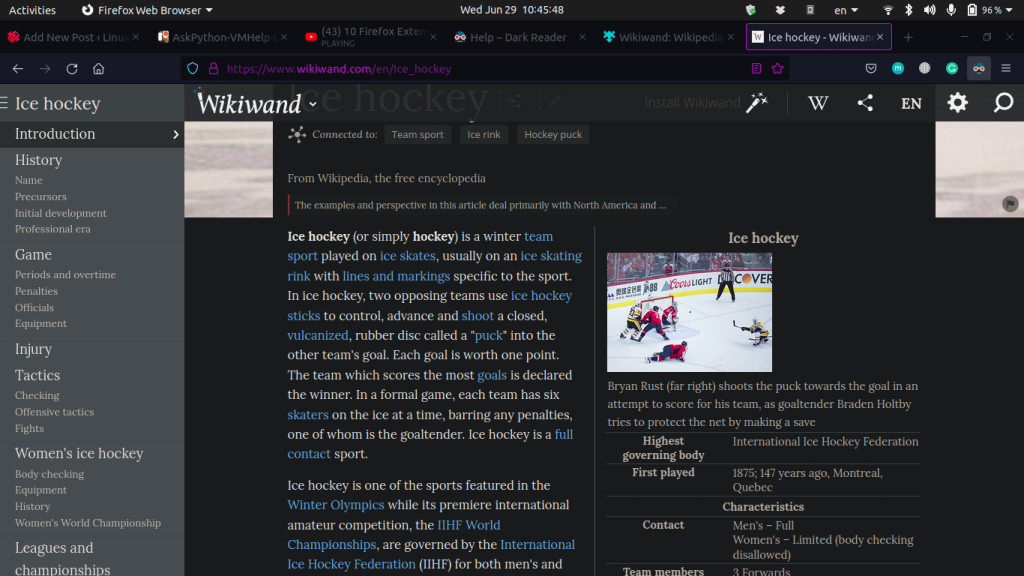
uBlock Origin
If you’d like to use an ad blocker with Firefox uBlock Origin is the best one. It does a great job of blocking ads, uses less system resources and unlike some of the other popular ad blockers uBlock Origin does not get paid by advertisers to whitelist their ads. If you’re on a website that you would like to support it’s usually best to leave the ad blocker turned off. To turn it on selecting the uBlock Origin icon in the upper right-hand corner, and select the power button to enable it. With it enabled that will show you how many requests are currently being blocked.
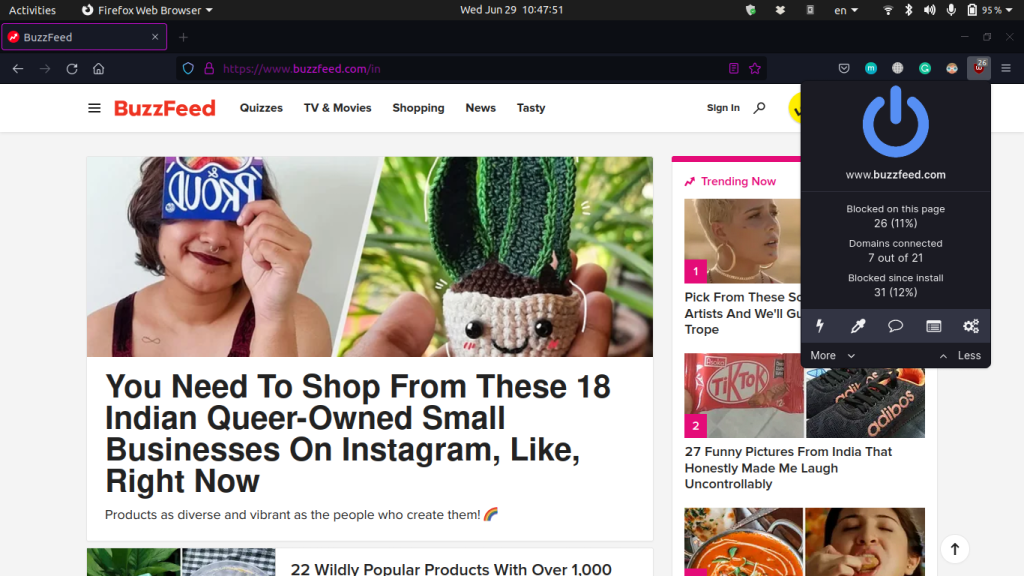
Conclusion
Let us point this out now that you have our recommendations, while most extensions are free if you’re finding an extension to be useful for you and you’ve got the extra money lying around then please consider contributing to support the developers of those extensions. You’ll often find the “Contribute Now” button on the extensions add on page in Firefox.
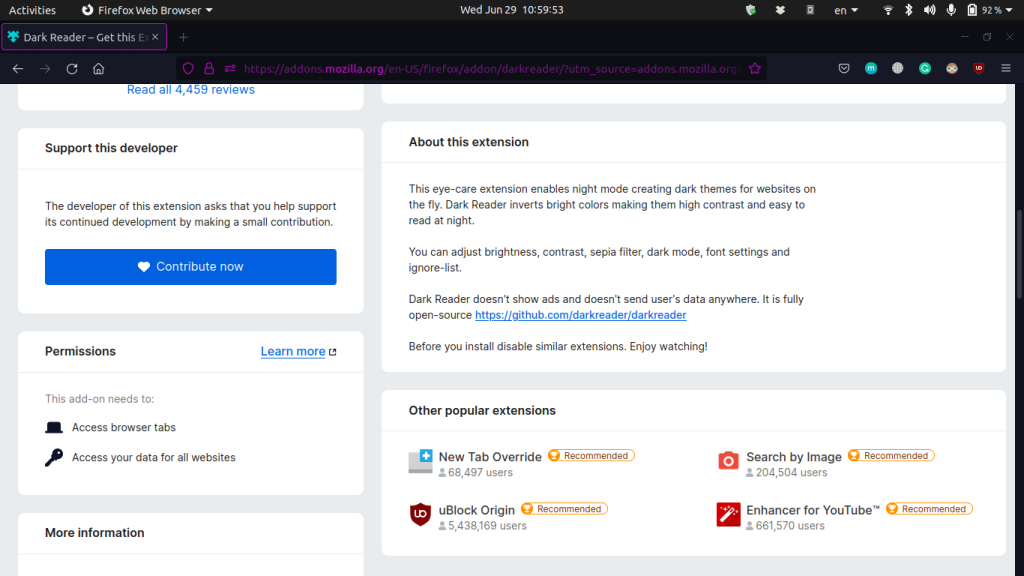
And as always, thanks for reading!