If you’re sick of being greeted by a dialog box asking you to send a crash report every time you power on your Ubuntu machine, there’s good news. You can get rid of those annoying messages for good with just a few steps. Keep reading to find out how!
What is the issue exactly?
Your Ubuntu installation is perfectly fine. It’s just that at some time in the past, the Operating System encountered an issue in the background. And it just wants to report the issues back to the developer so that they can fix them in a security update/future release. Therefore it just needs your permission to achieve this task.
So, should you report this issue?
The chances are high that this report has already been sent to the developers by one of the users. But if you still want to send the report to Canonical, just hit the Report Problem button.
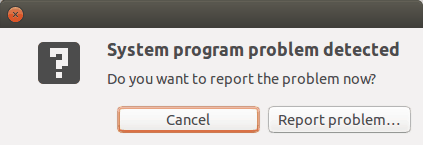
Now, if another error pops up (something like Sorry, Ubuntu has experienced an internal error. If you notice further problems, try restarting the computer), you will have to create a Launchpad account in order to submit the report in a Web Browser.
Issue Persists. What to do?
Even after reporting the issue, there will still be instances where the pop-up menu will disturb you again. In that case, we recommend you disable the problem reporting altogether. The crash log in Ubuntu Linux is stored in the /var/crash directory.
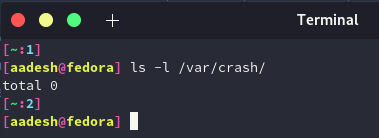
Just delete the crash report using the following command:
sudo rm /var/crash/*
This will remove all the crash log, and as a result, any prompt regarding crashes will not show to you. However, this is only a temporary solution and in order to make it permanent, just disable the crash log altogether. Type the following command in a Terminal:
sudo nano /etc/default/apport
In the last line, change the last line from enabled=1 to enabled=0. Now, press Ctrl+O to save the file and press Ctrl+X to exit.
Summary
This error can arise due to a number of reasons on your Ubuntu Installation, and we have discussed ways to fix it, both temporarily and permanently. We hope you were able to fix the problem using this guide. If any other error occurs while troubleshooting this error, let me know in the comments down below!

![[Fixed] System Program Error Detected In Ubuntu Linux](https://www.linuxfordevices.com/wp-content/uploads/2022/04/Fixed-System-Program-Error-detected-in-Ubuntu-Linux-768x384.png)



